Definition of KVM Switch
When you need to switch using between two or more PCs frequently, you will need a device called a KVM Switch. KVM, which stands for keyboard, video and mouse, is a piece of hardware that allows users to control multiple PCs with one set of peripherals (also support multiple monitor) through some very simple operations which can significantly reduce the number of desktop clutter and peripherals.
The Top 8 Features You Should Consider When Buying A KVM Switch
Confused by the myriad of brands, models, and specifications of KVM switches? Selecting the ideal KVM switch for your needs is not straightforward, and choosing poorly can result in compatibility issues with your devices. This blog outlines the top eight features to consider when purchasing a KVM Switch.
Bandwidth defines the maximum data capacity that a video signal can transmit, encompassing aspects like resolution, refresh rate, and color depth. Once established, the bandwidth for each video signal remains fixed. Typically, a 4K at 60Hz bandwidth suffices for most applications.
Imagine the transmission of a video signal, facilitated by a specific video port version (eg: HDMI2.0, DP1.4, VGA) , as a road. The port's bandwidth is akin to the road's width, while resolution, refresh rate, and color depth represent three cars driving side by side. These 'cars' vary in size, but their combined width always matches the road's width. In essence, higher bandwidth allows for superior picture quality.
-
Interface Type
The type of interface is a crucial factor to consider when selecting a KVM switch, although this can be circumvented by using an additional interface converter. Each input source, such as a PC or console, comes with a specific built-in interface. For a KVM switch to function, it requires the connection of matching interface types (e.g., HDMI to HDMI, DP to DP). Therefore, choosing a KVM switch with the right interface that matches your PCs’ interfaces is vital for optimal compatibility. For instance, if your PC has HDMI and DP interfaces, you should opt for a KVM switch with an HDMI+DP interface combination, such as the TESmart HDK0402A1U. If you cannot find a KVM switch that matches your PC’s interfaces, consider using a converter to adapt the interface type.
Check more information for TESmart HDK0402A1U - 4K@60Hz, support 2pcs & 2monitors
-
Number of Devices
Consider the number of devices (PCs and monitors) you currently need to connect to a KVM switch. Also, think about whether this number might increase in the future.
A crucial factor in selecting a KVM switch is the total number of devices it can accommodate. The capacity of a KVM switch is predetermined and cannot be expanded post-purchase. For instance, if you buy a KVM switch that supports only two computers and two monitors, you won’t be able to connect a third PC or monitor later. Therefore, it’s essential to accurately assess the number of devices you plan to use (both input sources and monitors). This calculation is straightforward – ensure it matches the capacity of the KVM switch you intend to purchase.
-
Switch Methods
Different brands and models of KVM switches offer various switching modes. While some KVM switches may only support front panel switching, others provide four or more modes. It's essential to select a KVM Switch with a switching mode that suits your habits and setup. For instance, if the KVM is placed far from you or under your desk, front panel switching might be impractical. In such cases, choosing a KVM switch that supports hotkey or remote control switching can facilitate easier remote operation.
For TESmart’s products, they all support at least four switch methods including IR control, hotkey, front panel and remote control.
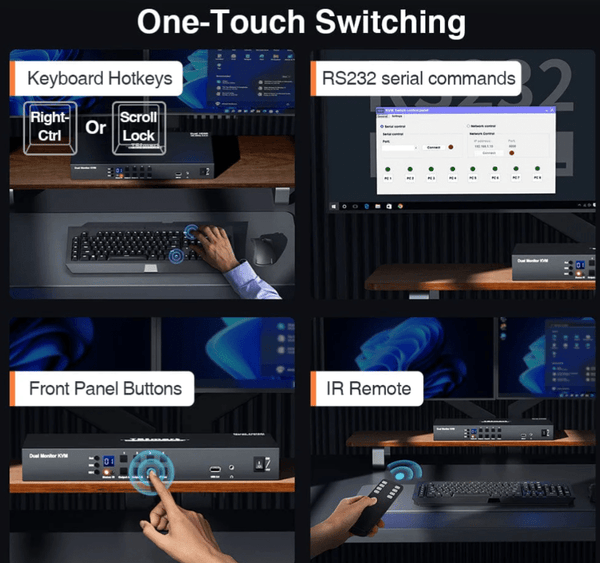
-
Switching Quality
The quality of switching is a key factor that impacts user experience. Depending on the brand, model, and the number of devices connected, the time taken to complete a switch varies. Typically, this switching time ranges between 2 to 4 seconds. For those who prioritize a high-quality switching experience, opting for products labeled as 'seamless switch' is advisable. These products usually complete switching in less than 1 second and ensure a smooth transition without black screens or stuttering.
-
Compatibility
Are you experiencing a black screen even after connecting all the wires? Or are your keyboard and mouse not responding? These issues might be due to incompatibility between your KVM Switch and your PC’s system or peripheral model. Therefore, it's crucial to verify the compatibility of the KVM Switch with your devices before making a purchase.
All TESmart products come equipped with a unique feature known as 'pass-through mode.' This function is an integral part of our KVM switches, designed to enhance keyboard and mouse compatibility, thereby improving the user experience. In pass-through mode, the keyboard and mouse operate as if they are directly connected to the computer. This allows for the use of more advanced keyboard and mouse functions, including special features not typically supported by conventional KVM switches.
-
Budget
What is your budget? Price is an essential factor for consideration. Products with similar specifications can vary in cost based on their detailed functions and brand. Exercise caution when selecting your price range, as some lower-priced products may compromise on quality.
-
Built-in Function
This aspect is particularly significant. When selecting a KVM Switch, apart from its fundamental function of switching signal sources, there are numerous additional capabilities to consider. Thanks to technological advancements, modern KVM Switches, including some models from TESmart, now offer a range of impressive features. These include audio lock, USB lock, Picture-Aside-Picture (PAP), Picture-In-Picture (PIP), thumbnail display mode, and other useful functionalities.
To elaborate further, the audio lock function enables the monitor to switch signal sources while maintaining the audio feed from the previous device. This means your music continues uninterrupted during the switch. The USB lock function allows the switching of PC input while keeping the USB connection to the previous PC, facilitating uninterrupted data transfer or other tasks. The Picture-In-Picture (PIP) feature lets you focus on the main PC while displaying a small window with the second PC's screen - a handy tool for multitasking, such as discreetly playing games during meetings. Picture-Aside-Picture (PAP) allows a monitor to display multiple images simultaneously in a predefined layout, ideal for sophisticated multitasking needs.
Check TESmart AUDIO & USB LOCK KVM Switch: HKS0402A2U - 4K@60Hz, USB3.0














