HDC202-X24-USBK
Dual 4K60Hz Thunderbolt™ 4 KVM Dock for 1 Laptop & 1 Desktop – EDID, Gaming & Hybrid WFH
- Regular price
-
$699.00 - Regular price
-
$699.00 - Sale price
-
$699.00
Couldn't load pickup availability
-
Hurry, only 6 items left in stock!
Overview & Key Features
TESmart With You. Evolving For You!
The HDC202-X24 is the market first dual-display Thunderbolt 4 KVM, supporting 2 PCS & 2-monitors functionality. Seamlessly switch between Thunderbolt laptops and desktops, offering dual 4K@60Hz with high refresh rates for gaming. It integrates a 60W fast-charging docking station, 1000Mbps sharing, and smart, interruption-free keyboard/mouse switching, making it the ultimate hybrid work and gaming solution. EDID emulation prevents resolution changes and icon rearrangement.
Important Notice
Laptops without 20V DC charging may only receive 7.5W. Some Thinkpad models (Yoga/T-series) may not support 60W power. Please kindly note when ordering if your device is Mac or Thinkpad.
Why You’ll Love It:
• 60W Charging – Keep your laptop powered through the built-in power module.
• High Res & Refresh Rate – Supports 4K@60Hz HDMI 2.0, 1080P@240Hz/120Hz, and 2560x1440@120Hz – ideal for designers and gamers.
• Hot Plug & 4 Switching Methods – Easy switching with hot-plug support.
•A Thunderbolt™ 4 (USB-C) port for the laptop that integrates PCI Express data transfer and DisplayPort technology. Plug and Play—No Adapters Needed.
•All-in-One KVM Docking Station: Includes 2x USB 3.2 Gen 2 (10Gbps, 7.5W power output)
What's in the box
Comes with KVM-to-Laptop cables (1x Thunderbolt™ 4 Cable) and KVM-to-Desktop cables (1x KVM Cable & 1x DisplayPort Cable) for a complete setup.
- 1 * 2x2 Hybrid KVM Switch
- 1 * KVM Cables
- 1 * DisplayPort Cables
- 1 * Thunderbolt 4 Cable
- 1 * IR Remote Control
- 1 * DC 20V Power Adapter
- 1 * User Manual
Downloads & Manual

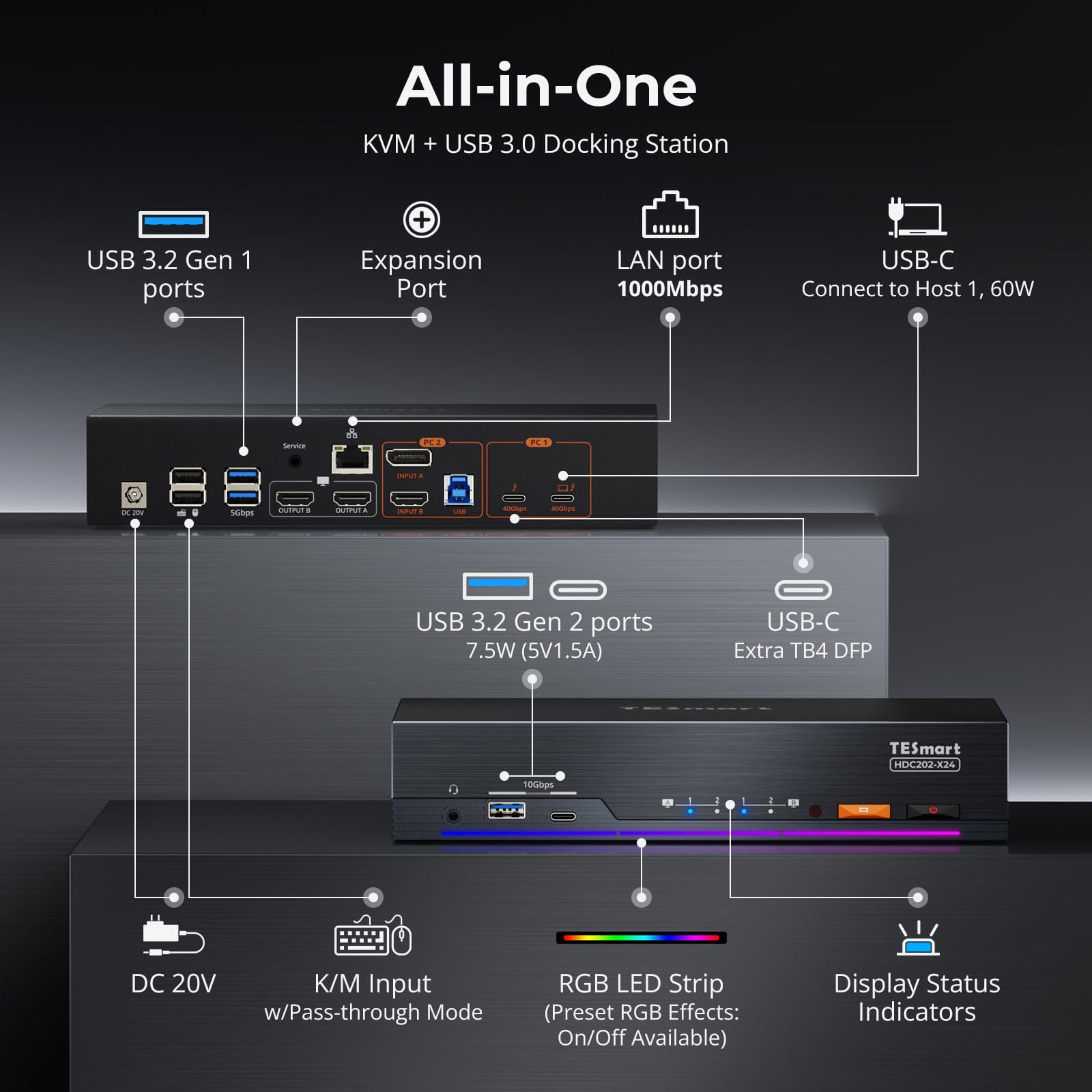
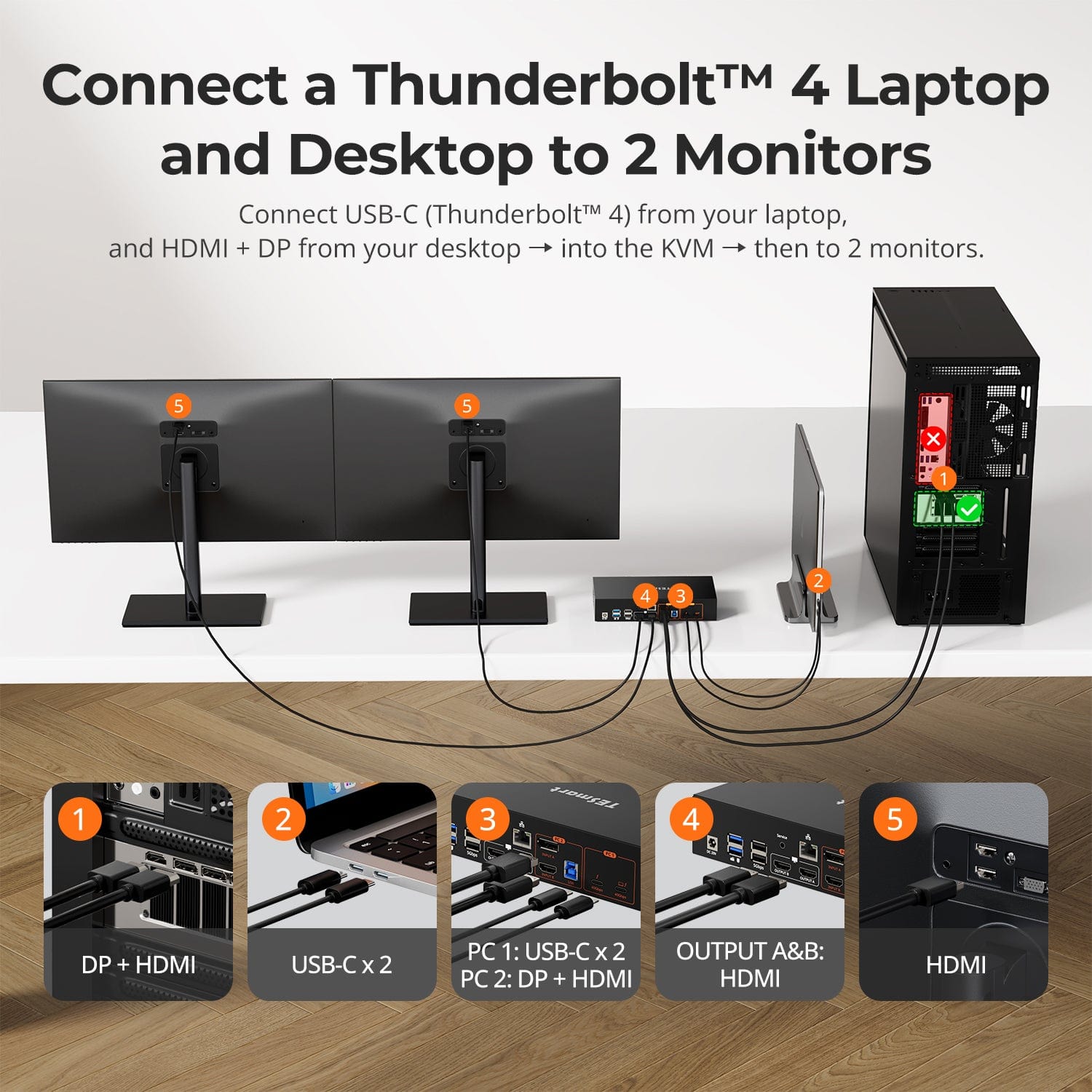
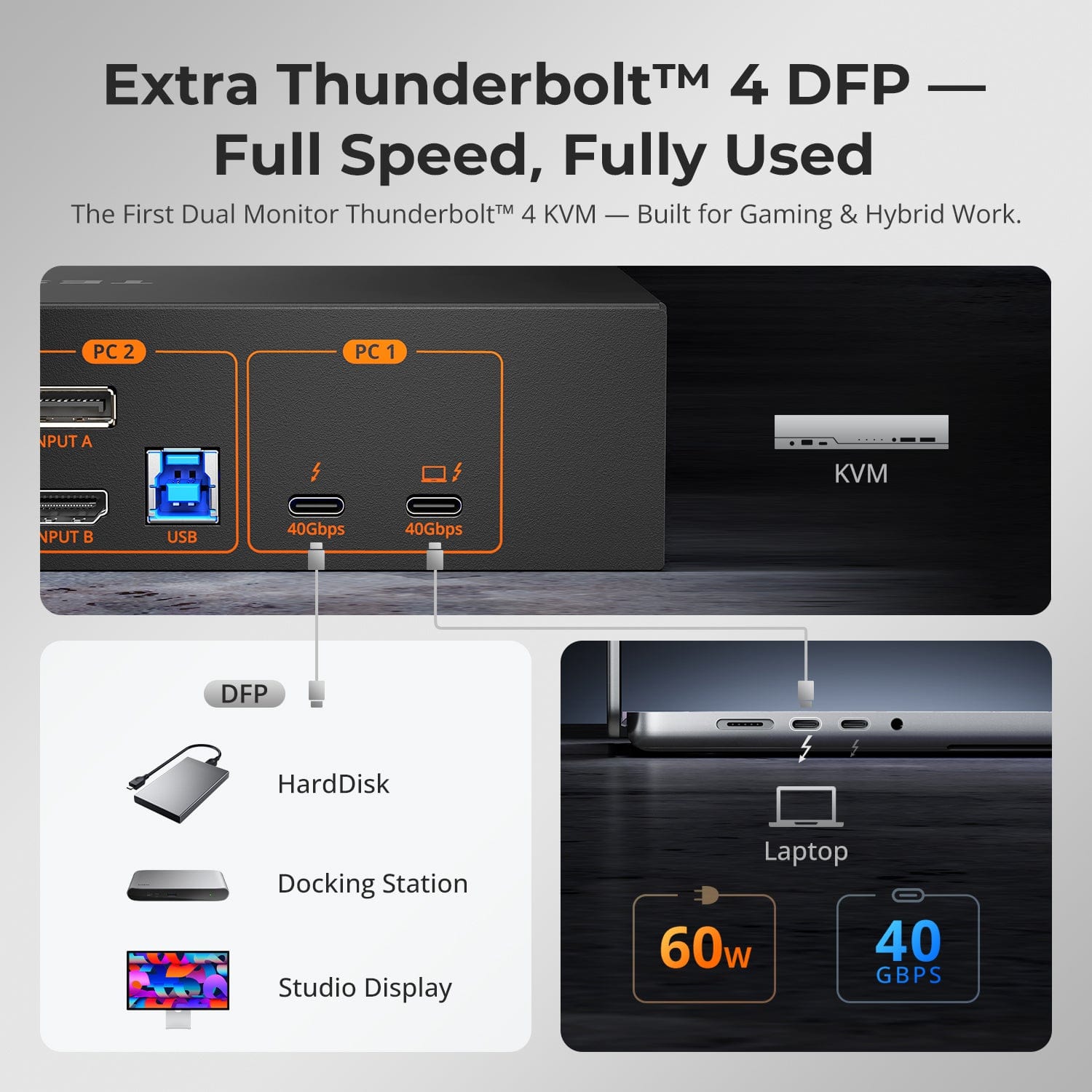
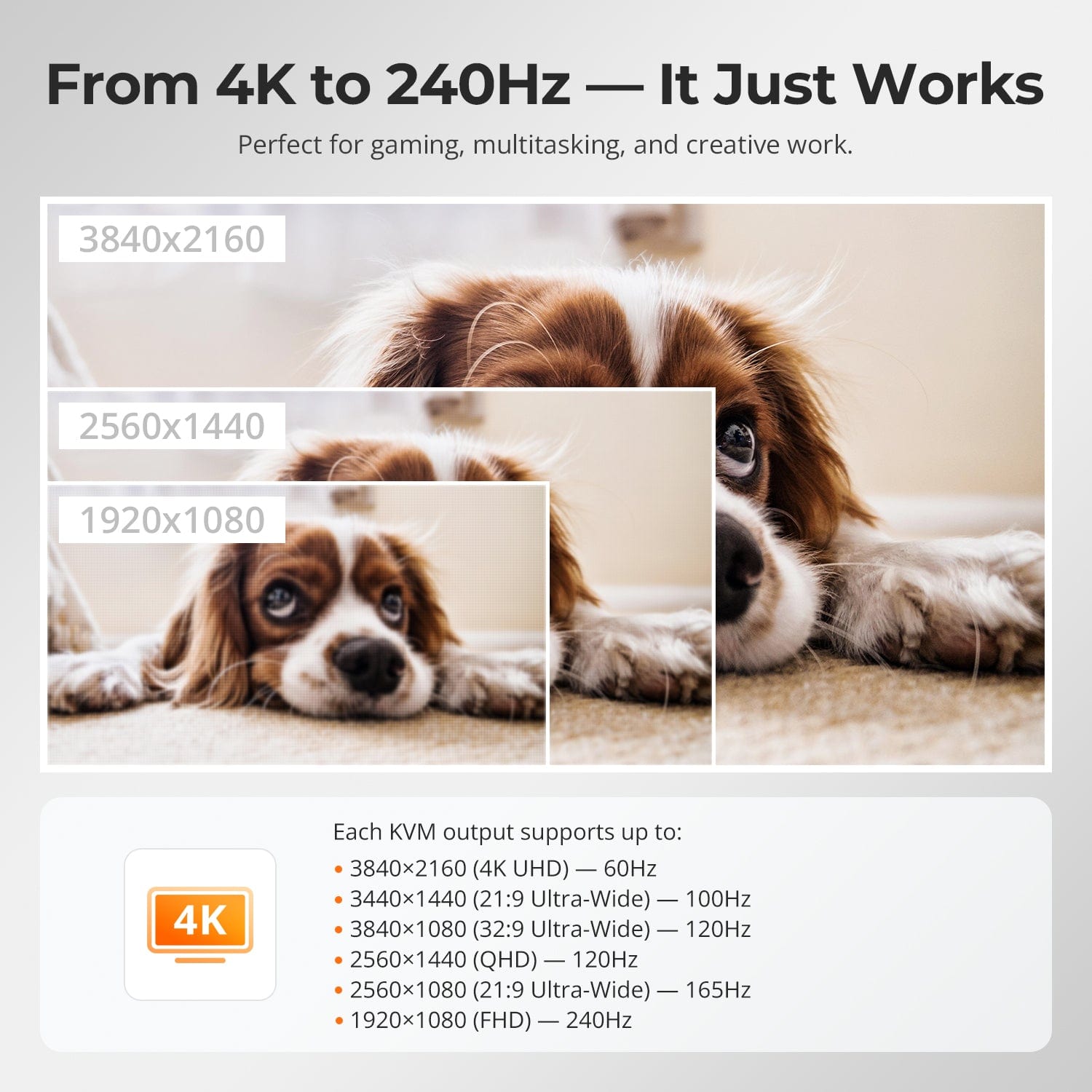
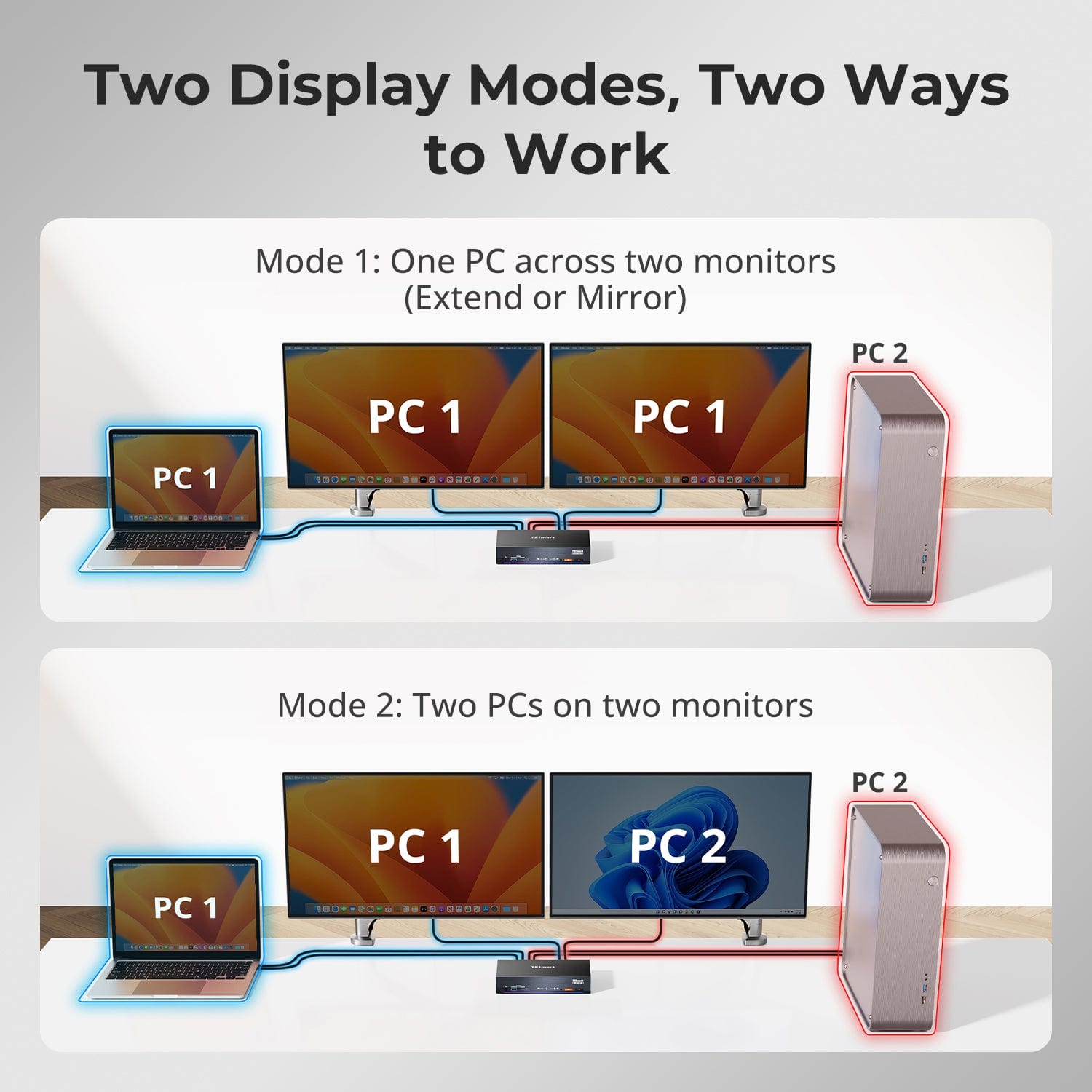

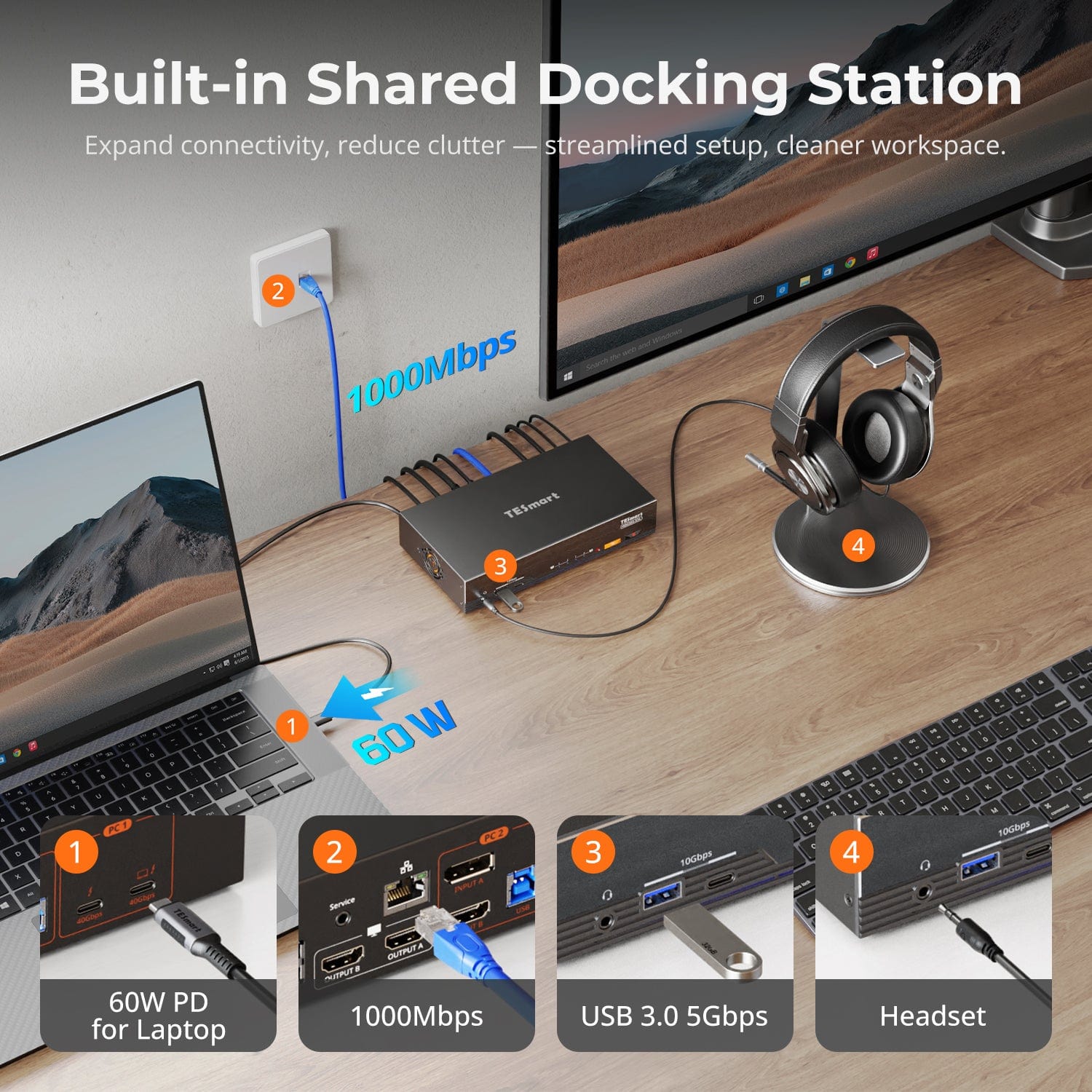


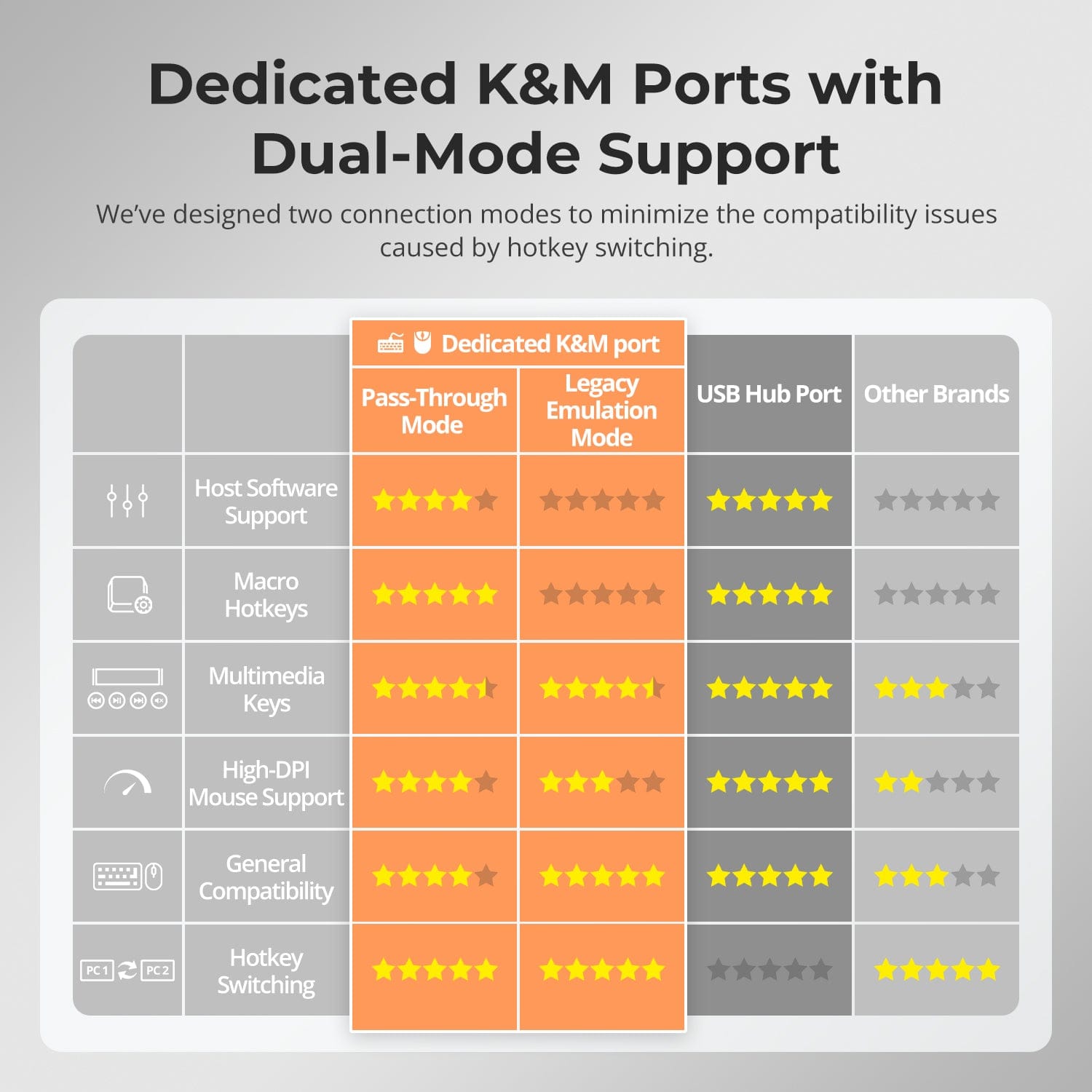
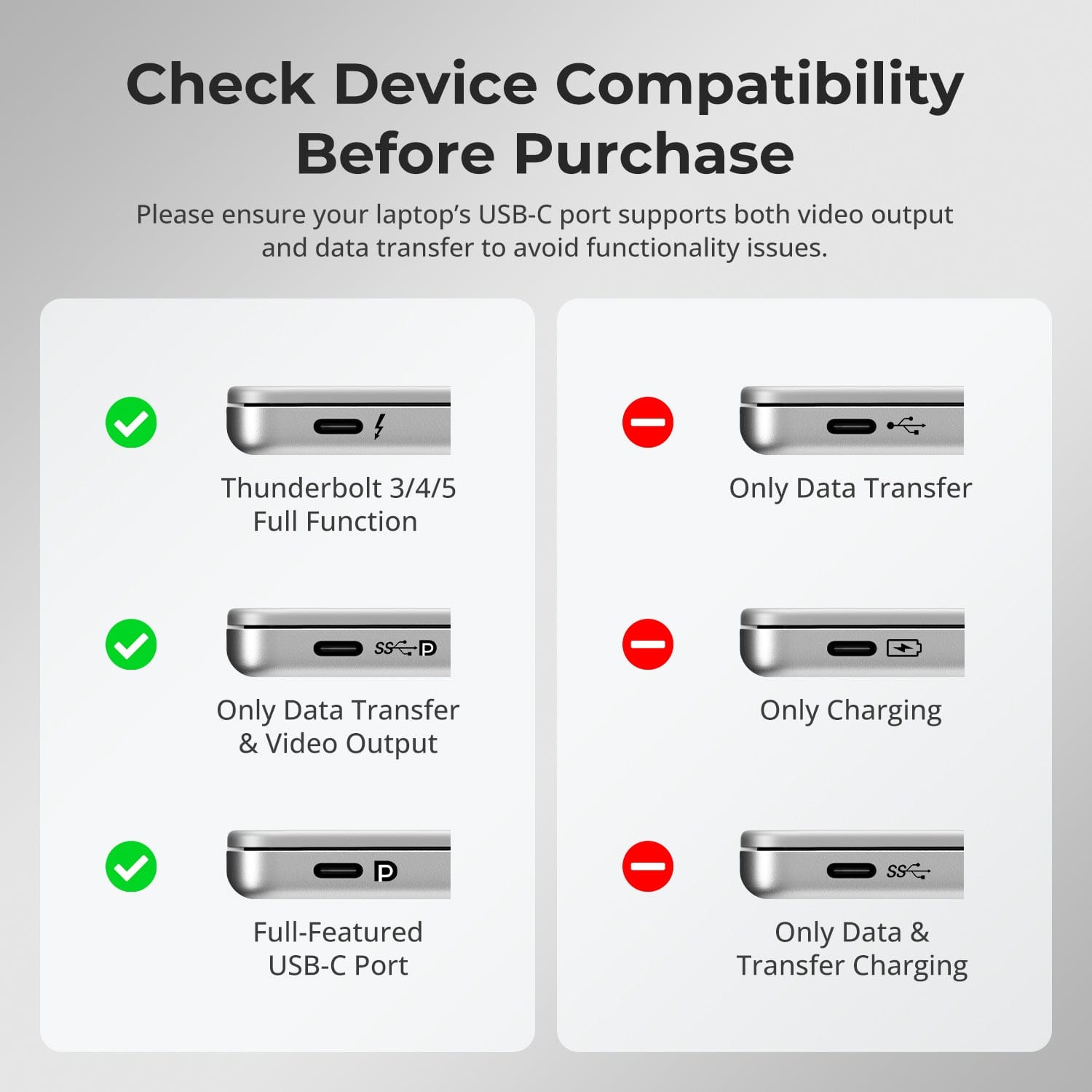
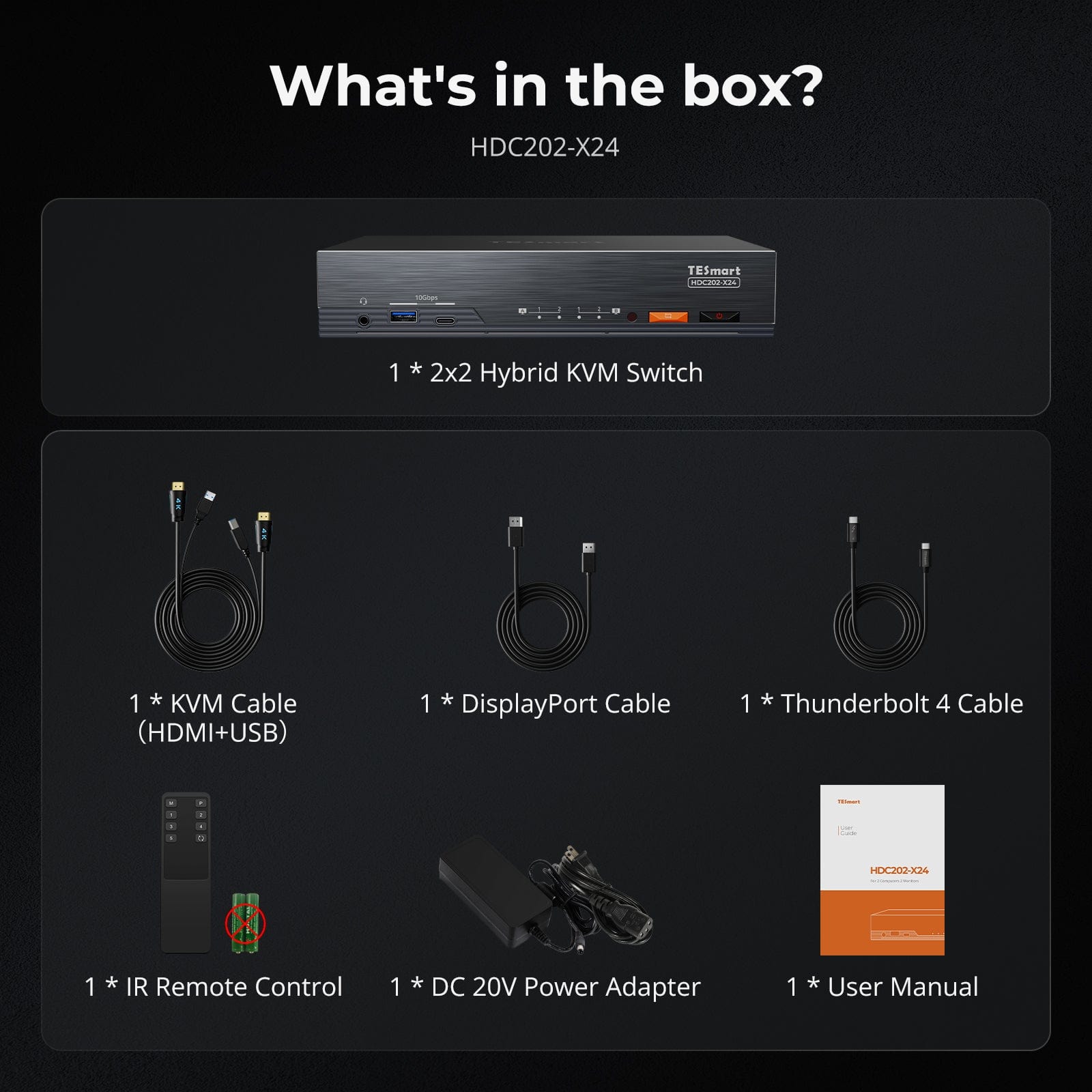
| Country or Region | Estimated delivery time | Freight | postman |
| United States (excluding Alaska and Hawaii) | 3-5 working days | Free Shipping | UPS/USPS/FedEx/uniuni |
| U.K. | 3 working days | UPS/DPD | |
| Canada | 3-5 working days | Purolator/UPS | |
| China (Macao SAR, Hong Kong SAR, Taiwan) | 1-3working days | Starting at $30 | SF Express |
| Australia, New Zealand, Saudi Arabia, United Arab Emirates, Israel, Alaska, Hawaii | 5-12 working days | Starting at $60 | DHL/FedEx/UPS |
| Singapore, Malaysia, Philippines, Thailand | 5-12 working days | Starting at $30 | DHL/FedEx/UPS |
-
Orders cannot be canceled or modified once placed due to automated processing.
-
If a return is needed, contact service@tesmart.com within 30 days of delivery. Items must be in original condition with all packaging and accessories.
-
Return shipping for non-quality issues is the customer’s responsibility.
-
Products from third-party retailers
-
Items damaged by misuse
-
Order number, proof of purchase
-
Photos/videos (if defective), full shipping address, and phone number
-
Within 30 days: Refunds/returns accepted for both quality and non-quality issues
-
30 days–1 year: No returns/refunds; repair or replacement may be offered
-
1–3 years: No returns/refunds; replacement or Upgrade /trade-in up to 50% discount after 3 months (members only)
-
Hand-picked gifts designed to enhance your KVM experience
-
Exclusive to official store customers
-
Choose the one that best fits your setup
- Select your KVM.
- Pick 1 free accessory in the section below (you can change it if you like).
- Add to cart and check out together.
The return and refund policy process overview is shown below. For the full policy, please refer to the Full Policy page below.

1.Order Cancellation & Modification
-
To ensure timely delivery for every customer, TESmart’s order and shipping system is fully automated. Most orders are processed and dispatched within a few hours, and always within 24 hours depending on warehouse workload. Customers may cancel an order at any time before it ships, including within our 30-day cancellation window. Once an order has shipped, it can no longer be canceled or modified.
-
Please kindly contact us within 30 days of delivery at service@tesmart.com, If you wish to return a product after receiving it, ensure the product and packaging are undamaged and in original condition.
-
⚠️ Return shipping costs for non-quality issues are the responsibility of the customer. For more details, please kindly see below.
2.Return Process
2.1 Return Conditions:
-
Products must be returned in original packaging, including all accessories, manuals, and documentation.
2.2 Items Not Eligible for Return:
-
Products purchased from third-party retailers.
-
Products damaged due to misuse or improper handling by the customer.
2.3 Return Request:
-
Order number
-
Proof of purchase
-
Photos or videos of the defective product (to speed up processing)
-
Full shipping address
-
Contact phone number
2.4 Processing Time:
-
Our support team will respond to your return request within 48 hours and provide the return warehouse address in your country/region.
-
For certain countries/regions (e.g., the U.S., Germany, and the EU), we may provide a prepaid return label after confirming your address to expedite the return/refund process.
2.5 Return Address:
- Please contact our customer service at service@tesmart.com before returning the product. Once confirmed, you may send the item to the designated TESmart return warehouse.
- Unit 108, 8333 Rochester Ave
STX-X166
Rancho Cucamonga, CA 91730
United States
2.6 Warehouse Inspection:
-
Upon receipt, TESmart will inspect the returned item(s).
3. Refund Process
3.1 Refund Trigger:
-
Once the returned product is received and inspected by our warehouse, the refund process will begin.
3.2 Refund Timeframe:
-
Refunds will be processed within 5 business days after the return is received.
3.3 After-Sales Categories:
3.3.1 Within 30 days of delivery:
-
The product is in its original packaging with all accessories.
-
Return photos are provided before shipping.
-
Non-quality issues: Return and refund supported within 30 days. Return shipping is the customer’s responsibility.
-
Quality issues: Return and refund supported within 30 days. Return shipping is covered by TESmart.
3.3.2 From 30 days to 1 year after delivery (warranty period):
-
Return/refund not supported. Please email service@tesmart.com to contact our after-sales support team.
-
After evaluation by our technical team, we may offer product repair or replacement with the same model.
-
To ensure timely service, we prioritize replacements.
3.3.3 From 1 to 3 years after purchase (for VIP Members) :
-
Return/refund not supported.
-
You may contact our after-sales support team for replacement of the same model.
-
If you wish to upgrade the product after 3 months from purchase, members may Upgrade & Trade-in up to 50% discount off the original order’s paid amount toward your new purchase.
For detailed terms and conditions, please visit: https://www.tesmart.com/pages/tesmart-id-trade-in
4. After-Sales Support & Issue Resolution
4.1 Contact Information:
-
For any questions or support requests, please contact TESmart Customer Service: 📧 service@tesmart.com
4.2 Delayed Refunds (if you haven’t received a refund after 5 business days):
-
Check your bank account (ensure it is the one used for the purchase).
-
Contact your card issuer (credit/debit card providers may experience processing delays).
-
Contact your bank to confirm the transaction status.
| Product Attribut | |
|---|---|
Model (SKU) |
HDC202-X24-USBK
|
Compatible Setup |
|
Max Resolution |
|
Supported Resolutions |
|
VRR (Variable Refresh Rate) |
|
MST (Multi-Stream Transport) |
|
Laptop Charging |
|
Network Port |
|
Independent Audio Focus Switching |
|
Independent Audio Focus Locking |
|
Thunderbolt 4 Ports |
|
EDID Emulation |
|
Switching Methods |
|
Assignable Hotkeys |
|
Legacy Emulation Mode |
|
Input Ports |
|
Output Ports |
|
Docking Ports |
|
Display Modes |
|
Manual (PDF) |
|
Extra Thunderbolt™ 4 DFP — Full Speed, Fully Used
From 4K to 240Hz — It Just Works
Two Display Modes, Two Ways to Work
EDID Emulation — Stable Screens, No Surprises
Built-in Shared Docking Station
Built on our HDC202-P platform, the HDC202-X24 is the world’s first dual-monitor Thunderbolt™ 4 KVM switch — combining high-performance switching with full-speed Thunderbolt expansion.
Why it’s a game-changer:
- For 1 Desktop (HDMI+DP) + 1 Laptop (Thunderbolt™ 4)
- Dedicated TB4 DFP: add SSDs, docks, or 8K monitors
- Full PCIe & DP passthrough — no bottlenecks
- Ideal for creators, gamers, and hybrid workspaces
One switch, endless options. Whether for gaming, content creation, or multi-window workflows, our KVM handles a wide range of resolutions and refresh rates with ease.
Each KVM output supports up to:
- 3840×2160 (4K UHD) — 60Hz
- 3440×1440 (21:9 Ultra-Wide) — 100Hz
- 3840×1080 (32:9 Ultra-Wide) — 120Hz
- 2560×1440 (QHD) — 120Hz
- 2560×1080 (21:9 Ultra-Wide) — 165Hz
- 1920×1080 (FHD) — 240Hz
- Mode 1: One PC on Two Monitors (Extend or Mirror)
Extend your desktop across both monitors or mirror your display for presentations. Simply configure in your PC’s display settings — perfect for multitasking or dual-screen workflows. - Mode 2: Two PCs on Two Monitors
Display two computers side by side — one on each monitor. Use hotkeys to switch the KM focus between them. Ideal for hybrid setups (e.g. Mac + Windows), dev work, or live monitoring.
Switching displays shouldn’t scramble your desktop. Our built-in EDID emulator keeps your layout exactly how you left it.
- No More Icon Mess
Preserves icon positions and window sizes when switching inputs. - Flicker-Free Switching
Eliminates screen blackouts and flicker caused by display reinitialization. - Smoother Multitasking
Maintain visual consistency across workstations and monitor setups.
✅ With TESmart EDID emulation: your display stays stable and unchanged — even after switching.
⚠️ Without EDID emulation: icons shift, windows resize, and screen flicker occurs after every switch.
Declutter your desk with a built-in docking station — no extra hubs needed. Share essential ports across all connected devices:
- 60W USB-C PD — Power your laptop while working
- USB 3.0 (5Gbps) — Fast data for drives, webcams, and more
- 1000Mbps Ethernet — Reliable, wired network connection
- Headset Jack — Clear audio input and output for meetings
Perfect for hybrid setups, home offices, and clean cable management.
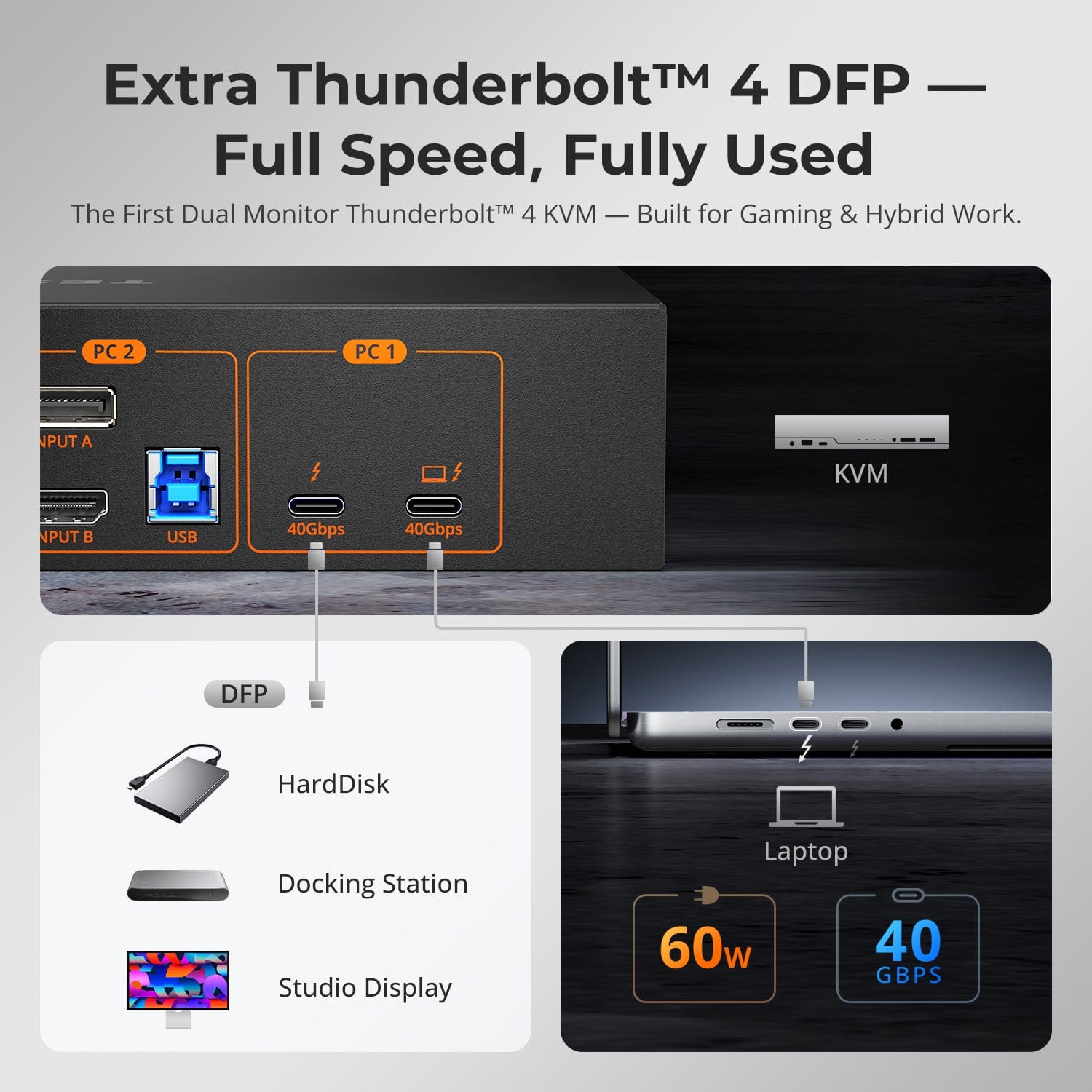
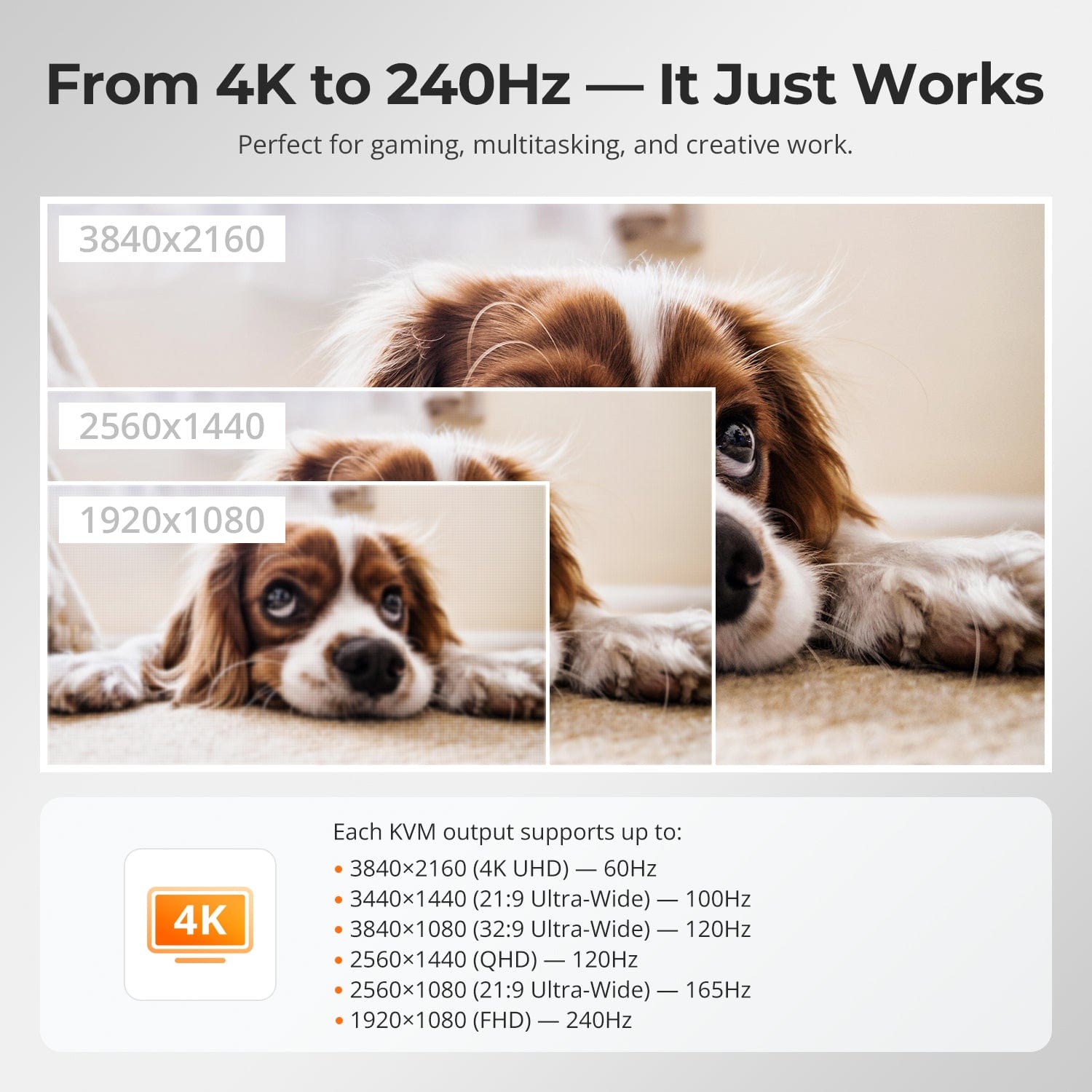
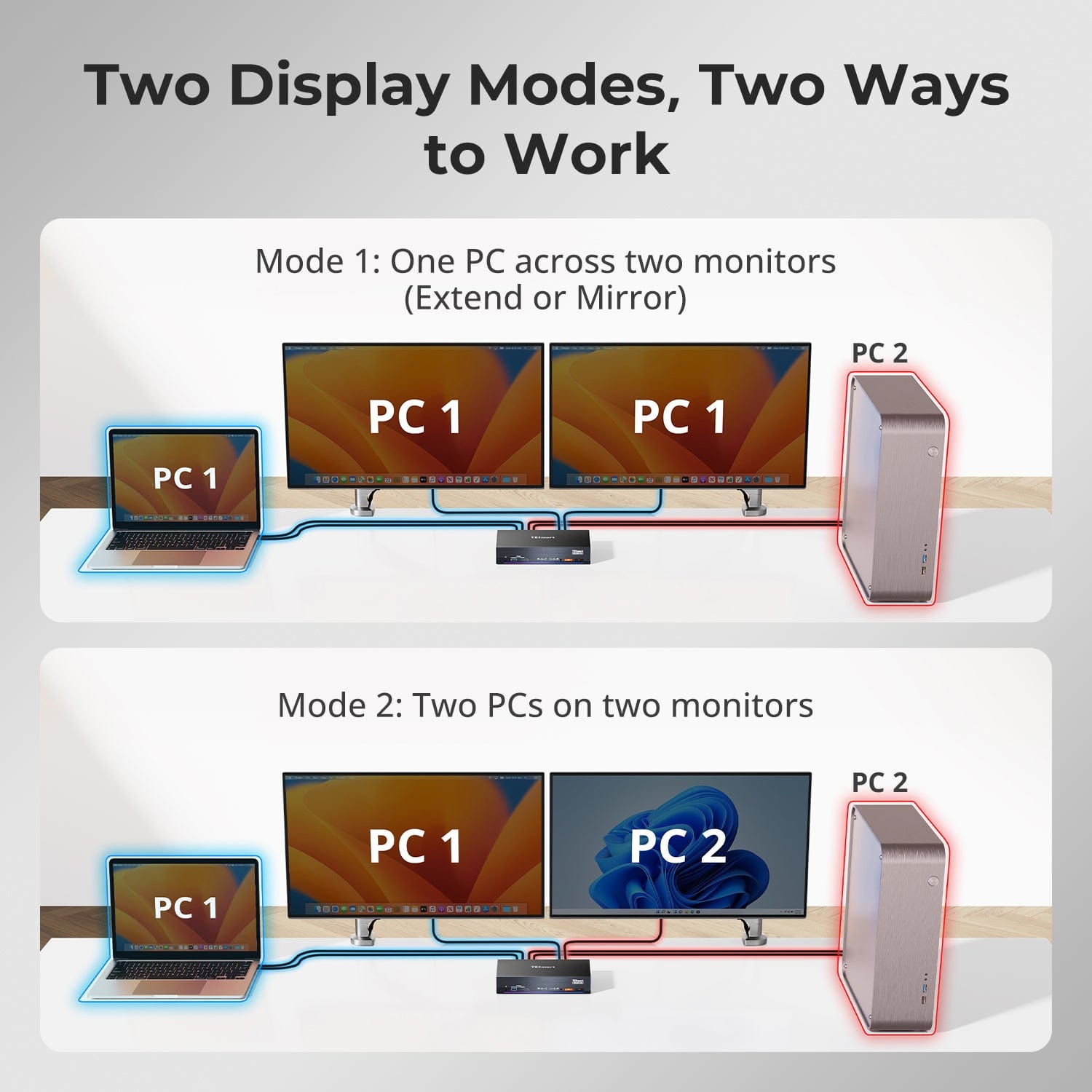

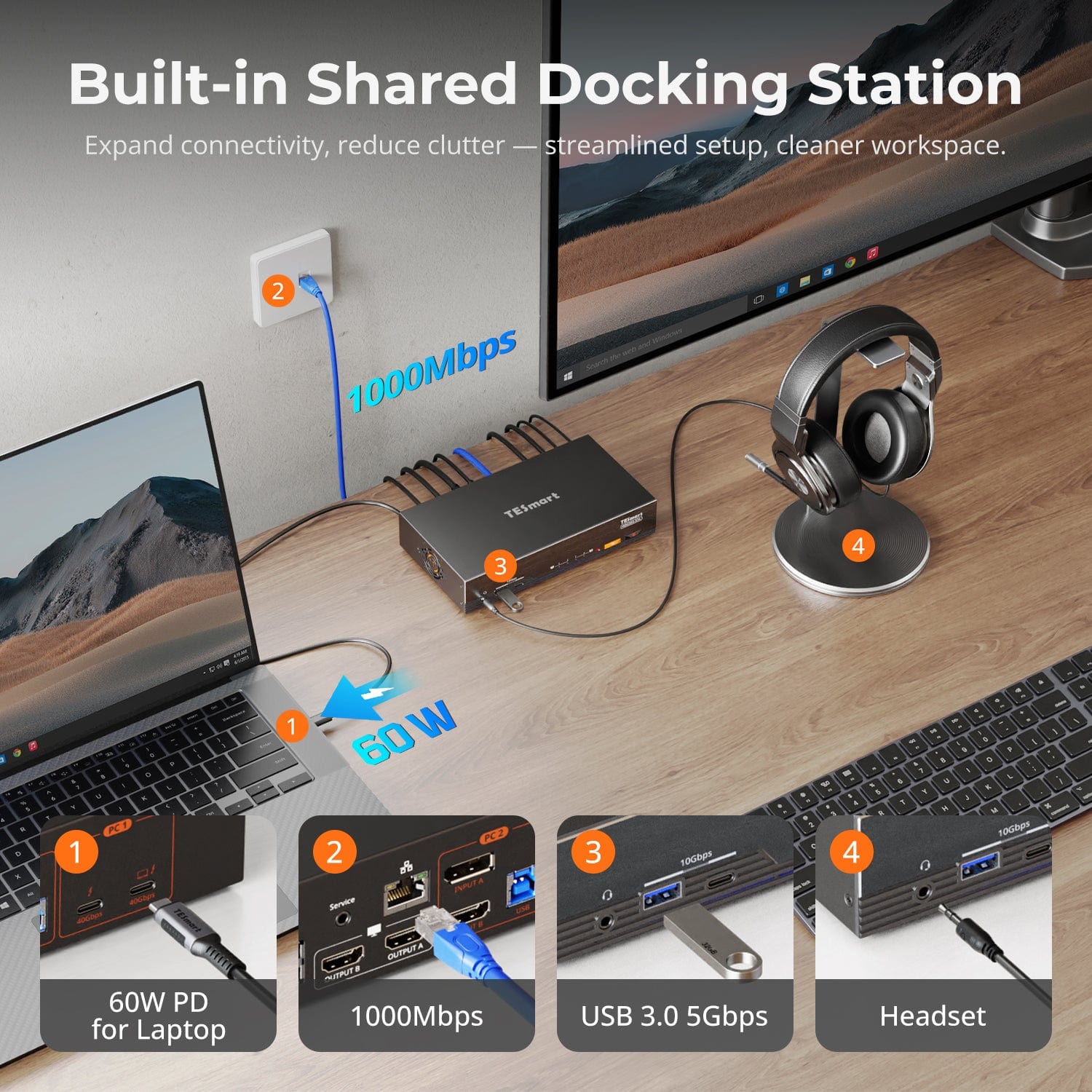
Easy Switching, 4 Ways
Independent USB & Audio Focus Lock
Dedicated K&M Ports with Dual-Mode Support
Check Device Compatibility Before Purchase
Switching shouldn’t slow you down — we offer four seamless methods to suit any setup or habit:
- Custom Hotkey Switching — Fast keyboard shortcuts for power users
- Front Panel Button — Simple, direct access anytime
- IR Remote — Stay in control from across the desk
- Mouse Wheel — Tap twice for instant switching
Whether you're working, gaming, or presenting — choose the way that works best for you.
Switch displays without interrupting your USB devices or audio.
This KVM lets you lock USB 3.0 and L/R audio focus independently, so your headset, webcam, or external drives stay connected to the current PC — even while switching screens.
Highlights:
- Lock USB and audio separately
- Prevent call or device dropouts
- Lock state remains after reboot
✅ Ideal for meetings, streaming, and multitasking
⚠️ USB focus ≠ keyboard & mouse focus — they switch separately
To improve keyboard and mouse compatibility — especially during hotkey switching — we designed two specialized connection modes:
- Pass-Through Mode (Recommended)
Direct passthrough to the PC. Supports advanced drivers, macros, high-DPI mice, and multifunction input devices. Ideal for gaming, design, and pro workflows. - Legacy Emulation Mode
Ensures universal compatibility and stable hotkey functionality across most systems. Best for office or when driver issues occur.
✅ Hotkey commands only work when your keyboard is connected to the dedicated K&M port.
⚠️ Emulation Mode disables driver-based software and advanced features.
⚠️ Bluetooth keyboards/mice are not supported.
Please ensure your laptop’s USB-C port supports both video output and data transfer to avoid functionality issues.


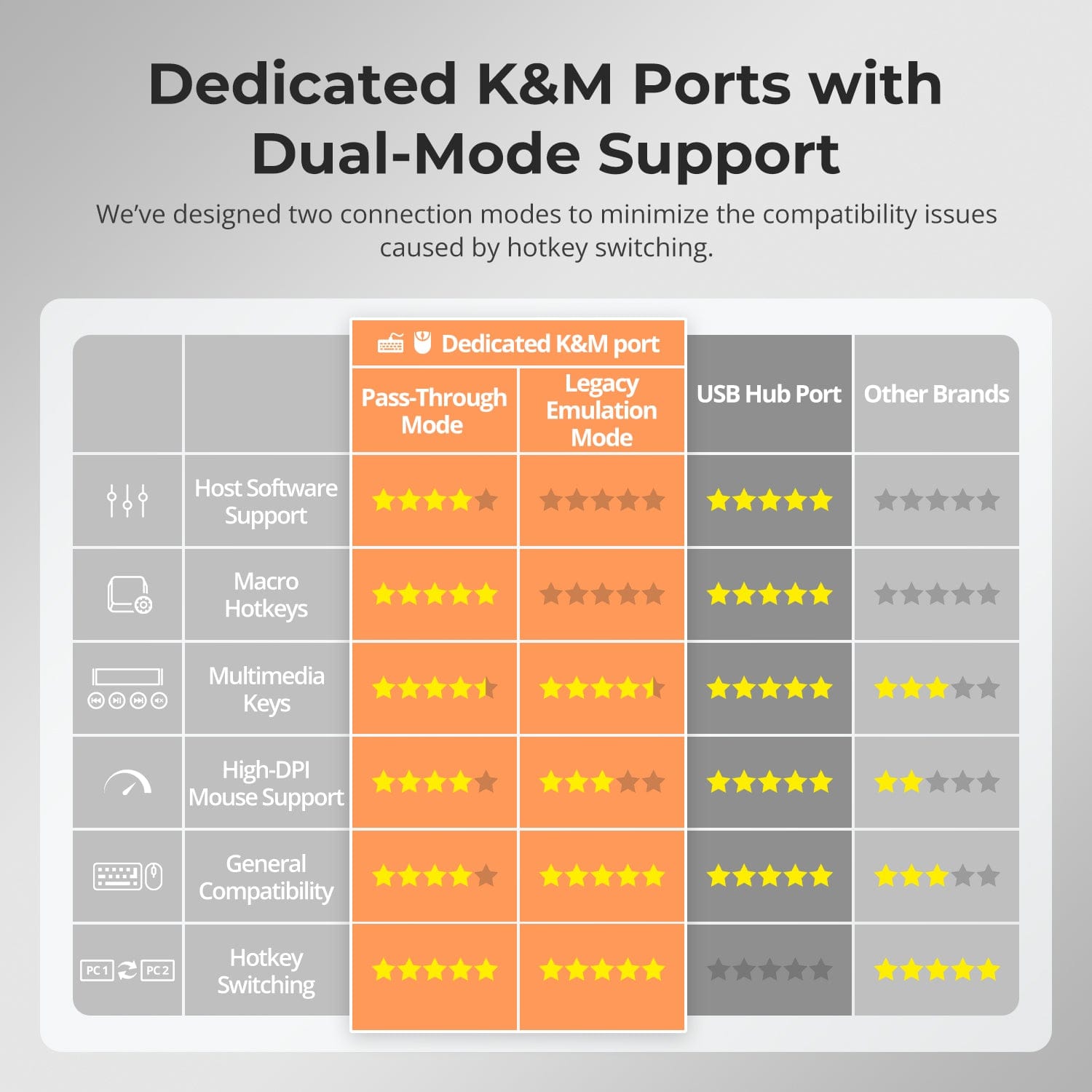
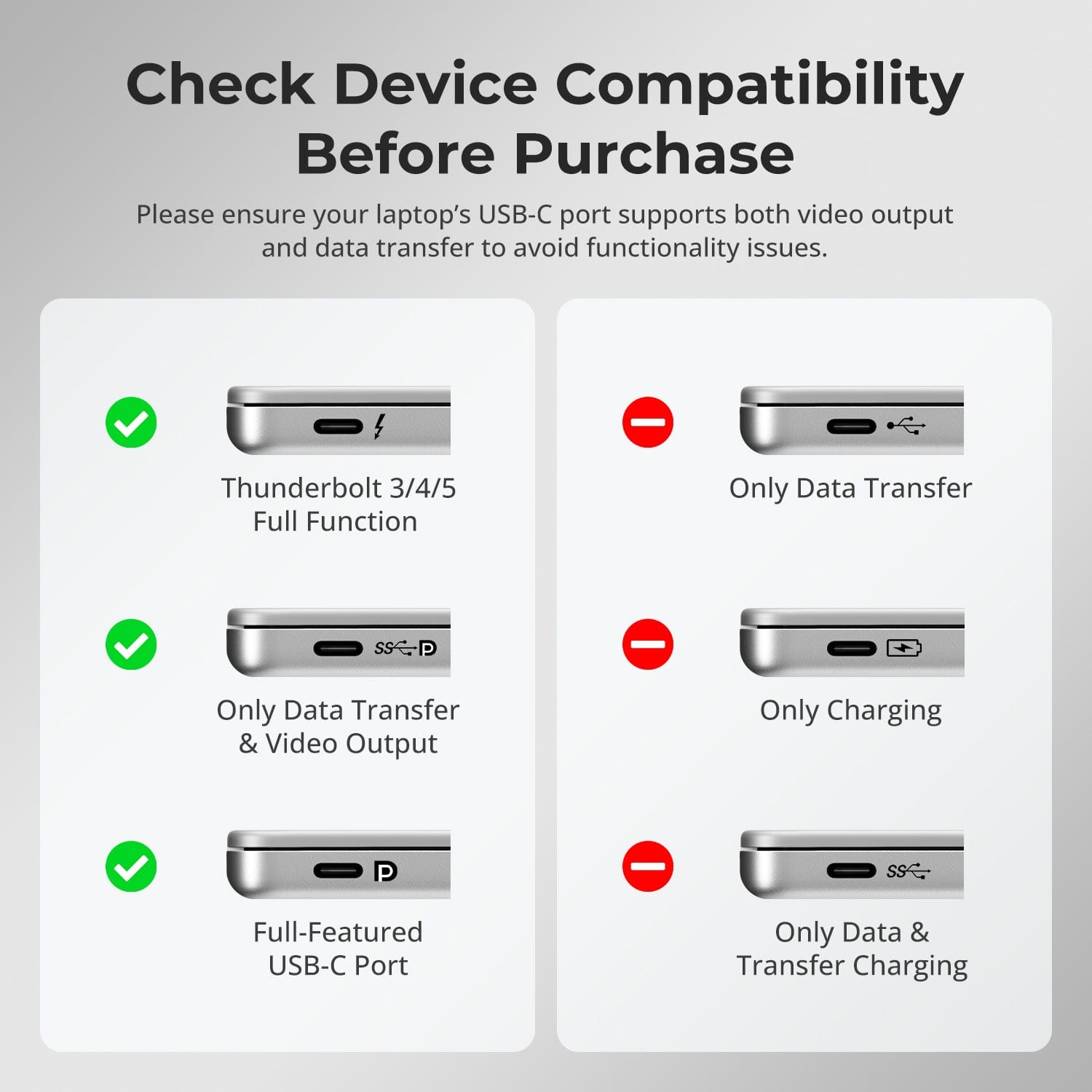
See How Others Use It
FAQs
What to do if the hotkey is not working?
- Please make sure the keyboard is connected to the dedicated keyboard port on the front panel (with keyboard and mouse marks).
- The default hotkey for HDC202-X24 is the [Right Ctrl]. If you need to use a different trigger key, please customize the hotkey settings accordingly.
- The HDC202-X24models support both pass-through mode and legacy emulation mode for keyboard and mouse control. For pass-through mode, it features good compatibility with the mainstream keyboards and mice on the market. However, with the iterative upgrading of the keyboards and mice, it is inevitable that there will be some special models of keyboard and mouse which may have potential compatibility issues with our KVM, therefore, to get better compatibility experience, it is available to turn to legacy emulation mode.
- If you encounter some issues with the keyboard and mouse in pass-through mode, please connect a basic keyboard to the dedicated keyboard port on the front panel of the KVM and switch to legacy emulation mode using the hotkey combination [Hotkey + Hotkey + F2]. This mode theoretically enhances the compatibility mode between the keyboard and mouse and our KVM.Once set successfully, you can reconnect your original keyboard and mouse instead and continue to use them.
What to do if there is no video output?
- Confirm if the KVM is switched on via the front panel indicator lights being lit or not.
- Confirm whether the input devices have been connected to the input ports on the KVM and the corresponding channel has been selected for outputting to the corresponding monitor.
- Make sure all cables are functioning properly, which can be proved by testing if the monitor can display properly with the input device directly connected using the cable to be verified.
- Ensure that the USB-C port onthe computer which is connected to PC 1 input port on the KVM features Thunderbolt protocol, or supports DP Alt Mode.
What to do if the monitors does not output dual 4Kresolution simultaneously?
- Make sure to use all the input cables provided in the package to connect your computers to the KVM input ports.
- Ensure that the USB-C ports in connection on your computers support DP alt mode and DP MST mode.
- The latest Mac computer with an ARM processor can only support DP SST mode, so it can only achieve duplicate display on two screens.
- If your monitors are all 4K monitors, but there is no 4K resolution option in the display settings (only 2K, 1080P or lower options are on the list) after successfully connecting to the KVM, there may be EDID reading compatibility problems between the KVM and the monitors. If you encounter such a situation,please contact us through the contact information below.
What to do if video output can work normally, but USB part is malfunctioning?
- Connect the USB devices to the PC directly bypassing the KVM switch, to check if all USB devices can work normally.
- Make sure that the other types of USB devices are connected to the additional USB 3.0 ports instead of the dedicated K&M ports on the rear panel.
- Pay attention to the total bandwidth occupied by all the external USB devices. The total bandwidth of the USB 3.0 channel on the HDC202-P23 model is 5Gbps, if the total bandwidth occupied by the external USB devices in connection exceeds this upper limit, it will cause the USB devices to be unable to work properly.
- The USB 3.0 port on the front panel supports 7.5W power output, if a USB device that requires more power (e.g. USB mixing consoles) needs to be connected to the KVM, it is recommended that you connect it to the USB 3.0 port on the front panel to ensure it works properly.
What if my computer has only one Thunderboltinterface and I still need to use the Thunderbolt interface after connecting to the KVM?
- After connecting the computer to the KVM using a cable that complies with the Thunderbolt protocol, the Thunderbolt expansion port on the KVM (the Thunderbolt port that does not have a laptop silkscreen) can fulfill the same function as the computer's Thunderbolt port, allowing access to USB, monitors, and other devices.
- It should be noted that it is different from HDC202-P23, the port can not receive video signal input, that is to say, Mac computers that do not support MST can not realize the extended display by connecting two USB-C cables, if you need to realize the extended display of Mac computers that do not have the MST function, you need to use a conversion cable or a docking station to connect the Maccomputer to the PC2 port, or use the HDC202-P23 model to realize.
What to do if there is no audio output from the 3.5mm audio port?
For HDC202-X24 the audio signals from 3.5mm audio interface are transmitted through the USB channel. Please confirm if the selected the playback device for audio has been set to "USB Audio" channel.
Does this model support 100M Network card or 1000M Network card?Can it be turned off?
- Currently, this model is equipped with a 1000M network card, which allows 2 PCs connected to the KVM to access the network with just one cable.
- If you are experiencing problems with the USB network interfering with a wired network or wireless WIFI network, you can turn off the KVM's USB network. If you are experiencing problems with the USB network interfering with a wired network or wireless WIFI network, you can disable the KVM's USB network by accessing the network adapter in your computer's settings. Or use Hotkey+Hotkey+F4 to turn off the USB network card.
-
Free Shipping
US / CA / UK · 3–5 Business Days
-
30-Day Free Returns
Hassle-Free Return & Purchase Guarantee
-
Extended Warranty: 1+2 Years
Register to unlock 2 extra years of coverage
-
TESmart+ Members
Trade in for 30% off + Lifetime Tech Support






























