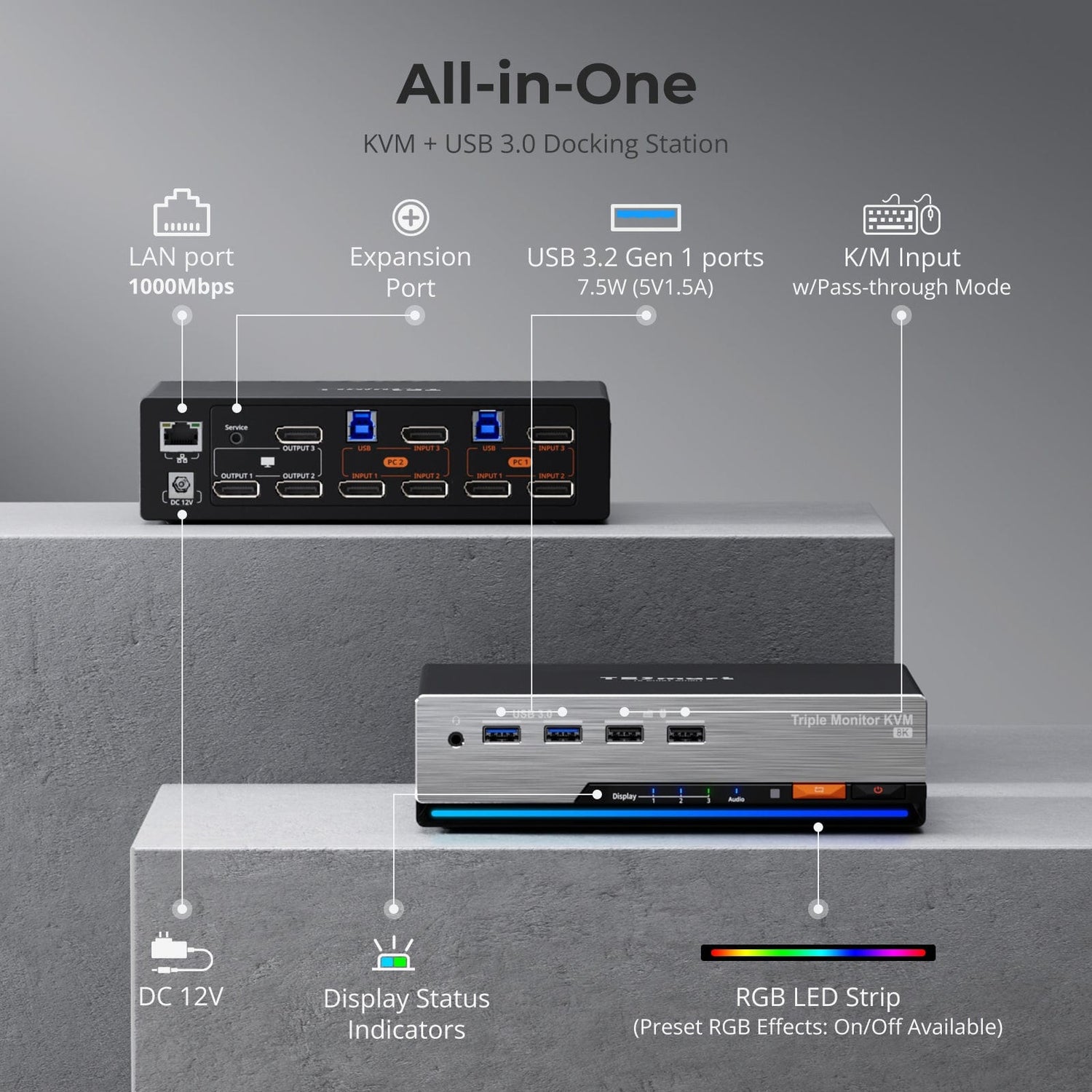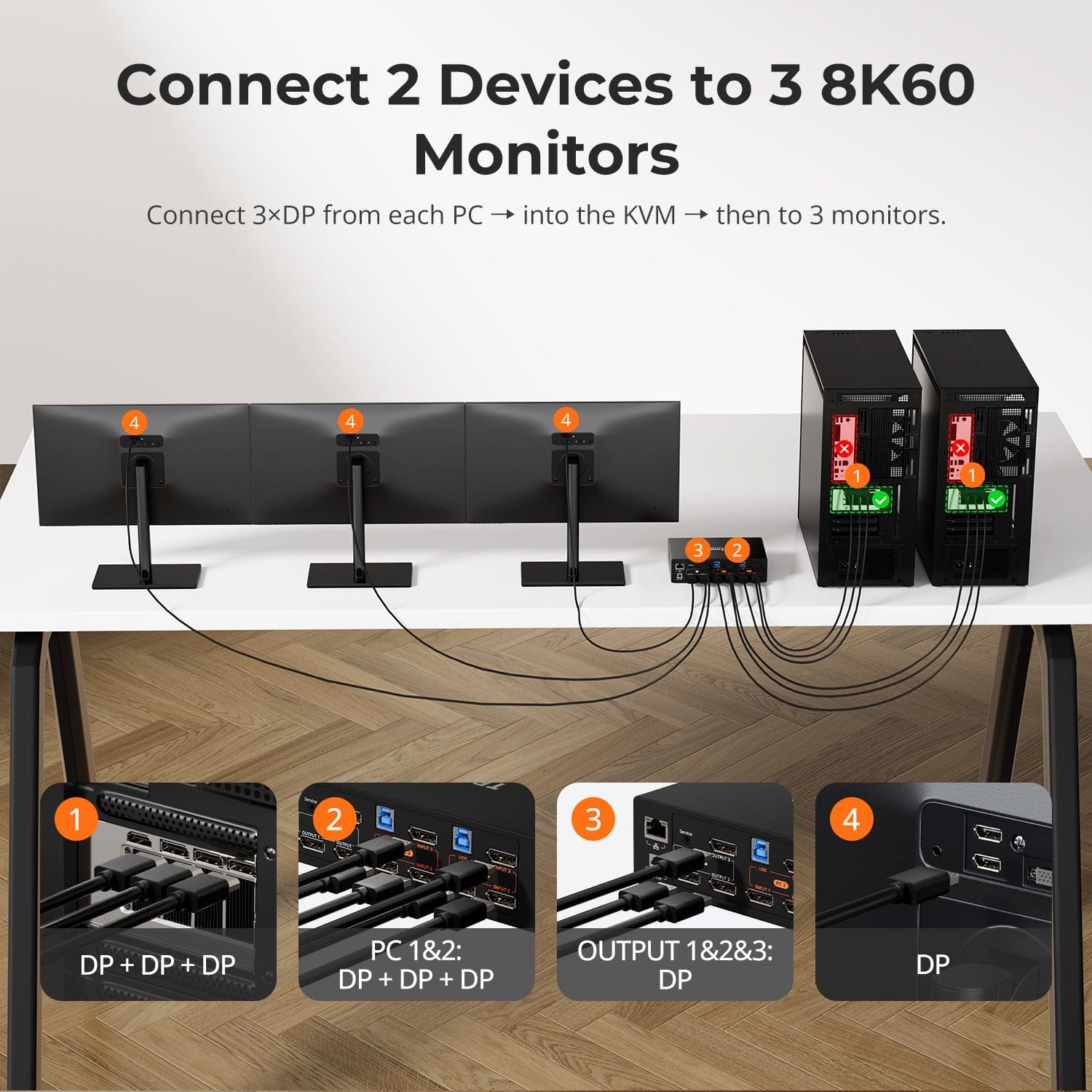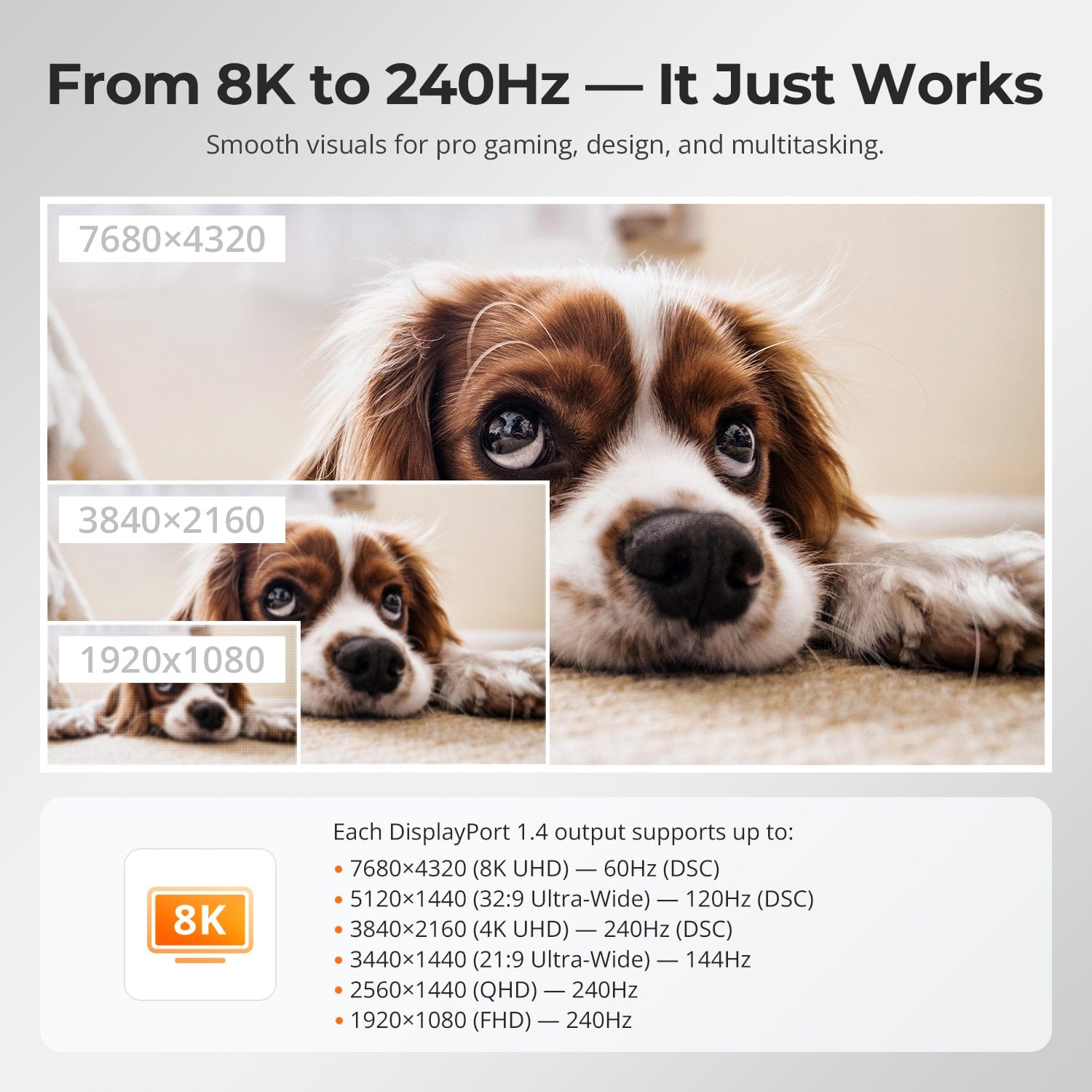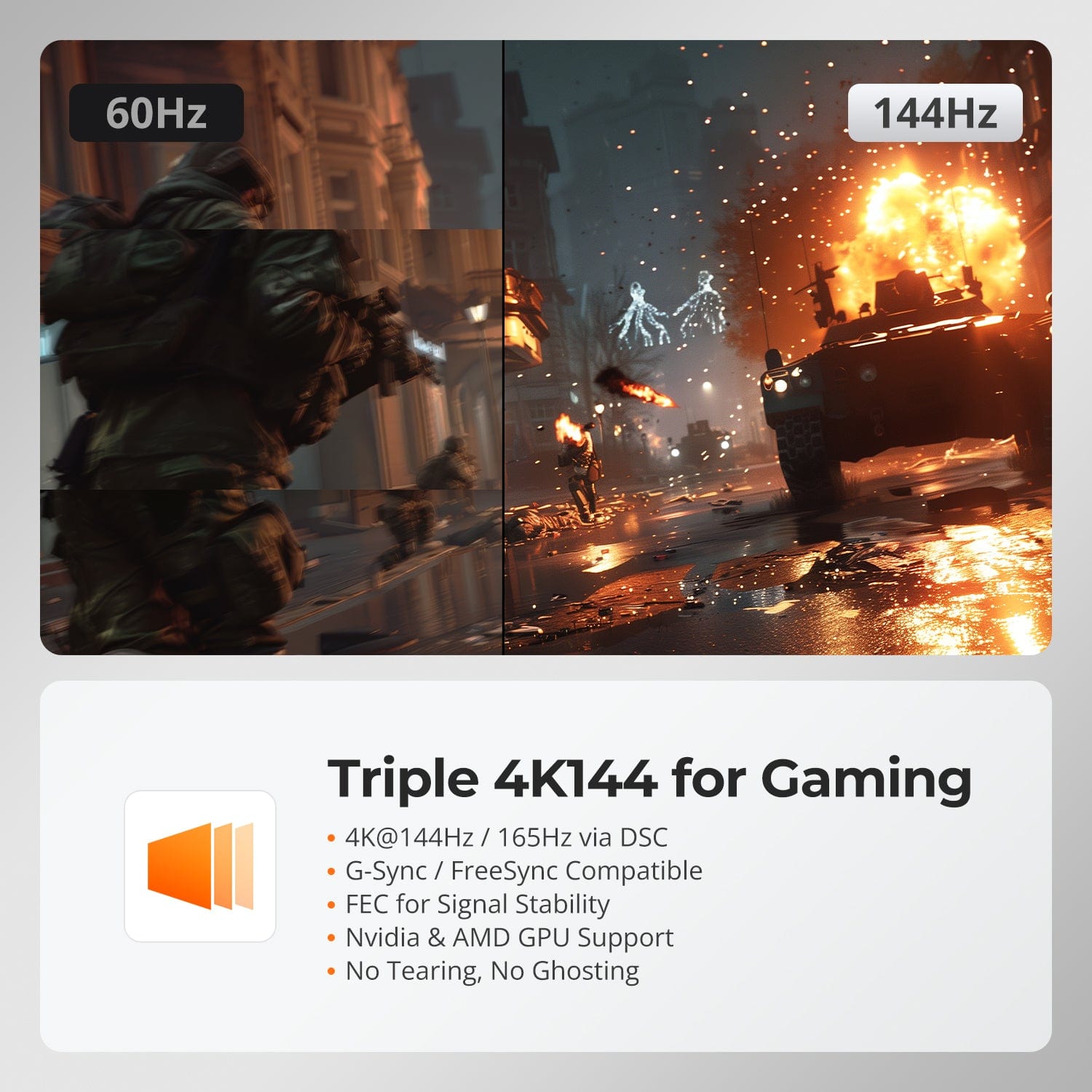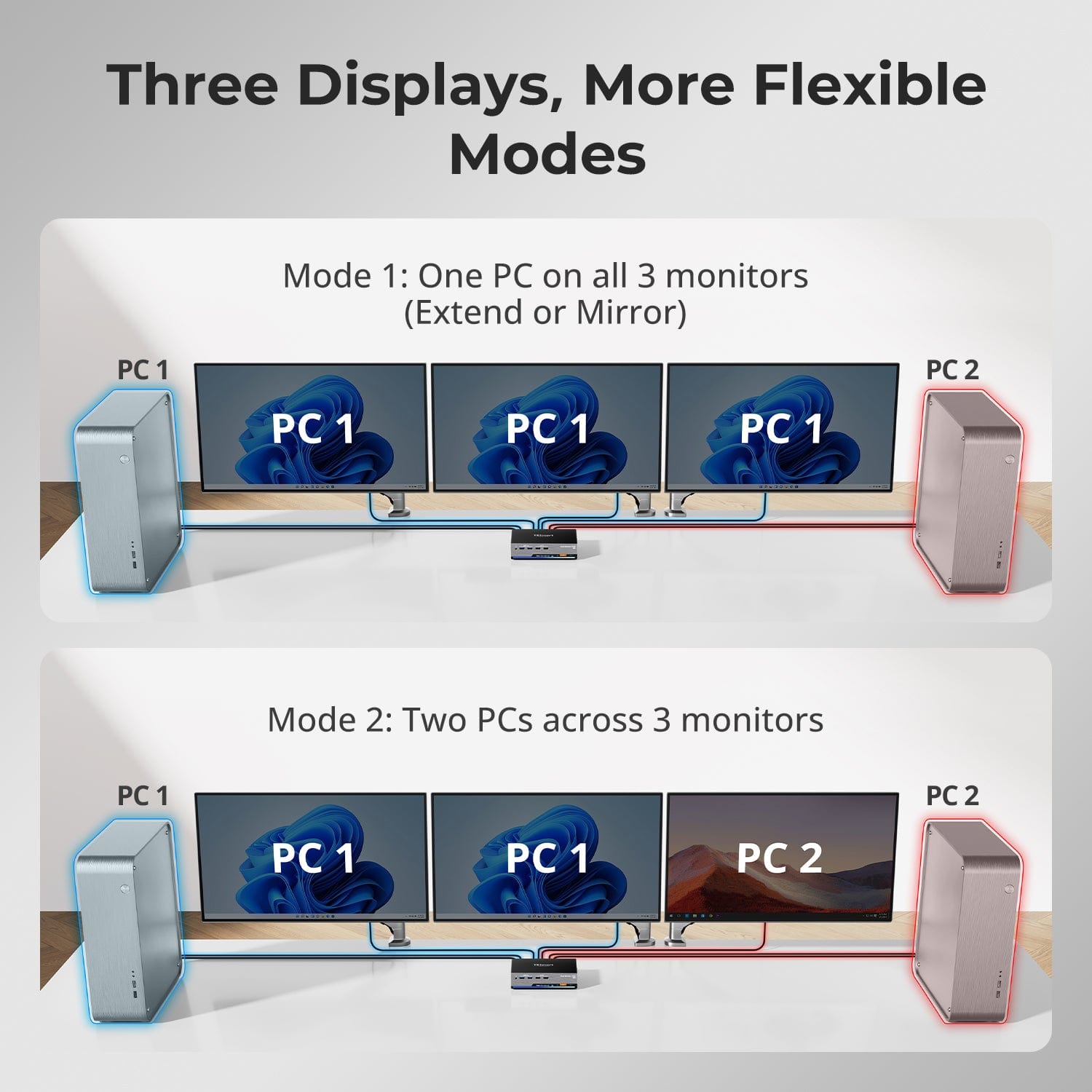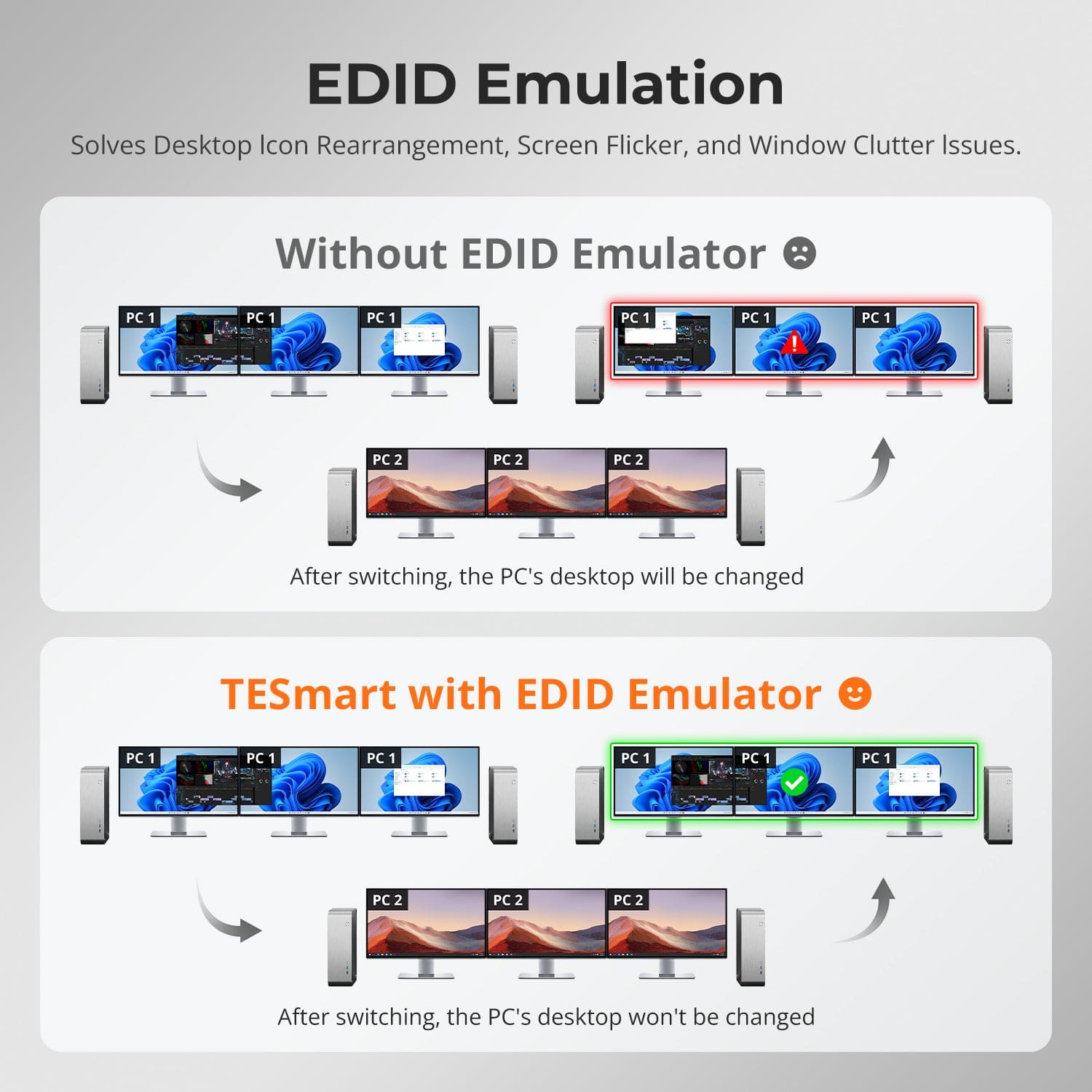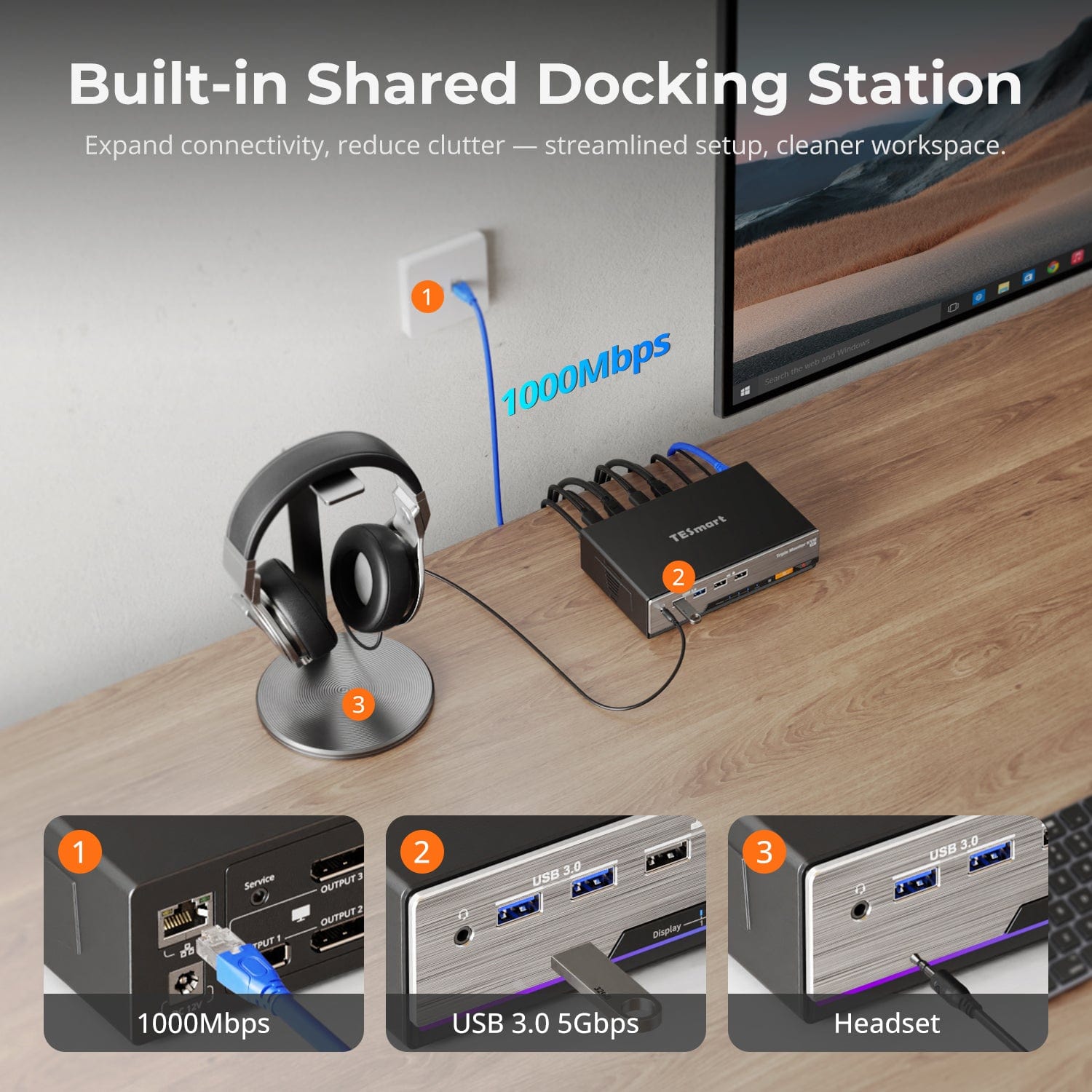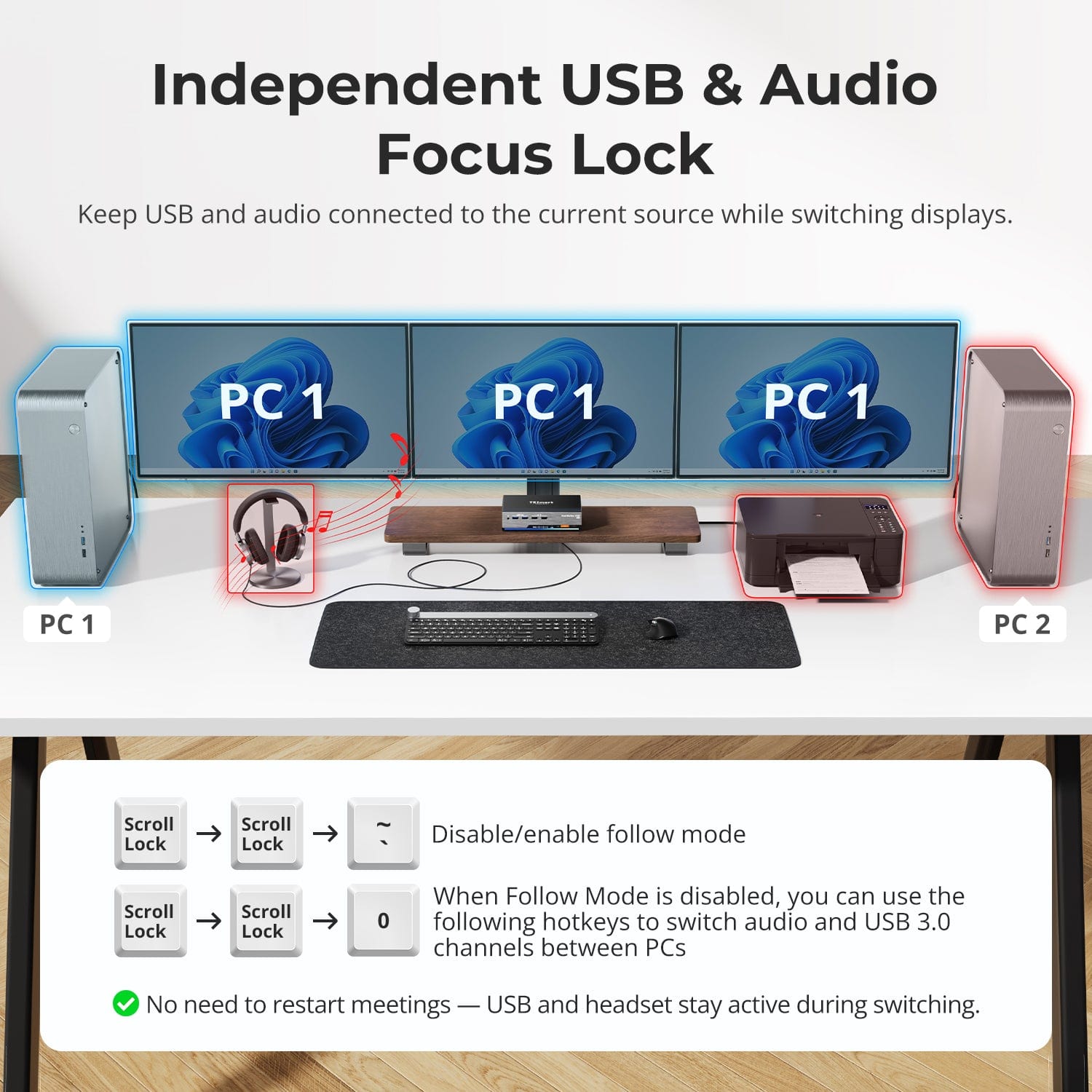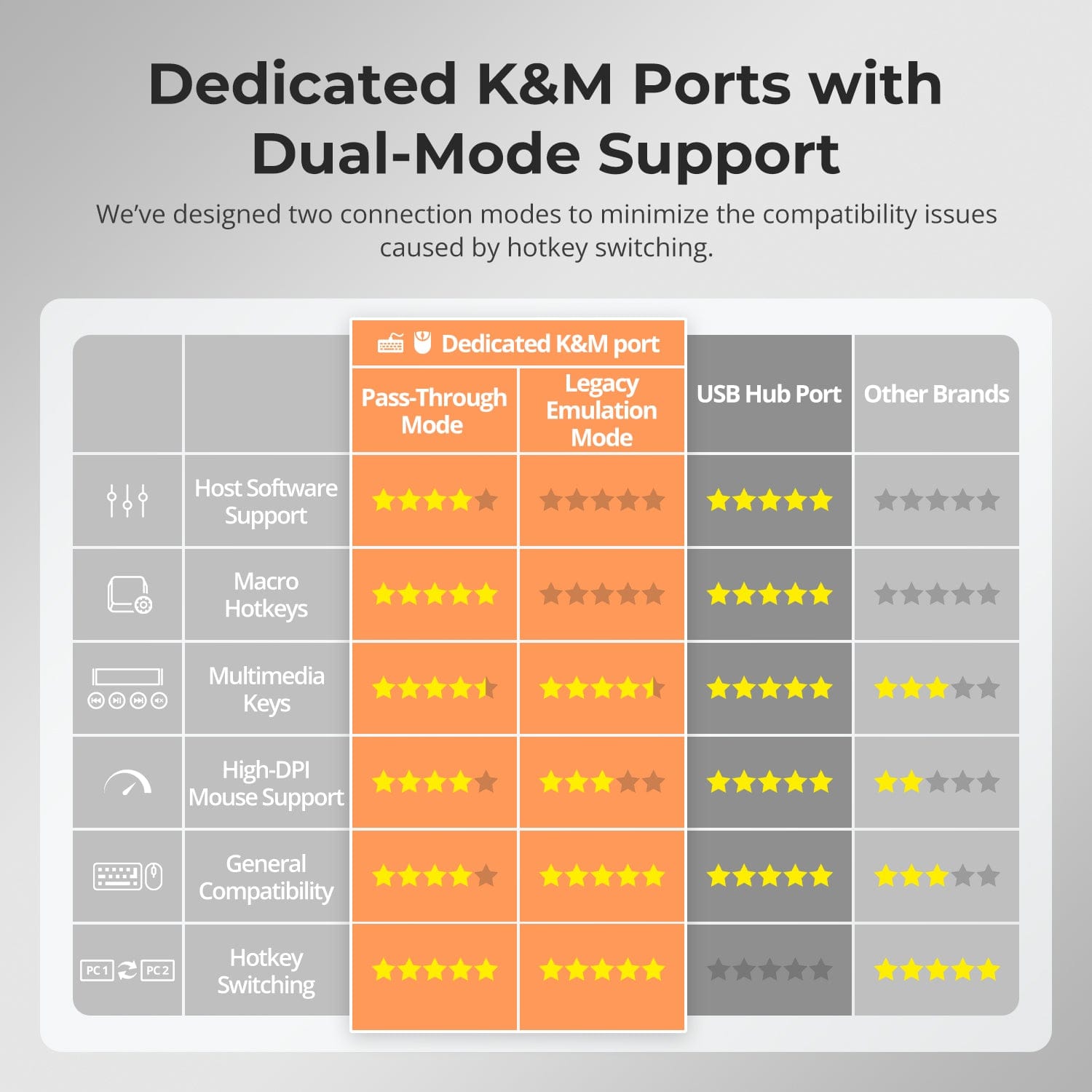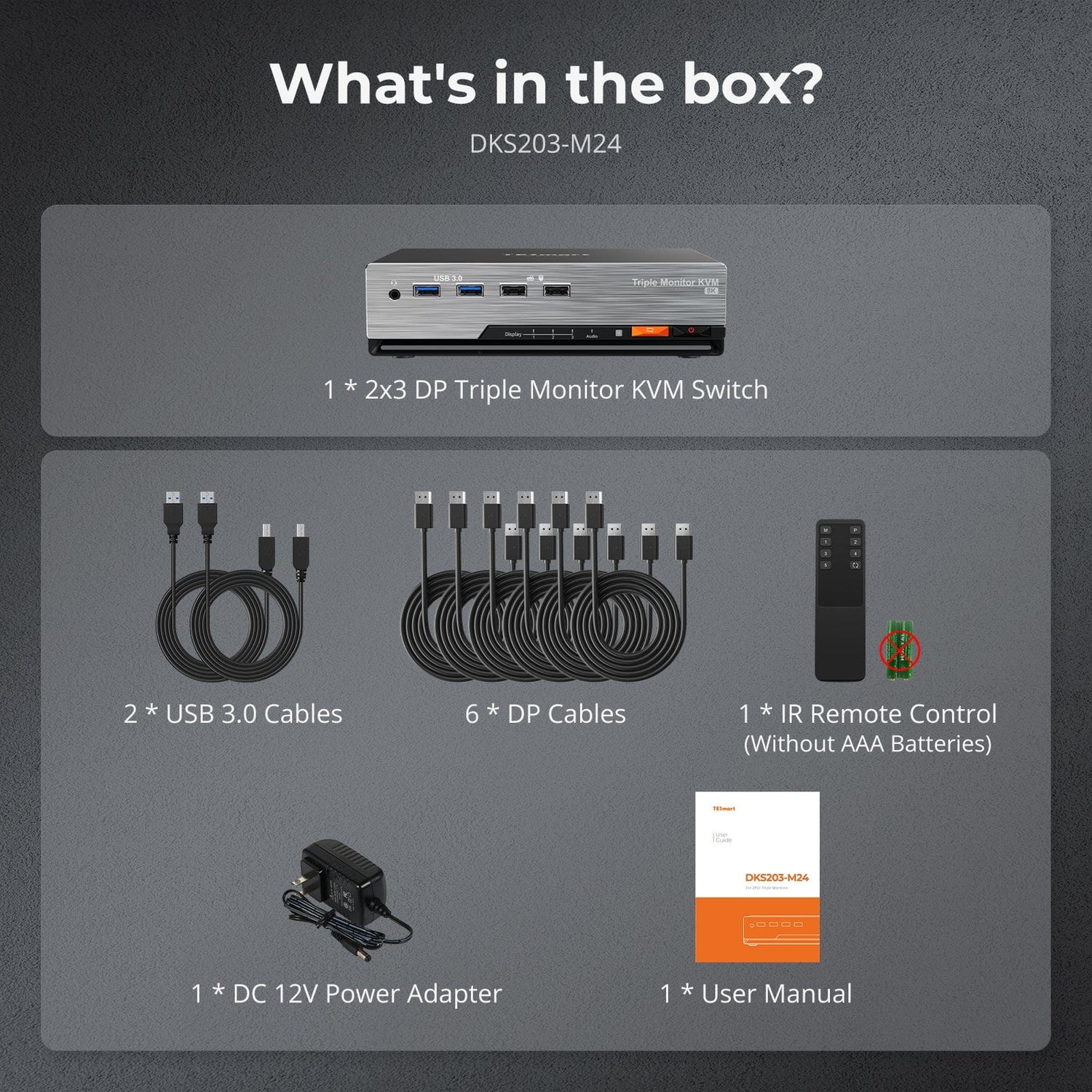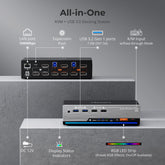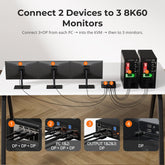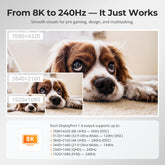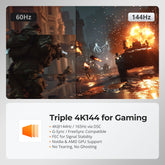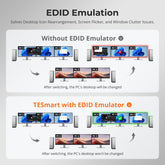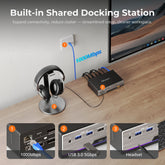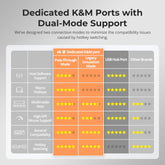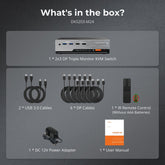DKS203-M24-USBK
DP 1.4 Triple 8K@60Hz KVM Switch Gaming Dock for 2 PCs 3 Monitors, w/ EDID, G-Sync FreeSync
- Regular price
-
$429.90 - Regular price
-
$429.90 - Sale price
-
$429.90
Couldn't load pickup availability
Overview & Key Features
TESmart With You. Evolving For You!
TESmart’s master triple-monitor KVM docking station revolutionizes multi-PC workflows with DP 1.4 triple 8K@60Hz/4K@144Hz support, powered by industry-leading EDID emulation. Seamlessly control 2 PCs across 3 displays with one keyboard/mouse—engineered for pro creators, competitive gamers, and multi-system power users.
Why You’ll Love It:
Triple 8K/4K Visual Dominance
8K@60Hz (3x displays) via DP 1.4 + DSC 1.2a
• 4K@144Hz for ultra-smooth gaming
• 12-bit color precision for professional editing
Gamer-Certified Performance
• Quad-Tech Enhanced: G-Sync, FreeSync, FEC & DSC
• Zero tear/ghosting (Nvidia & AMD GPU compatible)
TESmart EDID Emulation
• Eliminates resolution drops/black screens
• Prevents desktop icon rearrangement
Unmatched Flexibility
• 2 Modes: Extended/split desktop across 3 screens
• 4 Switching Methods: Hotkeys, mouse wheel, front button, IR remote
• Hot-plug all devices (no PC reboot)
What's in the box
- 1 * 2x2 DP Dual Monitor KVM Switch
- 2 * USB 3.0 Cables
- 4 * DP Cables
- 1 * IR Remote Control
- 1 * DC 12V Power Adapter
- 1 * User Manual
Downloads & Manual


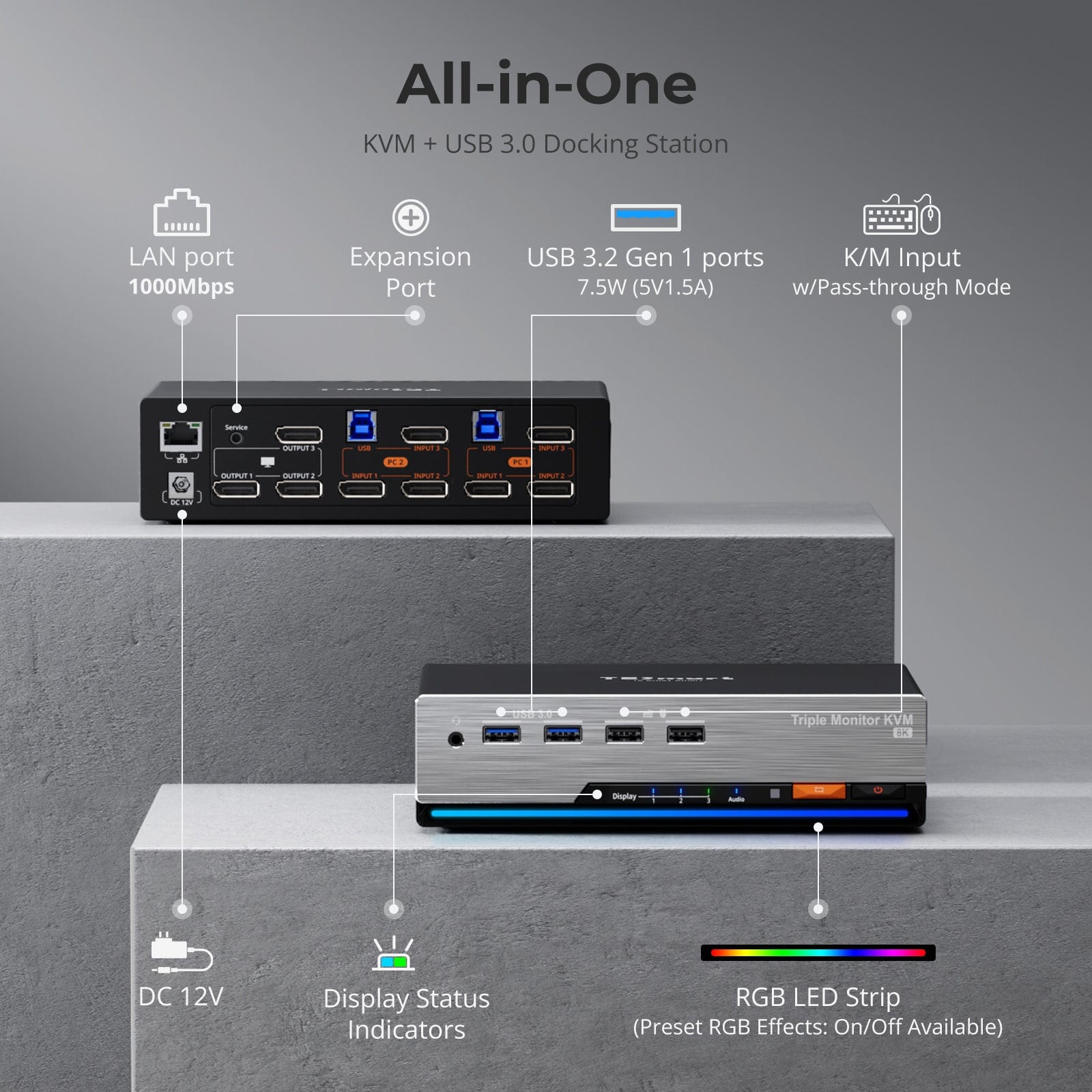
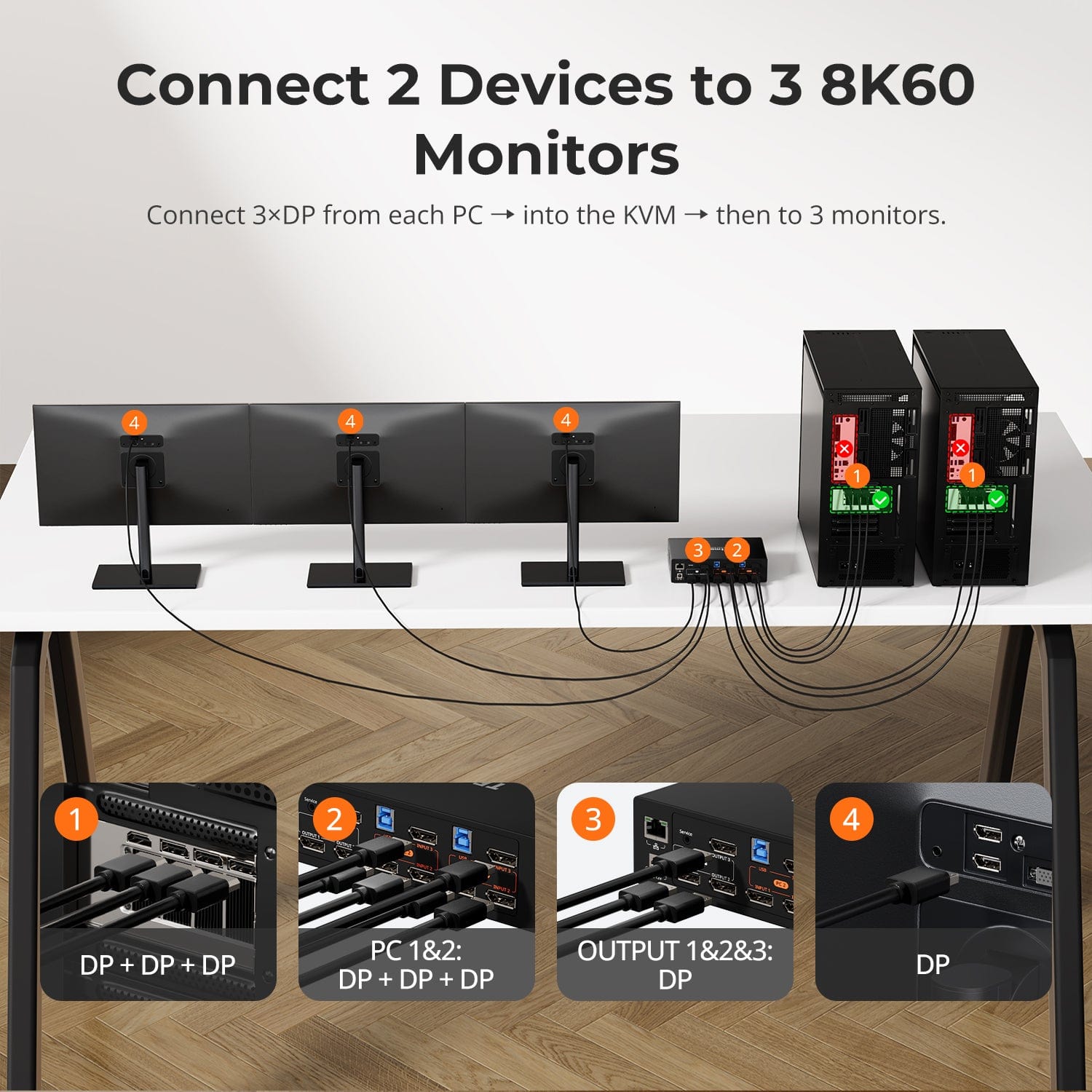

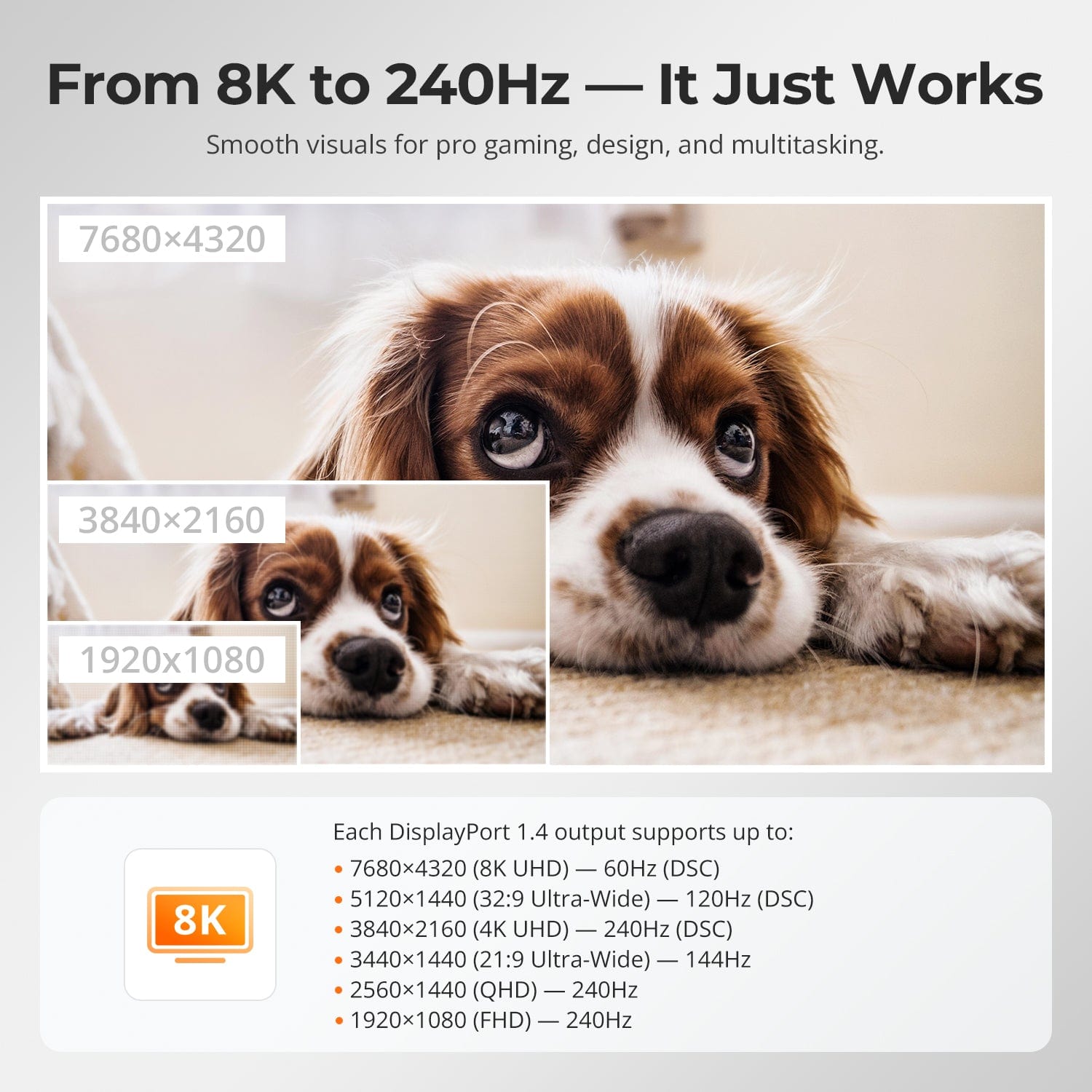
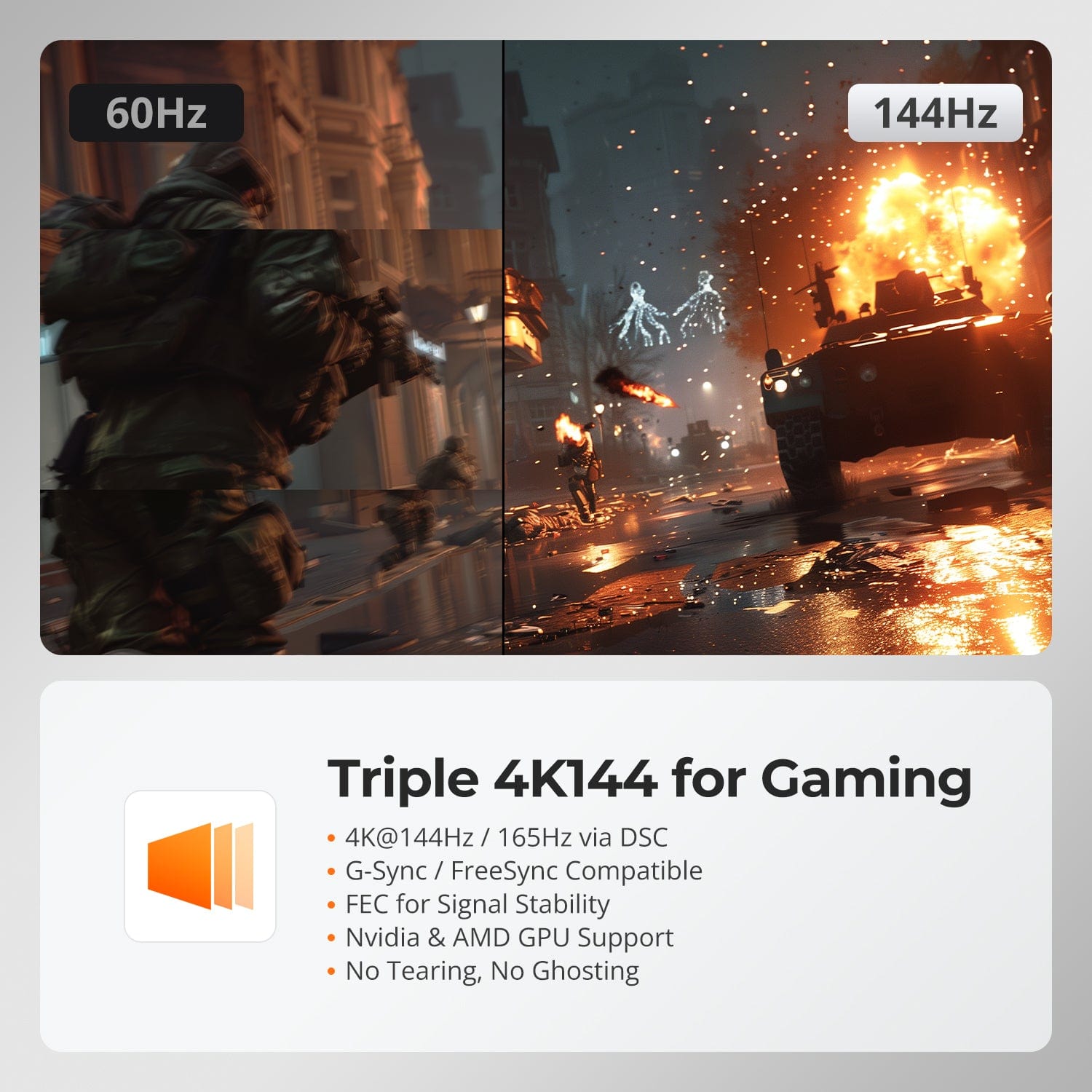
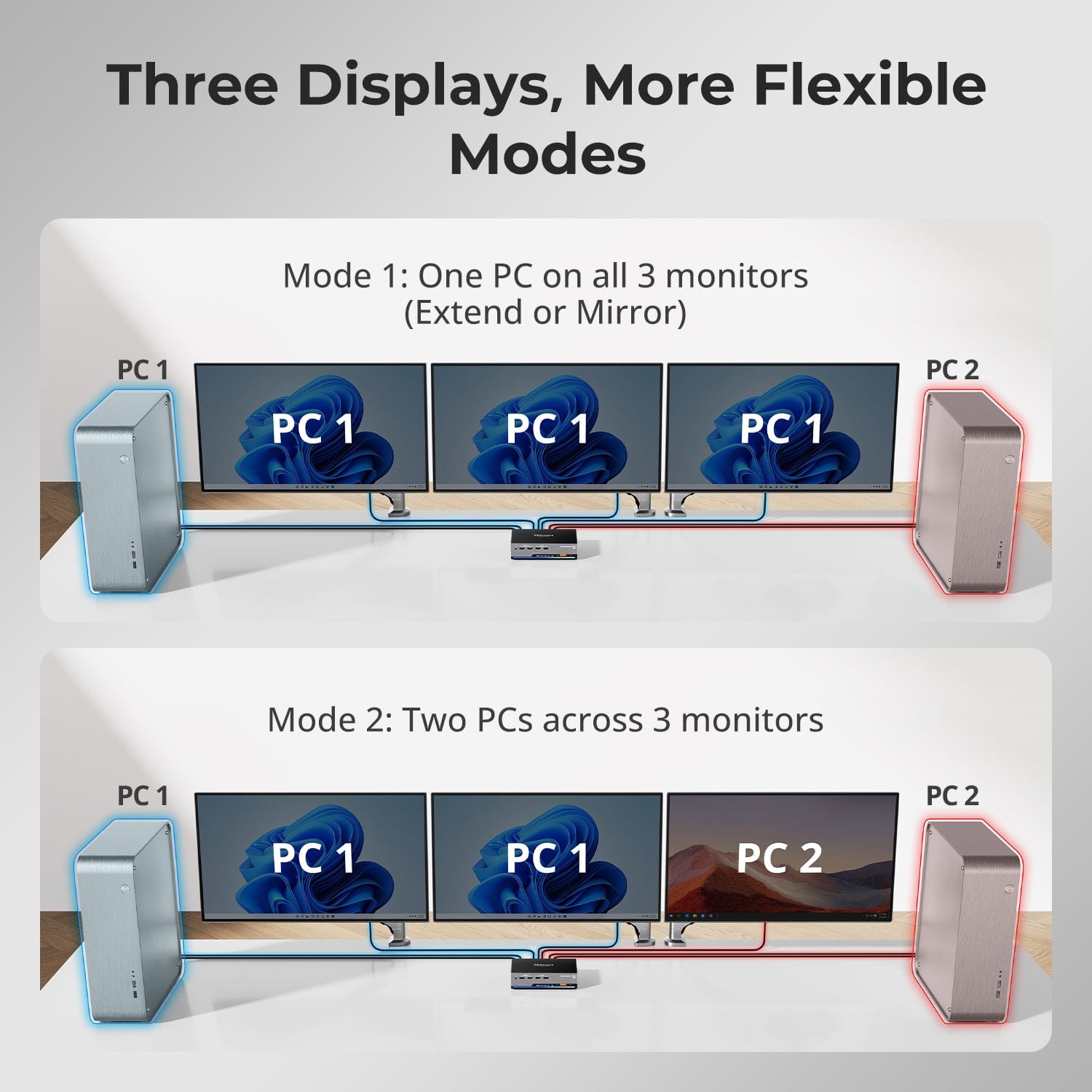
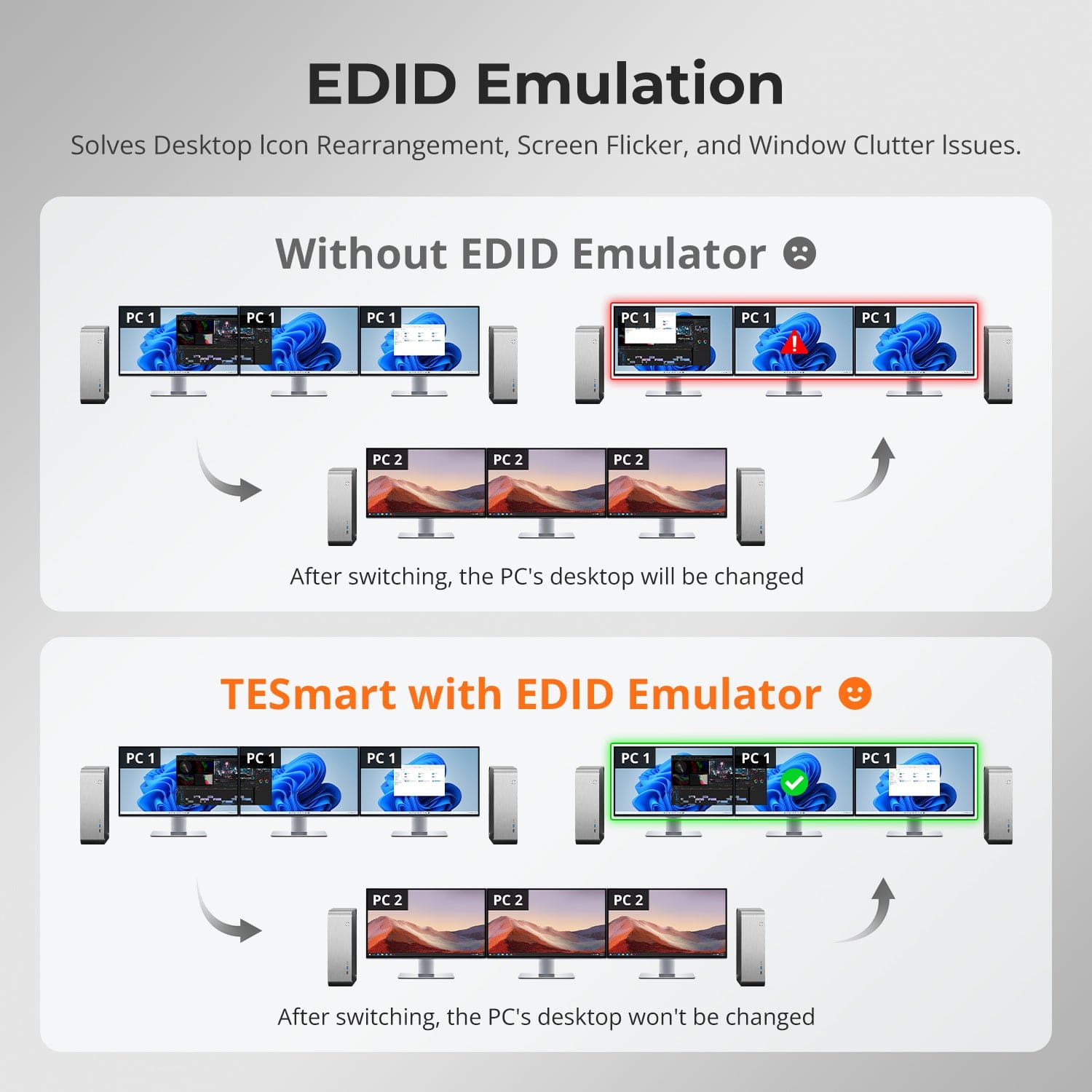
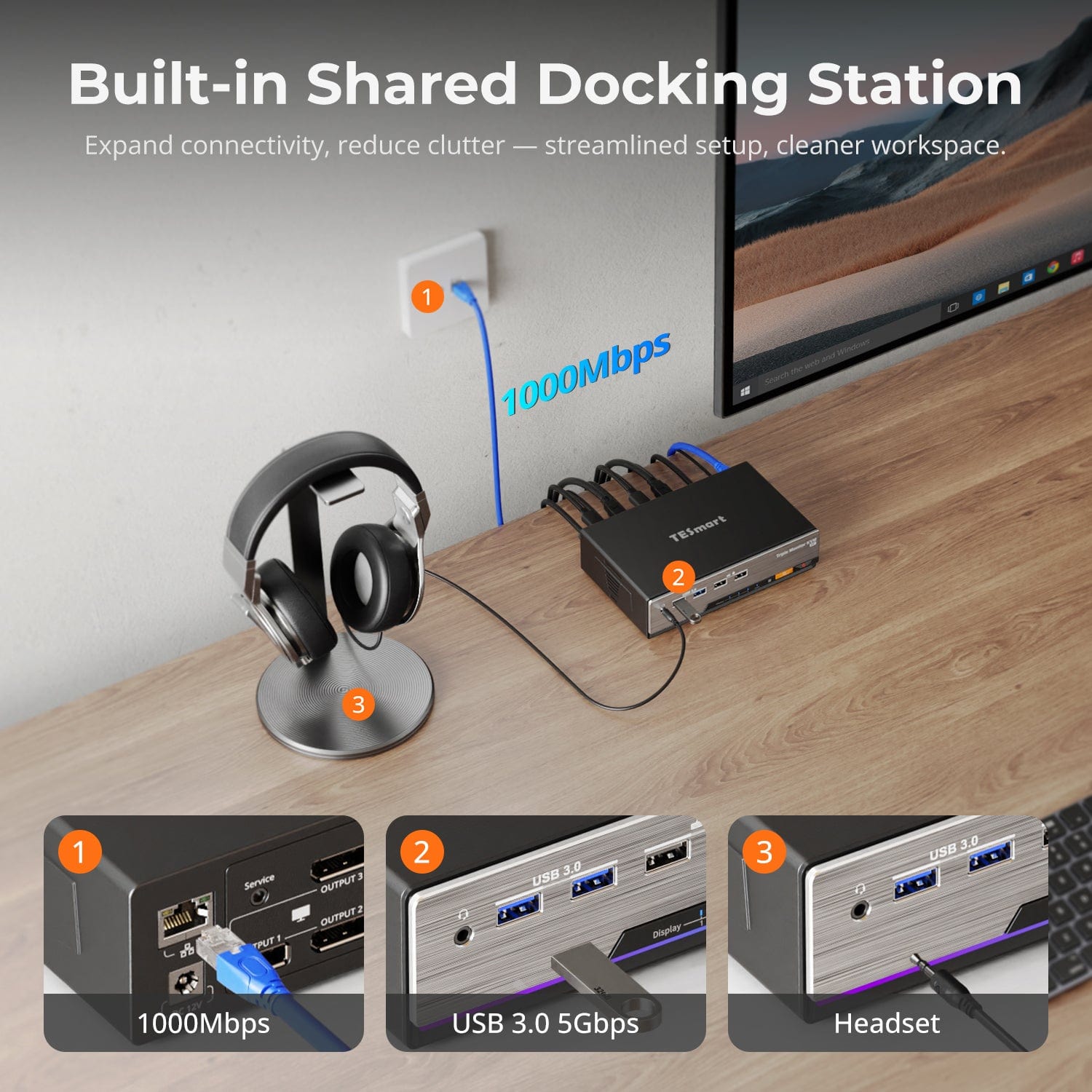

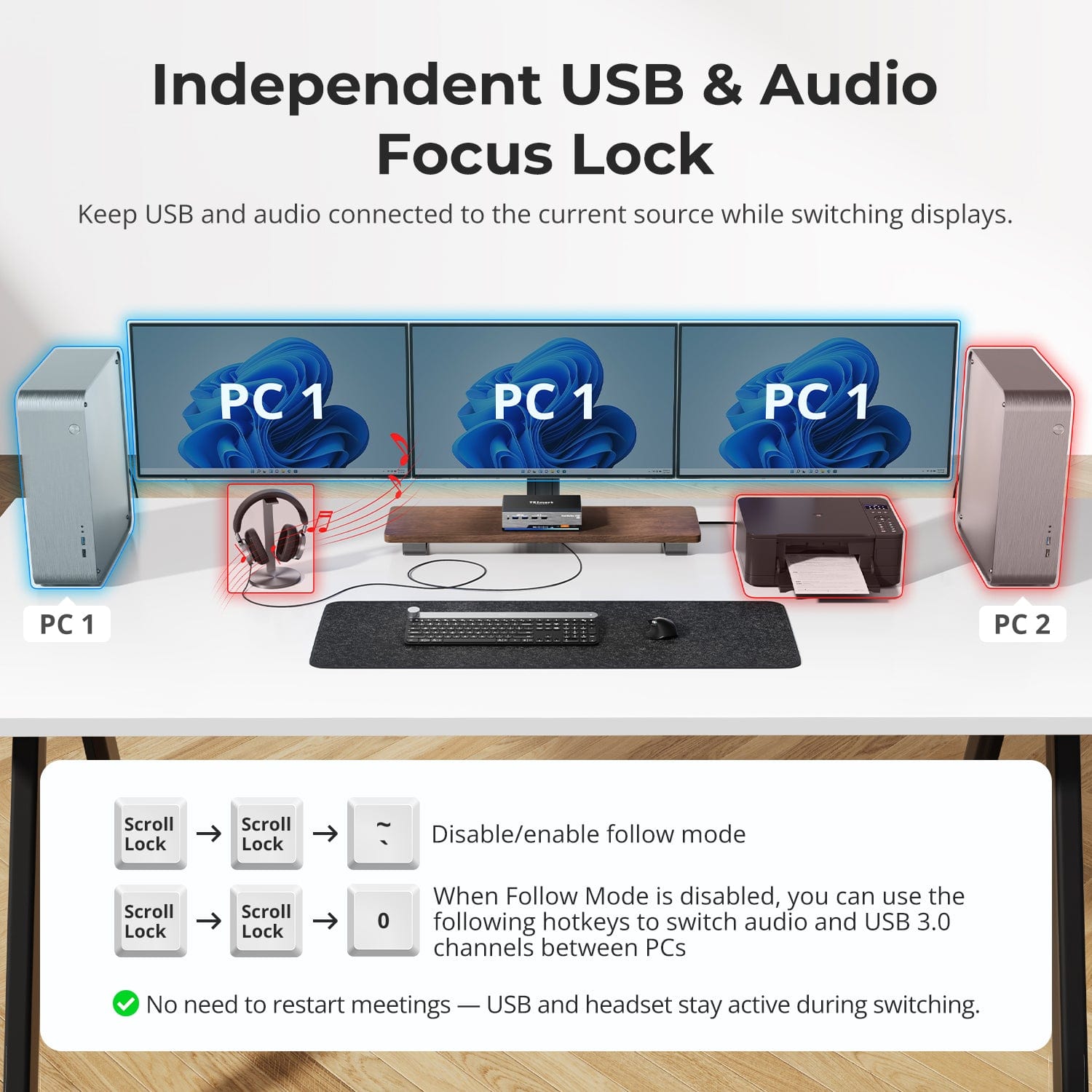
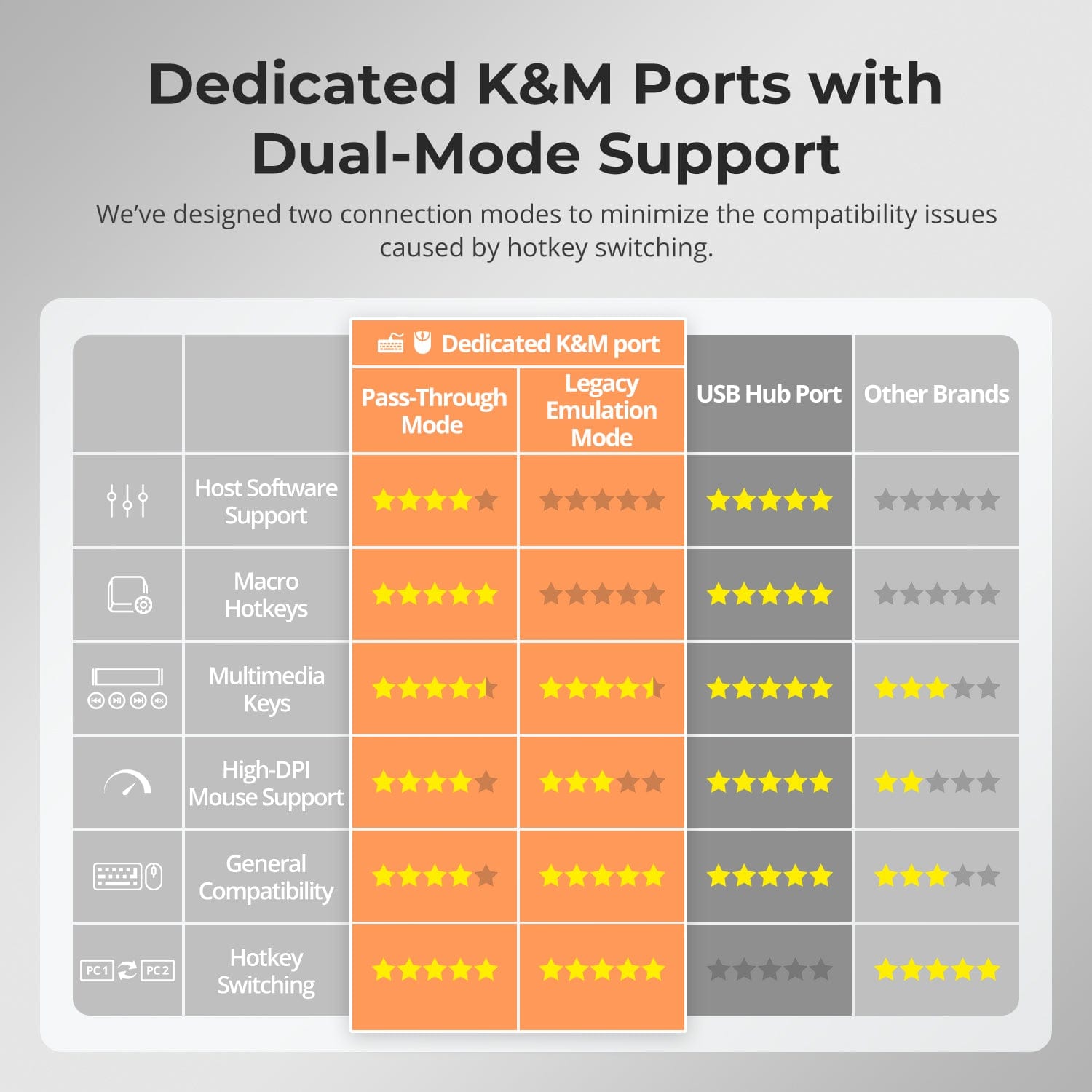
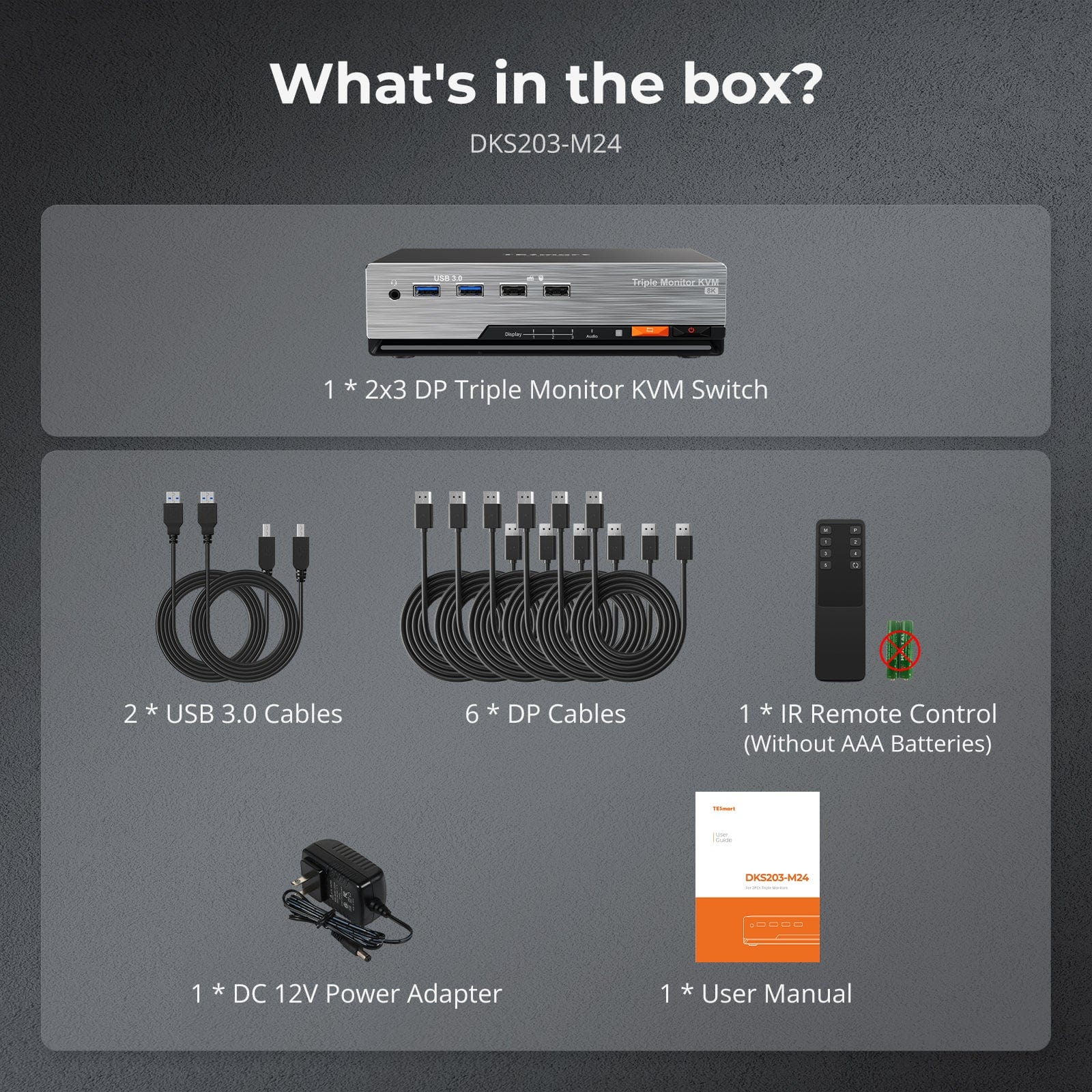

| Country or Region | Estimated delivery time | Freight | postman |
| United States (excluding Alaska and Hawaii) | 3-5 working days | Free Shipping | UPS/USPS/FedEx/uniuni |
| U.K. | 3 working days | UPS/DPD | |
| Canada | 3-5 working days | Purolator/UPS | |
| China (Macao SAR, Hong Kong SAR, Taiwan) | 1-3working days | Starting at $30 | SF Express |
| Australia, New Zealand, Saudi Arabia, United Arab Emirates, Israel, Alaska, Hawaii | 5-12 working days | Starting at $60 | DHL/FedEx/UPS |
| Singapore, Malaysia, Philippines, Thailand | 5-12 working days | Starting at $30 | DHL/FedEx/UPS |
-
Orders cannot be canceled or modified once placed due to automated processing.
-
If a return is needed, contact service@tesmart.com within 30 days of delivery. Items must be in original condition with all packaging and accessories.
-
Return shipping for non-quality issues is the customer’s responsibility.
-
Products from third-party retailers
-
Items damaged by misuse
-
Order number, proof of purchase
-
Photos/videos (if defective), full shipping address, and phone number
-
Within 30 days: Refunds/returns accepted for both quality and non-quality issues
-
30 days–1 year: No returns/refunds; repair or replacement may be offered
-
1–3 years: No returns/refunds; replacement or Upgrade /trade-in up to 50% discount after 3 months (members only)
-
Hand-picked gifts designed to enhance your KVM experience
-
Exclusive to official store customers
-
Choose the one that best fits your setup
- Select your KVM.
- Pick 1 free accessory in the section below (you can change it if you like).
- Add to cart and check out together.
The return and refund policy process overview is shown below. For the full policy, please refer to the Full Policy page below.

1.Order Cancellation & Modification
-
To ensure timely delivery for every customer, TESmart’s order and shipping system is fully automated. Most orders are processed and dispatched within a few hours, and always within 24 hours depending on warehouse workload. Customers may cancel an order at any time before it ships, including within our 30-day cancellation window. Once an order has shipped, it can no longer be canceled or modified.
-
Please kindly contact us within 30 days of delivery at service@tesmart.com, If you wish to return a product after receiving it, ensure the product and packaging are undamaged and in original condition.
-
⚠️ Return shipping costs for non-quality issues are the responsibility of the customer. For more details, please kindly see below.
2.Return Process
2.1 Return Conditions:
-
Products must be returned in original packaging, including all accessories, manuals, and documentation.
2.2 Items Not Eligible for Return:
-
Products purchased from third-party retailers.
-
Products damaged due to misuse or improper handling by the customer.
2.3 Return Request:
-
Order number
-
Proof of purchase
-
Photos or videos of the defective product (to speed up processing)
-
Full shipping address
-
Contact phone number
2.4 Processing Time:
-
Our support team will respond to your return request within 48 hours and provide the return warehouse address in your country/region.
-
For certain countries/regions (e.g., the U.S., Germany, and the EU), we may provide a prepaid return label after confirming your address to expedite the return/refund process.
2.5 Return Address:
- Please contact our customer service at service@tesmart.com before returning the product. Once confirmed, you may send the item to the designated TESmart return warehouse.
- Unit 108, 8333 Rochester Ave
STX-X166
Rancho Cucamonga, CA 91730
United States
2.6 Warehouse Inspection:
-
Upon receipt, TESmart will inspect the returned item(s).
3. Refund Process
3.1 Refund Trigger:
-
Once the returned product is received and inspected by our warehouse, the refund process will begin.
3.2 Refund Timeframe:
-
Refunds will be processed within 5 business days after the return is received.
3.3 After-Sales Categories:
3.3.1 Within 30 days of delivery:
-
The product is in its original packaging with all accessories.
-
Return photos are provided before shipping.
-
Non-quality issues: Return and refund supported within 30 days. Return shipping is the customer’s responsibility.
-
Quality issues: Return and refund supported within 30 days. Return shipping is covered by TESmart.
3.3.2 From 30 days to 1 year after delivery (warranty period):
-
Return/refund not supported. Please email service@tesmart.com to contact our after-sales support team.
-
After evaluation by our technical team, we may offer product repair or replacement with the same model.
-
To ensure timely service, we prioritize replacements.
3.3.3 From 1 to 3 years after purchase (for VIP Members) :
-
Return/refund not supported.
-
You may contact our after-sales support team for replacement of the same model.
-
If you wish to upgrade the product after 3 months from purchase, members may Upgrade & Trade-in up to 50% discount off the original order’s paid amount toward your new purchase.
For detailed terms and conditions, please visit: https://www.tesmart.com/pages/tesmart-id-trade-in
4. After-Sales Support & Issue Resolution
4.1 Contact Information:
-
For any questions or support requests, please contact TESmart Customer Service: 📧 service@tesmart.com
4.2 Delayed Refunds (if you haven’t received a refund after 5 business days):
-
Check your bank account (ensure it is the one used for the purchase).
-
Contact your card issuer (credit/debit card providers may experience processing delays).
-
Contact your bank to confirm the transaction status.
Tech Specs
| Product Attribut | |
|---|---|
Model (SKU) |
DKS203-M24-USBK
|
Compatible Setup |
|
Max Resolution |
|
Supported Resolutions |
|
VRR (Variable Refresh Rate) |
|
MST (Multi-Stream Transport) |
|
Laptop Charging |
|
Network Port |
|
Independent Audio Focus Switching |
|
Independent Audio Focus Locking |
|
Thunderbolt 4 Ports |
|
EDID Emulation |
|
Switching Methods |
|
Assignable Hotkeys |
|
Legacy Emulation Mode |
|
Input Ports |
|
Output Ports |
|
Docking Ports |
|
Display Modes |
|
Manual (PDF) |
|
DP 1.4 Triple 8K60 with EDID
From 8K to 240Hz — It Just Works
Triple 4K144 for Gaming
Three Displays, More Flexible Modes
EDID Emulation — Stable Screens, No Surprises
Built on TESmart’s in-house EDID technology, this DP 1.4 KVM delivers ultra-smooth Triple 8K@60Hz or 4K@144Hz — without flicker, resets, or icon mess.
What sets it apart:
- EDID emulator: preserves layout, prevents flicker
- Supports G-Sync, FreeSync, FEC, and DSC
- 100% signal retention during fast switching
- Perfect for design, finance, and immersive gaming setups
Enjoy ultra-smooth visuals for pro gaming, creative design, and daily multitasking. With DisplayPort 1.4 and DSC
Each DisplayPort 1.4 output supports up to:
- 7680×4320 (8K UHD) — 60Hz (DSC)
- 5120×1440 (32:9 Ultra-Wide) — 120Hz (DSC)
- 3840×2160 (4K UHD) — 240Hz (DSC)
- 3440×1440 (21:9 Ultra-Wide) — 144Hz
- 2560×1440 (QHD) — 240Hz
- 1920×1080 (FHD) — 240Hz
Faster Switching. Stronger Signal. Smoother Frames.
- Supports 4K@144Hz / 165Hz via DSC 1.2a
- G-Sync & FreeSync compatible — zero tearing
- FEC (Forward Error Correction) ensures signal stability
- Works with both Nvidia and AMD GPUs
- No ghosting, no flickering — just pure performance
- Mode 1: One PC on All 3 Monitors (Extend or Mirror)
Use one computer to span across three screens — either as a wide desktop canvas for productivity, or mirror all screens for demos and presentations. Configure in your PC’s display settings. - Mode 2: Two PCs Across 3 Monitors
Assign two monitors to one PC and the third to another, or mix as needed. Ideal for monitoring, hybrid PC setups, or task isolation (e.g. dev vs. testing). Switch KM focus easily via hotkeys.
Switching displays shouldn’t scramble your desktop. Our built-in EDID emulator keeps your layout exactly how you left it.
- No More Icon Mess
Preserves icon positions and window sizes when switching inputs. - Flicker-Free Switching
Eliminates screen blackouts and flicker caused by display reinitialization. - Smoother Multitasking
Maintain visual consistency across workstations and monitor setups.
✅ With TESmart EDID emulation: your display stays stable and unchanged — even after switching.
⚠️ Without EDID emulation: icons shift, windows resize, and screen flicker occurs after every switch.

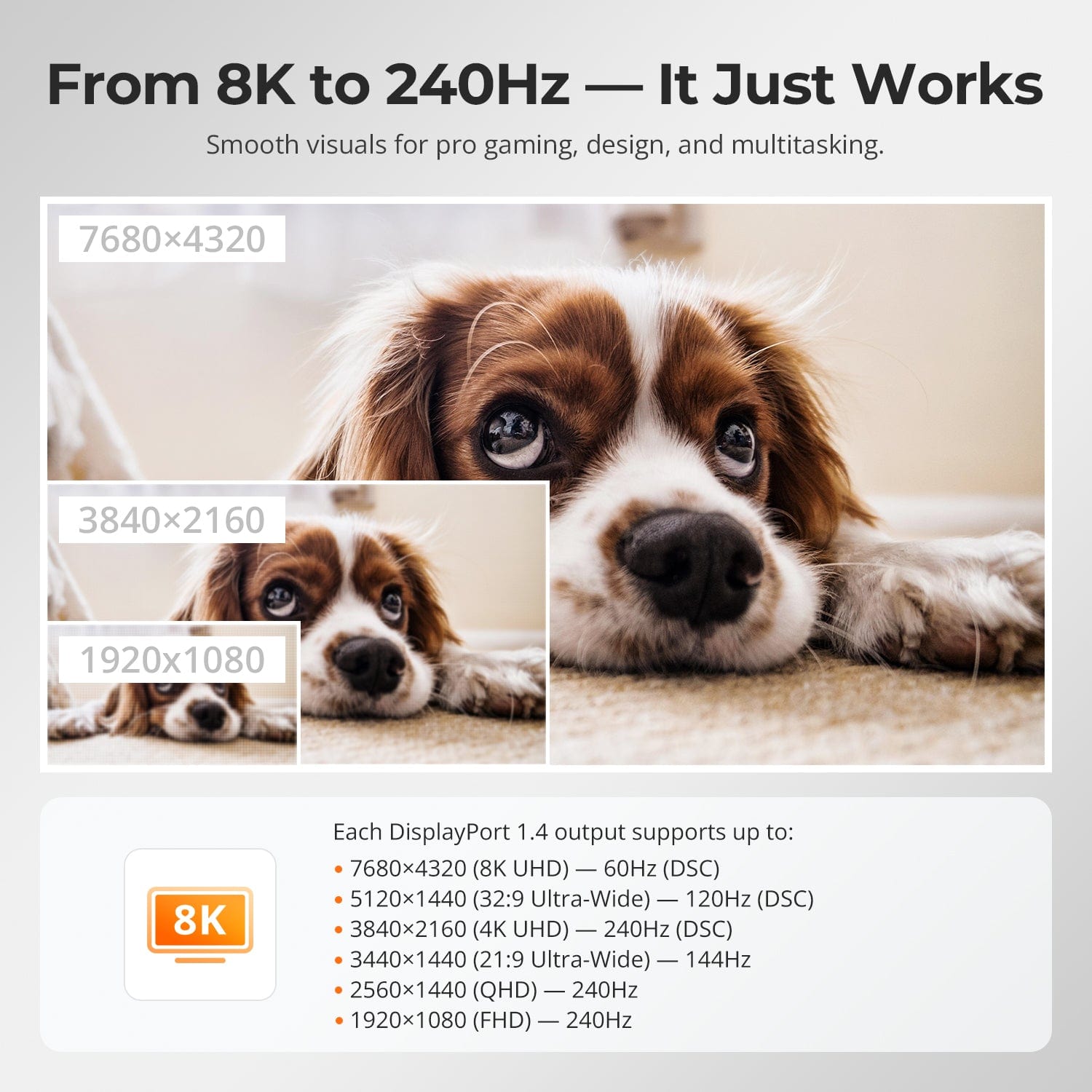
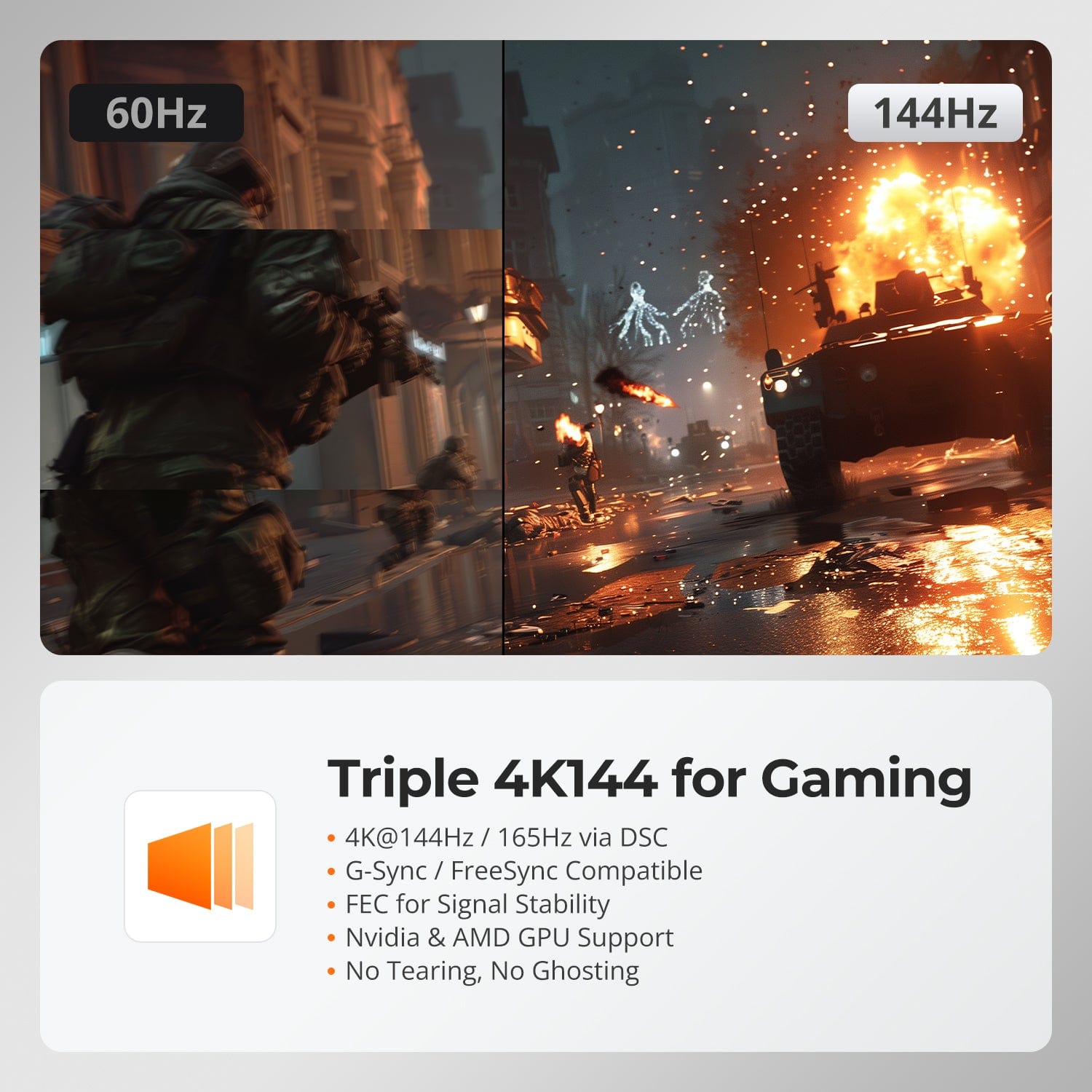
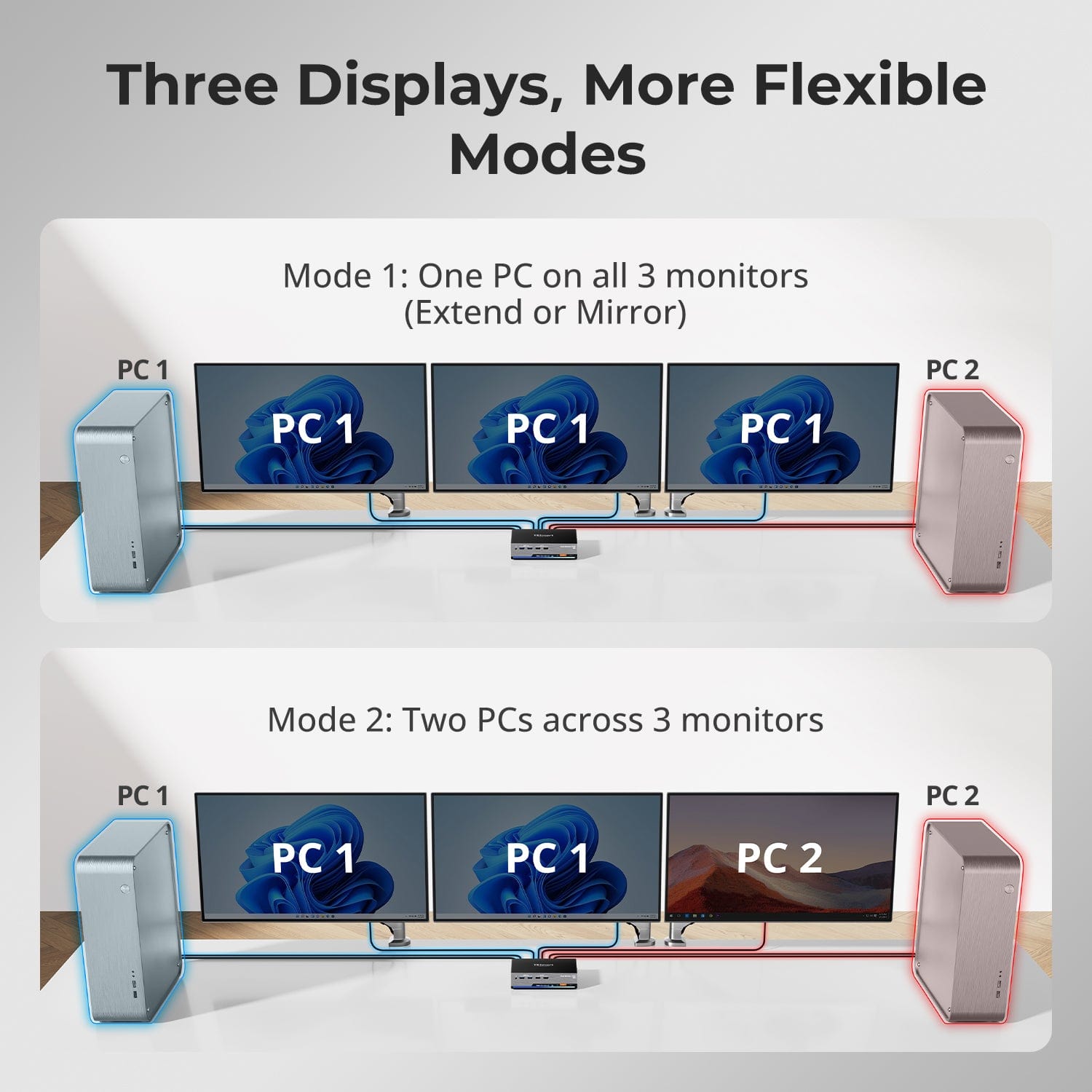
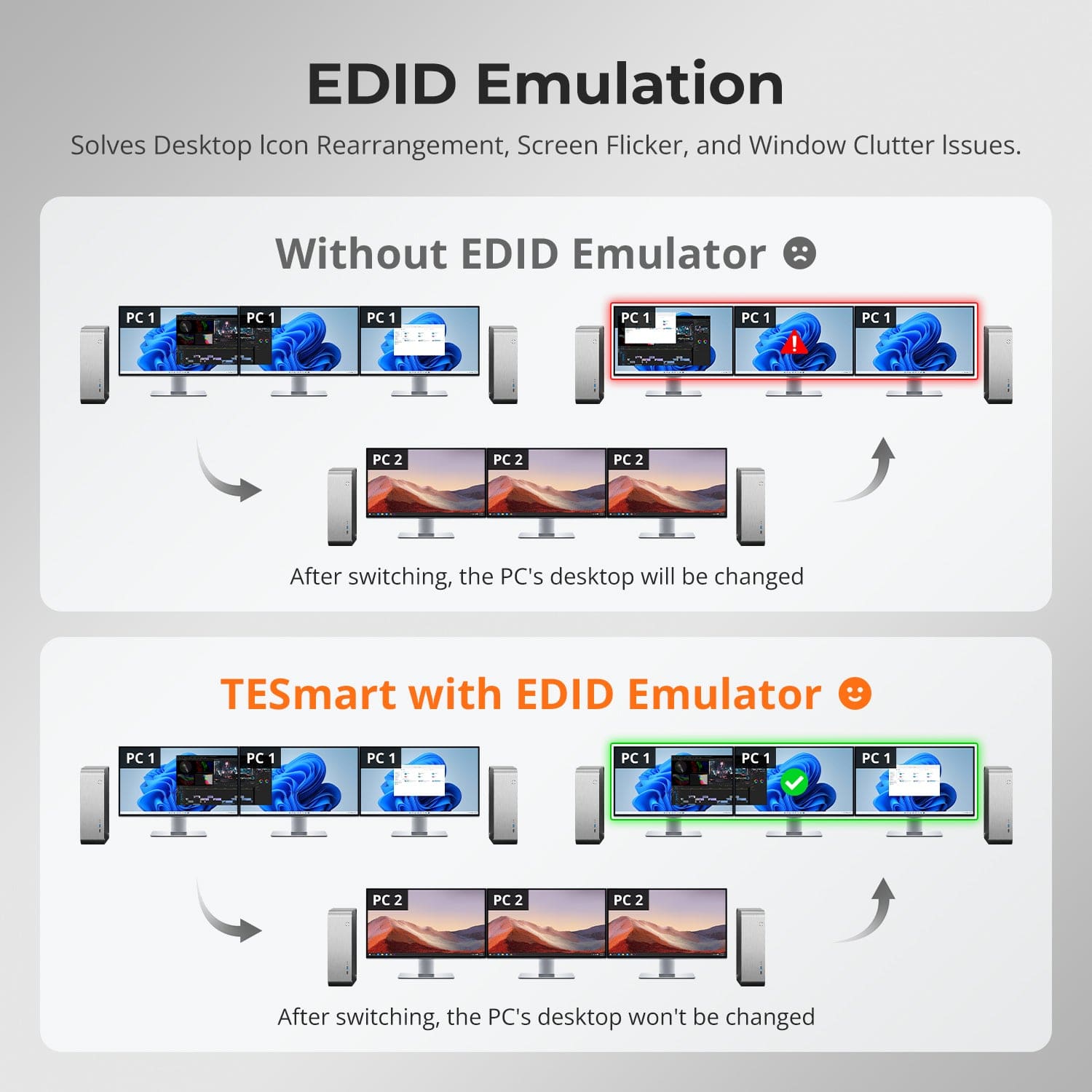
Built-in Shared Docking Station
Easy Switching, 4 Ways
Independent USB & Audio Focus Lock
Dedicated K&M Ports with Dual-Mode Support
Streamline your setup with a built-in docking station that keeps everything connected — no extra hubs required.
- USB 3.0 (5Gbps) — High-speed data for drives and peripherals
- Gigabit Ethernet (1000Mbps) — Stable, wired internet for all devices
- 3.5mm Headset Jack — Unified audio input/output for meetings and calls
A cleaner, more efficient workspace — ideal for work-from-home or shared desk environments.
Switching shouldn’t slow you down — we offer four seamless methods to suit any setup or habit:
• Custom Hotkey Switching — Fast keyboard shortcuts for power users
- Front Panel Button — Simple, direct access anytime
- IR Remote — Stay in control from across the desk
- Mouse Wheel — Tap twice for instant switching
Whether you're working, gaming, or presenting — choose the way that works best for you.
Switch displays without interrupting your USB devices or audio.
This KVM lets you lock USB 3.0 and L/R audio focus independently, so your headset, webcam, or external drives stay connected to the current PC — even while switching screens.
Highlights:
- Lock USB and audio separately
- Prevent call or device dropouts
- Lock state remains after reboot
✅ Ideal for meetings, streaming, and multitasking
⚠️ USB focus ≠ keyboard & mouse focus — they switch separately
To improve keyboard and mouse compatibility — especially during hotkey switching — we designed two specialized connection modes:
- Pass-Through Mode (Recommended)
Direct passthrough to the PC. Supports advanced drivers, macros, high-DPI mice, and multifunction input devices. Ideal for gaming, design, and pro workflows. - Legacy Emulation Mode
Ensures universal compatibility and stable hotkey functionality across most systems. Best for office or when driver issues occur.
✅ Hotkey commands only work when your keyboard is connected to the dedicated K&M port.
⚠️ Emulation Mode disables driver-based software and advanced features.
⚠️ Bluetooth keyboards/mice are not supported.
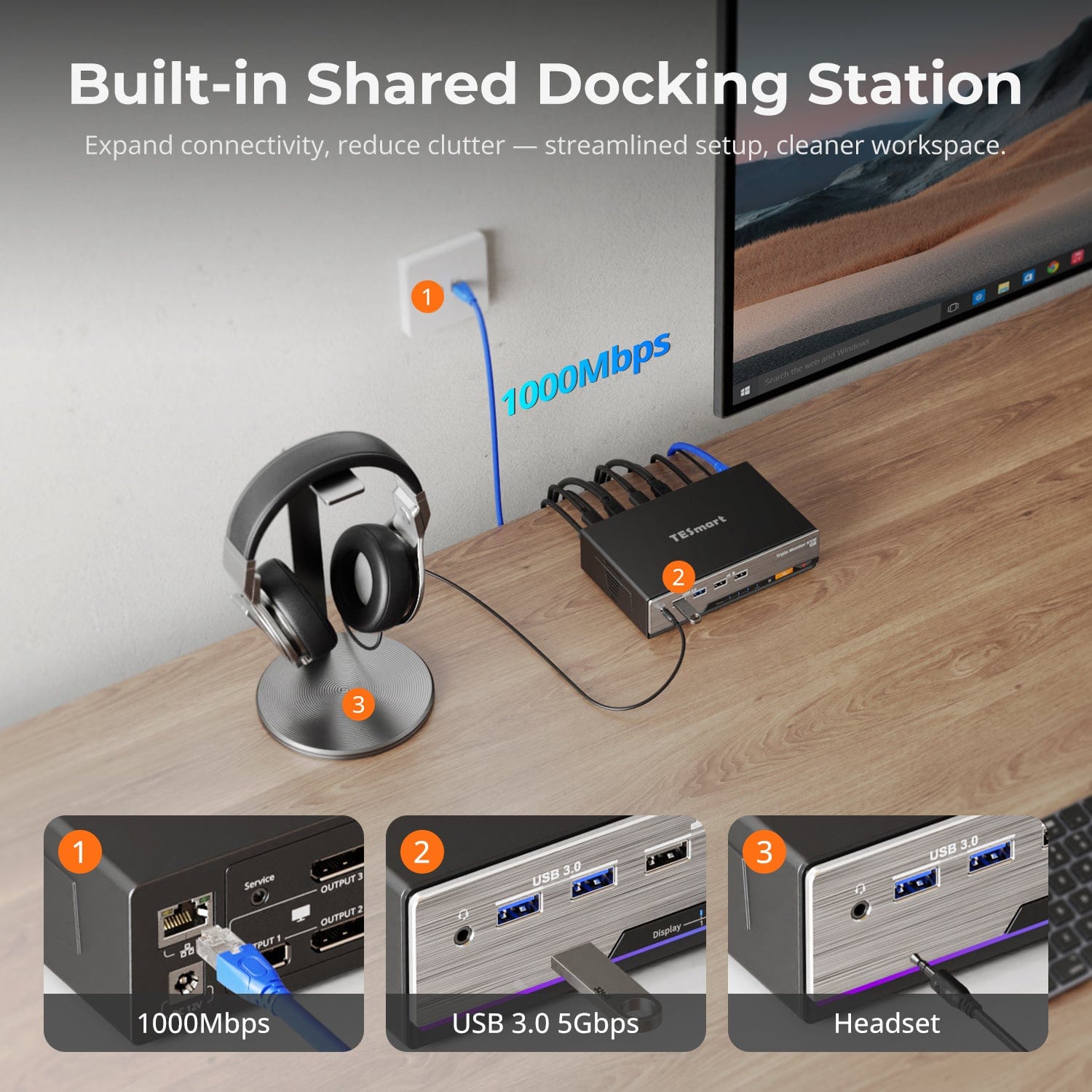

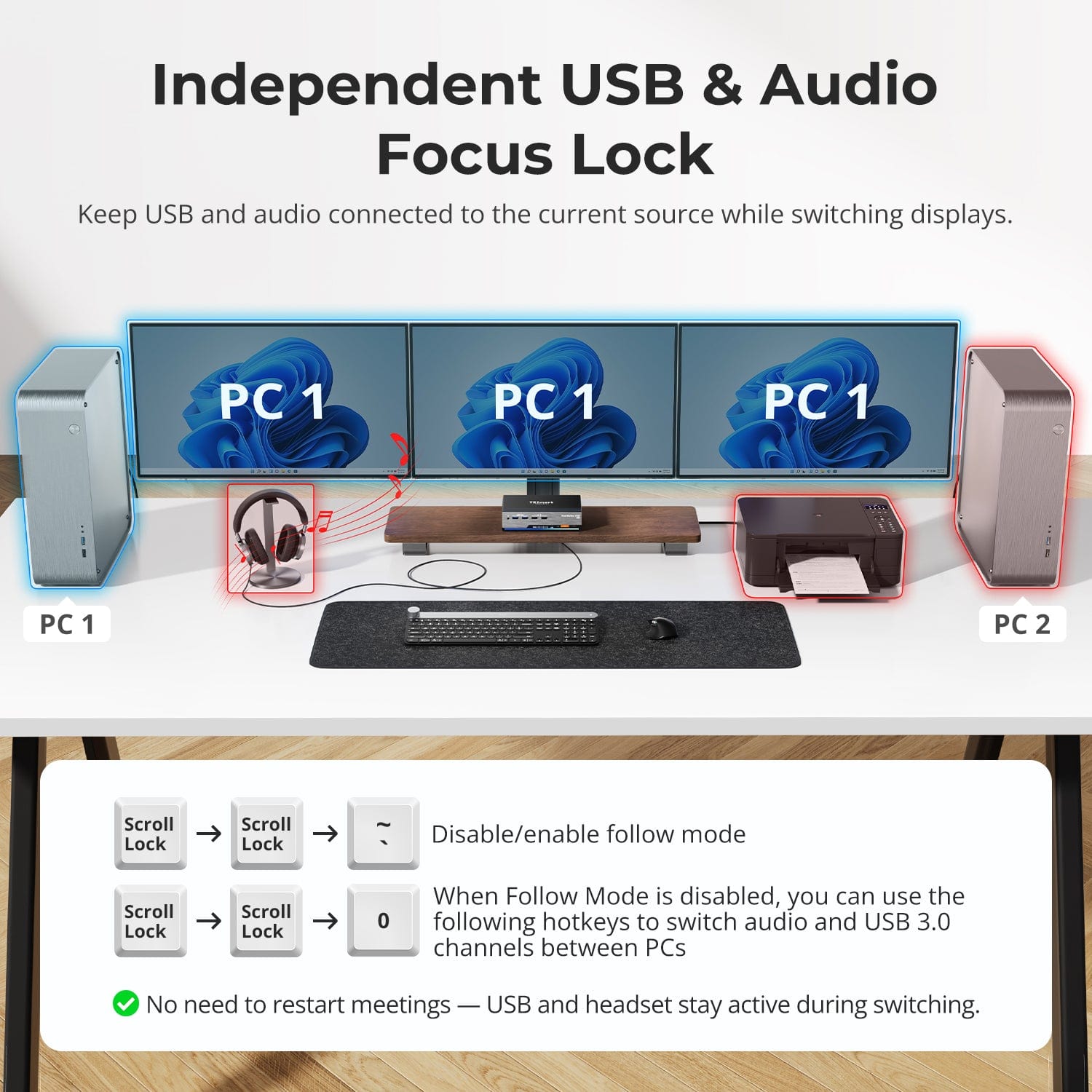
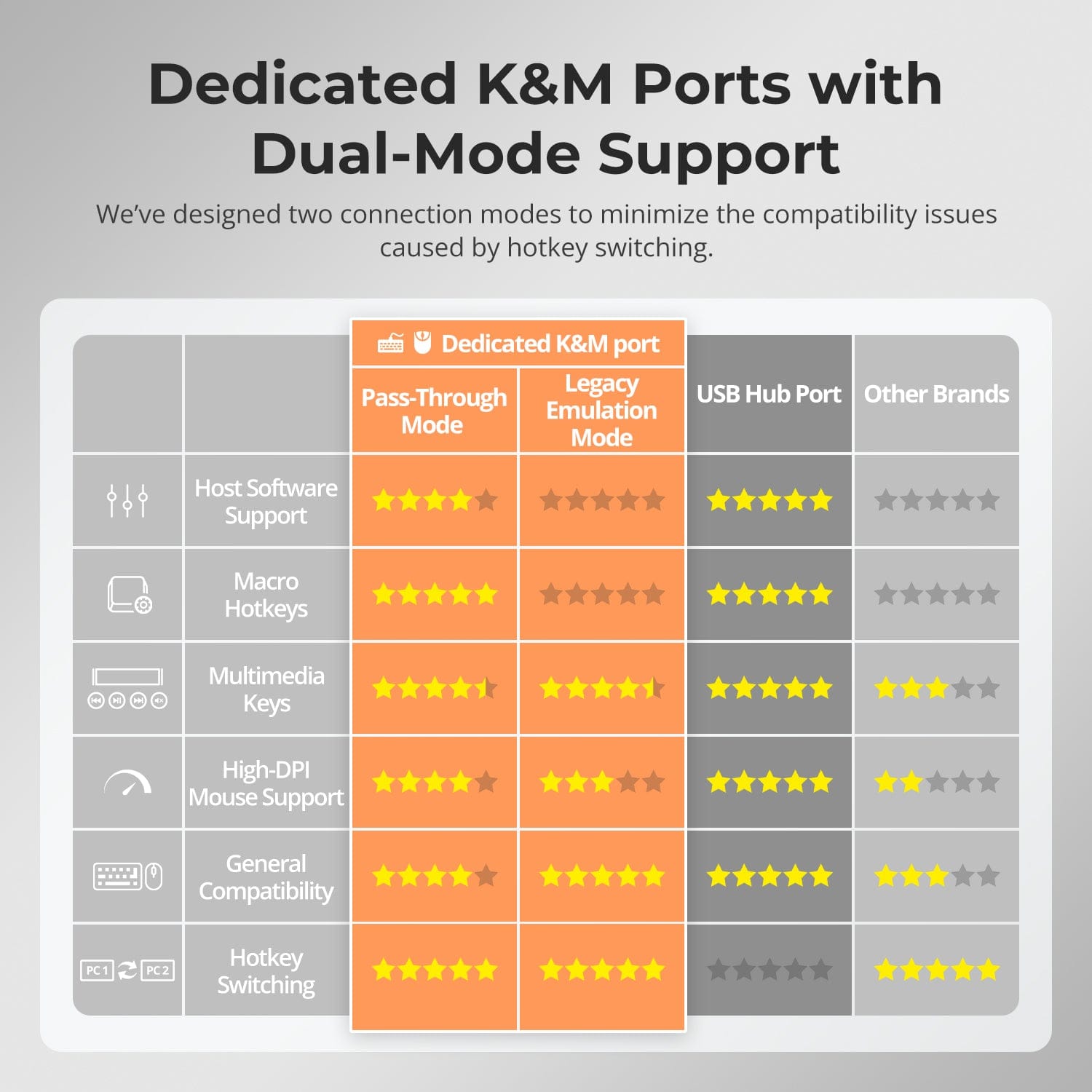
See How Others Use It
FAQs
What refresh rates does this KVM support in 8K, 4K resolutions?
The DKS202/203-M24 models support DP 1.4 protocol, with a maximum bandwidth of up to 32.4 Gbps.
- 7680x4320@60Hz 8bit
- 3840x2160@60Hz 8bit
- 3840x2160@120Hz 8bit
- 3840x2160@144Hz 8bit
The user manual inside the box does not contain detailed information on how to operate the KVM Switch, where to get the instructions?
In order to be environmentally friendly and to reduce the use of paper and hard brushing film, we have uploaded the detailed instructions in electronic form to the Support Centre of TESmart official website, you can scan the QR code on the user manual included in the box (the second page and the back cover) to get access to the detailed operation instructions.
What if the [Right-Ctrl] is a commonly used key, it conflicts with the hotkey combination?
For your convenience, we have built-in a custom hotkey function. By setting, you can use any key on the keyboard connected to the KVM as the trigger key for the hotkey switching command. The default hotkey trigger key is the [Right-CTRL]. The custom hotkey function can be set in the following ways:
- Method 1:
After powering on the KVM, press and keep holding the [] button on the front panel for 10 seconds until you hear the buzzer is long beeping. When starting to set the trigger key, the buzzer will have a 5 seconds tone. Please press the key you want to use as the hot key trigger key on the keyboard within 5 seconds. After pressing the button, the prompt tone ends and the setting is complete.
- Method 2:
Press [Right-Ctrl]→[Right-Ctrl]→[F1], then the buzzer will have a 5 seconds tone. Please press the key you want to use as the hot key trigger key on the keyboard within 5 seconds. After pressing the button, the prompt tone ends and the setting is complete.
What to do if the hotkey switching is not working?
Please make sure the keyboard is connected to the dedicated keyboard port on the front panel (with keyboard and mouse marks).
The default hotkey for DKS202/203-M24 is the [Right Ctrl]. If you need to use a different trigger key, please customize the hotkey settings accordingly.
The DKS202/203-M24 models support both pass-through mode and legacy emulation mode for keyboard and mouse control. For pass-through mode, it features good compatibility with the mainstream keyboards and mice on the market. However, with the iterative upgrading of the keyboards and mice, it is inevitable that there will be some special models of keyboard and mouse which may have potential compatibility issues with our KVM, therefore, to get better compatibility experience, it is available to turn to legacy emulation mode.
If you encounter some issues with the keyboard and mouse in pass-through mode, please connect a basic keyboard to the dedicated keyboard port on the front panel of the KVM and switch to legacy emulation mode using the hotkey combination [Hotkey + Hotkey + F2]. This mode theoretically enhances the compatibility mode between the keyboard and mouse and our KVM. Once set successfully, you can reconnect your original keyboard and mouse instead and continue to use them.
What are the differences between the keyboard and mouse pass-through mode and legacy emulation mode, and how to switch between them?
Legacy emulation mode provides the PC with preset basic keyboard and mouse data information, ensuring basic functionality while improving compatibility theoretically. This means that the computer connected will not be able to recognize the actual keyboard and mouse specification, and the control software of keyboard and mouse will not work. If the keyboard and mouse function properly in pass-through mode, it is recommended to maintain pass-through mode.
The default keyboard and mouse control mode is pass-through mode. You can switch between them using the hotkey combination [Hotkey + Hotkey + F2]. After pressing the hotkey, two beeps is emitted to indicate entry into legacy emulation mode, while one beep is emitted to indicate entry into pass-through mode.
Can the USB 3.2 Gen 1 port on the front panel charge the computer connected? If so, what’s the power output?
The USB 3.0 port on the front panel indeed feature a built-in charging module that supports charging your phone, tablet, and other mobile devices but not the computer connected, with a maximum output power of 7.5W.
It is designed under the BC1.2 protocol and the voltage and current can be automatically adjusted to match the specification of the device to be charged, ensuring safe charging.
Why is there no sound when an audio device is plugged into the 3.5mm audio port of the KVM?
For DKS202/203-M24 model, they both feature an integrated microphone and L/R audio output port, and the audio signals from the audio interface are transmitted through the USB channel. Please confirm if the selected the playback device for audio has been set to "USB Audio" channel.
-
Free Shipping
US / CA / UK · 3–5 Business Days
-
30-Day Free Returns
Hassle-Free Return & Purchase Guarantee
-
Extended Warranty: 1+2 Years
Register to unlock 2 extra years of coverage
-
TESmart+ Members
Trade in for 30% off + Lifetime Tech Support