HDC203-P24-USBK
Triple 4K60Hz Hybrid KVM Gaming Dock for 1 Desktop PC & 1 Laptop, w/ EDID, MST
- Regular price
-
$599.90 - Regular price
-
$599.90 - Sale price
-
$599.90
Couldn't load pickup availability
Overview & Key Features
TESmart With You. Evolving For You!
The HDC203-P24 is a triple-display KVM supporting 2 PCS & 3-moniters 4K@60Hz. Its hybrid HDMI+DP+USB-C inputs accommodate diverse source ports. TESmart's emulation technology prevents window rearrangement during switching. Simplifies connections: delivers 60W power to laptops, provides HDMI+DP to desktops, and shares a 1000 Mbps LAN port, reducing cable clutter.
Important for macOS Users
macOS does not support MST (Multi-Stream Transport) for external displays. When connecting Mac devices, multiple MST-connected displays will only mirror content, not extend.
Power Notice
Laptops not supporting 20V DC charging may receive only 7.5W due to handshake failure. Note: Some ThinkPad models (Yoga/T-series) are incompatible with 60W charging. Please specify if using Mac or ThinkPad Yoga/T/X-series when ordering.
Why You’ll Love It:
Hotkey Switching:
• Customizable hotkeys (default: Right-CTRL) for input switching.
• Mouse Wheel Switching: Fast input change (disabled by default).
• Keyboard & Mouse Emulation:
• Pass-Through Mode: Supports most K/M drivers.
• Legacy Emulation: Full functionality for older peripherals.
• Follow Mode: Switches audio & USB 3.0 channels.
•High Resolution Support: Up to 3840x2160 at 60Hz with 4:4:4 color format, compatible with
3840x2160@60Hz/ 2560x1440@120Hz /3440x1440@100Hz/ 1920x1080@240Hz.
What's in the box
The kvm switch kit comes with complete kvm-to-pcs cables (1 * USB-C Cable, 1 * KVM Cable and 2 * DP Cables) for a complete setup.
1 * 2x3 Hybrid KVM Switch
1 * USB-C Cable
1 * KVM Cable
2 * DP Cables
1 * IR Remote Control
1 * DC 20V Power Adapter
1 * User Manual
Downloads & Manual


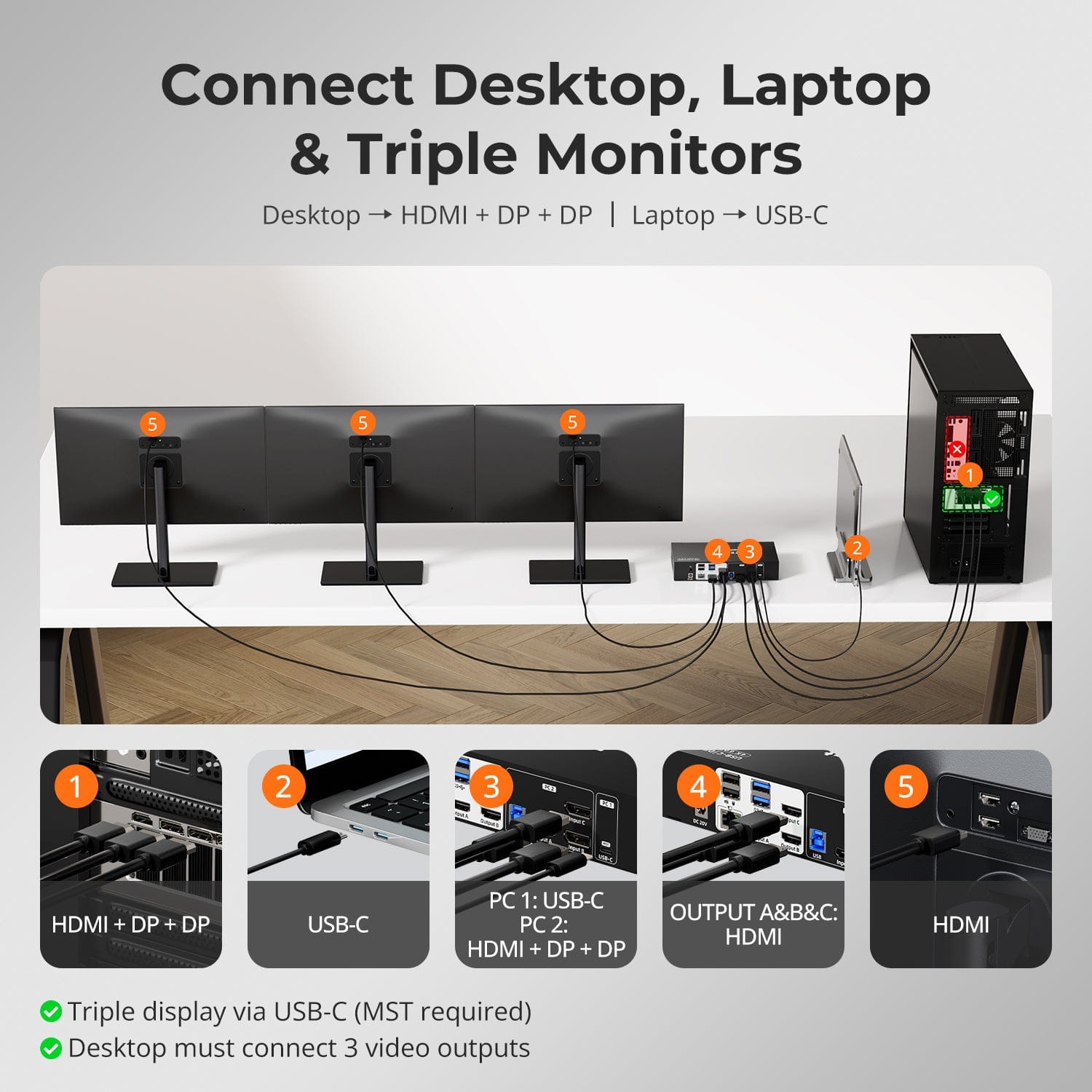


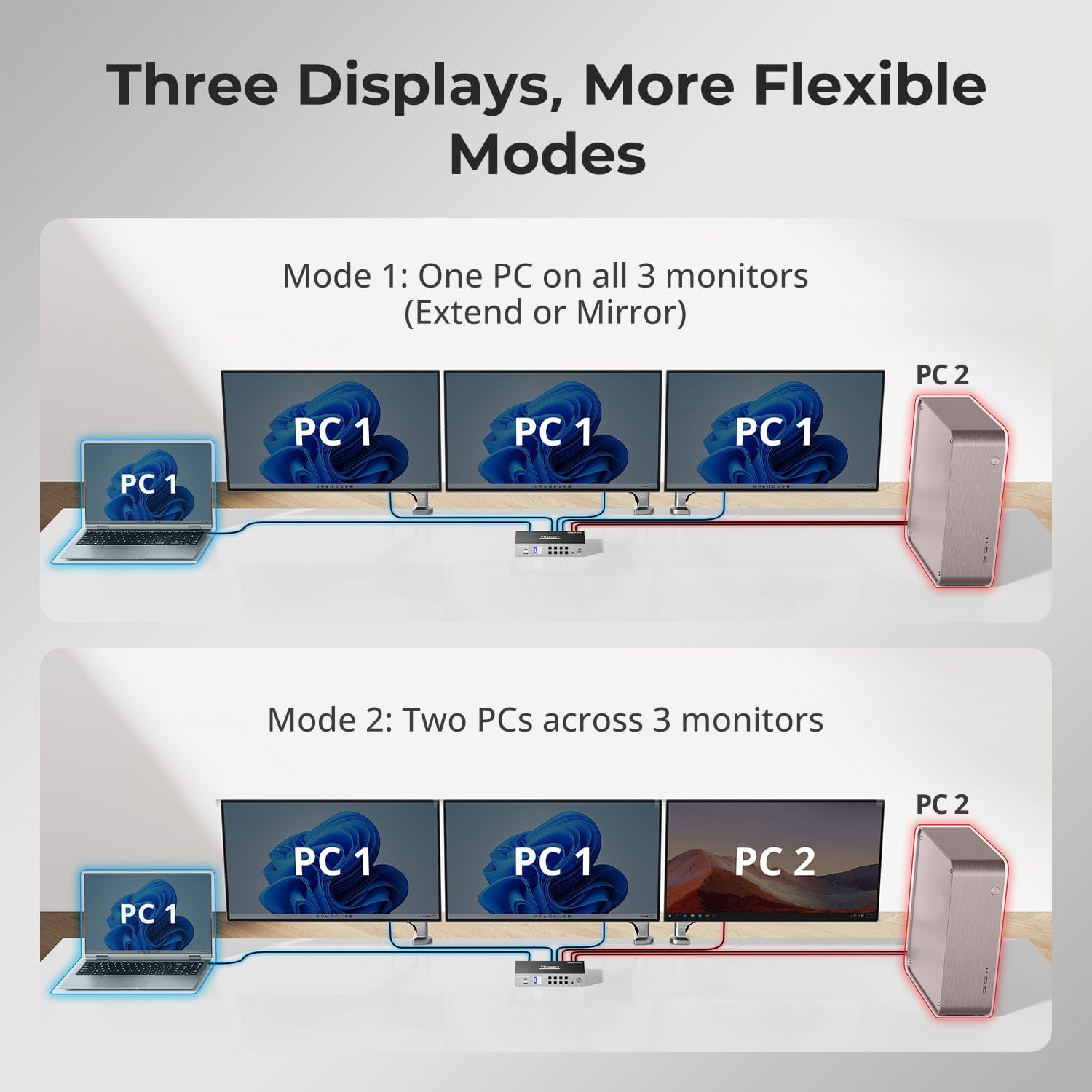
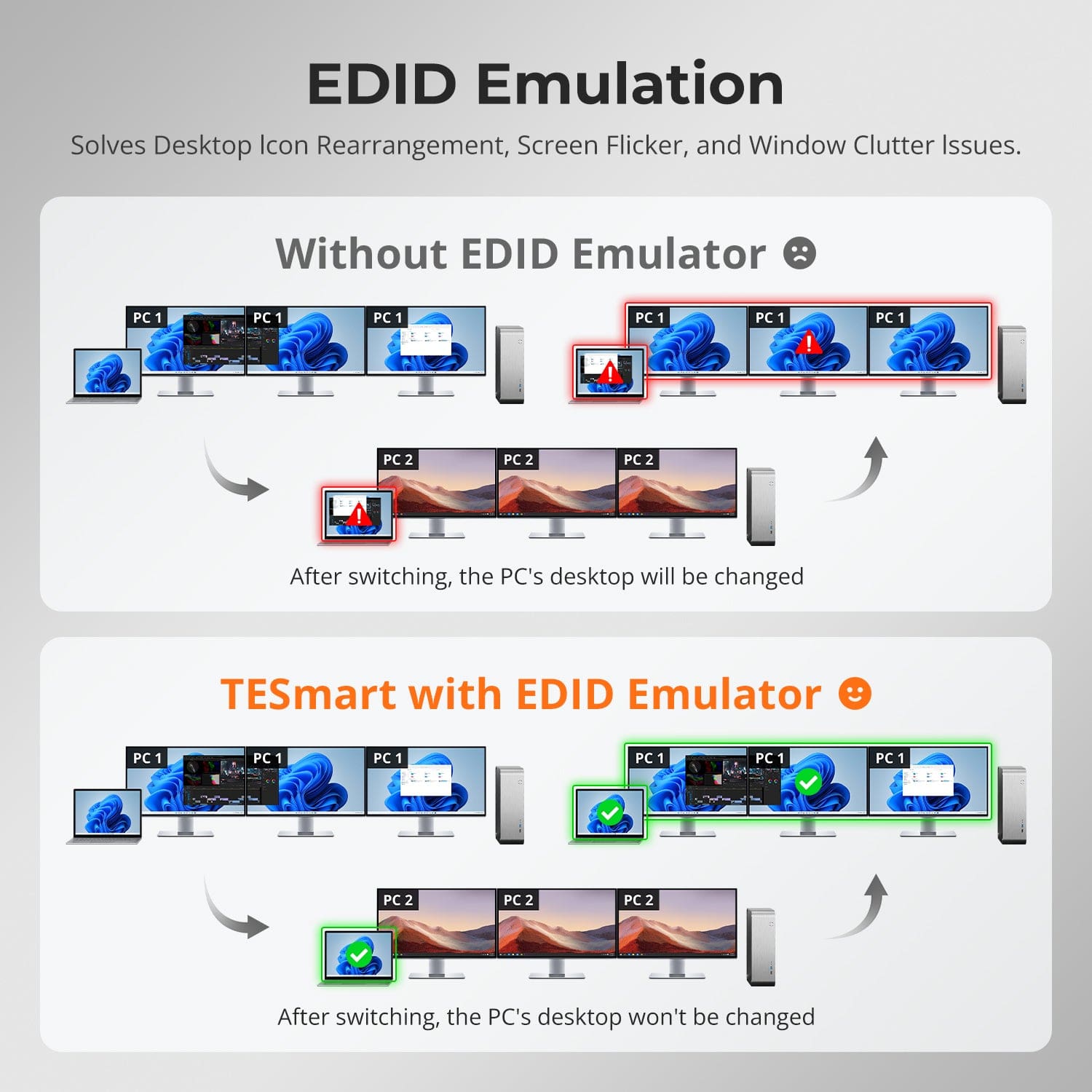
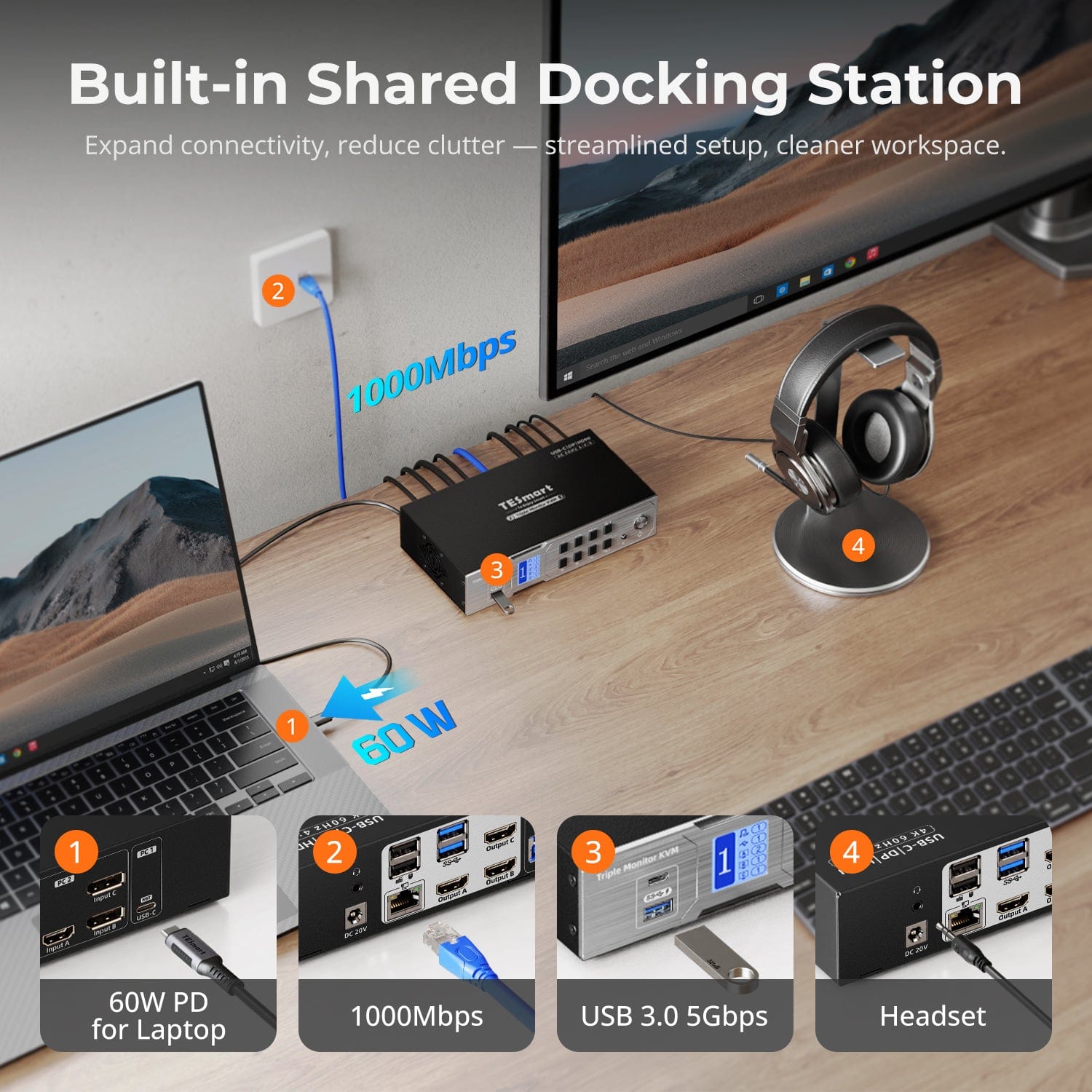

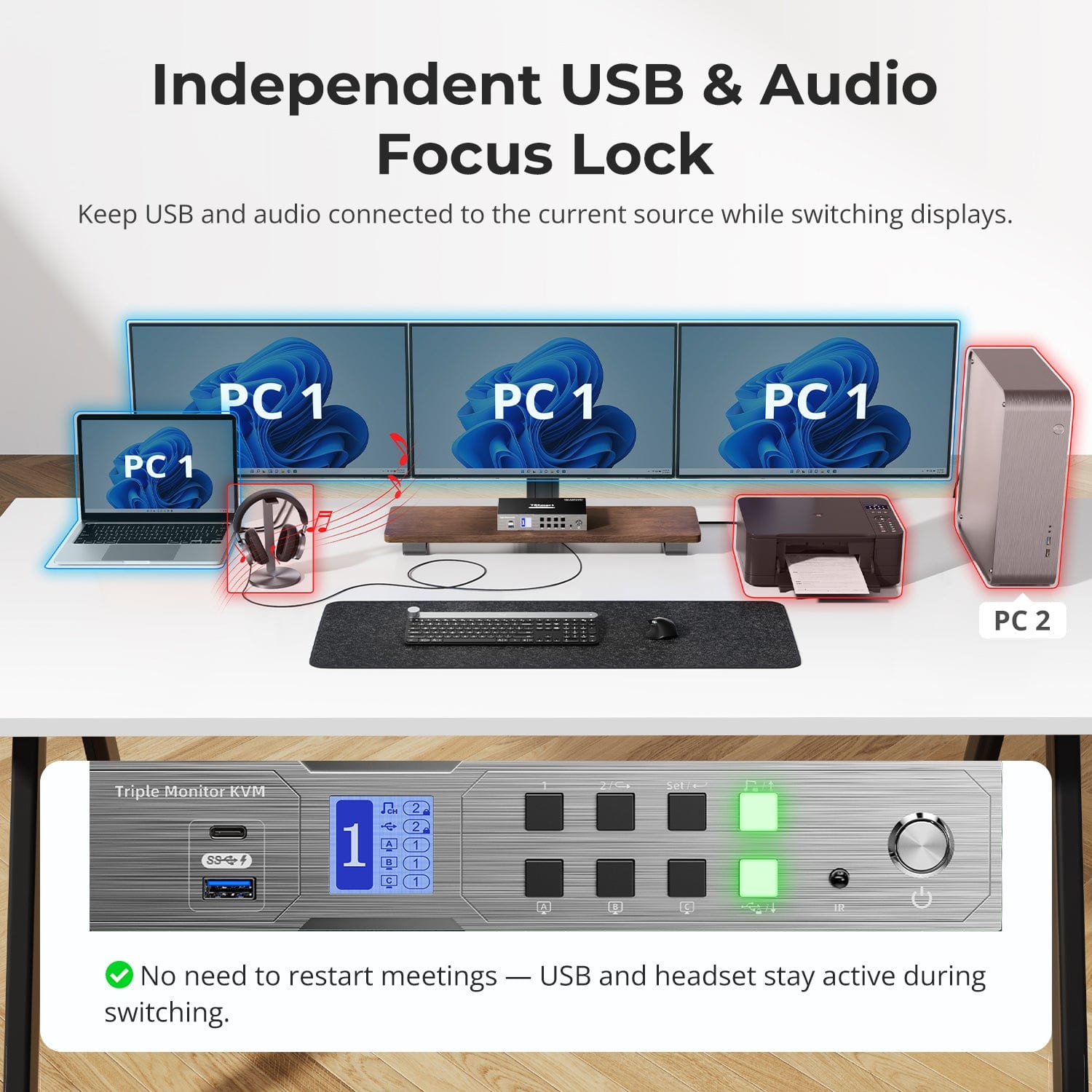
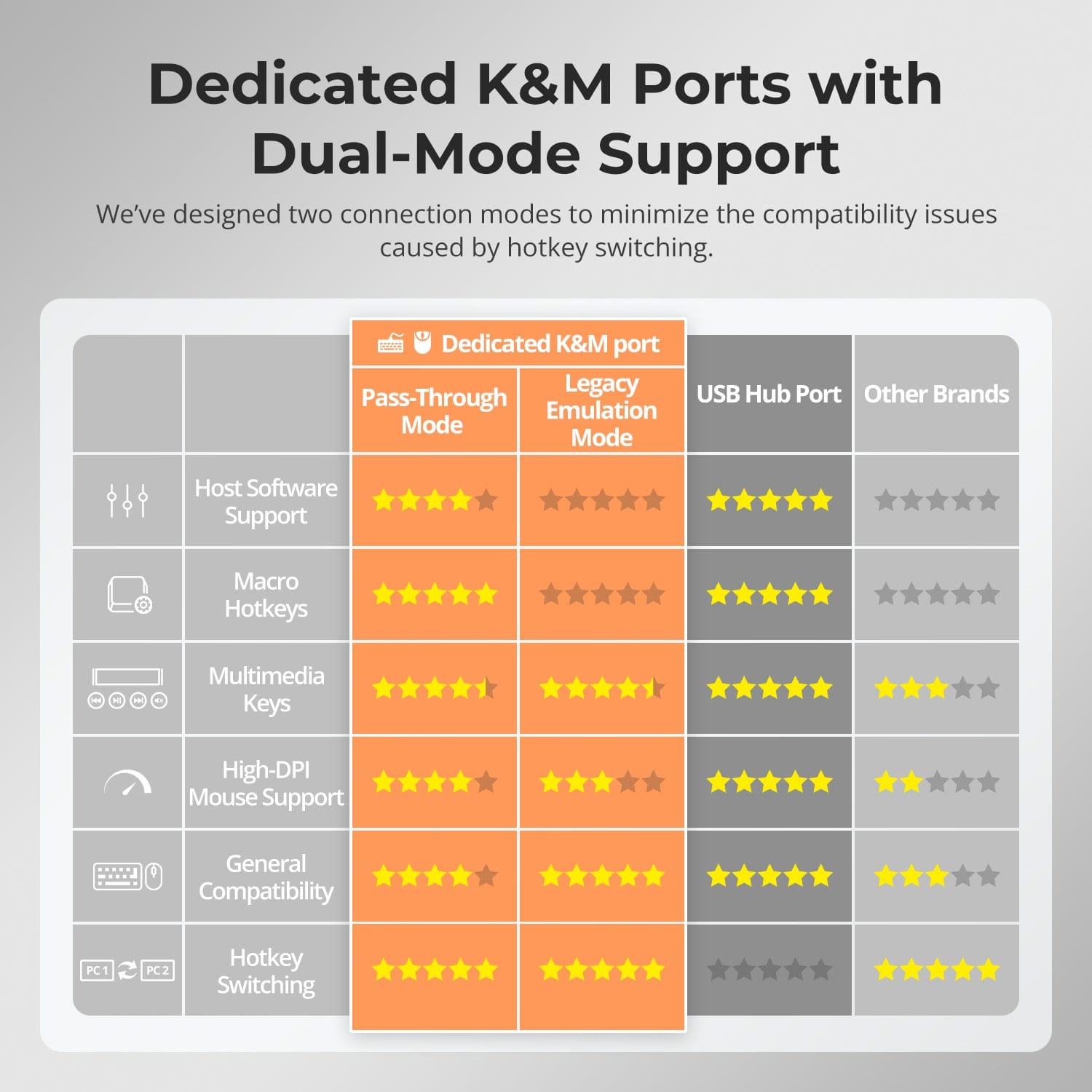
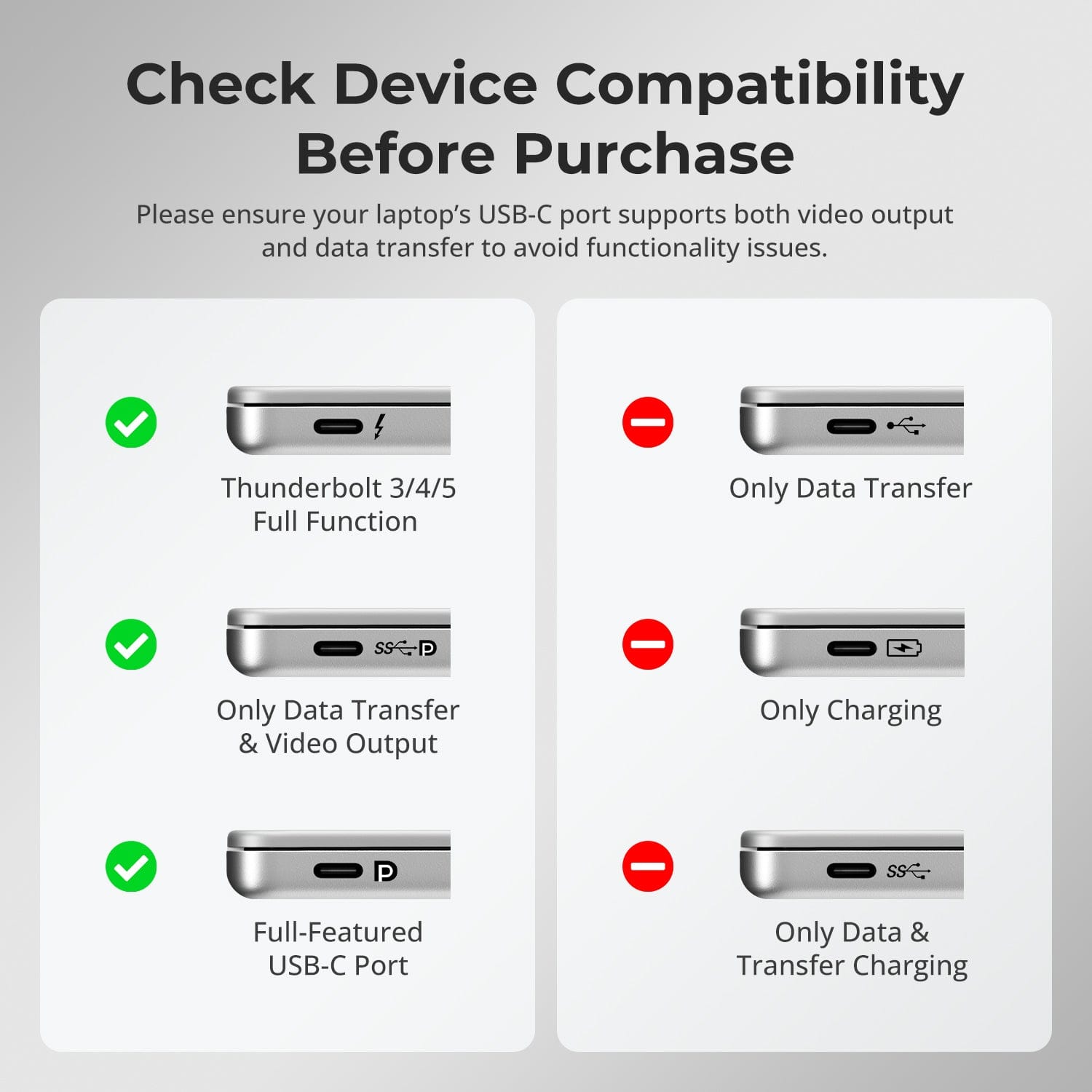



| Country or Region | Estimated delivery time | Freight | postman |
| United States (excluding Alaska and Hawaii) | 3-5 working days | Free Shipping | UPS/USPS/ DHL/FedEx/DPD |
| Canada, U.K. | |||
| China (Macao SAR, Hong Kong SAR, Taiwan) | 3-5 working days | Starting at $30 | DHL/FedEx/UPS |
| Australia, New Zealand, Saudi Arabia, United Arab Emirates, Israel,Alaska, Hawaii | 5-12 working days | Starting at $60 | DHL/FedEx/UPS/USPS |
| Singapore, Malaysia, Philippines, Thailand | 5-12 working days | Starting at $30 | DHL/FedEx/UPS |
-
Orders cannot be canceled or modified once placed due to automated processing.
-
If a return is needed, contact service@tesmart.com within 30 days of delivery. Items must be in original condition with all packaging and accessories.
-
Return shipping for non-quality issues is the customer’s responsibility.
-
Products from third-party retailers
-
Items damaged by misuse
-
Order number, proof of purchase
-
Photos/videos (if defective), full shipping address, and phone number
-
Within 30 days: Refunds/returns accepted for both quality and non-quality issues
-
30 days–1 year: No returns/refunds; repair or replacement may be offered
-
1–3 years: No returns/refunds; replacement or Upgrade /trade-in at 30% discount after 4 months (members only)
The return and refund policy process overview is shown below. For the full policy, please refer to the Full Policy page below.

1.Order Cancellation & Modification
-
To ensure timely delivery for every customer, TESmart’s order processing and shipping system is fully automated. Once shipped, the process is irreversible—orders cannot be canceled or modified, including address changes.
-
Please kindly contact us within 30 days of delivery at service@tesmart.com, If you wish to return a product after receiving it, ensure the product and packaging are undamaged and in original condition.
-
⚠️ Return shipping costs for non-quality issues are the responsibility of the customer. For more details, please kindly see below.
2.Return Process
2.1 Return Conditions:
-
Products must be returned in original packaging, including all accessories, manuals, and documentation.
2.2 Items Not Eligible for Return:
-
Products purchased from third-party retailers.
-
Products damaged due to misuse or improper handling by the customer.
2.3 Return Request:
-
Order number
-
Proof of purchase
-
Photos or videos of the defective product (to speed up processing)
-
Full shipping address
-
Contact phone number
2.4 Processing Time:
-
Our support team will respond to your return request within 48 hours and provide the return warehouse address in your country/region.
-
For certain countries/regions (e.g., the U.S., Germany, and the EU), we may provide a prepaid return label after confirming your address to expedite the return/refund process.
2.5 Return Address:
-
Please send the product to the designated TESmart return warehouse.
2.6 Warehouse Inspection:
-
Upon receipt, TESmart will inspect the returned item(s).
3. Refund Process
3.1 Refund Trigger:
-
Once the returned product is received and inspected by our warehouse, the refund process will begin.
3.2 Refund Timeframe:
-
Refunds will be processed within 5 business days after the return is received.
3.3 After-Sales Categories:
3.3.1 Within 30 days of delivery:
-
The product is in its original packaging with all accessories.
-
Return photos are provided before shipping.
-
Non-quality issues: Return and refund supported within 30 days. Return shipping is the customer’s responsibility.
-
Quality issues: Return and refund supported within 30 days. Return shipping is covered by TESmart.
3.3.2 From 30 days to 1 year after delivery (warranty period):
-
Return/refund not supported. Please email service@tesmart.com to contact our after-sales support team.
-
After evaluation by our technical team, we may offer product repair or replacement with the same model.
-
To ensure timely service, we prioritize replacements.
3.3.3 From 1 to 3 years after purchase:
-
Return/refund not supported.
-
You may contact our after-sales support team for replacement of the same model.
-
If you wish to upgrade to another product, after 4 months from purchase, members may Upgrade & Trade-in at a 30% discount off the original price.
4. After-Sales Support & Issue Resolution
4.1 Contact Information:
-
For any questions or support requests, please contact TESmart Customer Service: 📧 service@tesmart.com
4.2 Delayed Refunds (if you haven’t received a refund after 5 business days):
-
Check your bank account (ensure it is the one used for the purchase).
-
Contact your card issuer (credit/debit card providers may experience processing delays).
-
Contact your bank to confirm the transaction status.
Tech Specs
| Product Attribut | |
|---|---|
Model (SKU) |
HDC203-P24-USBK
|
Compatible Setup |
|
Max Resolution |
|
Supported Resolutions |
|
VRR (Variable Refresh Rate) |
|
MST (Multi-Stream Transport) |
|
Laptop Charging |
|
Network Port |
|
Independent Audio Focus Switching |
|
Independent Audio Focus Locking |
|
Thunderbolt 4 Ports |
|
EDID Emulation |
|
Switching Methods |
|
Assignable Hotkeys |
|
Legacy Emulation Mode |
|
Input Ports |
|
Output Ports |
|
Docking Ports |
|
Display Modes |
|
Manual (PDF) |
|
Triple Display via Single USB-C (MST)
From 4K to 240Hz — It Just Works
Three Displays, More Flexible Modes
EDID Emulation — Stable Screens, No Surprises
Built-in Shared Docking Station
Expand your workspace to three monitors using just one USB-C cable — thanks to MST (Multi-Stream Transport). No docking station needed.
⚠️ macOS, Ubuntu, and Linux don’t support MST
✅ Windows supports triple display via USB-C (DP 1.2+)
⚠️ Max config: 2× 4K@60Hz + 1× 4K@30Hz
One switch, endless options. Whether for gaming, content creation, or multi-window workflows, our KVM handles a wide range of resolutions and refresh rates with ease.
Each KVM output supports up to:
- 3840×2160 (4K UHD) — 60Hz
- 3440×1440 (21:9 Ultra-Wide) — 100Hz
- 3840×1080 (32:9 Ultra-Wide) — 120Hz
- 2560×1440 (QHD) — 120Hz
- 2560×1080 (21:9 Ultra-Wide) — 165Hz
- 1920×1080 (FHD) — 240Hz
⚠️ MST max: 2×4K60Hz + 1×4K30Hz
- Mode 1: One PC on All 3 Monitors (Extend or Mirror)
Use one computer to span across three screens — either as a wide desktop canvas for productivity, or mirror all screens for demos and presentations. Configure in your PC’s display settings. - Mode 2: Two PCs Across 3 Monitors
Assign two monitors to one PC and the third to another, or mix as needed. Ideal for monitoring, hybrid PC setups, or task isolation (e.g. dev vs. testing). Switch KM focus easily via hotkeys.
Switching displays shouldn’t scramble your desktop. Our built-in EDID emulator keeps your layout exactly how you left it.
- No More Icon Mess
Preserves icon positions and window sizes when switching inputs. - Flicker-Free Switching
Eliminates screen blackouts and flicker caused by display reinitialization. - Smoother Multitasking
Maintain visual consistency across workstations and monitor setups.
✅ With TESmart EDID emulation: your display stays stable and unchanged — even after switching.
⚠️ Without EDID emulation: icons shift, windows resize, and screen flicker occurs after every switch.
Declutter your desk with a built-in docking station — no extra hubs needed. Share essential ports across all connected devices:
- 60W USB-C PD — Power your laptop while working
- USB 3.0 (5Gbps) — Fast data for drives, webcams, and more
- 1000Mbps Ethernet — Reliable, wired network connection
- Headset Jack — Clear audio input and output for meetings
Perfect for hybrid setups, home offices, and clean cable management.


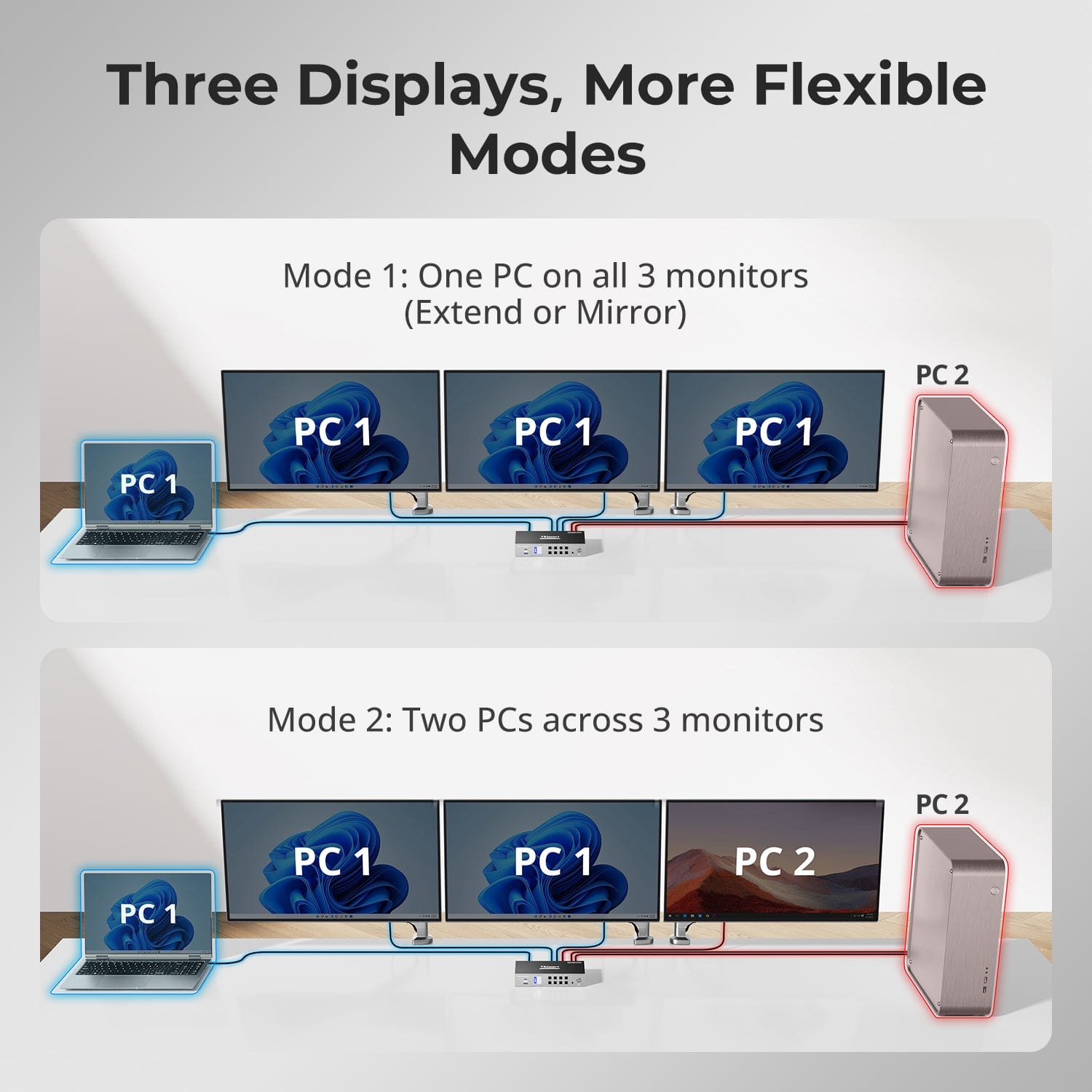
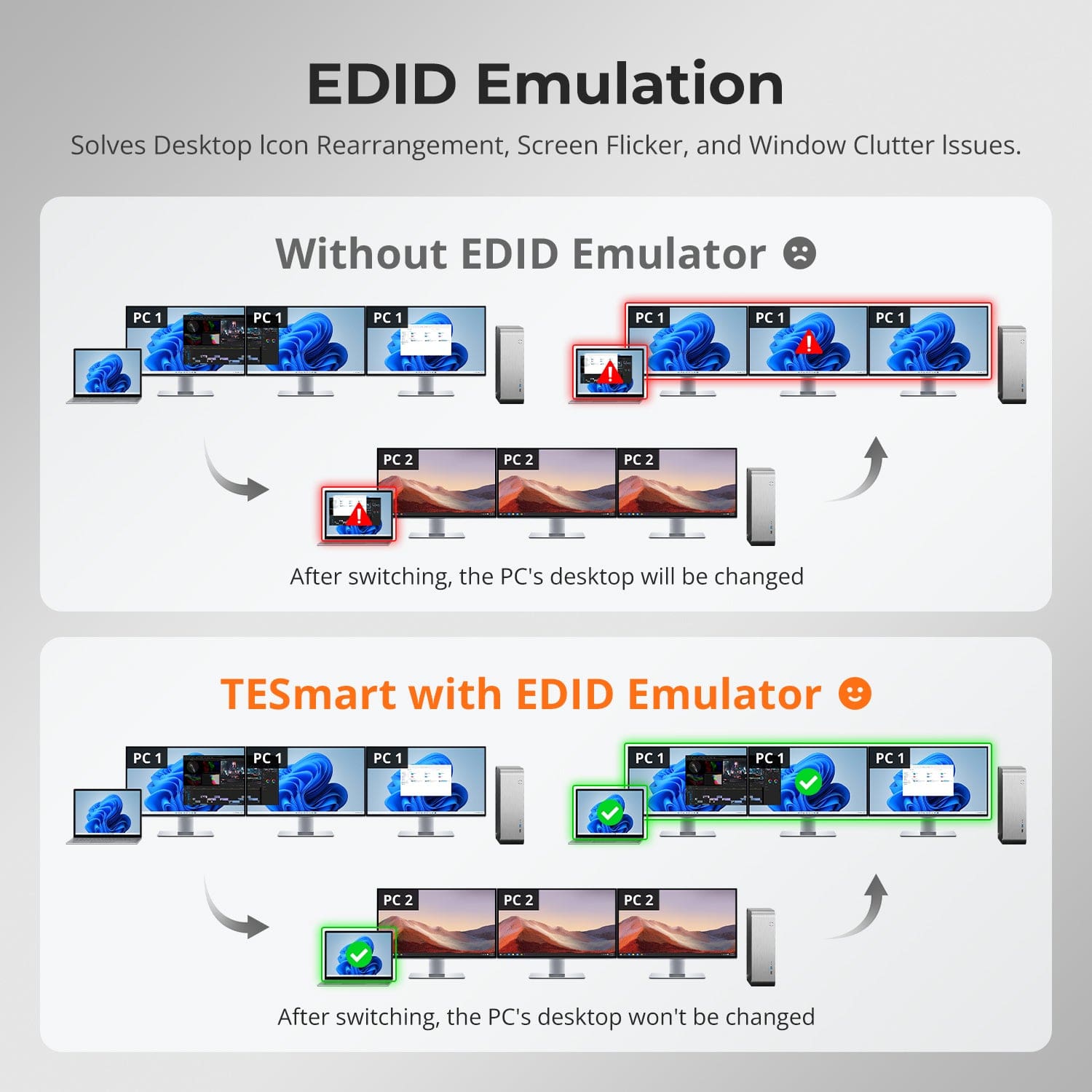
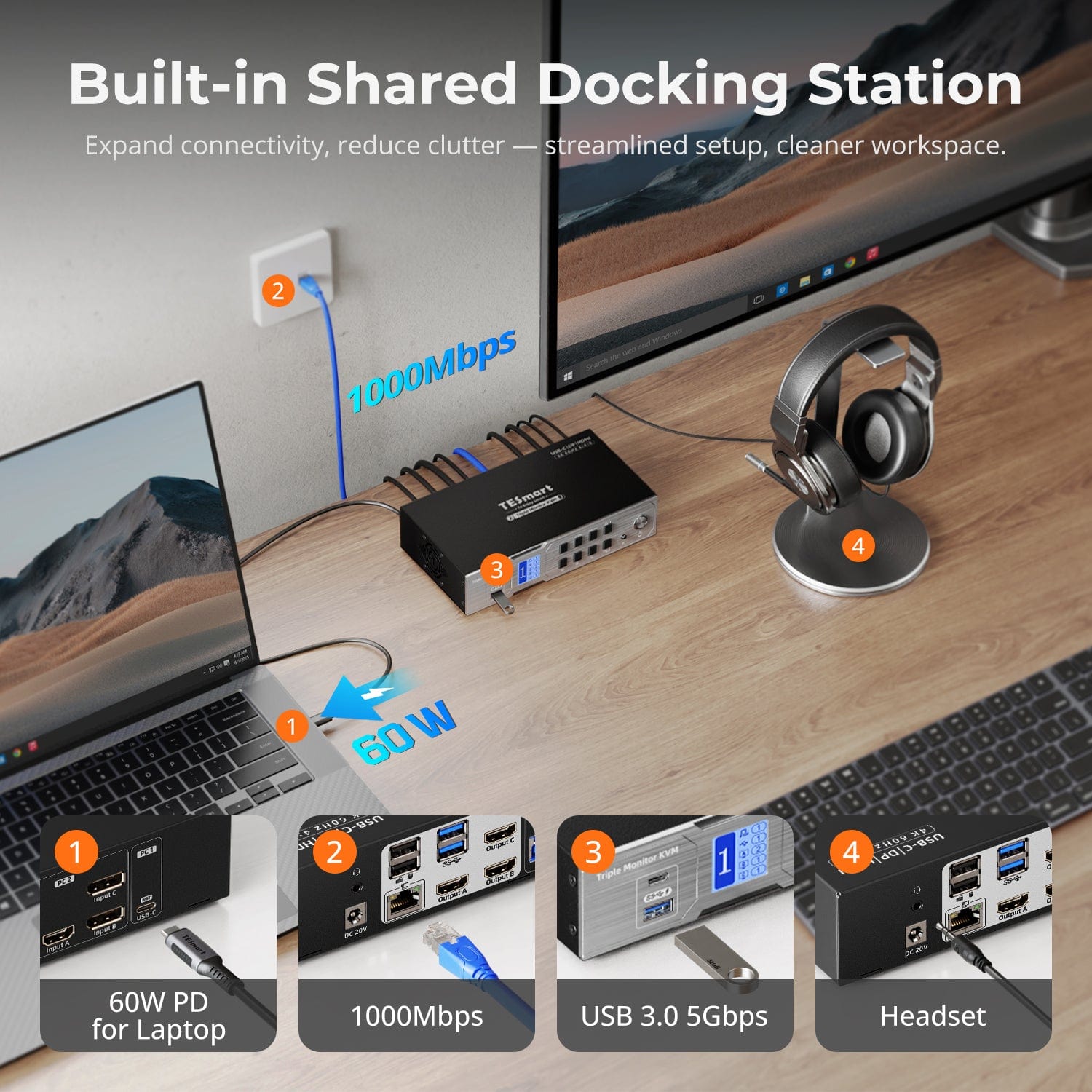
Easy Switching, 4 Ways
Independent USB & Audio Focus Lock
Dedicated K&M Ports with Dual-Mode Support
Check Device Compatibility Before Purchase
Switching shouldn’t slow you down — we offer four seamless methods to suit any setup or habit:
- Custom Hotkey Switching — Fast keyboard shortcuts for power users
- Front Panel Button — Simple, direct access anytime
- IR Remote — Stay in control from across the desk
- Mouse Wheel — Tap twice for instant switching
Whether you're working, gaming, or presenting — choose the way that works best for you.
Switch displays without interrupting your USB devices or audio.
This KVM lets you lock USB 3.0 and L/R audio focus independently, so your headset, webcam, or external drives stay connected to the current PC — even while switching screens.
Highlights:
- Lock USB and audio separately
- Prevent call or device dropouts
- Lock state remains after reboot
✅ Ideal for meetings, streaming, and multitasking
⚠️ USB focus ≠ keyboard & mouse focus — they switch separately
To improve keyboard and mouse compatibility — especially during hotkey switching — we designed two specialized connection modes:
- Pass-Through Mode (Recommended)
Direct passthrough to the PC. Supports advanced drivers, macros, high-DPI mice, and multifunction input devices. Ideal for gaming, design, and pro workflows. - Legacy Emulation Mode
Ensures universal compatibility and stable hotkey functionality across most systems. Best for office or when driver issues occur.
✅ Hotkey commands only work when your keyboard is connected to the dedicated K&M port.
⚠️ Emulation Mode disables driver-based software and advanced features.
⚠️ Bluetooth keyboards/mice are not supported.
Please ensure your laptop’s USB-C port supports both video output and data transfer to avoid functionality issues.

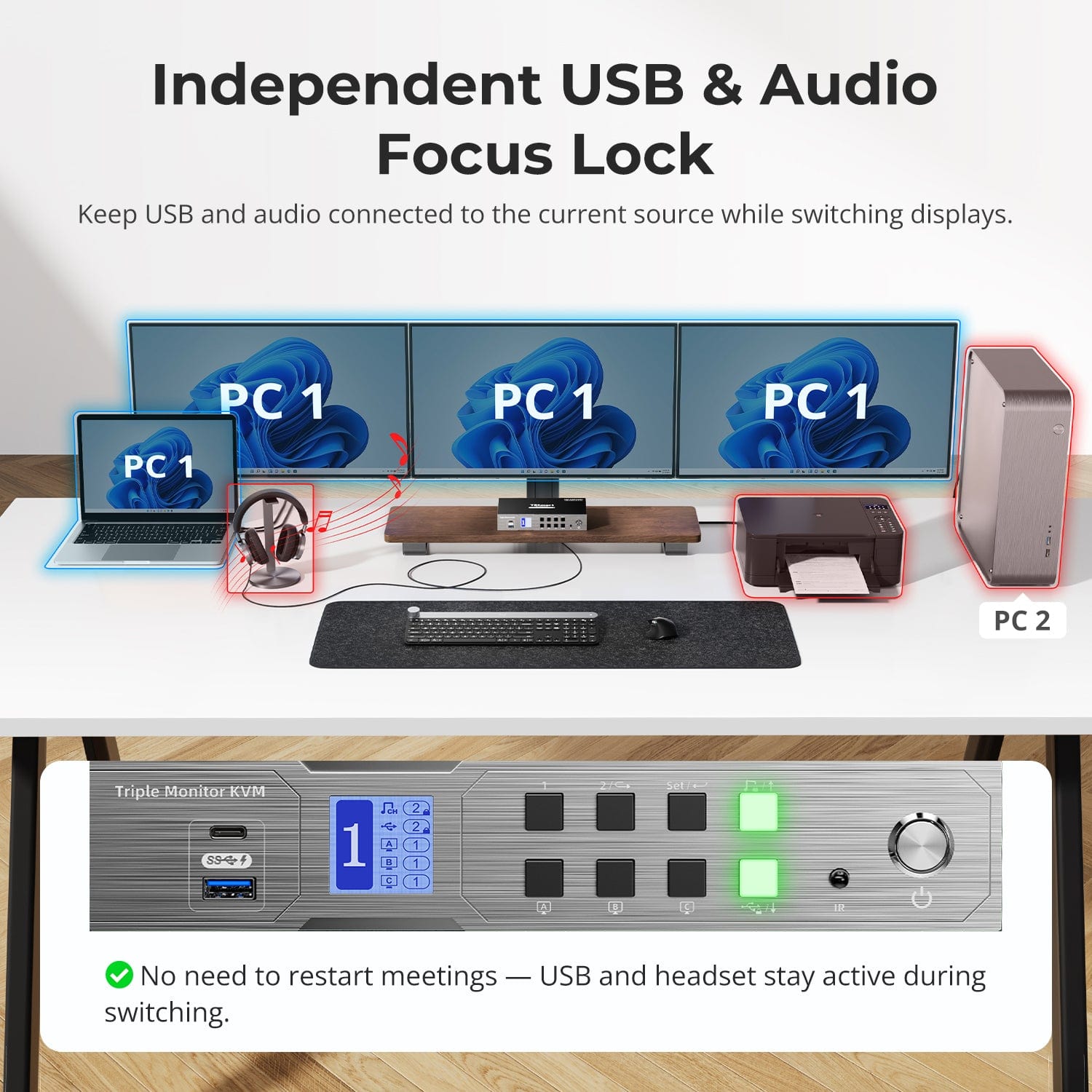
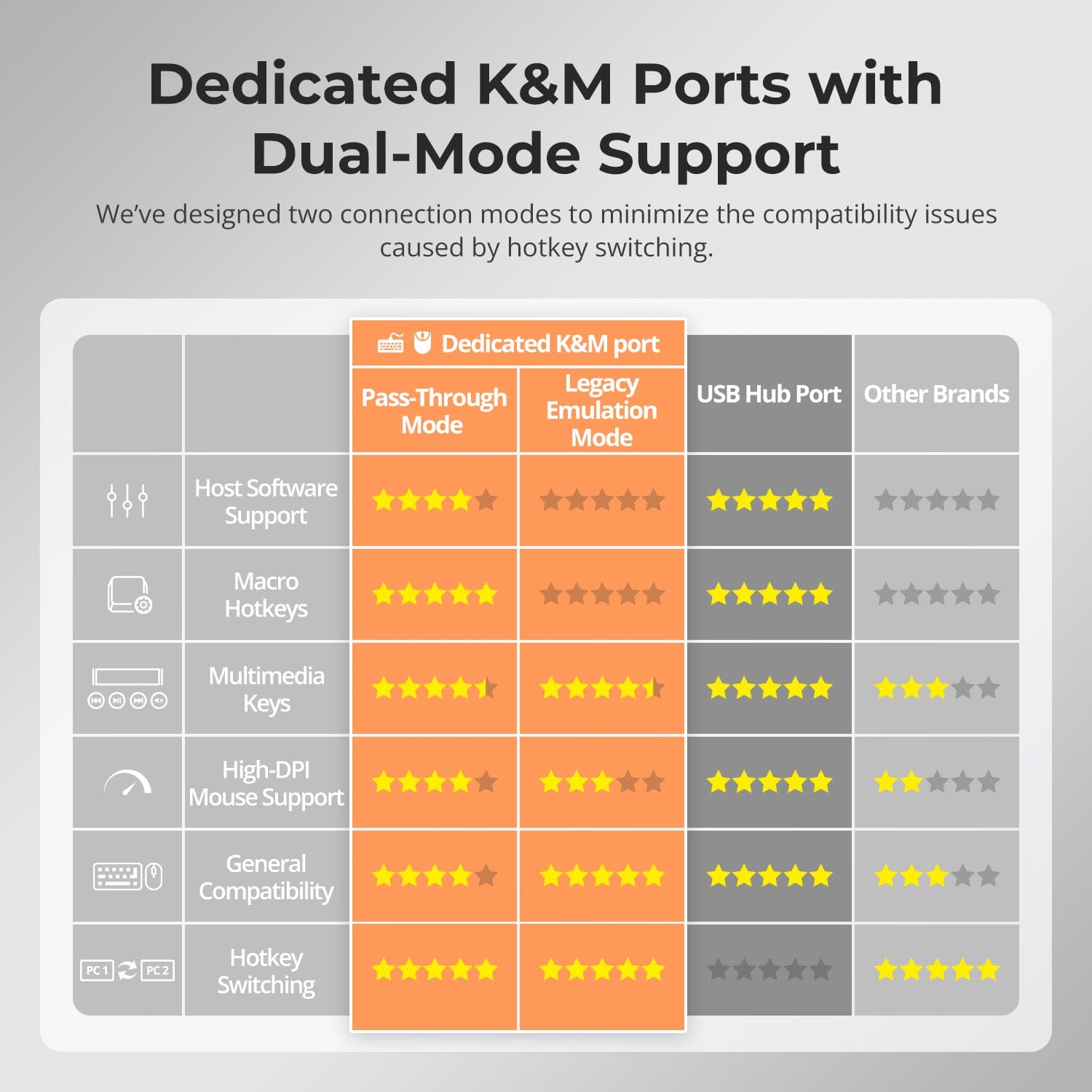
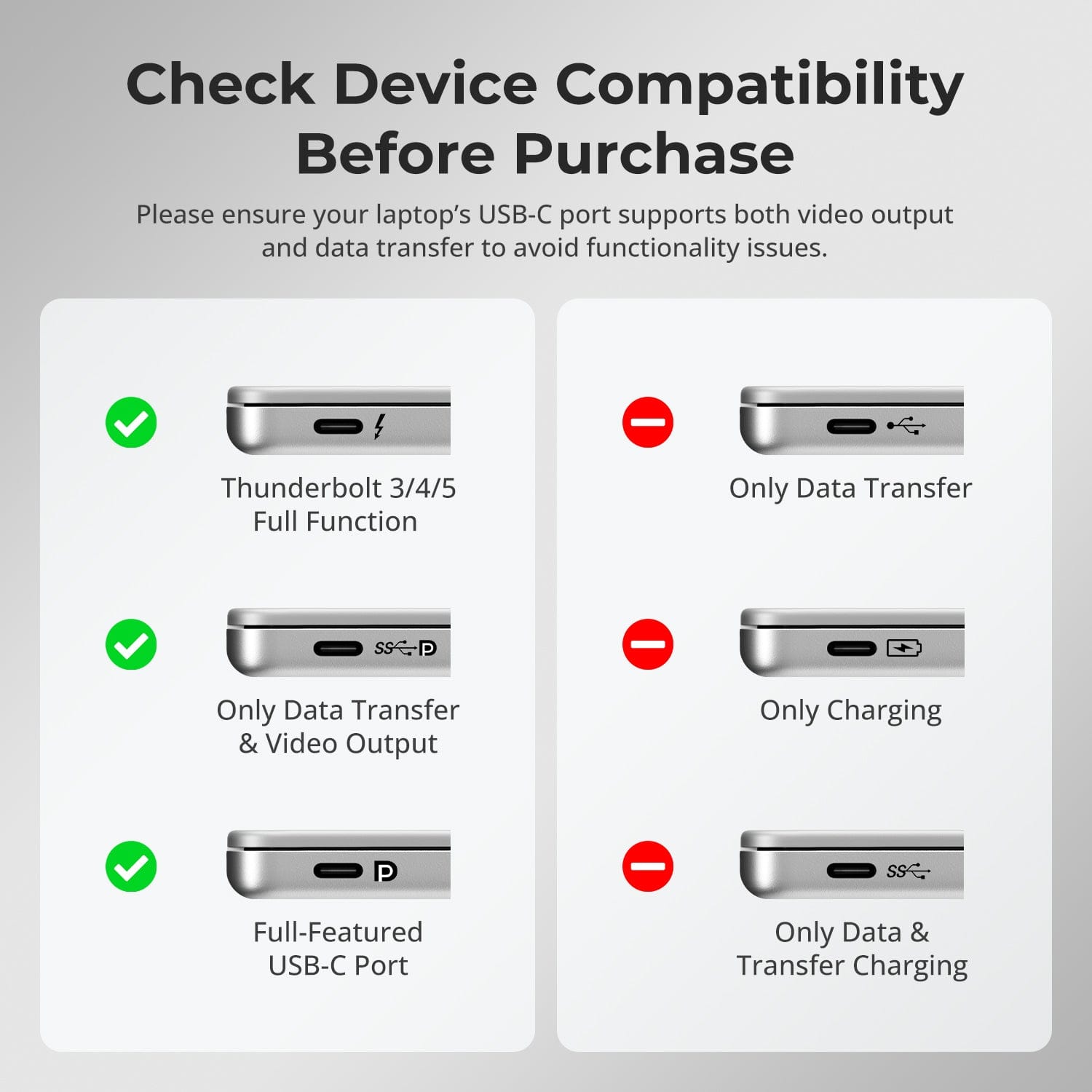
FAQs
What to do if there is no video output?
- Confirm if the KVM is switched on via the front panel indicator lights being lit or not.
- Confirm whether the input devices have been connected to the input ports on the KVM and the corresponding channel has been selected for outputting to the corresponding monitor.
- Make sure all cables are functioning properly, which can be proved by testing if the monitor can display properly with the input device directly connected using the cable to be verified.
- Ensure that the USB-C port on the computer which is connected to PC 1 input port on the KVM features Thunderbolt protocol, or supports DP Alt Mode.
What refresh rates does this KVM support in 4K, 2K, 1080P resolutions?
- This KVM at 8 Bit colour depth supports
1) 4K@60Hz backwards compatible;
2) 2K@120Hz backwards compatible;
3) 3440X1440@100Hz backwards compatible;
4) 1080P@240Hz backwards compatible.
- Limited by bandwidth, the output resolution via MST supports a maximum display of two 4K60Hz 4:4:4 and one 4K30Hz 4:4:4 displays.
- Currently HDC203-P24 doesn’t support 5120X1440 resolution for the time being, if your monitor features this resolution, we recommend you to buy another alternative model DKS402-P23 or Other TESmart 8K KVM.
What to do if the monitors does not output triple 4K resolution simultaneously?
- Make sure to use all the input cables provided in the package to connect your computers to the KVM input ports.
- Ensure that the USB-C ports in connection on your computers support DP alt mode and DP MST mode.
- The latest Mac computer with an ARM processor can only support DP SST mode, so it can only achieve duplicate display on two screens.
- If your monitors are all 4K monitors, but there is no 4K resolution option in the display settings (only 2K, 1080P or lower options are on the list) after successfully connecting to the KVM, there may be EDID reading compatibility problems between the KVM and the monitors. If you encounter such a situation, please contact us through the contact information below.
What to do if video output can work normally, but USB part is malfunctioning?
- Connect the USB devices to the PC directly bypassing the KVM switch, to check if all USB devices can work normally.
- Make sure that the other types of USB devices are connected to the additional USB 3.2 Gen 1 ports instead of the dedicated K&M ports on the rear panel.
- Pay attention to the total bandwidth occupied by all the external USB devices. The total bandwidth of the USB 3.2 Gen 1 channel on the HDC203-P24 model is 5Gbps, if the total bandwidth occupied by the external USB devices in connection exceeds this upper limit, it will cause the USB devices to be unable to work properly.
- The USB 3.2 Gen 1 port on the front panel supports 7.5W power output, if a USB device that requires more power (e.g. USB mixing consoles) needs to be connected to the KVM, it is recommended that you connect it to the USB 3.2 Gen 1 port on the front panel to ensure it works properly.
What to do if the hotkey is not working?
- Please make sure the keyboard is connected to the dedicated keyboard port on the rear panel (with keyboard and mouse marks).
- The default hotkey for HDC203-P24 is the [Right Ctrl]. If you need to use a different trigger key, please customize the hotkey settings accordingly.
- The HDC203-P24 model supports both pass-through mode and legacy emulation mode for keyboard and mouse control. For pass-through mode, it features good compatibility with the mainstream keyboards and mice on the market. However, with the iterative upgrading of the keyboards and mice, it is inevitable that there will be some special keyboards and mice which may have potential compatibility issues with our KVM, therefore, to get better compatibility experience, it is available to turn to legacy emulation mode.
- If you encounter some issues with the keyboard and mouse in pass-through mode, please connect a basic keyboard to the dedicated keyboard port on the rear panel of the KVM and switch to legacy emulation mode using the hotkey combination [Hotkey + Hotkey + F2]. This mode theoretically enhances the compatibility mode between the keyboard and mouse and our KVM. Once set successfully, you can reconnect your original keyboard and mouse instead and continue to use them.
What to do if laptop indicates that the charging power is too low?
- Currently the PC 1 Input A port on the HDC203-P24 supports charging at around 60W; the main reason for limiting the charging power to this standard is due to a combination of factors such as heating concerns that may affect its lifespan.
- Generally, 60W power supply can meet the power requirements during regular office work, if your input device is a high-end gaming notebook (requiring 90W-120W power supply) or high-performance workstation (requiring 120w or higher power supply), it is recommended that you use the additional power adapter included in the notebook package for charging.
What to do if Macbook only outputs duplicate screens?
- The PC 1 input A port on the KVM supports the MST mode.Up to now, devices running Apple’s Mac OS, Ubuntu and other operating systems do not support MST mode. If your PC is not Windows OS and has 2 USB-C ports supporting video output, connecting them to the input port group will also enable dual monitor displays.
- It should be noted that through the product page of Apple's official website, you will get that at present, the Macbook series with M1, M2 and M3 chipset do not support more than 1 external screen display. [Especially for M3 series, when entering the closed state (built-in screen is off) it supports 2 external screen display.]
-
Free Shipping
US / CA / UK · 3–5 Business Days
-
30-Day Free Returns
Hassle-Free Return & Purchase Guarantee
-
Extended Warranty: 1+2 Years
Register to unlock 2 extra years of coverage
-
TESmart+ Members
Trade in for 30% off + Lifetime Tech Support


































