HKS203-P24-USBK
Triple 4K60Hz HDMI KVM Switch Gaming Dock for 2 PCs & 3 Monitors, w/ EDID
- Regular price
-
$339.99 - Regular price
-
$339.99 - Sale price
-
$339.99
Couldn't load pickup availability
Overview & Key Features
TESmart With You. Evolving For You!
The HKS203-P24 is an early product designed specifically for users like you who need multi-device setups or are freelancers. It supports 2-in/3-out HDMI 2.0 4K@60Hz. Advanced EDID emulation technology ensures no window glitches or sudden file resets when switching screens. If you want to effortlessly switch between work and gaming screens and share Gigabit Ethernet with just one cable, this KVM, which controls 2 PCs and 3 displays with one keyboard and mouse, is the best choice for boosting productivity with multiple devices!
Why You'll Like It:
High Resolution Support: Up to 3840x2160 at 60Hz with 4:4:4 color format, compatible with 3840x2160@60Hz, 2560x1440@120Hz, 3440x1440@100Hz, and 1920x1080@240Hz.
HDMI 2.0 Connectivity: Both input and output are connected with HDMI 2.0 cables, ensuring optimal signal output without conversion protocols.
Triple-Screen Mode: Provides three times the screen coverage, with "One-Click Mirroring" technology for easy setup (no complex extension adjustments), enabling one-click activation of triple display mirroring.
Mixed-Screen Mode: Switch between work and gaming to relax during breaks.
What's in the box
- 1 * 2x3 HDMI KVM Switch
- 2 * KVM Cables
- 4 * HDMI Cables
- 1 * IR Remote Control
- 1 * DC 12V Power Adapter
- 1 * User Manual
Downloads & Manual

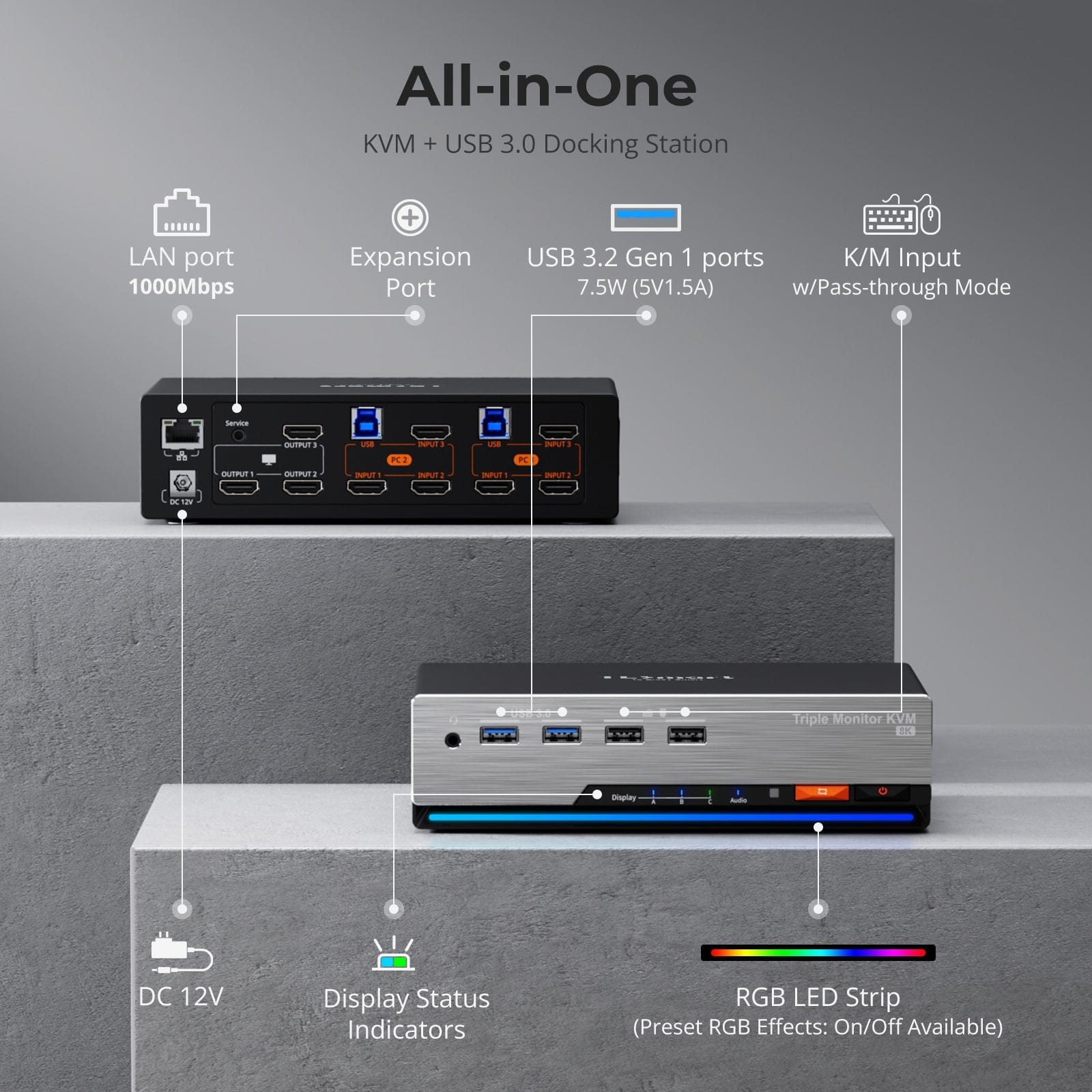
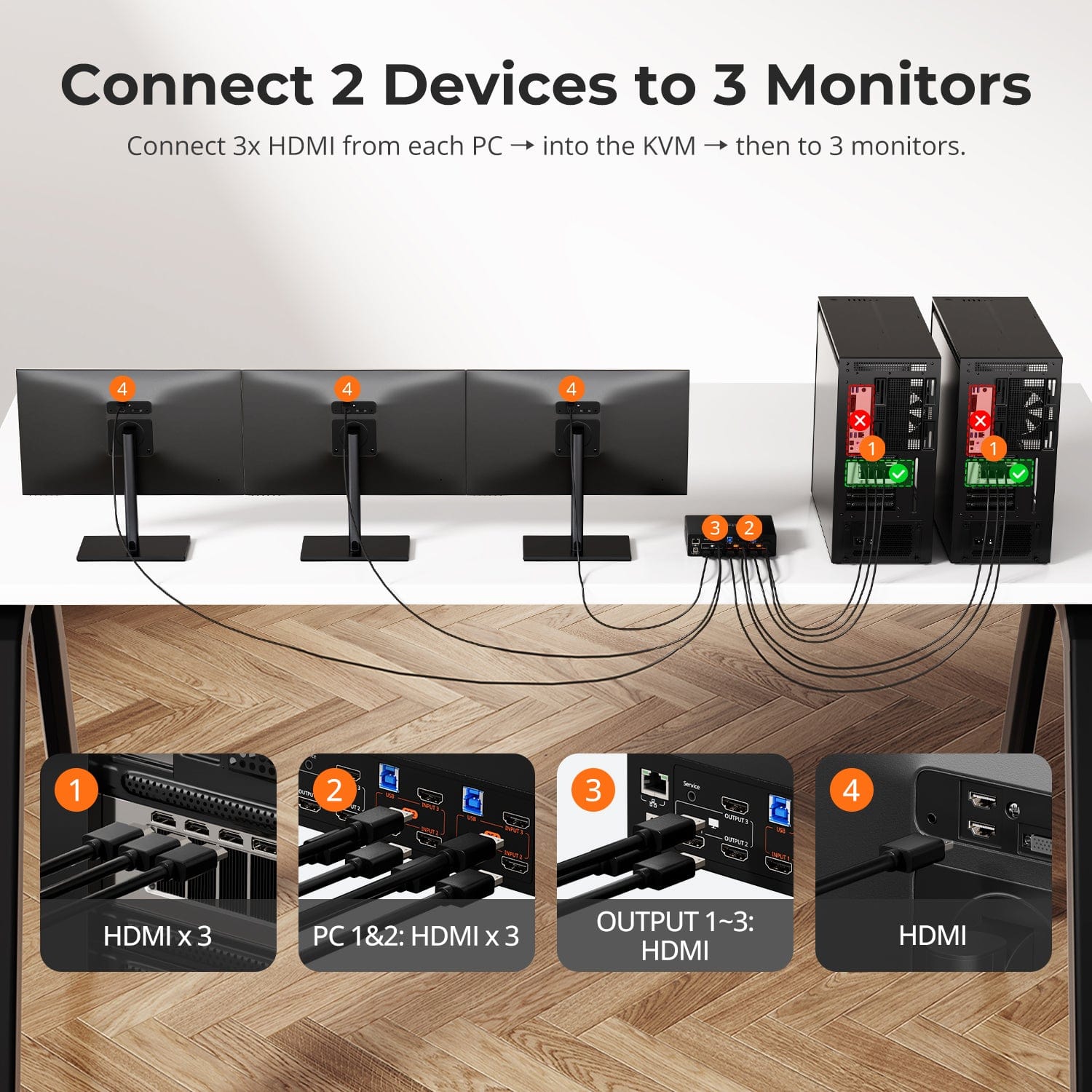
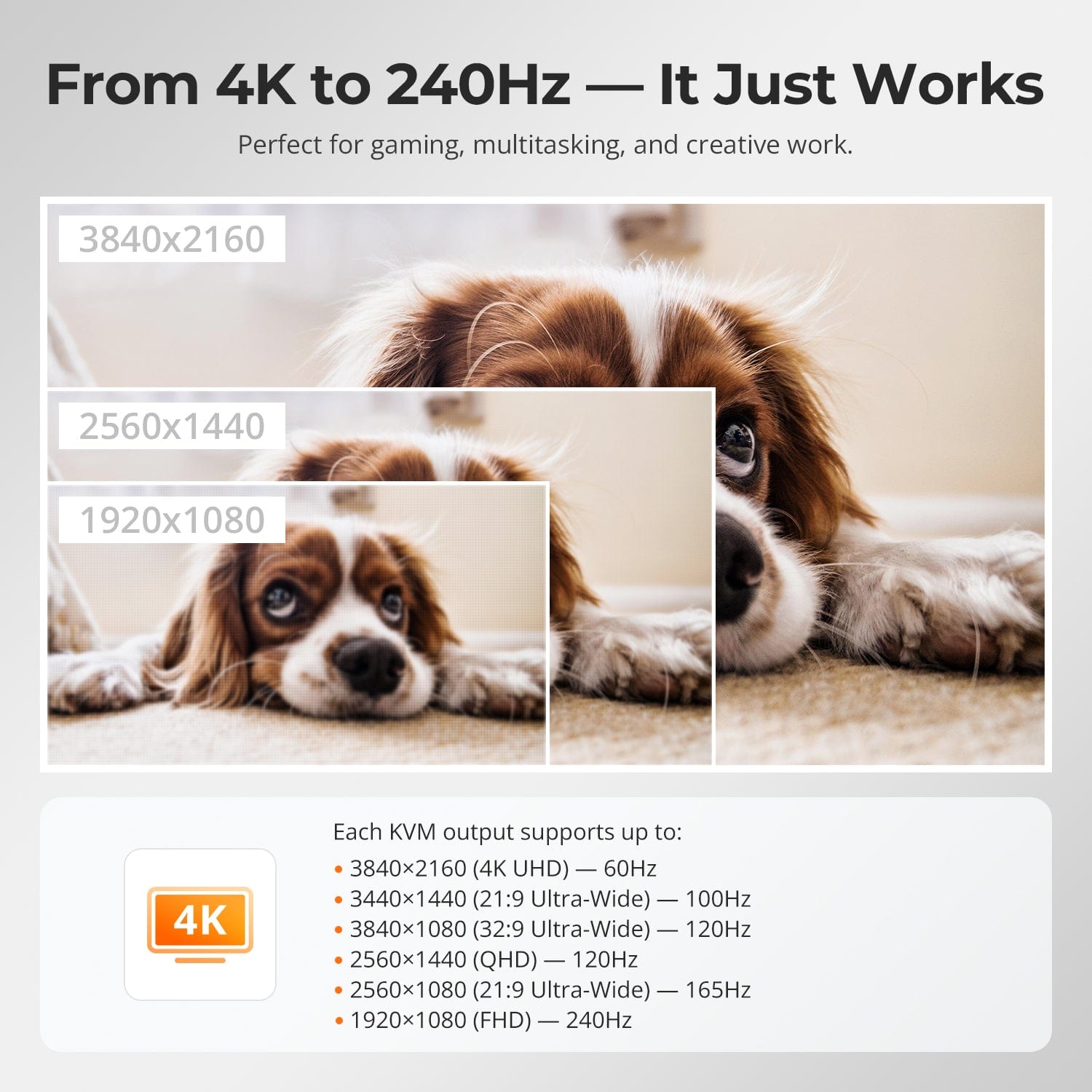

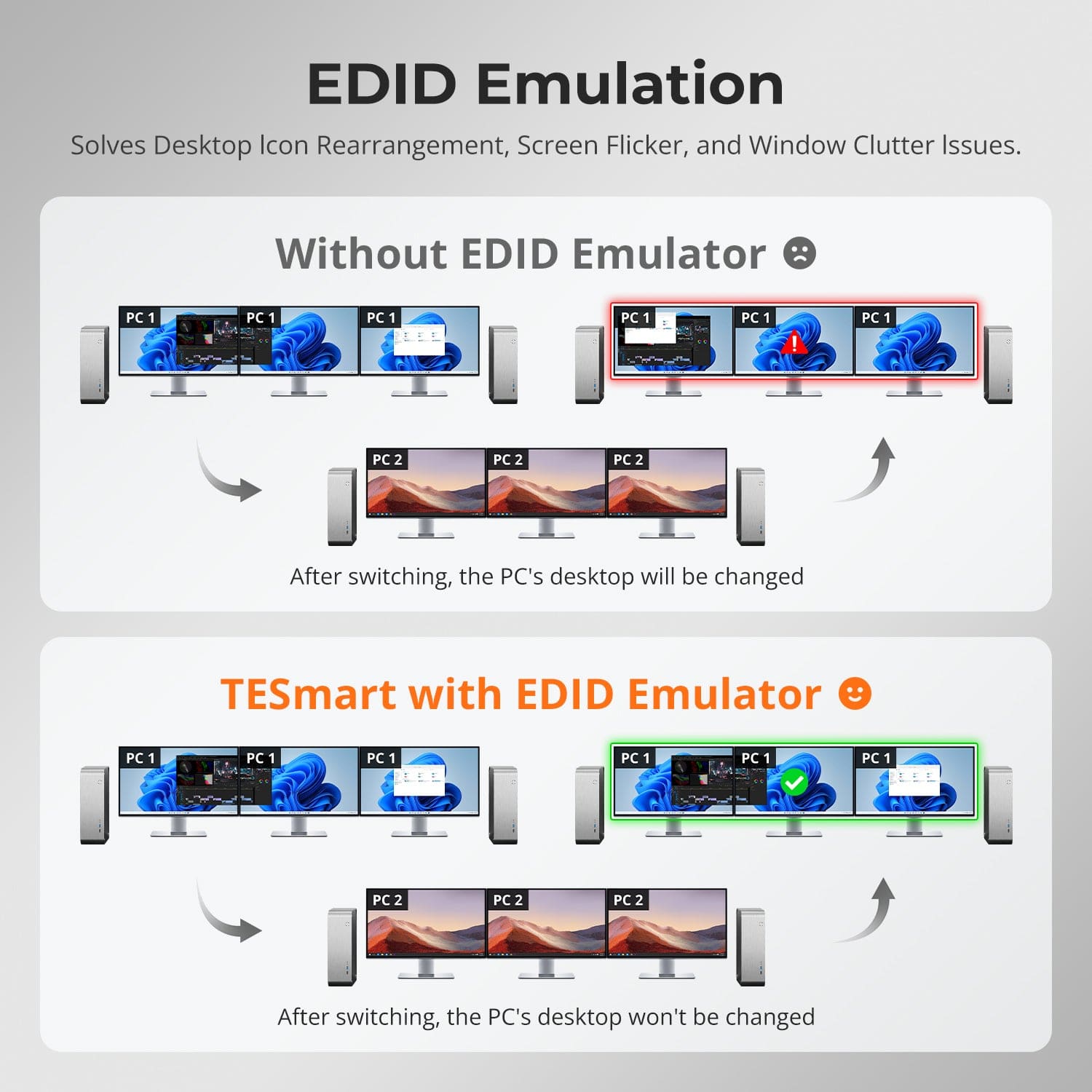
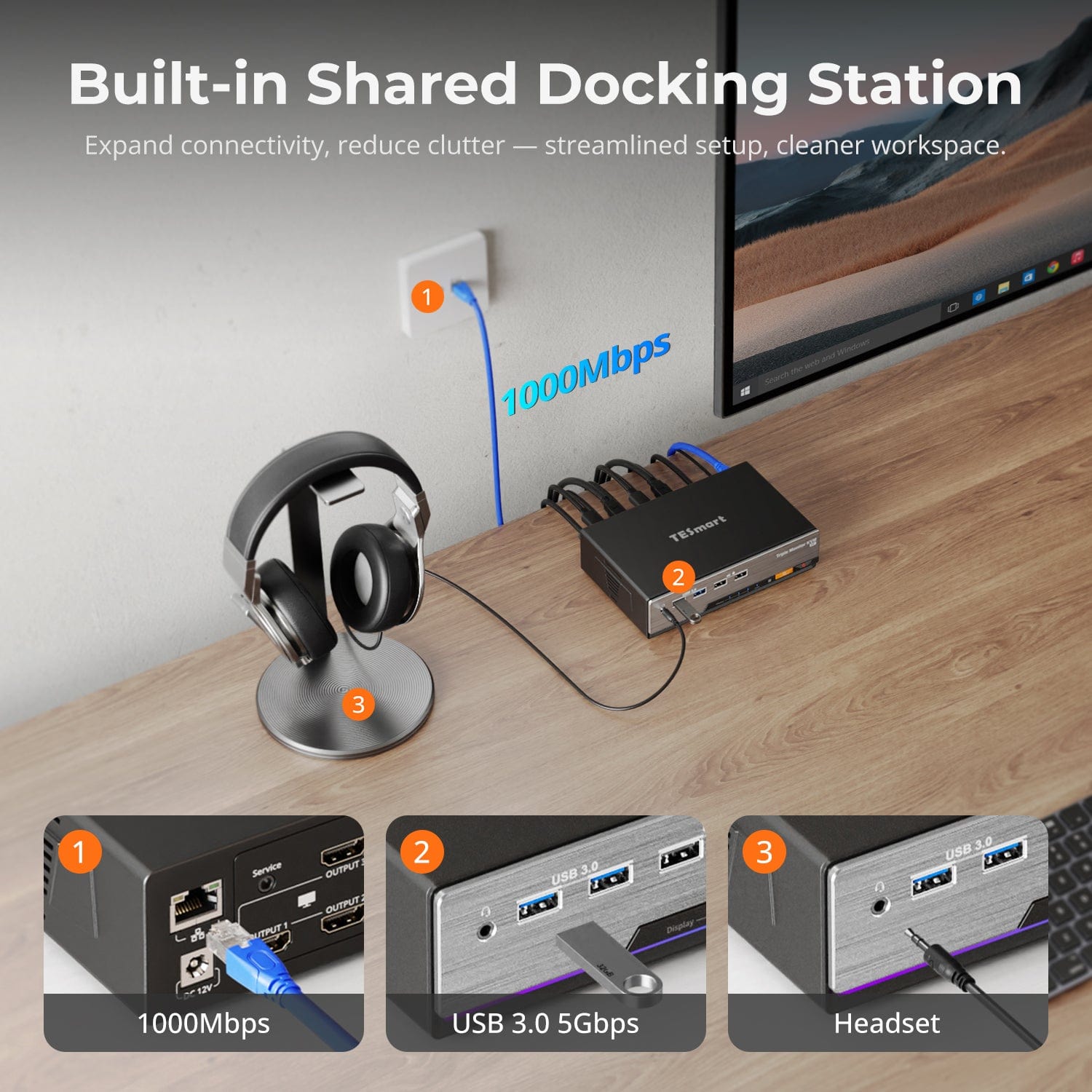

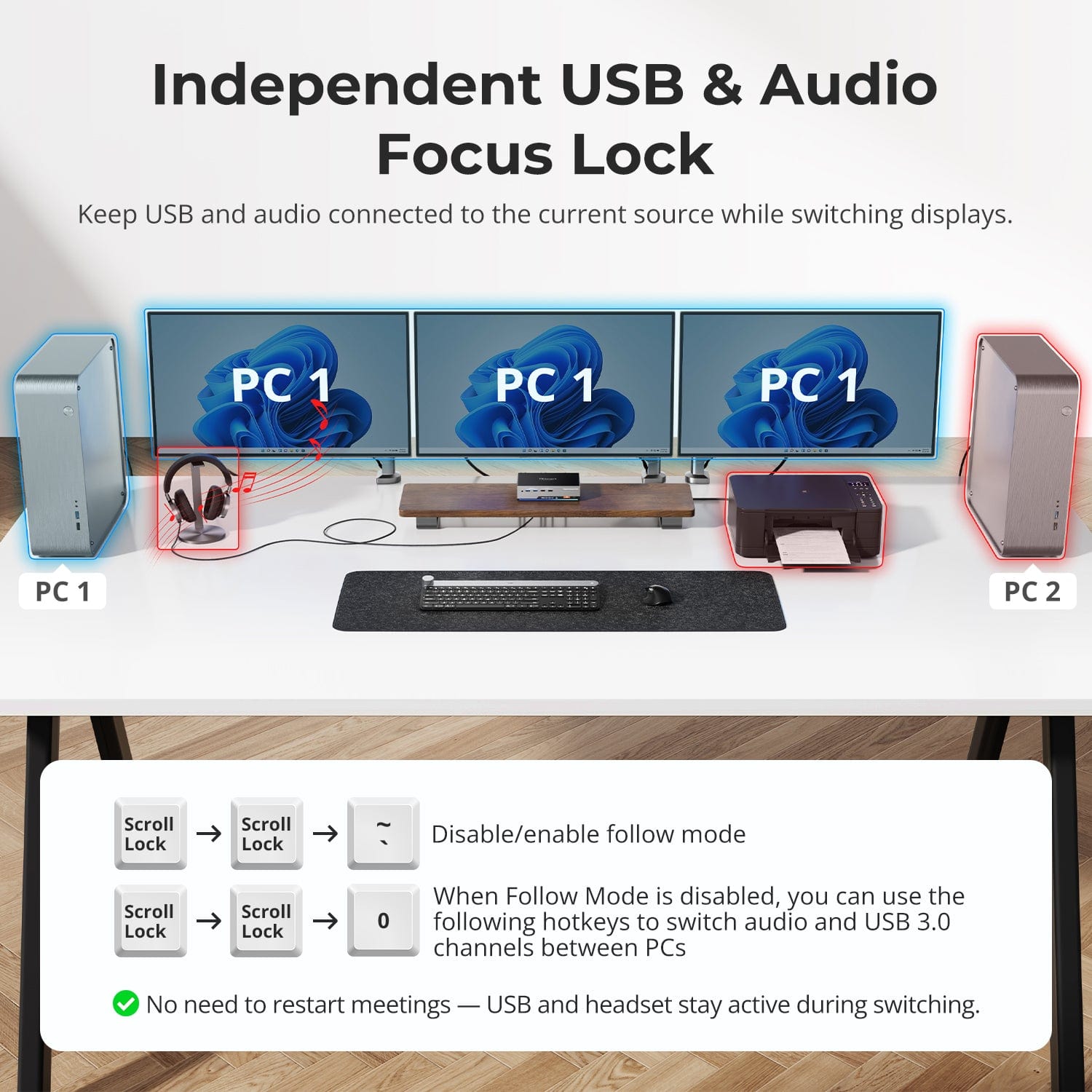
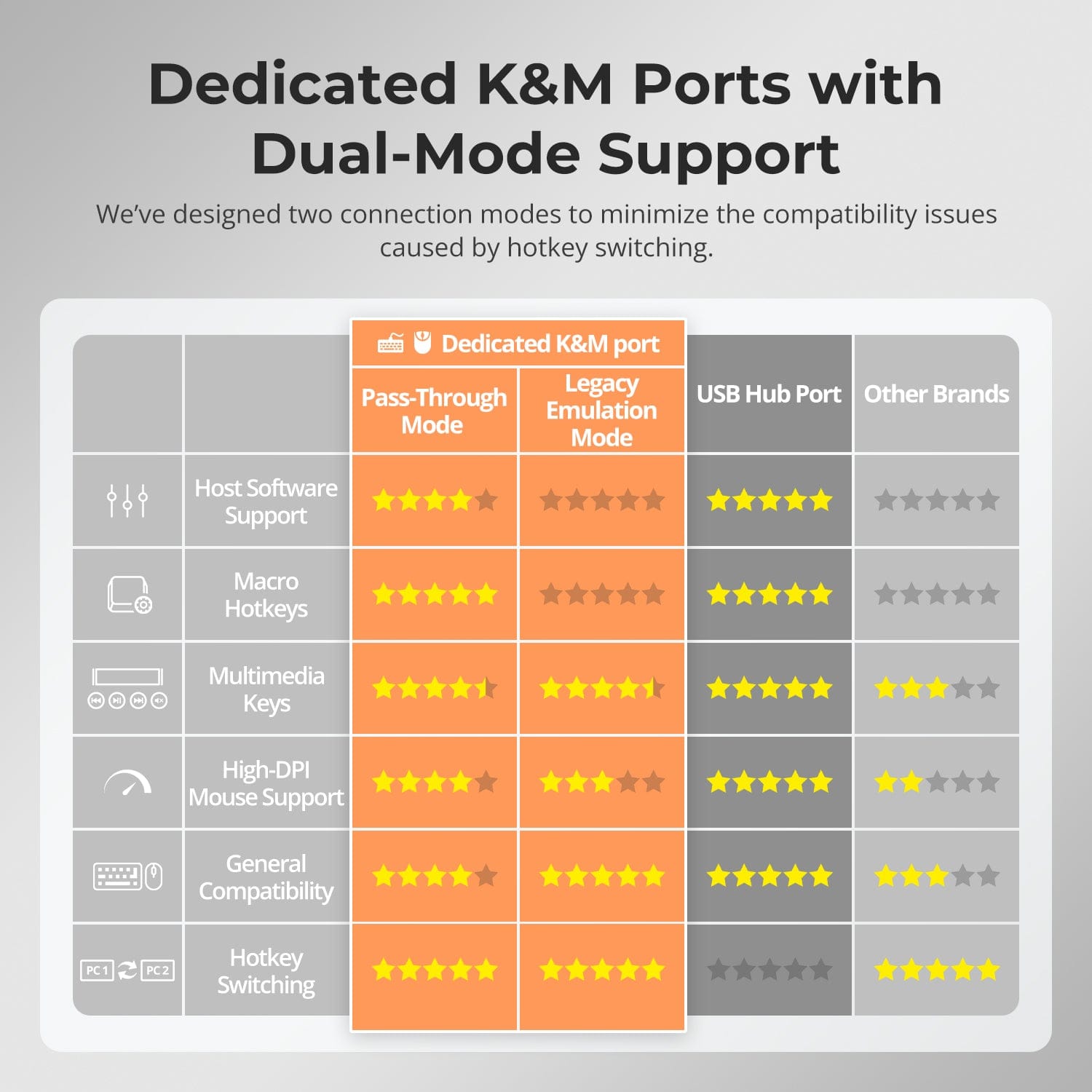
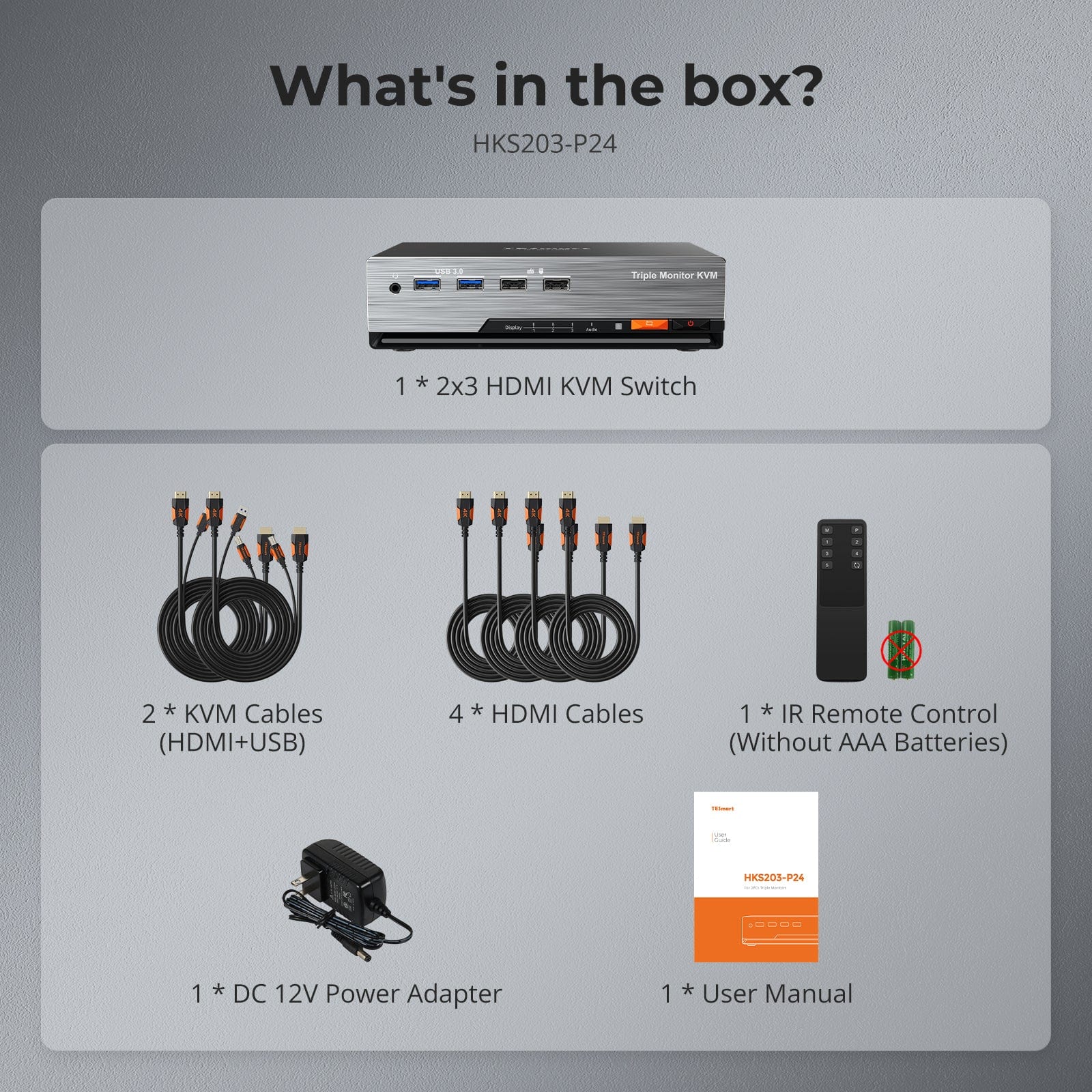

| Country or Region | Estimated delivery time | Freight | postman |
| United States (excluding Alaska and Hawaii) | 3-5 working days | Free Shipping | UPS/USPS/FedEx/uniuni |
| U.K. | 3 working days | UPS/DPD | |
| Canada | 3-5 working days | Purolator/UPS | |
| China (Macao SAR, Hong Kong SAR, Taiwan) | 1-3working days | Starting at $30 | SF Express |
| Australia, New Zealand, Saudi Arabia, United Arab Emirates, Israel, Alaska, Hawaii | 5-12 working days | Starting at $60 | DHL/FedEx/UPS |
| Singapore, Malaysia, Philippines, Thailand | 5-12 working days | Starting at $30 | DHL/FedEx/UPS |
-
Orders cannot be canceled or modified once placed due to automated processing.
-
If a return is needed, contact service@tesmart.com within 30 days of delivery. Items must be in original condition with all packaging and accessories.
-
Return shipping for non-quality issues is the customer’s responsibility.
-
Products from third-party retailers
-
Items damaged by misuse
-
Order number, proof of purchase
-
Photos/videos (if defective), full shipping address, and phone number
-
Within 30 days: Refunds/returns accepted for both quality and non-quality issues
-
30 days–1 year: No returns/refunds; repair or replacement may be offered
-
1–3 years: No returns/refunds; replacement or Upgrade /trade-in up to 50% discount after 3 months (members only)
-
Hand-picked gifts designed to enhance your KVM experience
-
Exclusive to official store customers
-
Choose the one that best fits your setup
- Select your KVM.
- Pick 1 free accessory in the section below (you can change it if you like).
- Add to cart and check out together.
The return and refund policy process overview is shown below. For the full policy, please refer to the Full Policy page below.

1.Order Cancellation & Modification
-
To ensure timely delivery for every customer, TESmart’s order and shipping system is fully automated. Most orders are processed and dispatched within a few hours, and always within 24 hours depending on warehouse workload. Customers may cancel an order at any time before it ships, including within our 30-day cancellation window. Once an order has shipped, it can no longer be canceled or modified.
-
Please kindly contact us within 30 days of delivery at service@tesmart.com, If you wish to return a product after receiving it, ensure the product and packaging are undamaged and in original condition.
-
⚠️ Return shipping costs for non-quality issues are the responsibility of the customer. For more details, please kindly see below.
2.Return Process
2.1 Return Conditions:
-
Products must be returned in original packaging, including all accessories, manuals, and documentation.
2.2 Items Not Eligible for Return:
-
Products purchased from third-party retailers.
-
Products damaged due to misuse or improper handling by the customer.
2.3 Return Request:
-
Order number
-
Proof of purchase
-
Photos or videos of the defective product (to speed up processing)
-
Full shipping address
-
Contact phone number
2.4 Processing Time:
-
Our support team will respond to your return request within 48 hours and provide the return warehouse address in your country/region.
-
For certain countries/regions (e.g., the U.S., Germany, and the EU), we may provide a prepaid return label after confirming your address to expedite the return/refund process.
2.5 Return Address:
- Please contact our customer service at service@tesmart.com before returning the product. Once confirmed, you may send the item to the designated TESmart return warehouse.
- Unit 108, 8333 Rochester Ave
STX-X166
Rancho Cucamonga, CA 91730
United States
2.6 Warehouse Inspection:
-
Upon receipt, TESmart will inspect the returned item(s).
3. Refund Process
3.1 Refund Trigger:
-
Once the returned product is received and inspected by our warehouse, the refund process will begin.
3.2 Refund Timeframe:
-
Refunds will be processed within 5 business days after the return is received.
3.3 After-Sales Categories:
3.3.1 Within 30 days of delivery:
-
The product is in its original packaging with all accessories.
-
Return photos are provided before shipping.
-
Non-quality issues: Return and refund supported within 30 days. Return shipping is the customer’s responsibility.
-
Quality issues: Return and refund supported within 30 days. Return shipping is covered by TESmart.
3.3.2 From 30 days to 1 year after delivery (warranty period):
-
Return/refund not supported. Please email service@tesmart.com to contact our after-sales support team.
-
After evaluation by our technical team, we may offer product repair or replacement with the same model.
-
To ensure timely service, we prioritize replacements.
3.3.3 From 1 to 3 years after purchase (for VIP Members) :
-
Return/refund not supported.
-
You may contact our after-sales support team for replacement of the same model.
-
If you wish to upgrade the product after 3 months from purchase, members may Upgrade & Trade-in up to 50% discount off the original order’s paid amount toward your new purchase.
For detailed terms and conditions, please visit: https://www.tesmart.com/pages/tesmart-id-trade-in
4. After-Sales Support & Issue Resolution
4.1 Contact Information:
-
For any questions or support requests, please contact TESmart Customer Service: 📧 service@tesmart.com
4.2 Delayed Refunds (if you haven’t received a refund after 5 business days):
-
Check your bank account (ensure it is the one used for the purchase).
-
Contact your card issuer (credit/debit card providers may experience processing delays).
-
Contact your bank to confirm the transaction status.
Tech Specs
| Product Attribut | |
|---|---|
Model (SKU) |
HKS203-P24-USBK
|
Compatible Setup |
|
Max Resolution |
|
Supported Resolutions |
|
VRR (Variable Refresh Rate) |
|
MST (Multi-Stream Transport) |
|
Laptop Charging |
|
Network Port |
|
Independent Audio Focus Switching |
|
Independent Audio Focus Locking |
|
Thunderbolt 4 Ports |
|
EDID Emulation |
|
Switching Methods |
|
Assignable Hotkeys |
|
Legacy Emulation Mode |
|
Input Ports |
|
Output Ports |
|
Docking Ports |
|
Display Modes |
|
Manual (PDF) |
|
From 4K to 240Hz — It Just Works
Three Displays, More Flexible Modes
EDID Emulation — Stable Screens, No Surprises
Built-in Shared Docking Station
One switch, endless options. Whether for gaming, content creation, or multi-window workflows, our KVM handles a wide range of resolutions and refresh rates with ease.
Each KVM output supports up to:
- 3840×2160 (4K UHD) — 60Hz
- 3440×1440 (21:9 Ultra-Wide) — 100Hz
- 3840×1080 (32:9 Ultra-Wide) — 120Hz
- 2560×1440 (QHD) — 120Hz
- 2560×1080 (21:9 Ultra-Wide) — 165Hz
- 1920×1080 (FHD) — 240Hz
- Mode 1: One PC on All 3 Monitors (Extend or Mirror)
Use one computer to span across three screens — either as a wide desktop canvas for productivity, or mirror all screens for demos and presentations. Configure in your PC’s display settings. - Mode 2: Two PCs Across 3 Monitors
Assign two monitors to one PC and the third to another, or mix as needed. Ideal for monitoring, hybrid PC setups, or task isolation (e.g. dev vs. testing). Switch KM focus easily via hotkeys.
Switching displays shouldn’t scramble your desktop. Our built-in EDID emulator keeps your layout exactly how you left it.
- No More Icon Mess
Preserves icon positions and window sizes when switching inputs. - Flicker-Free Switching
Eliminates screen blackouts and flicker caused by display reinitialization. - Smoother Multitasking
Maintain visual consistency across workstations and monitor setups.
✅ With TESmart EDID emulation: your display stays stable and unchanged — even after switching.
⚠️ Without EDID emulation: icons shift, windows resize, and screen flicker occurs after every switch.
Streamline your setup with a built-in docking station that keeps everything connected — no extra hubs required.
- USB 3.0 (5Gbps) — High-speed data for drives and peripherals
- Gigabit Ethernet (1000Mbps) — Stable, wired internet for all devices
- 3.5mm Headset Jack — Unified audio input/output for meetings and calls
A cleaner, more efficient workspace — ideal for work-from-home or shared desk environments.
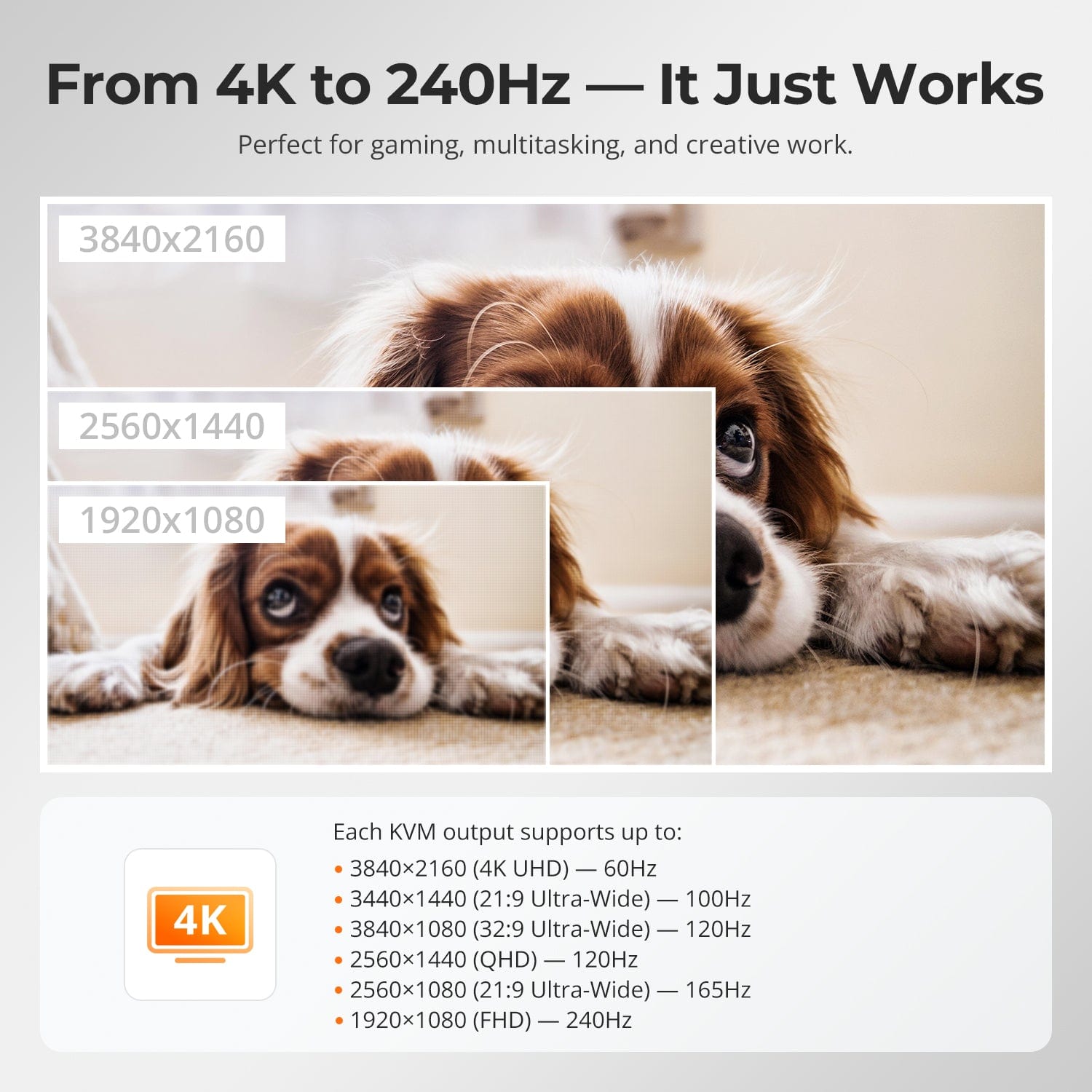

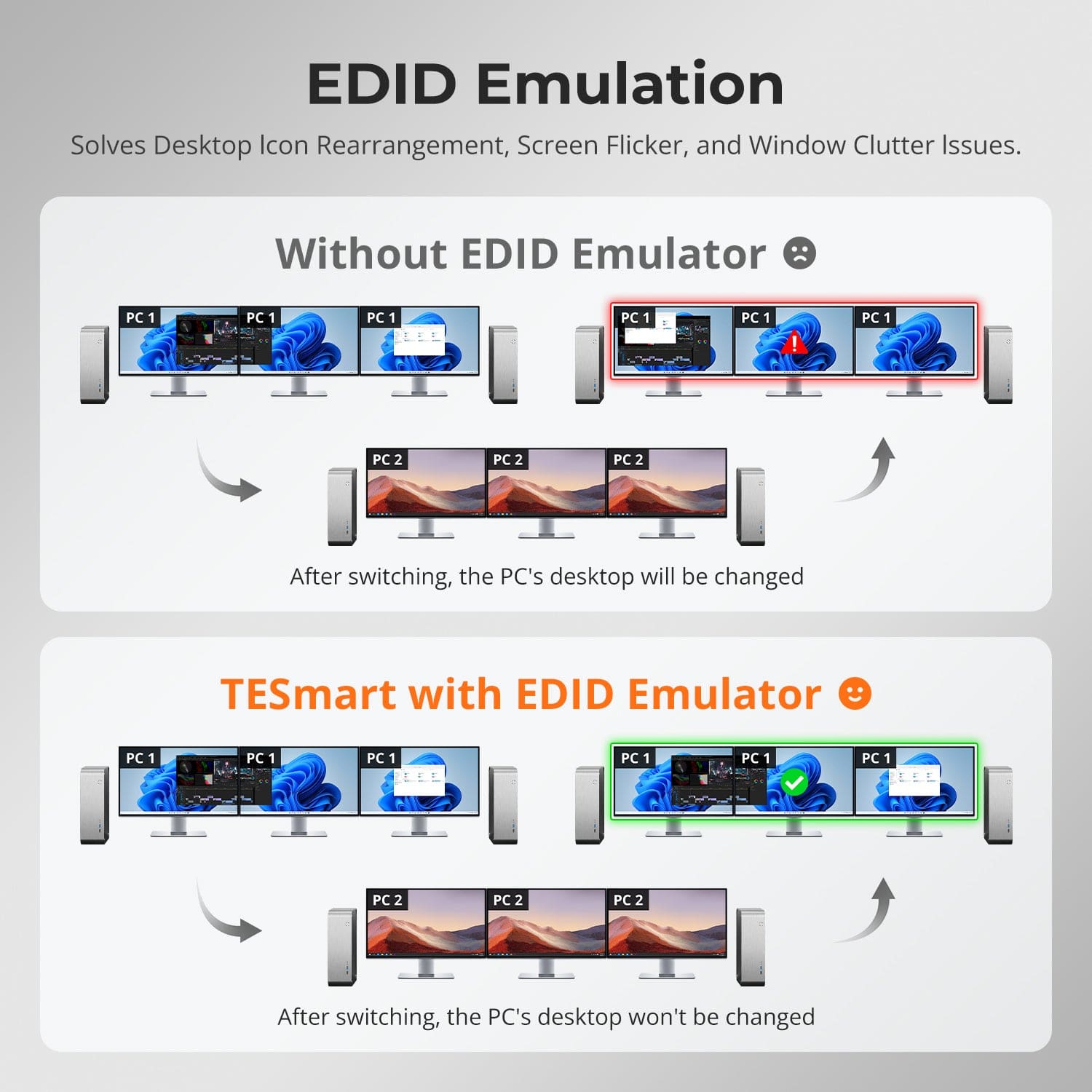
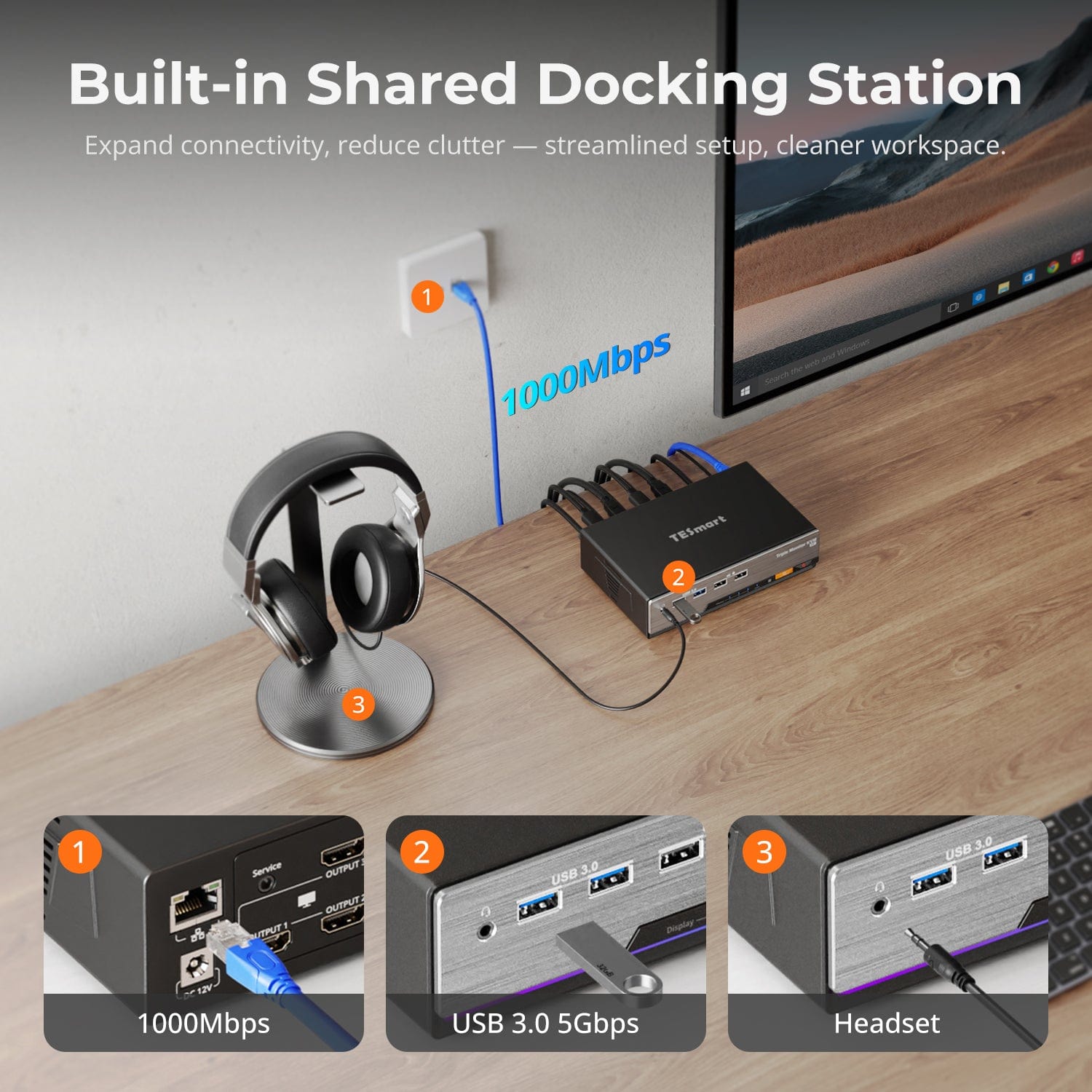
Easy Switching, 4 Ways
Independent USB & Audio Focus Lock
Dedicated K&M Ports with Dual-Mode Support
Switching shouldn’t slow you down — we offer four seamless methods to suit any setup or habit:
- Custom Hotkey Switching — Fast keyboard shortcuts for power users
- Front Panel Button — Simple, direct access anytime
- IR Remote — Stay in control from across the desk
- Mouse Wheel — Tap twice for instant switching
Whether you're working, gaming, or presenting — choose the way that works best for you.
Switch displays without interrupting your USB devices or audio.
This KVM lets you lock USB 3.0 and L/R audio focus independently, so your headset, webcam, or external drives stay connected to the current PC — even while switching screens.
Highlights:
- Lock USB and audio separately
- Prevent call or device dropouts
- Lock state remains after reboot
✅ Ideal for meetings, streaming, and multitasking
⚠️ USB focus ≠ keyboard & mouse focus — they switch separately
To improve keyboard and mouse compatibility — especially during hotkey switching — we designed two specialized connection modes:
- Pass-Through Mode (Recommended)
Direct passthrough to the PC. Supports advanced drivers, macros, high-DPI mice, and multifunction input devices. Ideal for gaming, design, and pro workflows. - Legacy Emulation Mode
Ensures universal compatibility and stable hotkey functionality across most systems. Best for office or when driver issues occur.
✅ Hotkey commands only work when your keyboard is connected to the dedicated K&M port.
⚠️ Emulation Mode disables driver-based software and advanced features.
⚠️ Bluetooth keyboards/mice are not supported.

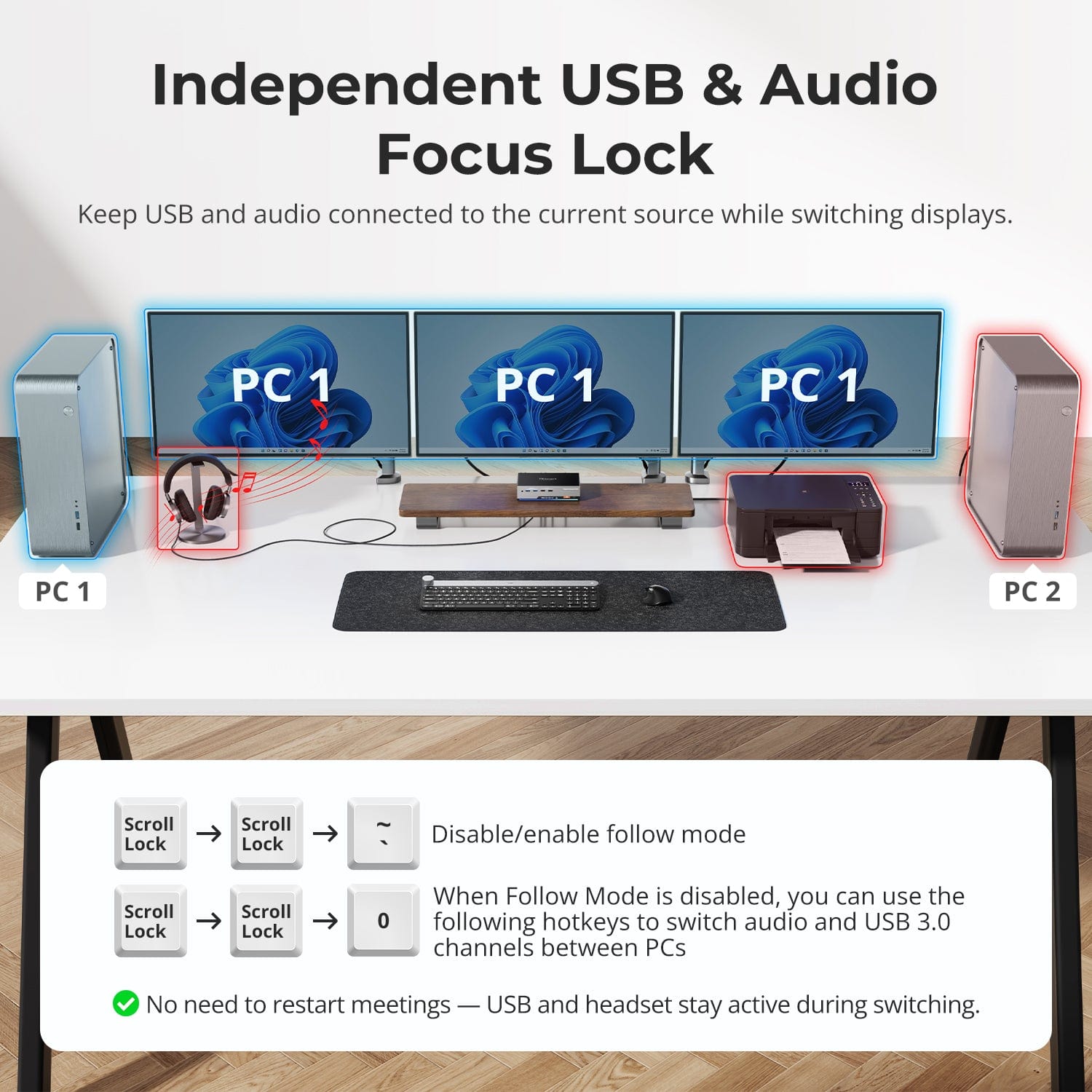
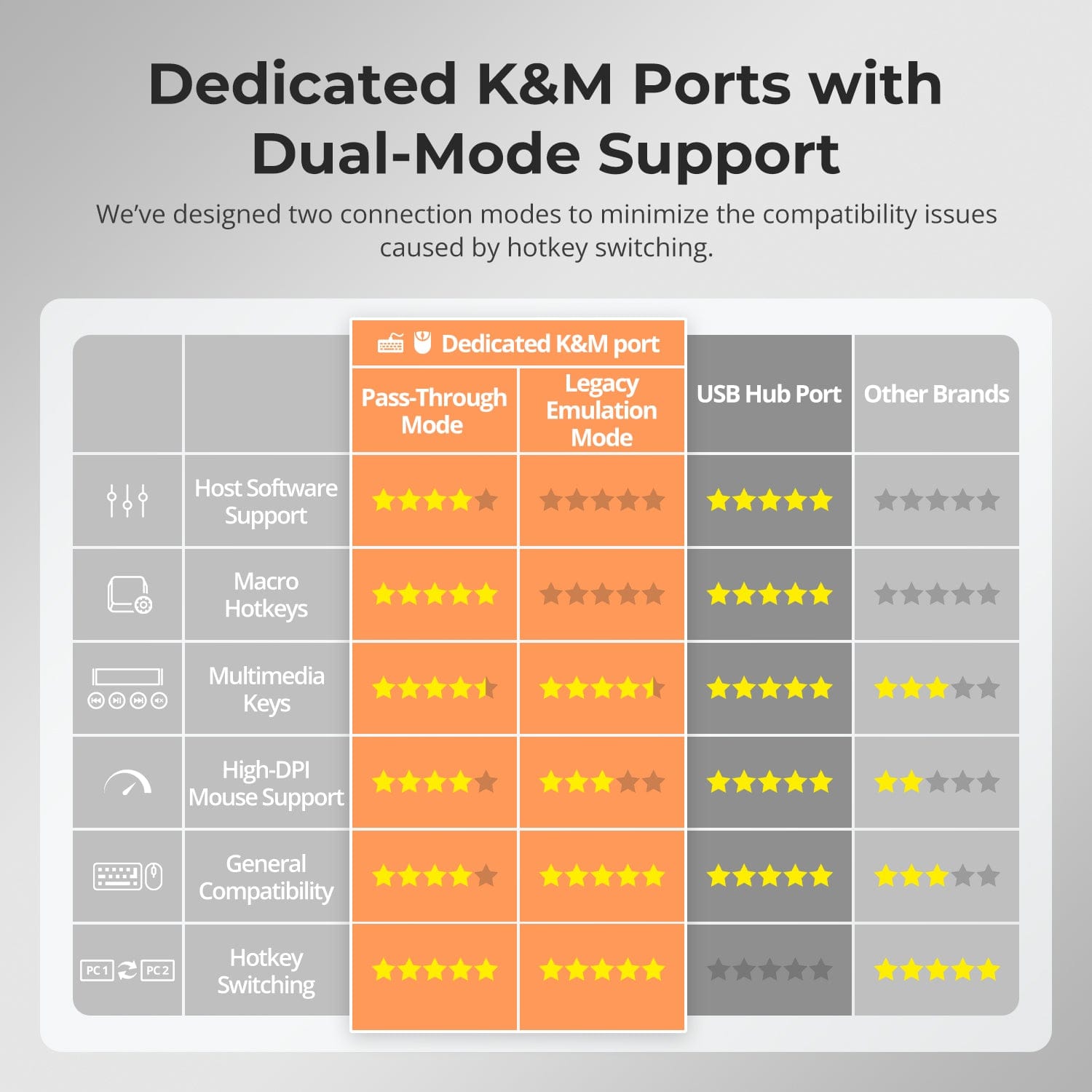
FAQs
What to do when the monitors are displaying a black screen after connecting all devices to the KVM?
Connect the each computer directly to the monitor, bypassing the KVM switch, to check if they work properly. If any one of them can not display correctly, the problem may be with the computer port, the monitor port, or the cable between them. Try replacing the monitor or the cables connected to the KVM to troubleshoot.
If the problem only occurs when switching to a specific input source, try to swap the port connection between this PC and another working PC, to observe if the monitor can display properly in the configuration.
If none of the above steps solve the problem, in addition to the damage of the KVM itself, we may consider the following technical compatibility reasons:
- It might be the compatibility issue between the KVM and the converter devices/ dock stations in connection, resulting in video signals can not be smoothly transmitted to the monitor to be displayed.
- The EDID data of certain monitors is quite unique, causing the KVM to read the EDID data abnormally, which in turn affects the display performance of the monitors.
- Some monitors fail to communicate with the KVM via Aux, leading to the inability to detect the monitor connection.
If you encountered any problem mentioned above, we sincerely hope to assist you in troubleshooting to improve your experience with our product. Please do not hesitate to contact us and share the issues you’ve encountered and we will collaborate with our technical team to resolve your concerns after obtaining relevant information.
What refresh rates does this KVM support in 4K resolutions?
The HKS203-P24 models support HDMI2.0 protocol, with a maximum bandwidth of up to 18Gbps.
- 3840x2160@60Hz 8bit
- 3440x1440@100Hz 8bit
- 2560x1440@120Hz 8bit
- 1920x1080@240Hz 8bit
The user manual inside the box does not contain detailed information on how to operate the KVM Switch, where to get the instructions?
In order to be environmentally friendly and to reduce the use of paper and hard brushing film, we have uploaded the detailed instructions in electronic form to the Support Centre of TESmart official website, you can scan the QR code on the user manual included in the box (the second page and the back cover) to get access to the detailed operation instructions.
What to do if the hotkey switching is not working?
Please make sure the keyboard is connected to the dedicated keyboard port on the front panel (with keyboard and mouse marks).
The default hotkey for HKS203-P24 is the [Right Ctrl]. If you need to use a different trigger key, please customize the hotkey settings accordingly.
The HKS203-P24models support both pass-through mode and legacy emulation mode for keyboard and mouse control. For pass-through mode, it features good compatibility with the mainstream keyboards and mice on the market. However, with the iterative upgrading of the keyboards and mice, it is inevitable that there will be some special models of keyboard and mouse which may have potential compatibility issues with our KVM, therefore, to get better compatibility experience, it is available to turn to legacy emulation mode.
If you encounter some issues with the keyboard and mouse in pass-through mode, please connect a basic keyboard to the dedicated keyboard port on the front panel of the KVM and switch to legacy emulation mode using the hotkey combination [Hotkey + Hotkey + F2]. This mode theoretically enhances the compatibility mode between the keyboard and mouse and our KVM. Once set successfully, you can reconnect your original keyboard and mouse instead and continue to use them.
What are the differences between the keyboard and mouse pass-through mode and legacy emulation mode, and how to switch between them?
Legacy emulation mode provides the PC with preset basic keyboard and mouse data information, ensuring basic functionality while improving compatibility theoretically. This means that the computer connected will not be able to recognize the actual keyboard and mouse specification, and the control software of keyboard and mouse will not work. If the keyboard and mouse function properly in pass-through mode, it is recommended to maintain pass-through mode.
The default keyboard and mouse control mode is pass-through mode. You can switch between them using the hotkey combination [Hotkey + Hotkey + F2]. After pressing the hotkey, two beeps is emitted to indicate entry into legacy emulation mode, while one beep is emitted to indicate entry into pass-through mode.
Can the USB 3.2 Gen 1 port on the front panel charge the computer connected? If so, what’s the power output?
The USB 3.2 Gen 1 port on the front panel indeed feature a built-in charging module that supports charging your phone, tablet, and other mobile devices but not the computer connected, with a maximum output power of 7.5W.
It is designed under the BC1.2 protocol and the voltage and current can be automatically adjusted to match the specification of the device to be charged, ensuring safe charging.
Why is there no sound when an audio device is plugged into the 3.5mm audio port of the KVM?
For HKS203-P24 model, they both feature an integrated microphone and L/R audio output port, and the audio signals from the audio interface are transmitted through the USB channel. Please confirm if the selected the playback device for audio has been set to "USB Audio" channel.
-
Free Shipping
US / CA / UK · 3–5 Business Days
-
30-Day Free Returns
Hassle-Free Return & Purchase Guarantee
-
Extended Warranty: 1+2 Years
Register to unlock 2 extra years of coverage
-
TESmart+ Members
Trade in for 30% off + Lifetime Tech Support




























