

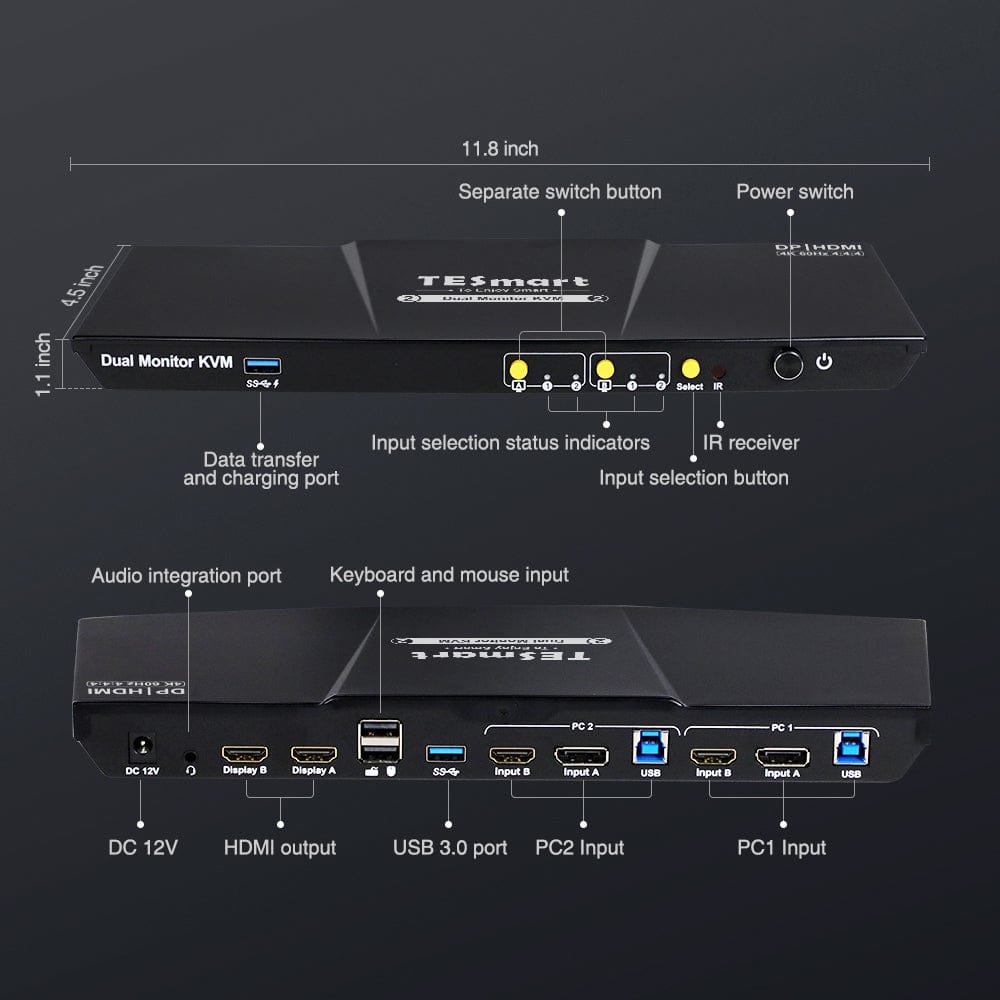
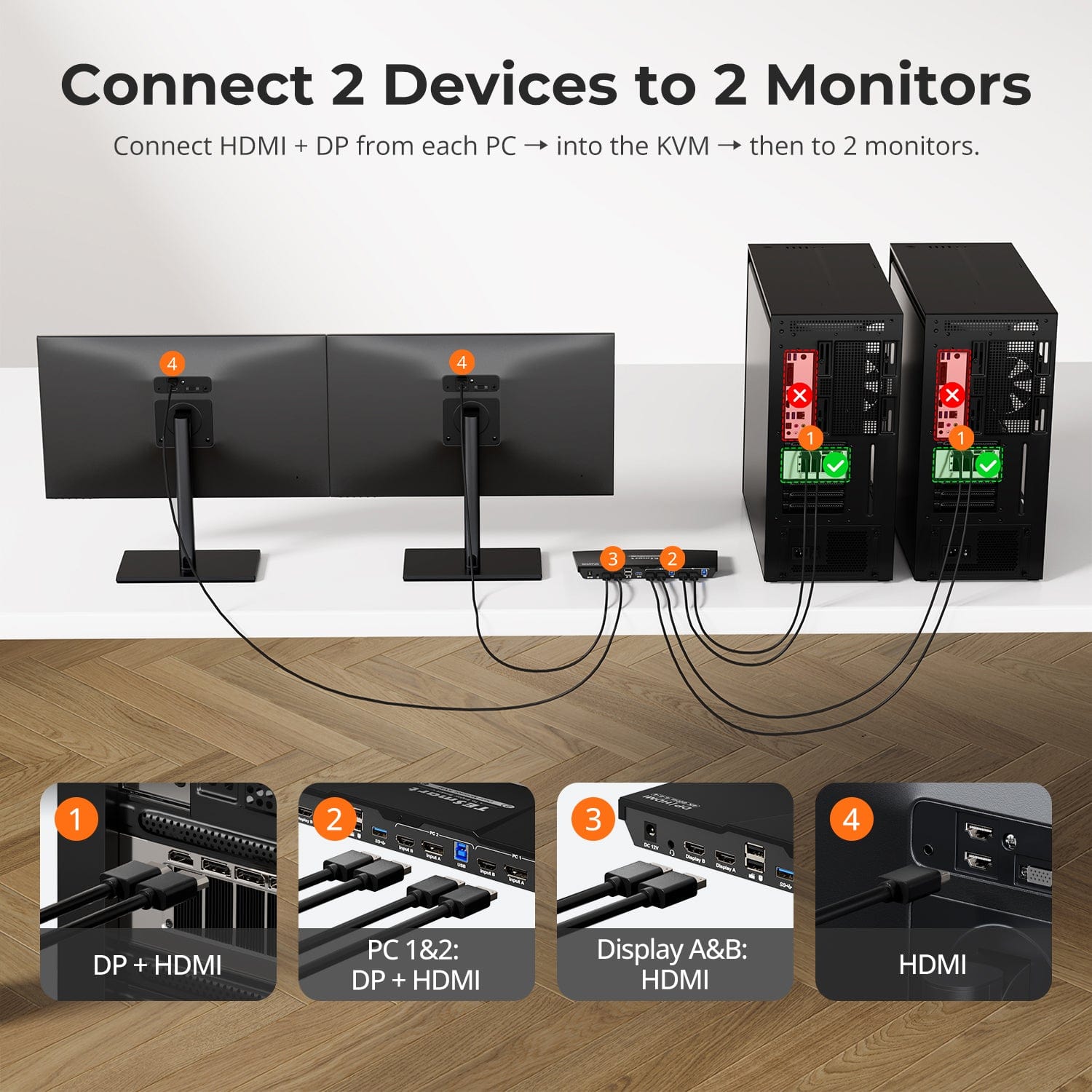
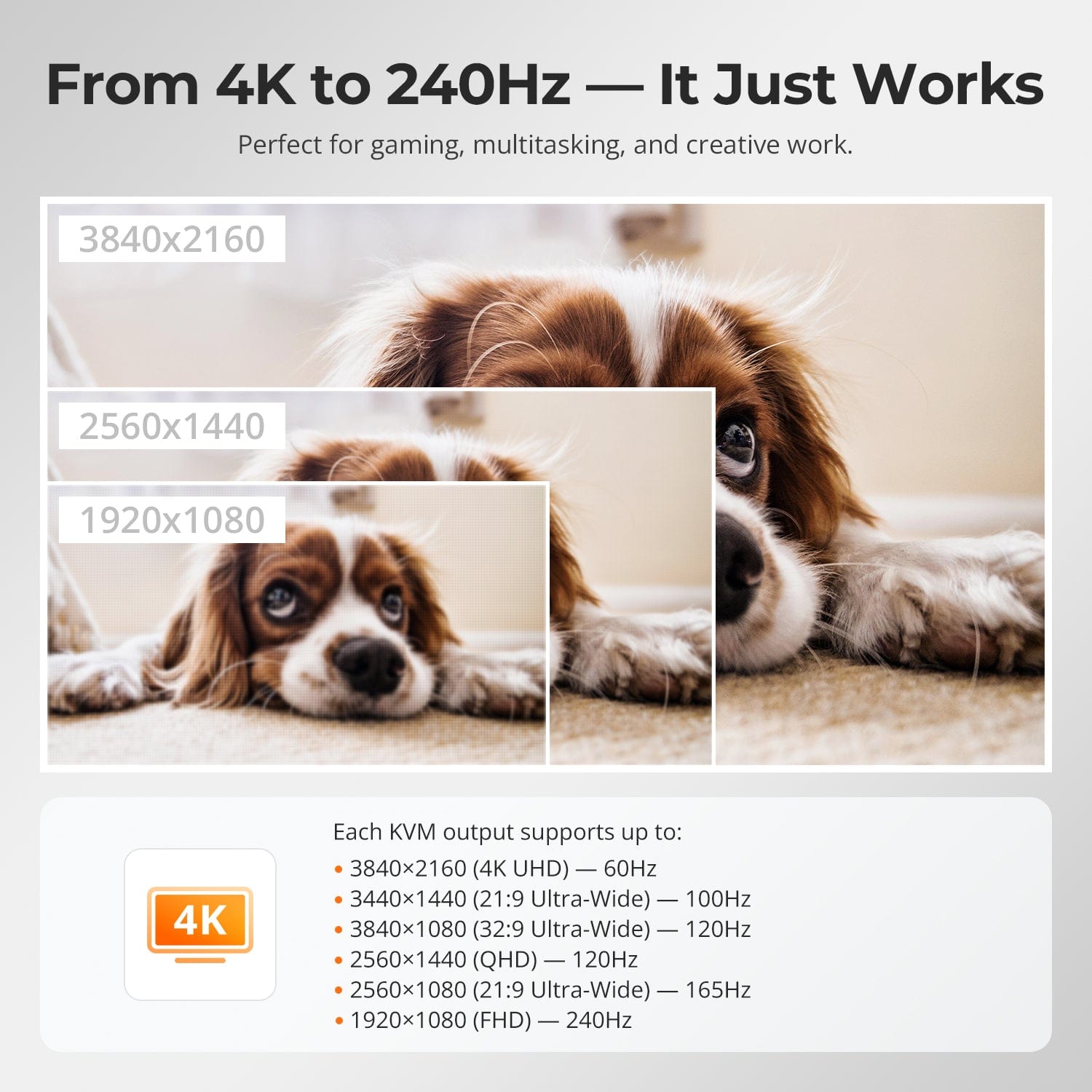

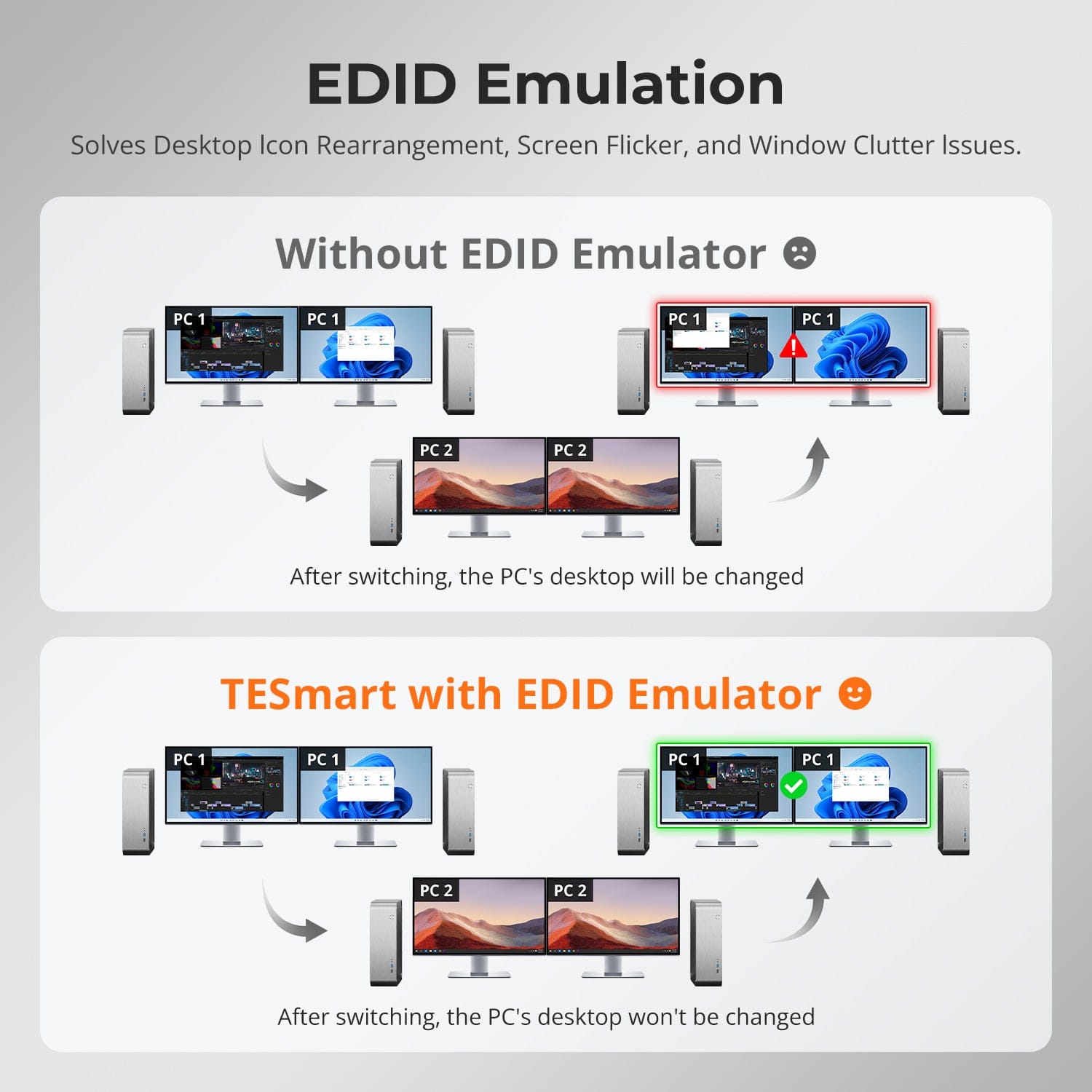
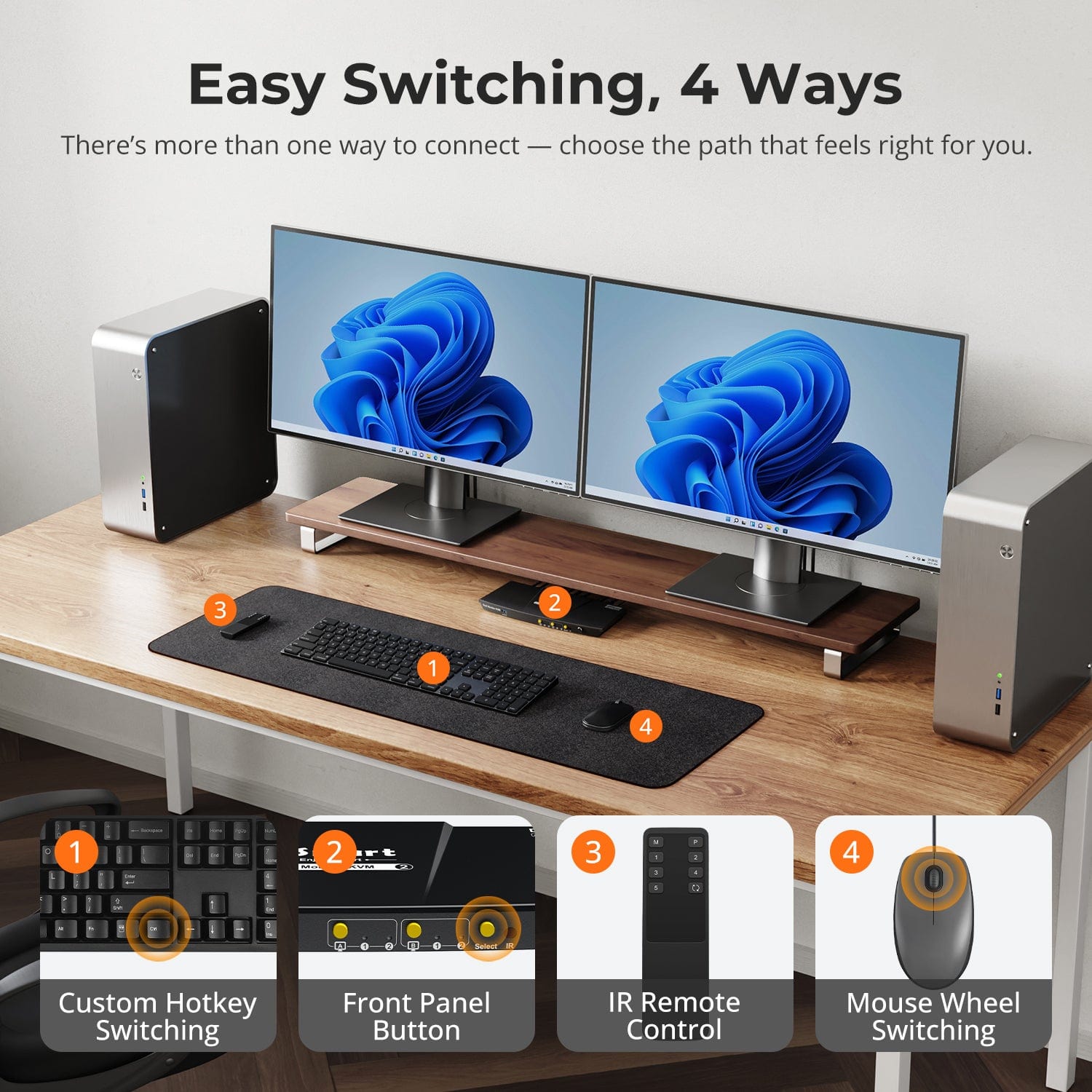

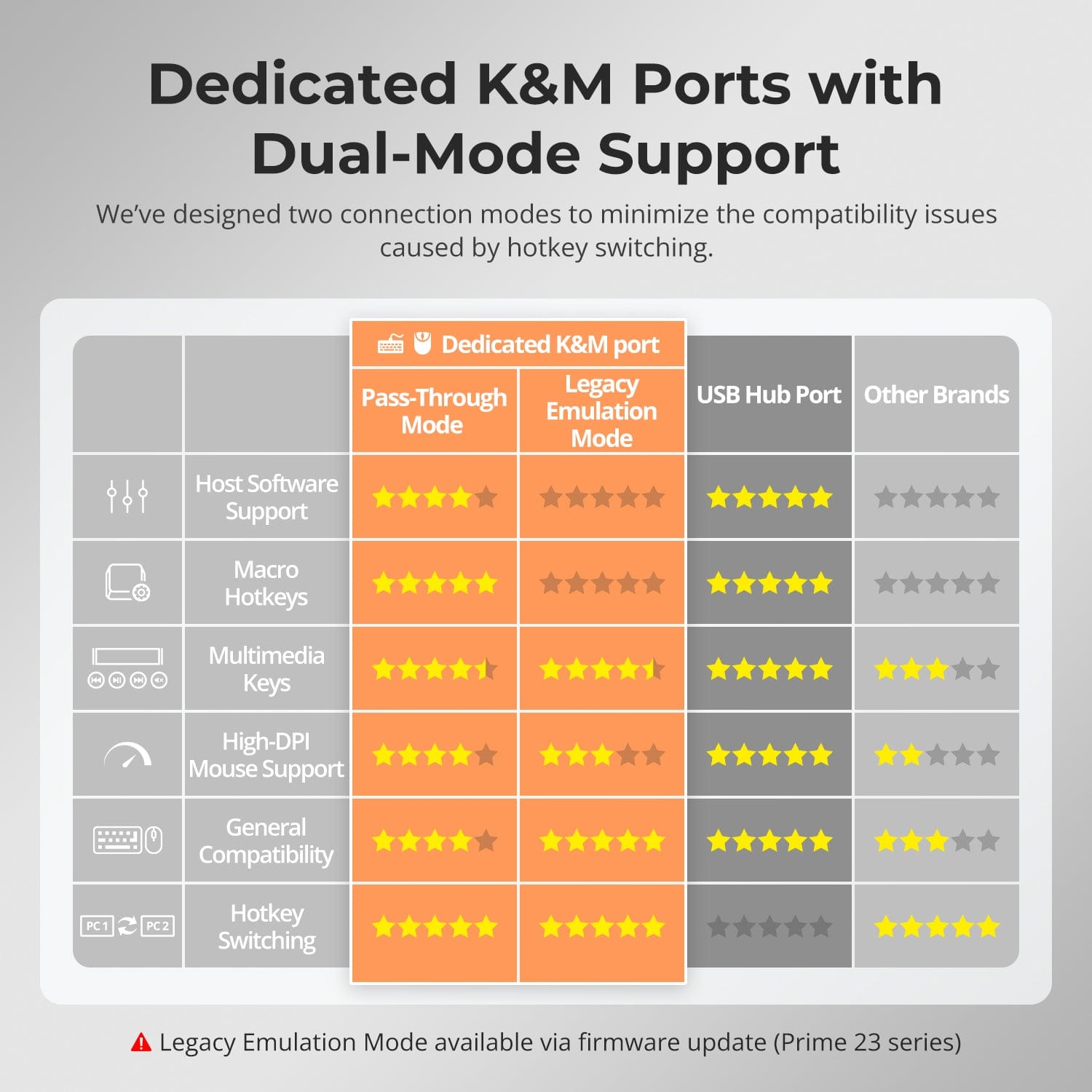


| Country or Region | Estimated delivery time | Freight | postman |
| United States (excluding Alaska and Hawaii) | 3-5 working days | Free Shipping | UPS/USPS/ DHL/FedEx/DPD |
| Canada, U.K. | |||
| China (Macao SAR, Hong Kong SAR, Taiwan) | 3-5 working days | Starting at $30 | DHL/FedEx/UPS |
| Australia, New Zealand, Saudi Arabia, United Arab Emirates, Israel,Alaska, Hawaii | 5-12 working days | Starting at $60 | DHL/FedEx/UPS/USPS |
| Singapore, Malaysia, Philippines, Thailand | 5-12 working days | Starting at $30 | DHL/FedEx/UPS |
-
Orders cannot be canceled or modified once placed due to automated processing.
-
If a return is needed, contact service@tesmart.com within 30 days of delivery. Items must be in original condition with all packaging and accessories.
-
Return shipping for non-quality issues is the customer’s responsibility.
-
Products from third-party retailers
-
Items damaged by misuse
-
Order number, proof of purchase
-
Photos/videos (if defective), full shipping address, and phone number
-
Within 30 days: Refunds/returns accepted for both quality and non-quality issues
-
30 days–1 year: No returns/refunds; repair or replacement may be offered
-
1–3 years: No returns/refunds; replacement or Upgrade /trade-in at 30% discount after 4 months (members only)
The return and refund policy process overview is shown below. For the full policy, please refer to the Full Policy page below.

1.Order Cancellation & Modification
-
To ensure timely delivery for every customer, TESmart’s order processing and shipping system is fully automated. Once shipped, the process is irreversible—orders cannot be canceled or modified, including address changes.
-
Please kindly contact us within 30 days of delivery at service@tesmart.com, If you wish to return a product after receiving it, ensure the product and packaging are undamaged and in original condition.
-
⚠️ Return shipping costs for non-quality issues are the responsibility of the customer. For more details, please kindly see below.
2.Return Process
2.1 Return Conditions:
-
Products must be returned in original packaging, including all accessories, manuals, and documentation.
2.2 Items Not Eligible for Return:
-
Products purchased from third-party retailers.
-
Products damaged due to misuse or improper handling by the customer.
2.3 Return Request:
-
Order number
-
Proof of purchase
-
Photos or videos of the defective product (to speed up processing)
-
Full shipping address
-
Contact phone number
2.4 Processing Time:
-
Our support team will respond to your return request within 48 hours and provide the return warehouse address in your country/region.
-
For certain countries/regions (e.g., the U.S., Germany, and the EU), we may provide a prepaid return label after confirming your address to expedite the return/refund process.
2.5 Return Address:
-
Please send the product to the designated TESmart return warehouse.
2.6 Warehouse Inspection:
-
Upon receipt, TESmart will inspect the returned item(s).
3. Refund Process
3.1 Refund Trigger:
-
Once the returned product is received and inspected by our warehouse, the refund process will begin.
3.2 Refund Timeframe:
-
Refunds will be processed within 5 business days after the return is received.
3.3 After-Sales Categories:
3.3.1 Within 30 days of delivery:
-
The product is in its original packaging with all accessories.
-
Return photos are provided before shipping.
-
Non-quality issues: Return and refund supported within 30 days. Return shipping is the customer’s responsibility.
-
Quality issues: Return and refund supported within 30 days. Return shipping is covered by TESmart.
3.3.2 From 30 days to 1 year after delivery (warranty period):
-
Return/refund not supported. Please email service@tesmart.com to contact our after-sales support team.
-
After evaluation by our technical team, we may offer product repair or replacement with the same model.
-
To ensure timely service, we prioritize replacements.
3.3.3 From 1 to 3 years after purchase:
-
Return/refund not supported.
-
You may contact our after-sales support team for replacement of the same model.
-
If you wish to upgrade to another product, after 4 months from purchase, members may Upgrade & Trade-in at a 30% discount off the original price.
4. After-Sales Support & Issue Resolution
4.1 Contact Information:
-
For any questions or support requests, please contact TESmart Customer Service: 📧 service@tesmart.com
4.2 Delayed Refunds (if you haven’t received a refund after 5 business days):
-
Check your bank account (ensure it is the one used for the purchase).
-
Contact your card issuer (credit/debit card providers may experience processing delays).
-
Contact your bank to confirm the transaction status.
Tech Specs
| Product Attribut | |
|---|---|
Model (SKU) |
HDK202-P23-USBK
|
Compatible Setup |
|
Max Resolution |
|
Supported Resolutions |
|
VRR (Variable Refresh Rate) |
|
MST (Multi-Stream Transport) |
|
Laptop Charging |
|
Network Port |
|
Independent Audio Focus Switching |
|
Independent Audio Focus Locking |
|
Thunderbolt 4 Ports |
|
EDID Emulation |
|
Switching Methods |
|
Assignable Hotkeys |
|
Legacy Emulation Mode |
|
Input Ports |
|
Output Ports |
|
Docking Ports |
|
Display Modes |
|
Manual (PDF) |
|
From 4K to 240Hz — It Just Works
Two Display Modes, Two Ways to Work
EDID Emulation — Stable Screens, No Surprises
Easy Switching, 4 Ways
One switch, endless options. Whether for gaming, content creation, or multi-window workflows, our KVM handles a wide range of resolutions and refresh rates with ease.
Each KVM output supports up to:
- 3840×2160 (4K UHD) — 60Hz
- 3440×1440 (21:9 Ultra-Wide) — 100Hz
- 3840×1080 (32:9 Ultra-Wide) — 120Hz
- 2560×1440 (QHD) — 120Hz
- 2560×1080 (21:9 Ultra-Wide) — 165Hz
- 1920×1080 (FHD) — 240Hz
- Mode 1: One PC on Two Monitors (Extend or Mirror)
Extend your desktop across both monitors or mirror your display for presentations. Simply configure in your PC’s display settings — perfect for multitasking or dual-screen workflows. - Mode 2: Two PCs on Two Monitors
Display two computers side by side — one on each monitor. Use hotkeys to switch the KM focus between them. Ideal for hybrid setups (e.g. Mac + Windows), dev work, or live monitoring.
Switching displays shouldn’t scramble your desktop. Our built-in EDID emulator keeps your layout exactly how you left it.
- No More Icon Mess
Preserves icon positions and window sizes when switching inputs. - Flicker-Free Switching
Eliminates screen blackouts and flicker caused by display reinitialization. - Smoother Multitasking
Maintain visual consistency across workstations and monitor setups.
✅ With TESmart EDID emulation: your display stays stable and unchanged — even after switching.
⚠️ Without EDID emulation: icons shift, windows resize, and screen flicker occurs after every switch.
Switching shouldn’t slow you down — we offer four seamless methods to suit any setup or habit:
- Custom Hotkey Switching — Fast keyboard shortcuts for power users
- Front Panel Button — Simple, direct access anytime
- IR Remote — Stay in control from across the desk
- Mouse Wheel — Tap twice for instant switching
Whether you're working, gaming, or presenting — choose the way that works best for you.


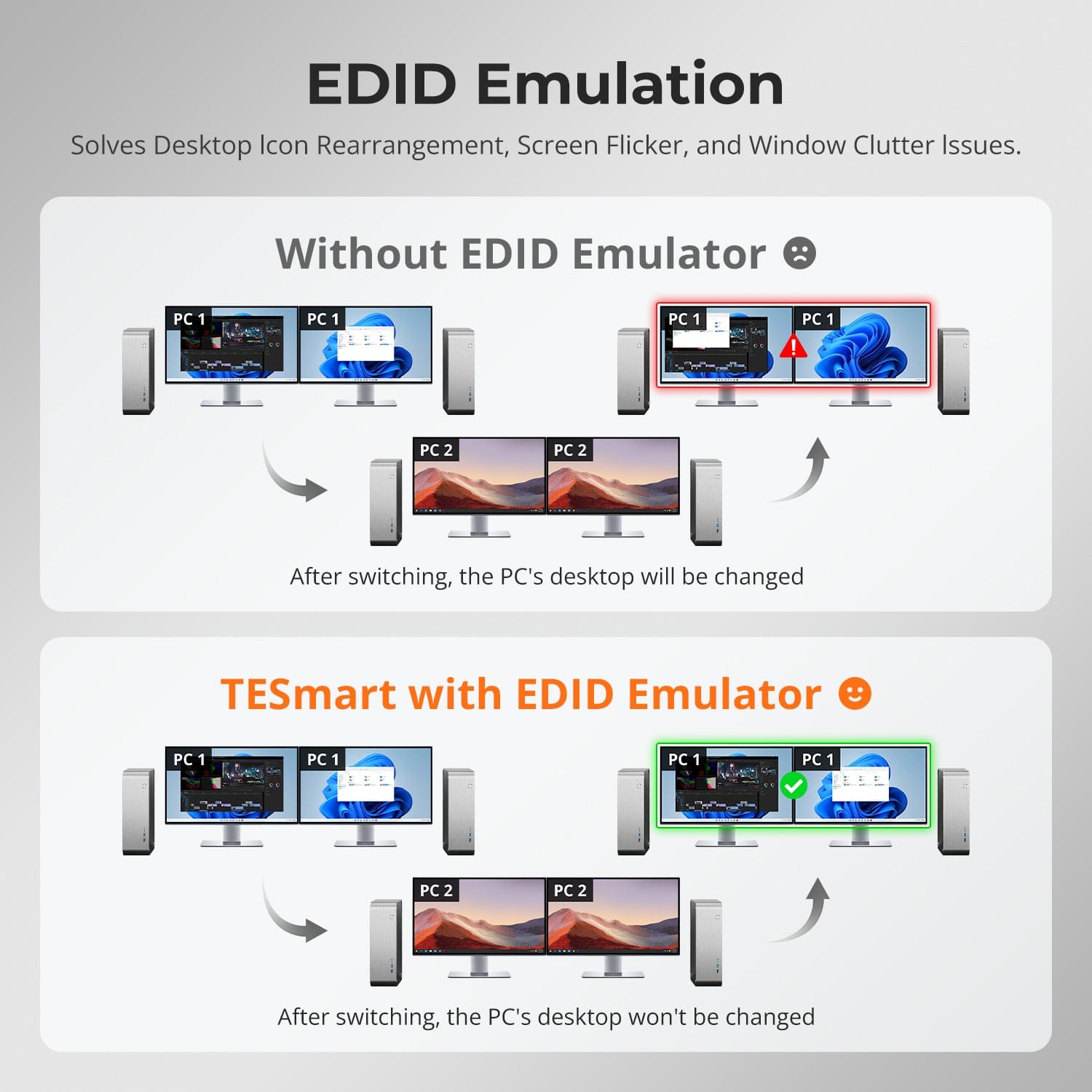

Independent USB & Audio Focus Lock
Dedicated K&M Ports with Dual-Mode Support
Switch displays without interrupting your USB devices or audio.
This KVM lets you lock USB 3.0 and L/R audio focus independently, so your headset, webcam, or external drives stay connected to the current PC — even while switching screens.
Highlights:
- Lock USB and audio separately
- Prevent call or device dropouts
- Lock state remains after reboot
✅ Ideal for meetings, streaming, and multitasking
⚠️ USB focus ≠ keyboard & mouse focus — they switch separately
To improve keyboard and mouse compatibility — especially during hotkey switching — we designed two specialized connection modes:
- Pass-Through Mode (Recommended)
Direct passthrough to the PC. Supports advanced drivers, macros, high-DPI mice, and multifunction input devices. Ideal for gaming, design, and pro workflows. - Legacy Emulation Mode
Ensures universal compatibility and stable hotkey functionality across most systems. Best for office or when driver issues occur.
✅ Hotkey commands only work when your keyboard is connected to the dedicated K&M port.
⚠️ Emulation Mode disables driver-based software and advanced features.
⚠️ Bluetooth keyboards/mice are not supported.
⚠️ Legacy Emulation Mode available via firmware update (Prime 23 series)

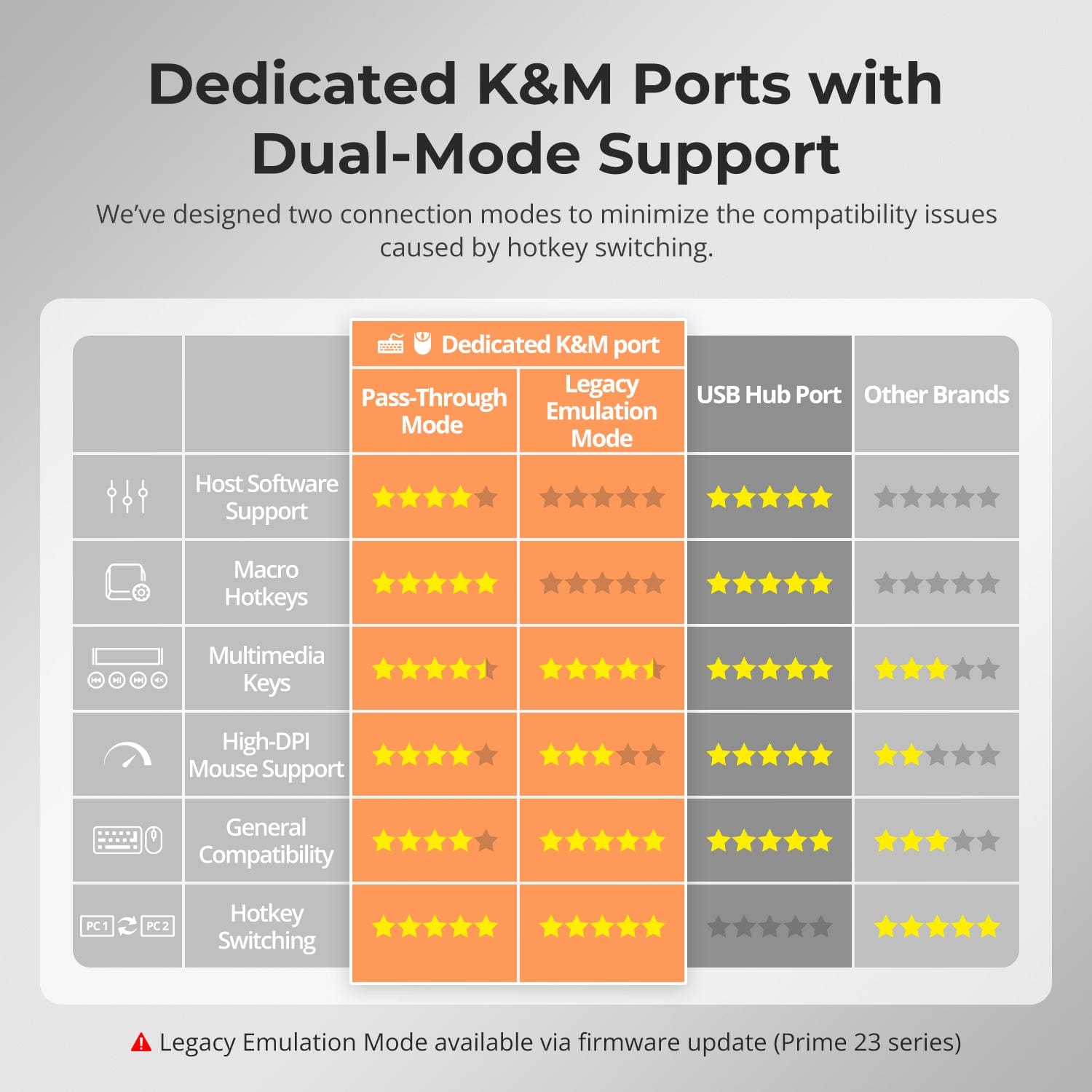
FAQs
Why are both of my monitors displaying a black screen when I connect my devices to the KVM?
- Please try the following troubleshooting steps to figure out the problem:
- Please confirm whether both external monitors flicker regardless of which input source you switch to.
- Try replacing the cables connecting the monitors to the KVM.
- Attempt to disable HDR and lower the resolution to see if it resolves the issue.
- The quality and length of the cables may be causing the flickering. Consider replacing the cables with higher quality ones and checking their length. Cable length directly affects the output resolution.
- For HDMI cables:
1)When using 4K@60Hz as the input source, the HDMI cable at the input end should be less than 3 meters, and the HDMI cable at the output end should be less than 5 meters.
2)When using 4K@30Hz as the input source, the HDMI cable at the input end should be less than 5 meters, and the HDMI cable at the output end should be less than 10 meters.
3)When using 1080@60Hz as the input source, the HDMI cable at the input end should be less than 10 meters, and the HDMI cable at the output end should be less than 15 meters.
- For DP cables, it is recommended not to exceed 1.8 meters.
How do I connect my devices to the HDK202-P23?
- There are two KVM cables (each consisting of an HDMI cable and a USB cable) and two DP cables in the product packaging. When connecting your devices to KVM, each computer should be connected to KVM using one KVM cable (each consisting of an HDMI cable and a USB cable) and a DP cable. Each monitor should be connected to KVM using an HDMI cable. In such case, there are two KVM cables (each consisting of an HDMI cable and a USB cable) and two DP cables in the product package for all PC-to-KVM connection, while the HDMI cables for KVM-to-Monitor connection need to be purchased separately.
What keyboards are compatible with your KVM?
- Our KVM is compatible with most keyboards. Considering our KVM's keyboard and mouse dedicated ports are equipped with special hotkey chips, there are some typical reasons that may cause compatibility issues:
- Some keyboard models use proprietary protocols that are temporarily incompatible with the dedicated ports on our KVM.
- Certain keyboard models, when plugged into the dedicated ports on the KVM, consume excessive bandwidth, leading to compatibility issues such as keyboard lag or key sticking.
- To address these compatibility issues, we recommend customers connect keyboards that encounter problems when plugged into the keyboard and mouse dedicated ports on the KVM to the USB 2.0/3.0 ports on the KVM. The USB 2.0/3.0 ports do not have the built-in special chips found in the dedicated keyboard and mouse ports. Plugging your keyboard into the USB 2.0/3.0 ports effectively treats it as if it were directly connected to the computer.
- Due to the wide variety of keyboard models available in the market, our R&D department cannot conduct compatibility tests on every keyboard. Below are some keyboard models that have been reported as incompatible by customers: Dell KB813 (and similar keyboards with a card slot), Logitech MX series (some of which cannot manually switch between Windows and macOS modes), Roccat, and certain Microsoft keyboard models.
Does HDK202-P23 support operation at a 4K60Hz resolution?
- Yes, the HDK202-P23 supports 4K resolutions up to 3840x2160 (4K) @60Hz, 3440x1440@100Hz, 2560x1440@120Hz, and is also backward compatible
Can the USB 3.0 port on the front panel charge my computer?
- The USB 3.0 port on the front panel supports charging functionality with a maximum output power of 7.5W. So, it is designed to charge mobile phones or tablets and is not suitable for charging laptops or computers.
Why can't I hear any sound when I plug my audio device into the KVM?
- For HDK202-P23 which has a dedicated microphone interface or headset interface, the audio signal is transmitted via the USB channel. Please make sure that you have selected the correct USB audio device in your computer's audio settings. Typically, USB audio devices connected to the KVM switch are recognized as "USB Audio Device" on your computer settings (though occasionally they may be recognized by a different name). Alternatively, you can unplug and plug the audio device to confirm that the newly recognized device is the one you need to select.
Why can't I use hotkeys?
- Please try the following troubleshooting steps to figure out the problem:
- Please check if your keyboard is plugged into the USB 3.0 port on the KVM. If it is, plug the keyboard into the dedicated keyboard and mouse ports on the KVM instead.
- Try pressing different key combinations to see if the hotkey trigger has accidentally been set to another key. The default hotkey trigger for HDK202-P23 is Right-Ctrl. Please try pressing Scroll Lock+Scroll Lock+1/Left-Ctrl+Left-Ctrl+1 to check if it works. Additionally, HDK202-P23 supports changing the hotkey trigger to Scroll Lock, Right-Ctrl, or Left-Ctrl.
- Check if your keyboard has a [Fn] key. If it does, press [Fn]+[Right-Ctrl]+[Right-Ctrl]+1/2 to see if it allows normal operation.
- There are three kinds of hotkey trigger keys for this product. The default is the [Right-Ctrl] key, and the alternatives are the [Scroll Lock] and [Left-Ctrl] keys. However, HDK202-P23 does not support customizing the hotkey trigger key to any other key, whereas HKS0202A10 does support this function. You can switch the hotkey trigger keys to others by:
1)10 seconds after powering on the KVM, press and keep holding the [Select] button on the front panel until you hear the buzzer beeping and the control hotkey is switched.
2)Press the keyboard hotkeys to cyclically switch the control hotkey. The hotkey combination is [Hotkey]+[Hotkey]+[F1]
I only have one HDMI port on my computer. How can I connect to the KVM?
- Please kindly check if there are any other audio and video ports on your computer. Typically, computers are equipped with multiple audio and video ports.
- If your laptop features another USB-C video port, and is in Thunderbolt protocol or supports DP Alt mode, you can use a USB-C to HDMI conversion cable or USB-C Dock (which should have a DP port) for another channel of video signal output.
- It is important to address that if there are some converter devices in connection, especially in the case of multiple conversions in a single connection link (from a PC to a Monitor), it may lead to some compatibility issues, which may bring some display issues.
- If you're still unsure, please feel free to reach out to our customer support center via the contact information located in the bottom right popup widget of our official website for assistance. We are here to help.
-
Free Shipping
US / CA / UK · 3–5 Business Days
-
30-Day Free Returns
Hassle-Free Return & Purchase Guarantee
-
Extended Warranty: 1+2 Years
Register to unlock 2 extra years of coverage
-
TESmart+ Members
Trade in for 30% off + Lifetime Tech Support
















