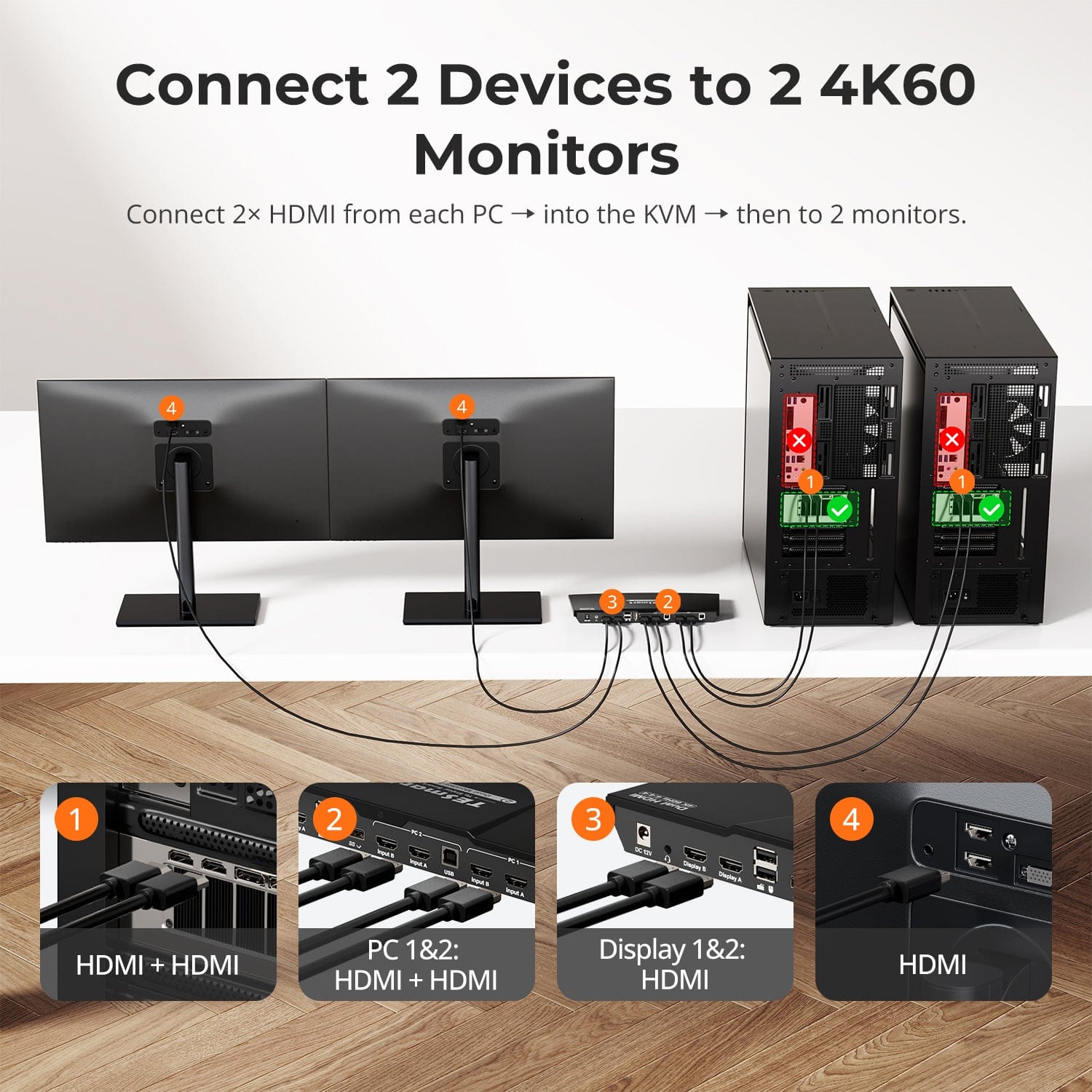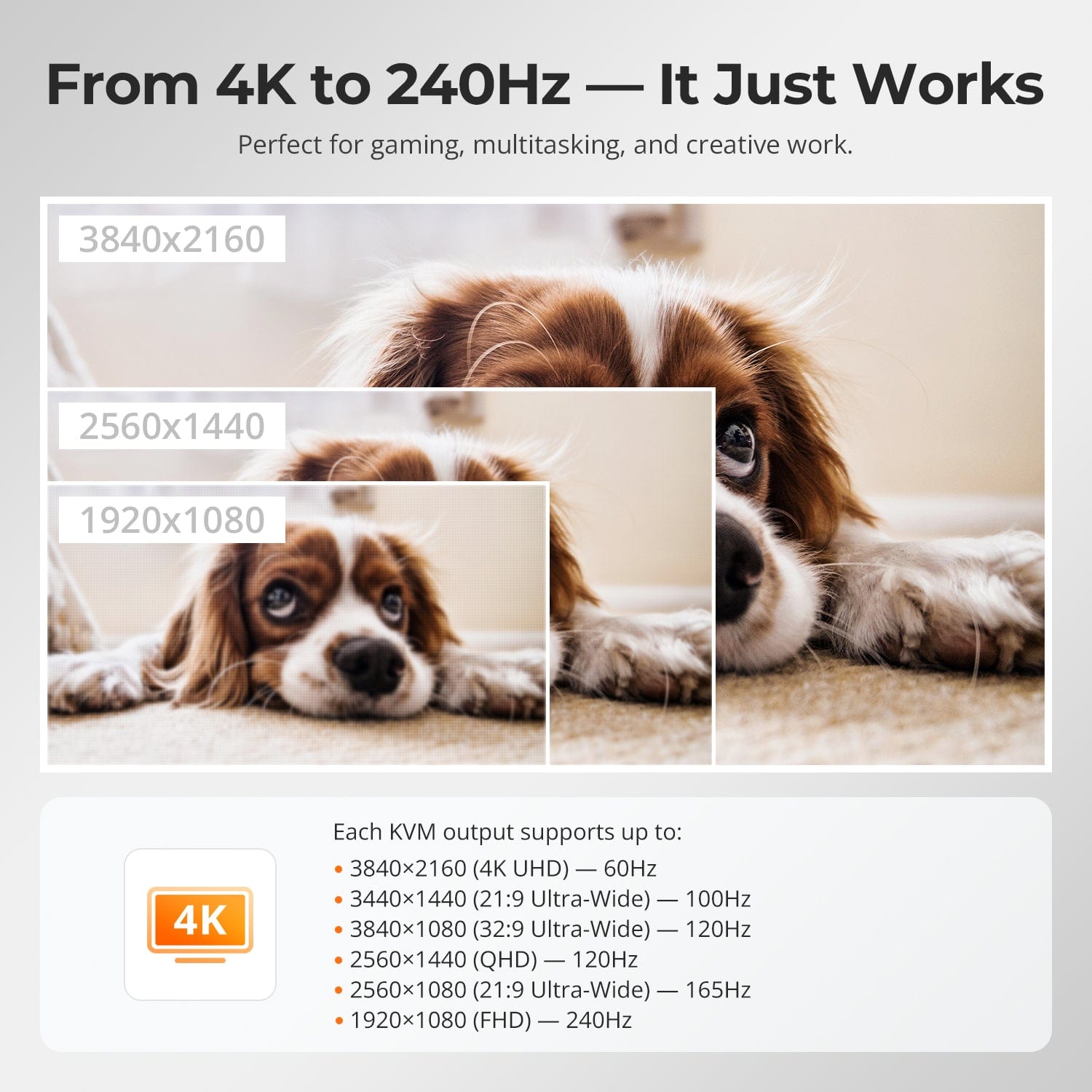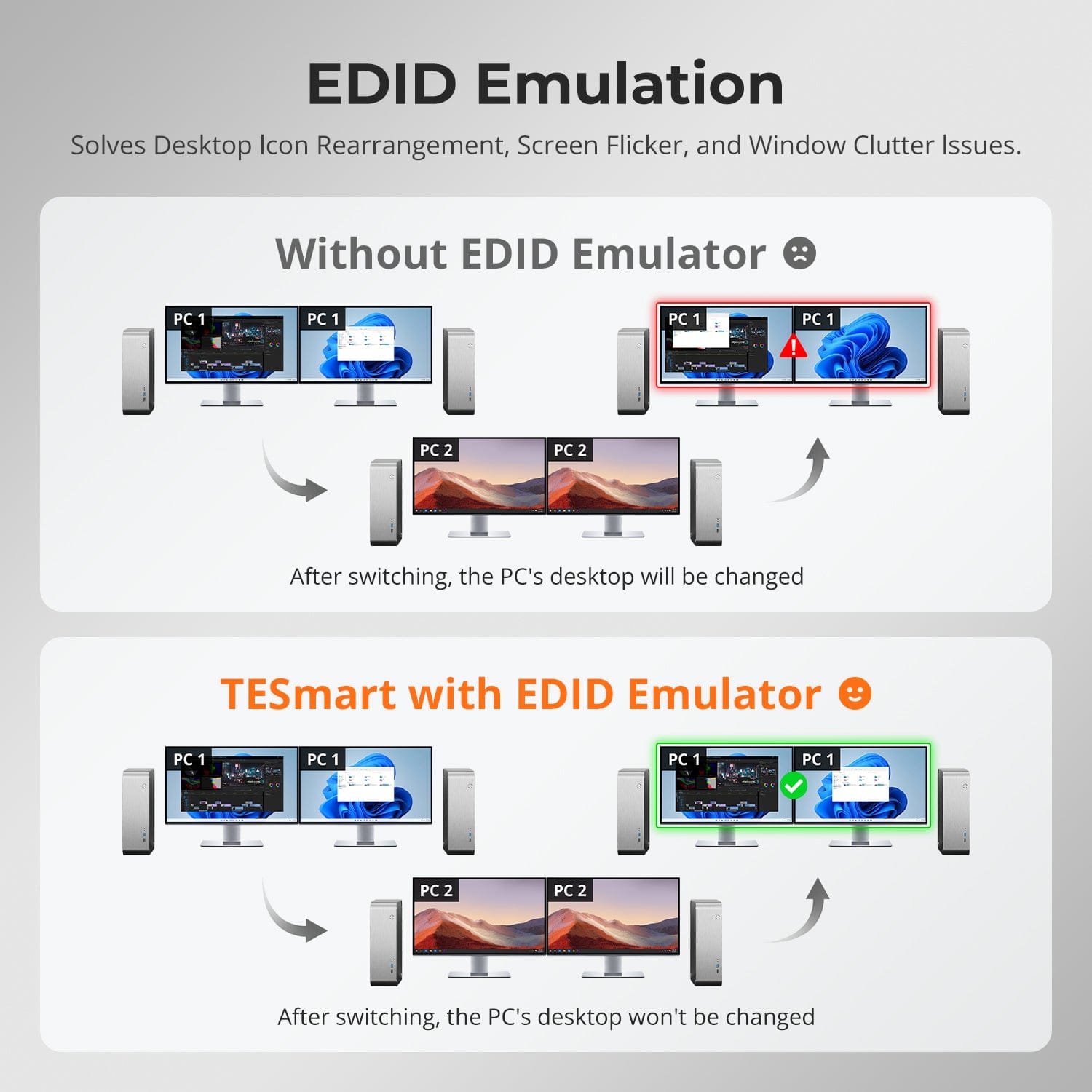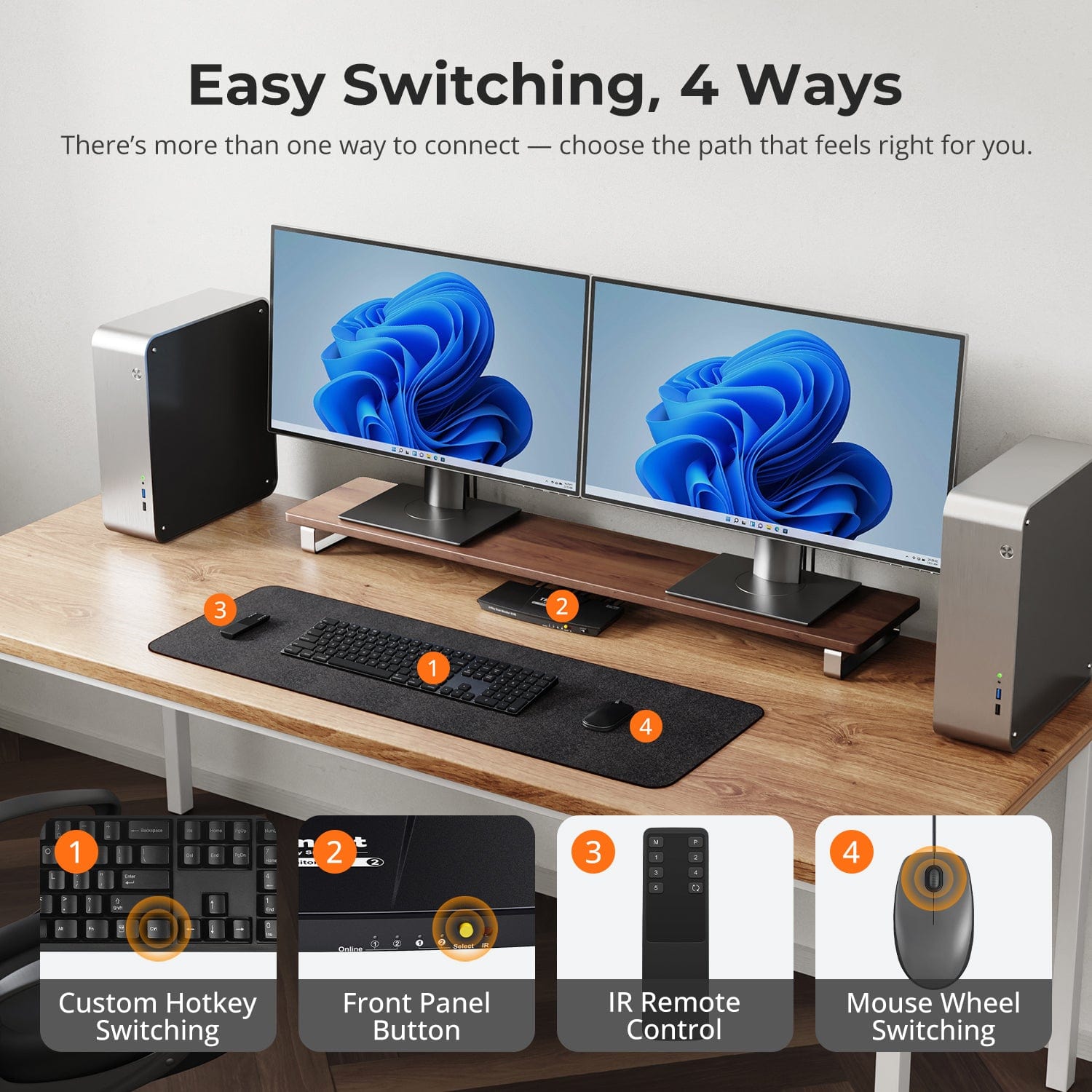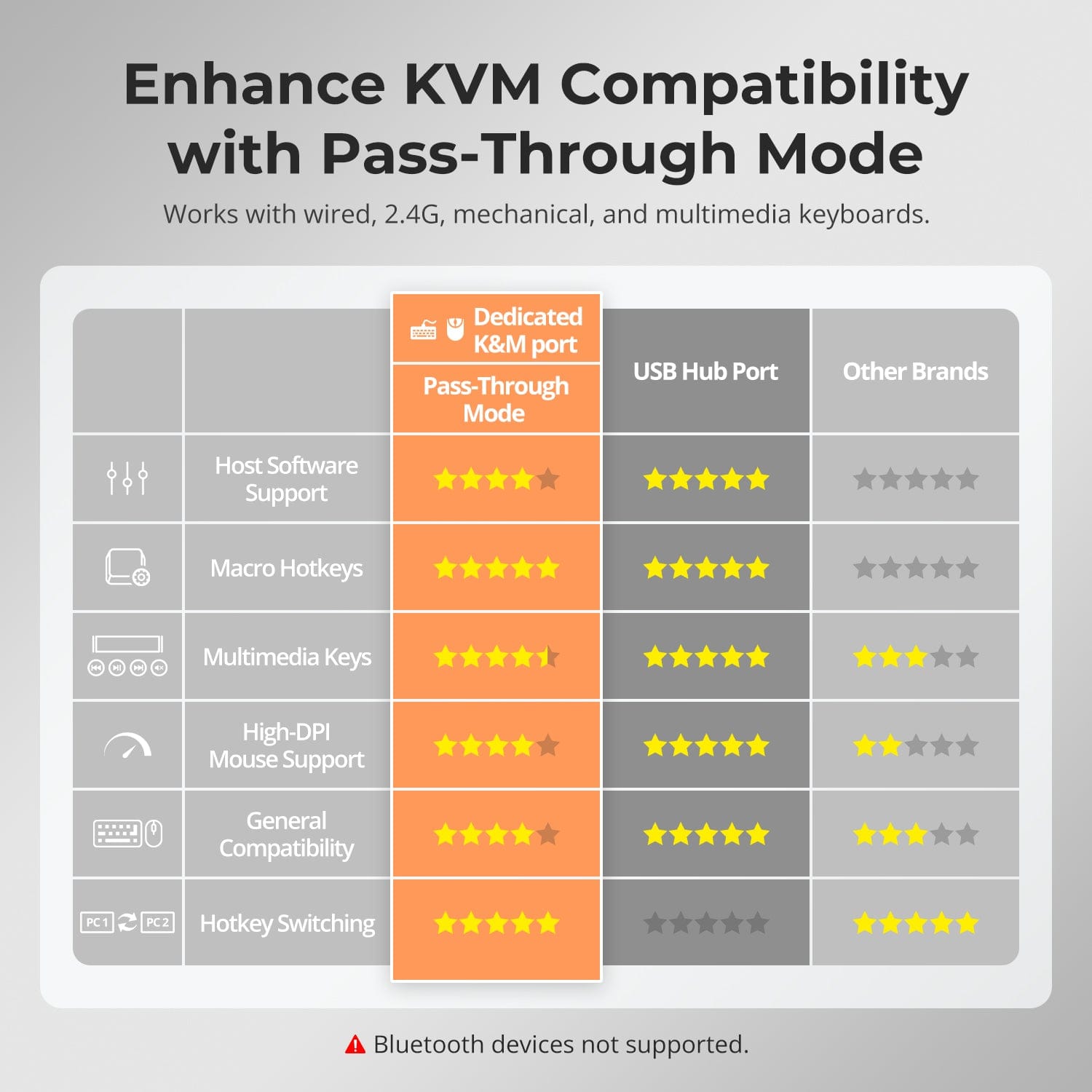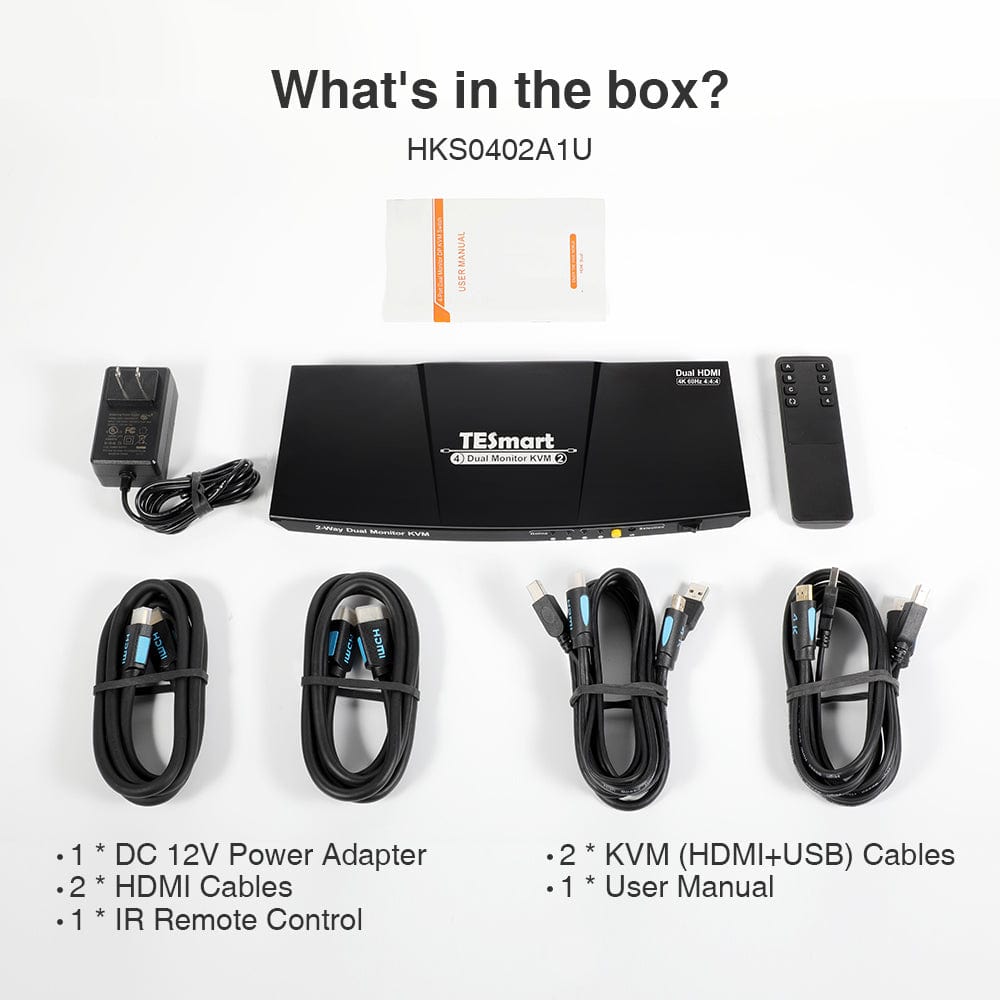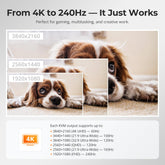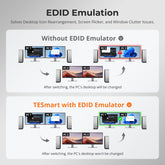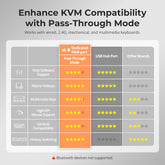HKS202-E23-USBK
2 Port Dual Monitor KVM Switch Kit HDMI 4K60Hz with EDID
- Regular price
-
$199.99 - Regular price
-
$199.99 - Sale price
-
$199.99
Couldn't load pickup availability
-
Hurry, only 2 items left in stock!
Overview & Key Features
TESmart With You. Evolving For You!
The HKS202-E23 supports a single keyboard and mouse to control 2 computers and 2 monitors, with HDMI 2.0 4K@60Hz and USB 2.0. It features industry-leading EDID emulation technology, making it ideal for users seeking stability and lightweight entry-level performance.
Why You’ll Love It:
•Supports up to 3840×2160@60Hz, Compatible with:
3440×1440@100Hz, 2560×1440@120Hz, 1920×1080@240Hz
•EDID Emulation: Prevents window changes during switching
•USB 2.0 & L/R Out: High-speed data transfer for peripherals, headphones, and storage devices
•3 Input Switching Modes: Hotkeys, front panel buttons, or infrared signals
•Pass-Through Mode: Compatible with many mechanical and gaming keyboards
What's in the box
1 * 4x2 HDMI Dual Monitor KVM Switch
2 * KVM Cables
2 * HDMI Cables
1 * IR Remote Control
1 * DC 12V Power Adapter
1 * User Manual
Downloads & Manual


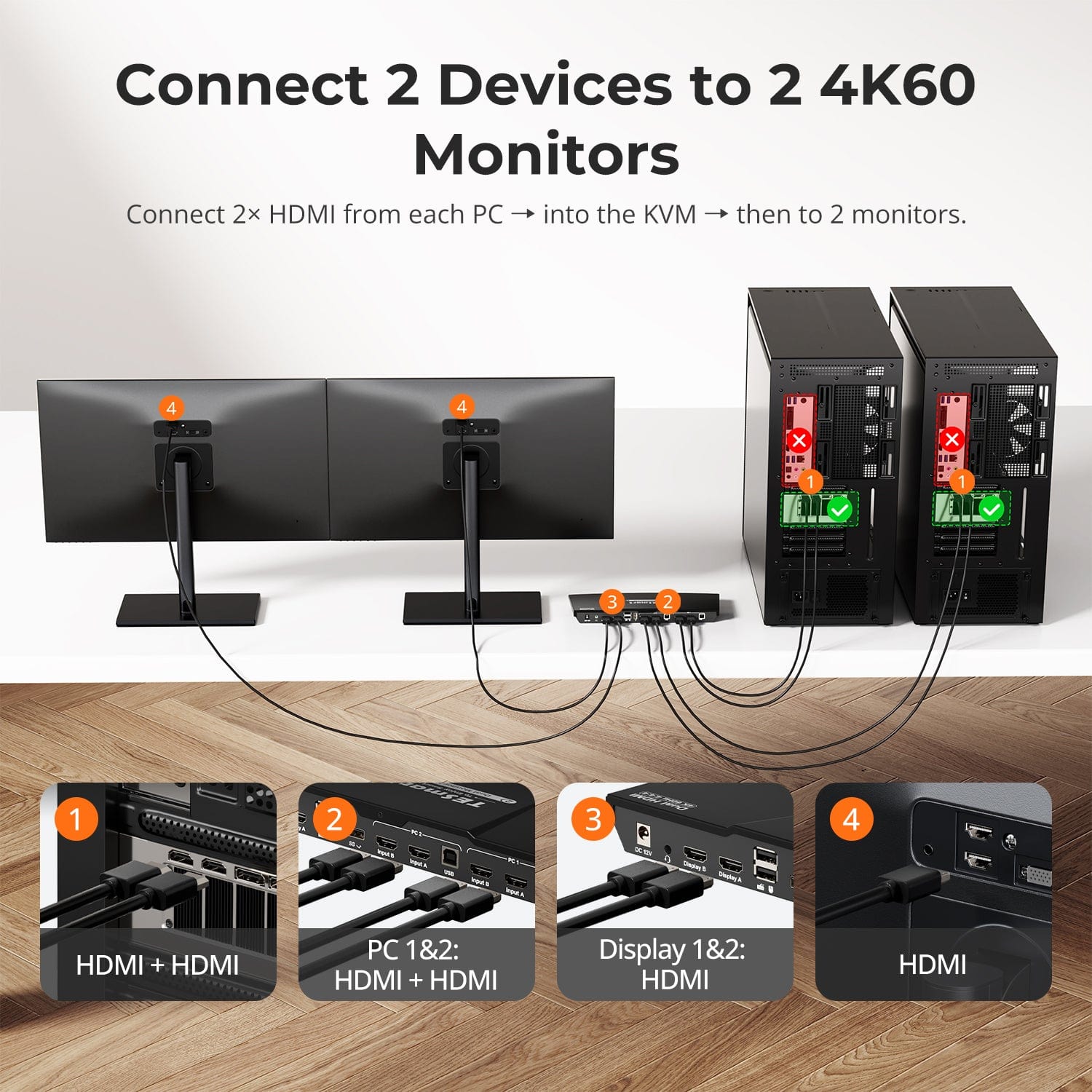
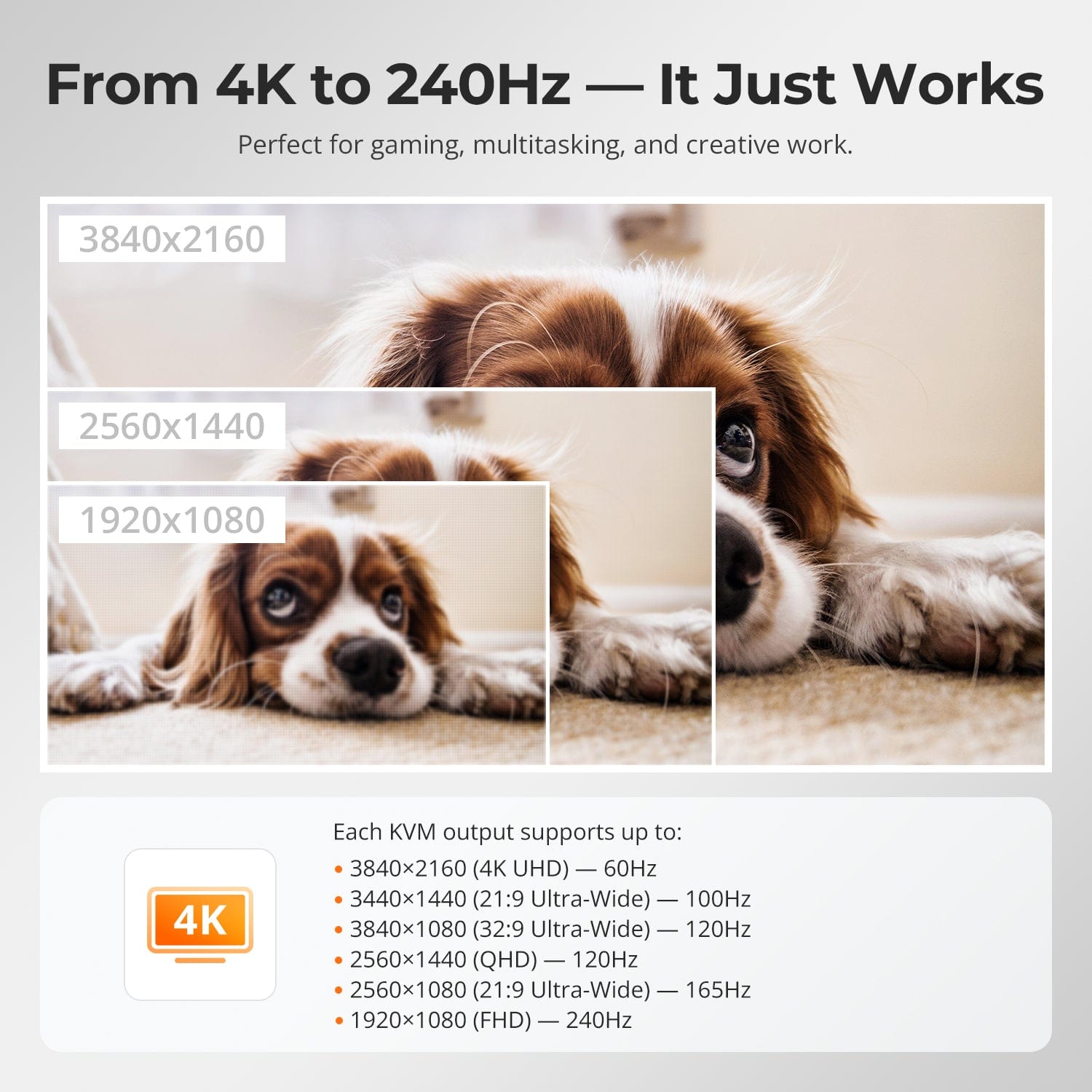

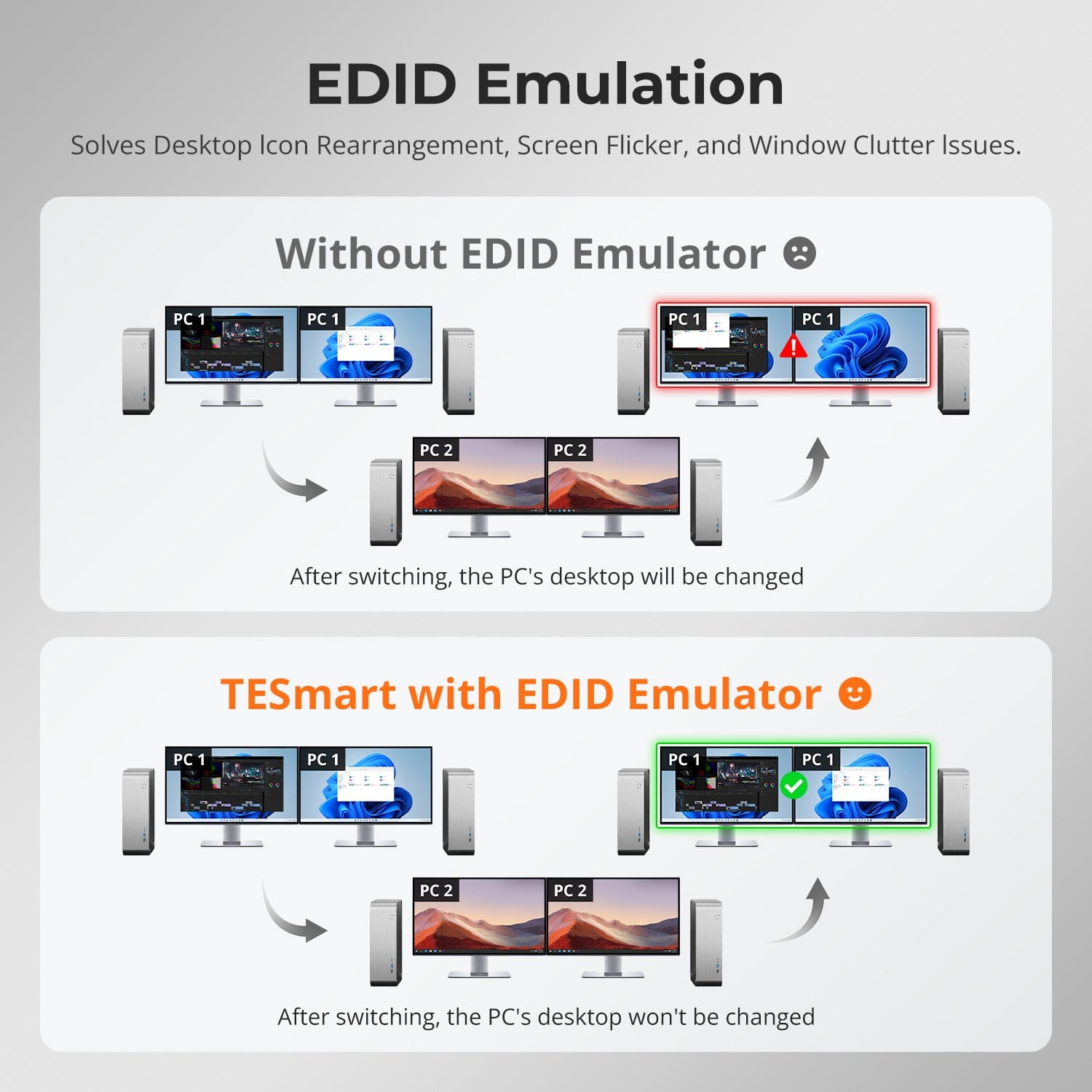
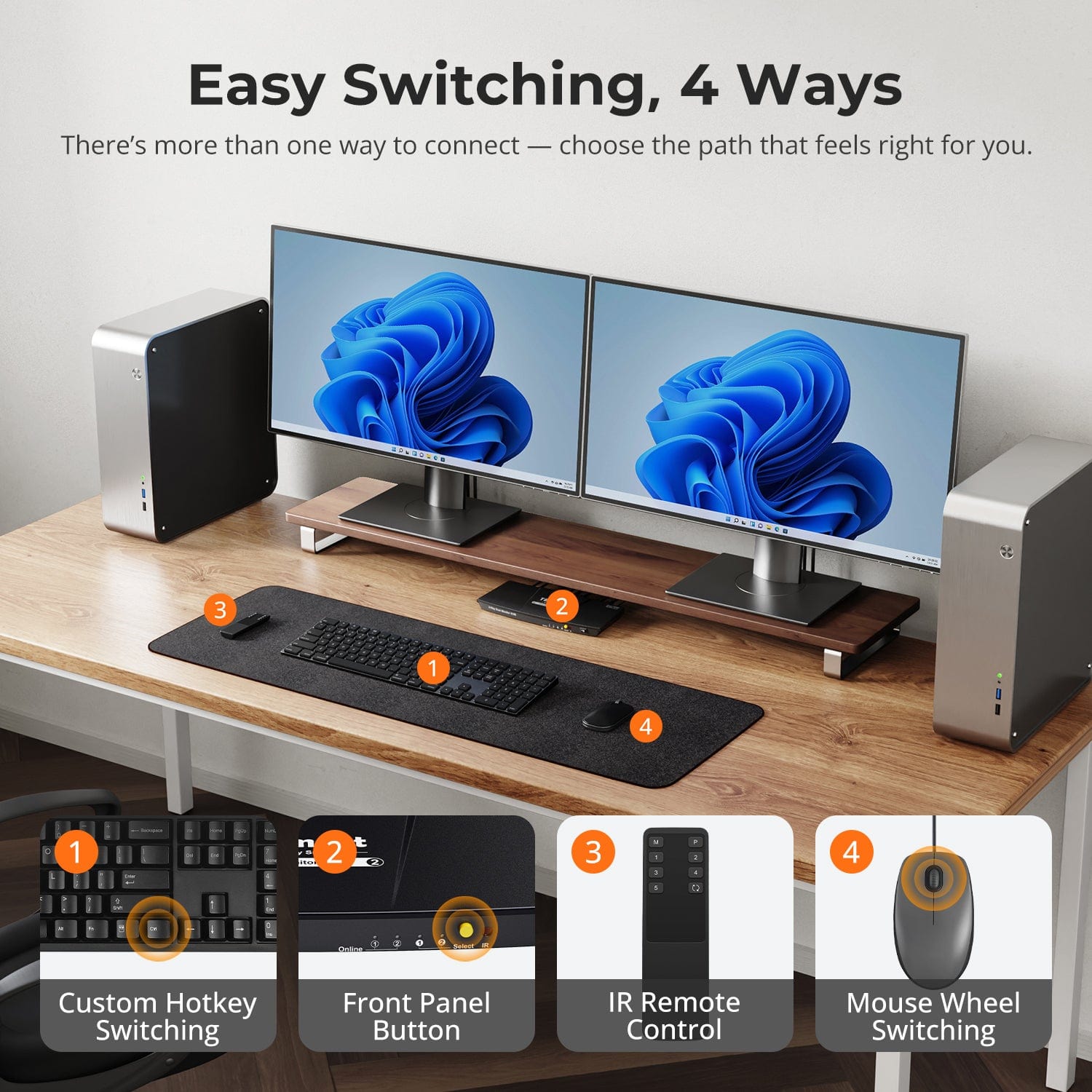
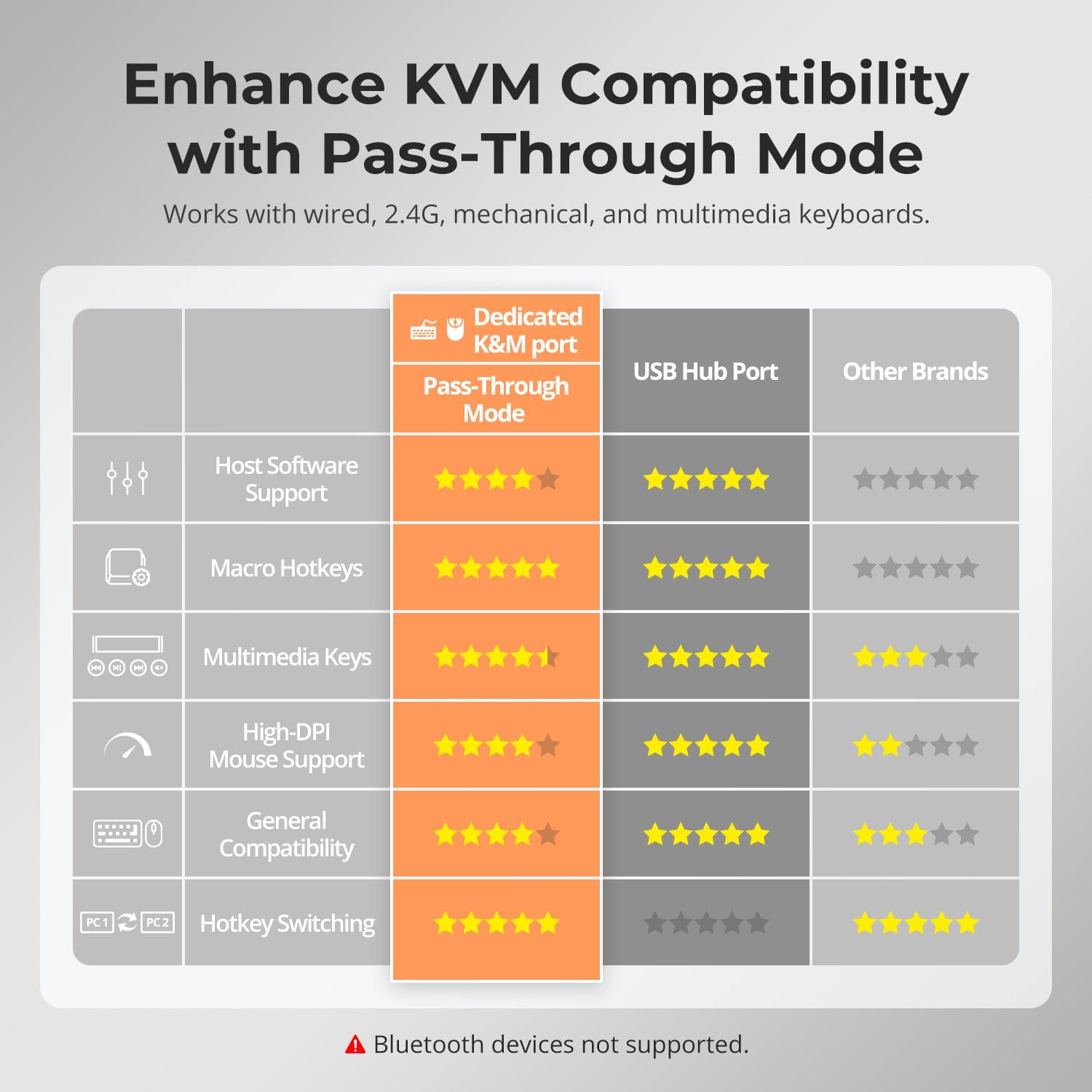
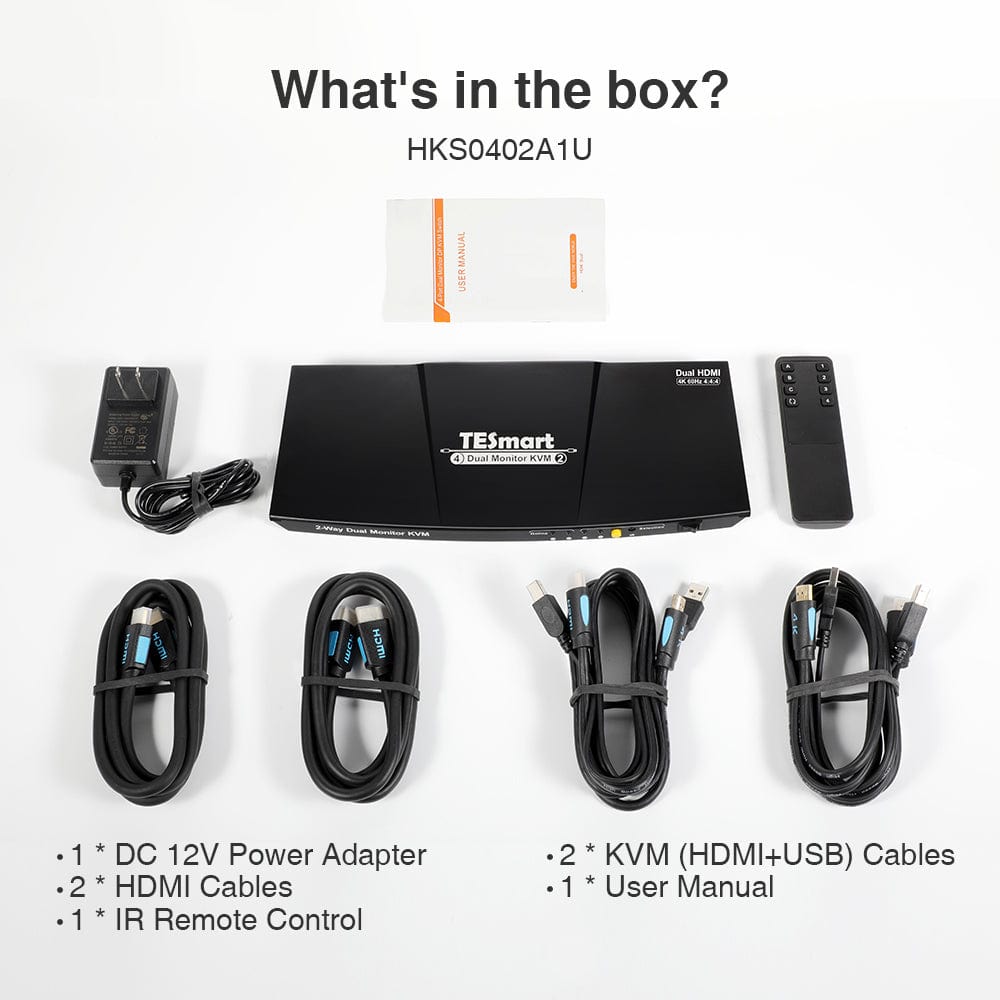


| Country or Region | Estimated delivery time | Freight | postman |
| United States (excluding Alaska and Hawaii) | 3-5 working days | Free Shipping | UPS/USPS/FedEx/uniuni |
| U.K. | 3 working days | UPS/DPD | |
| Canada | 3-5 working days | Purolator/UPS | |
| China (Macao SAR, Hong Kong SAR, Taiwan) | 1-3working days | Starting at $30 | SF Express |
| Australia, New Zealand, Saudi Arabia, United Arab Emirates, Israel, Alaska, Hawaii | 5-12 working days | Starting at $60 | DHL/FedEx/UPS |
| Singapore, Malaysia, Philippines, Thailand | 5-12 working days | Starting at $30 | DHL/FedEx/UPS |
-
Orders cannot be canceled or modified once placed due to automated processing.
-
If a return is needed, contact service@tesmart.com within 30 days of delivery. Items must be in original condition with all packaging and accessories.
-
Return shipping for non-quality issues is the customer’s responsibility.
-
Products from third-party retailers
-
Items damaged by misuse
-
Order number, proof of purchase
-
Photos/videos (if defective), full shipping address, and phone number
-
Within 30 days: Refunds/returns accepted for both quality and non-quality issues
-
30 days–1 year: No returns/refunds; repair or replacement may be offered
-
1–3 years: No returns/refunds; replacement or Upgrade /trade-in up to 50% discount after 3 months (members only)
-
Hand-picked gifts designed to enhance your KVM experience
-
Exclusive to official store customers
-
Choose the one that best fits your setup
- Select your KVM.
- Pick 1 free accessory in the section below (you can change it if you like).
- Add to cart and check out together.
The return and refund policy process overview is shown below. For the full policy, please refer to the Full Policy page below.

1.Order Cancellation & Modification
-
To ensure timely delivery for every customer, TESmart’s order and shipping system is fully automated. Most orders are processed and dispatched within a few hours, and always within 24 hours depending on warehouse workload. Customers may cancel an order at any time before it ships, including within our 30-day cancellation window. Once an order has shipped, it can no longer be canceled or modified.
-
Please kindly contact us within 30 days of delivery at service@tesmart.com, If you wish to return a product after receiving it, ensure the product and packaging are undamaged and in original condition.
-
⚠️ Return shipping costs for non-quality issues are the responsibility of the customer. For more details, please kindly see below.
2.Return Process
2.1 Return Conditions:
-
Products must be returned in original packaging, including all accessories, manuals, and documentation.
2.2 Items Not Eligible for Return:
-
Products purchased from third-party retailers.
-
Products damaged due to misuse or improper handling by the customer.
2.3 Return Request:
-
Order number
-
Proof of purchase
-
Photos or videos of the defective product (to speed up processing)
-
Full shipping address
-
Contact phone number
2.4 Processing Time:
-
Our support team will respond to your return request within 48 hours and provide the return warehouse address in your country/region.
-
For certain countries/regions (e.g., the U.S., Germany, and the EU), we may provide a prepaid return label after confirming your address to expedite the return/refund process.
2.5 Return Address:
- Please contact our customer service at service@tesmart.com before returning the product. Once confirmed, you may send the item to the designated TESmart return warehouse.
- Unit 108, 8333 Rochester Ave
STX-X166
Rancho Cucamonga, CA 91730
United States
2.6 Warehouse Inspection:
-
Upon receipt, TESmart will inspect the returned item(s).
3. Refund Process
3.1 Refund Trigger:
-
Once the returned product is received and inspected by our warehouse, the refund process will begin.
3.2 Refund Timeframe:
-
Refunds will be processed within 5 business days after the return is received.
3.3 After-Sales Categories:
3.3.1 Within 30 days of delivery:
-
The product is in its original packaging with all accessories.
-
Return photos are provided before shipping.
-
Non-quality issues: Return and refund supported within 30 days. Return shipping is the customer’s responsibility.
-
Quality issues: Return and refund supported within 30 days. Return shipping is covered by TESmart.
3.3.2 From 30 days to 1 year after delivery (warranty period):
-
Return/refund not supported. Please email service@tesmart.com to contact our after-sales support team.
-
After evaluation by our technical team, we may offer product repair or replacement with the same model.
-
To ensure timely service, we prioritize replacements.
3.3.3 From 1 to 3 years after purchase (for VIP Members) :
-
Return/refund not supported.
-
You may contact our after-sales support team for replacement of the same model.
-
If you wish to upgrade the product after 3 months from purchase, members may Upgrade & Trade-in up to 50% discount off the original order’s paid amount toward your new purchase.
For detailed terms and conditions, please visit: https://www.tesmart.com/pages/tesmart-id-trade-in
4. After-Sales Support & Issue Resolution
4.1 Contact Information:
-
For any questions or support requests, please contact TESmart Customer Service: 📧 service@tesmart.com
4.2 Delayed Refunds (if you haven’t received a refund after 5 business days):
-
Check your bank account (ensure it is the one used for the purchase).
-
Contact your card issuer (credit/debit card providers may experience processing delays).
-
Contact your bank to confirm the transaction status.
Tech Specs
| Product Attribut | |
|---|---|
Model (SKU) |
HKS202-E23-USBK
|
Compatible Setup |
|
Max Resolution |
|
Supported Resolutions |
|
VRR (Variable Refresh Rate) |
|
MST (Multi-Stream Transport) |
|
Laptop Charging |
|
Network Port |
|
Independent Audio Focus Switching |
|
Independent Audio Focus Locking |
|
Thunderbolt 4 Ports |
|
EDID Emulation |
|
Switching Methods |
|
Assignable Hotkeys |
|
Legacy Emulation Mode |
|
Input Ports |
|
Output Ports |
|
Docking Ports |
|
Display Modes |
|
Manual (PDF) |
|
From 4K to 240Hz — It Just Works
Two Display Modes, Two Ways to Work
EDID Emulation — Stable Screens, No Surprises
Two Display Modes, Two Ways to Work
One switch, endless options. Whether for gaming, content creation, or multi-window workflows, our KVM handles a wide range of resolutions and refresh rates with ease.
Each KVM output supports up to:
- 3840×2160 (4K UHD) — 60Hz
- 3440×1440 (21:9 Ultra-Wide) — 100Hz
- 3840×1080 (32:9 Ultra-Wide) — 120Hz
- 2560×1440 (QHD) — 120Hz
- 2560×1080 (21:9 Ultra-Wide) — 165Hz
- 1920×1080 (FHD) — 240Hz
- Mode 1: One PC on Two Monitors (Extend or Mirror)
Extend your desktop across both monitors or mirror your display for presentations. Simply configure in your PC’s display settings — perfect for multitasking or dual-screen workflows. - Mode 2: Two PCs on Two Monitors
Display two computers side by side — one on each monitor. Use hotkeys to switch the KM focus between them. Ideal for hybrid setups (e.g. Mac + Windows), dev work, or live monitoring.
Switching displays shouldn’t scramble your desktop. Our built-in EDID emulator keeps your layout exactly how you left it.
- No More Icon Mess
Preserves icon positions and window sizes when switching inputs. - Flicker-Free Switching
Eliminates screen blackouts and flicker caused by display reinitialization. - Smoother Multitasking
Maintain visual consistency across workstations and monitor setups.
✅ With TESmart EDID emulation: your display stays stable and unchanged — even after switching.
⚠️ Without EDID emulation: icons shift, windows resize, and screen flicker occurs after every switch.
- Mode 1: One PC on Two Monitors (Extend or Mirror)
Extend your desktop across both monitors or mirror your display for presentations. Simply configure in your PC’s display settings — perfect for multitasking or dual-screen workflows. - Mode 2: Two PCs on Two Monitors
Display two computers side by side — one on each monitor. Use hotkeys to switch the KM focus between them. Ideal for hybrid setups (e.g. Mac + Windows), dev work, or live monitoring.
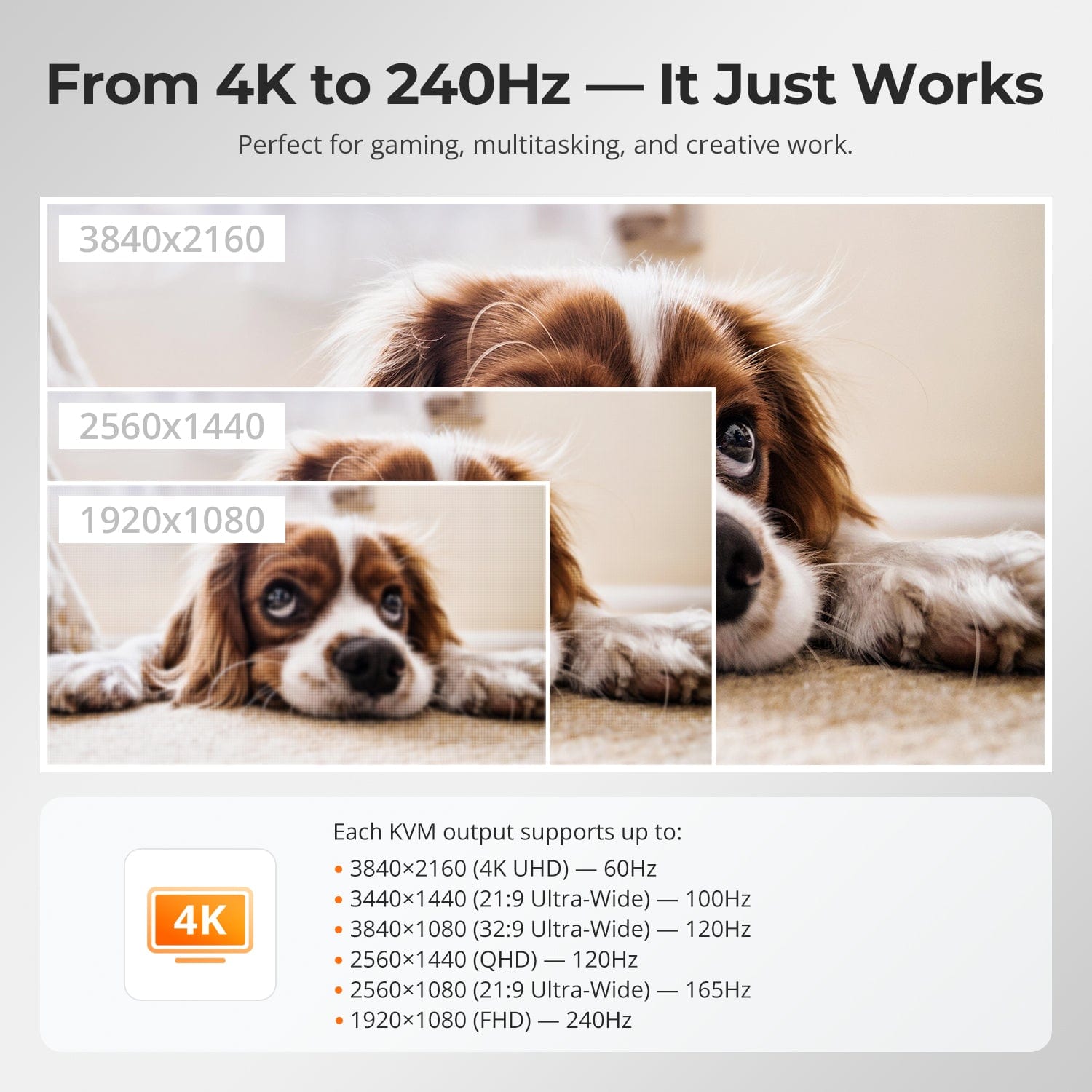

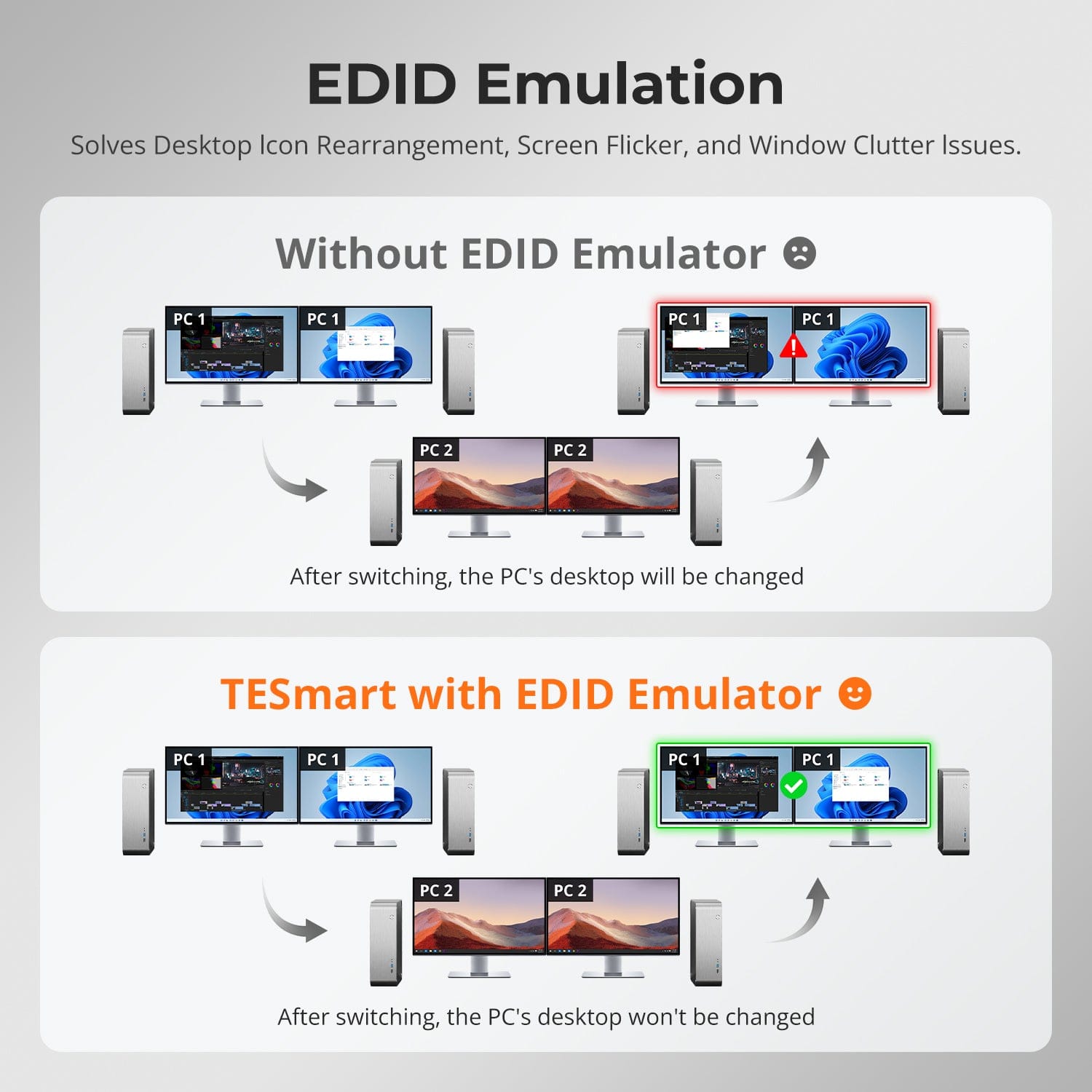

Easy Switching, 4 Ways
Enhance KVM Compatibility with Pass-Through Mode
Switching shouldn’t slow you down — we offer four seamless methods to suit any setup or habit:
- Custom Hotkey Switching — Fast keyboard shortcuts for power users
- Front Panel Button — Simple, direct access anytime
- IR Remote — Stay in control from across the desk
- Mouse Wheel — Tap twice for instant switching
Whether you're working, gaming, or presenting — choose the way that works best for you.
Supports most keyboard types — wired, 2.4G wireless, mechanical, multimedia.
Behaves like a direct PC connection for better compatibility and responsiveness.
⚠️ Bluetooth devices not supported.
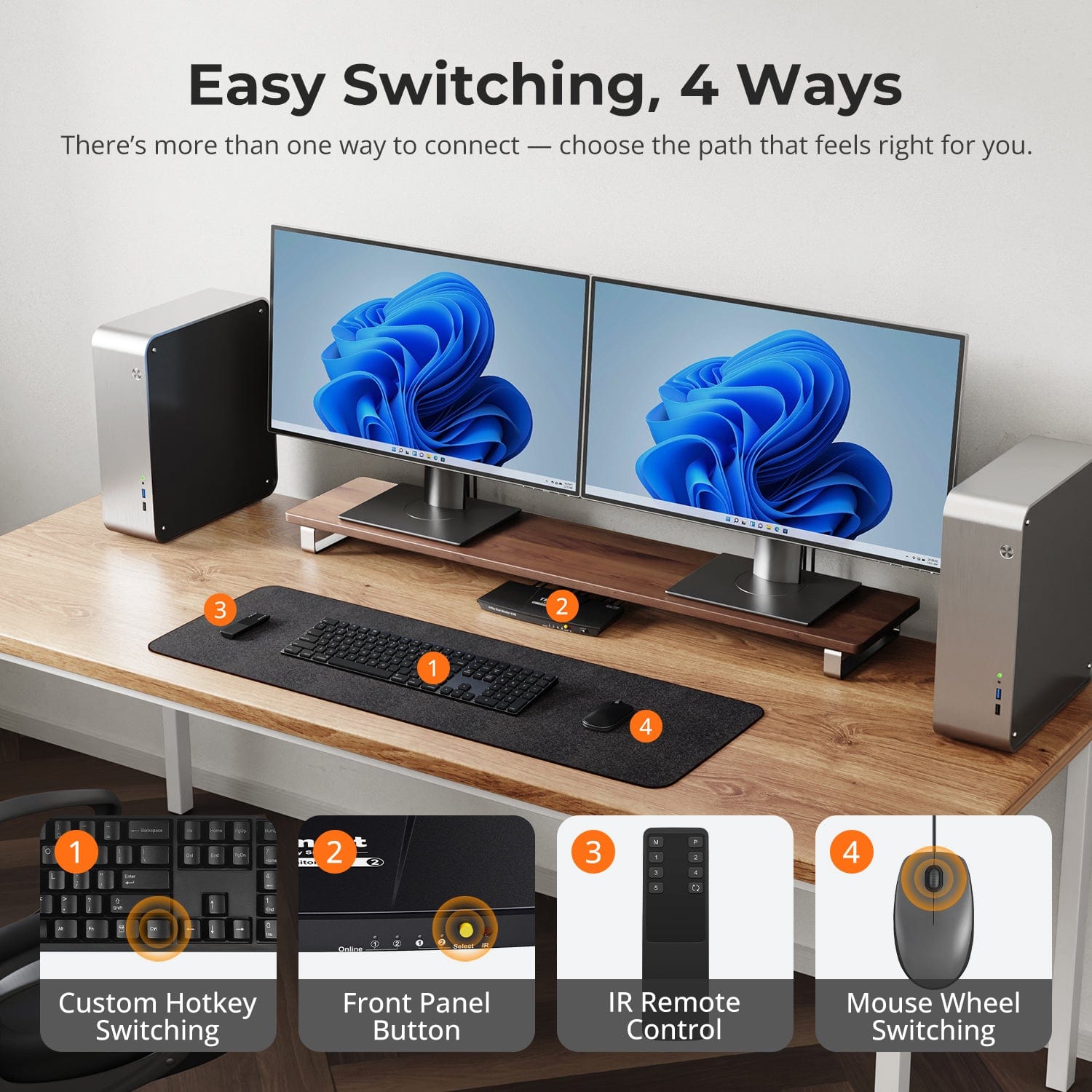
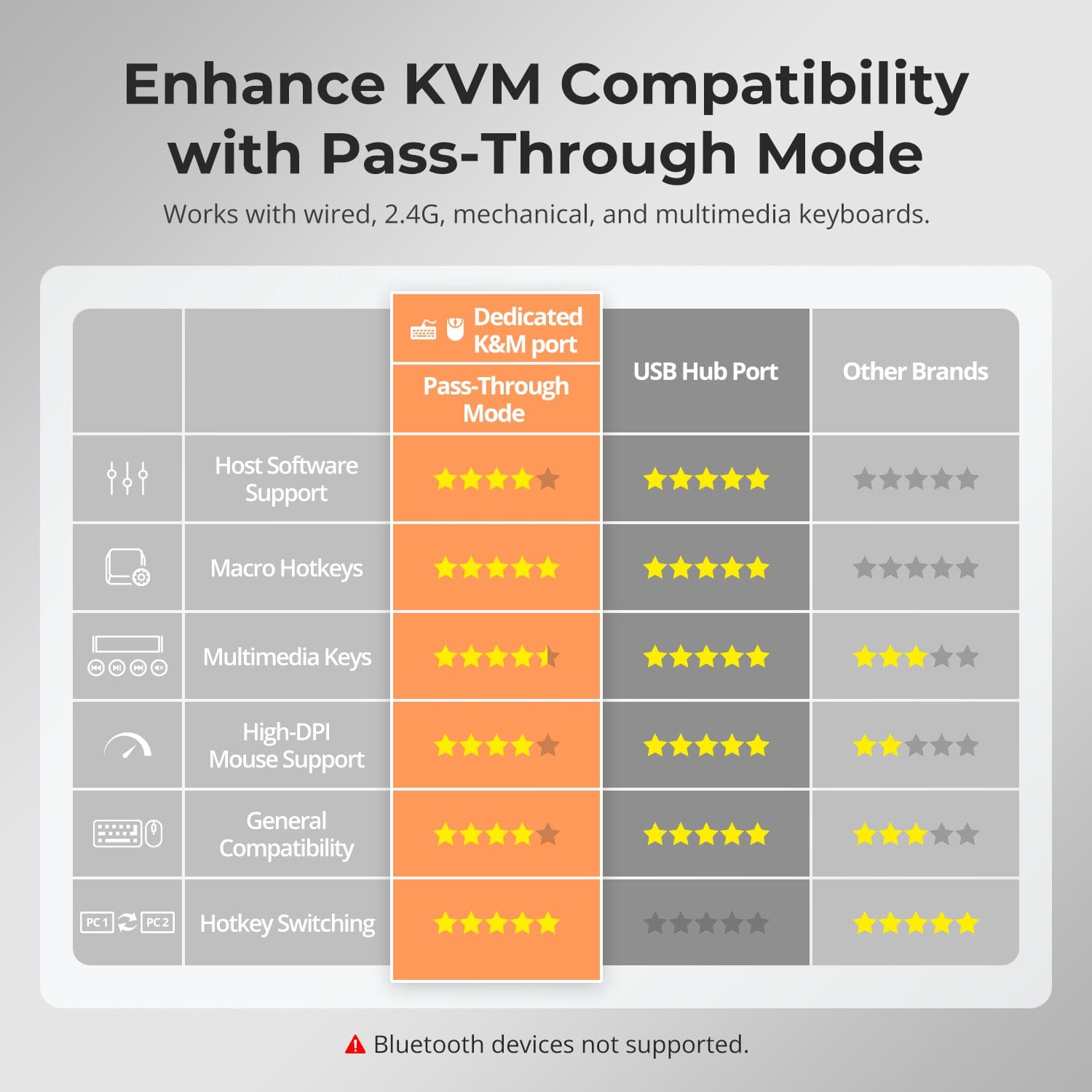
FAQs
Can I connect both my work laptop and gaming desktop?
Yes. The KVM switch allows you to quickly switch control between two computers using a single set of monitor, keyboard, and mouse—no repeated plugging and unplugging needed. This is especially suitable for hybrid scenarios combining work-from-home and personal entertainment. The HKS202-E23 has HDMI input/output ports. If a computer has only one HDMI port, a conversion device may be required:
- Laptop: Use an additional USB-C to HDMI adapter ,USB-C to HDMI cable, or a docking station with an HDMI output.
- Desktop PC: Use an additional DisplayPort to HDMI adapter or DisplayPort to
HDMI cable.
My monitor supports 4K@144Hz (or 8K). Can this KVM support it?
No. The HKS202-E23 supports HDMI 2.0, with a maximum resolution of 4K(2160p)@60Hz, and is backward compatible with 2K (1440p)@60Hz/120Hz.If you require 4K@144Hz or 8K, please consider our HKS202-M24 model.
Can I connect only one computer or one monitor?
Yes. The HKS202-E23 is compatible with fewer connected devices — using fewer
inputs or outputs will not affect normal operation of connected devices.
What should I do if the keyboard and mouse stop workingafter upgrading macOS to Tahoe?
The macOS Tahoe system uses a proprietary protocol that may cause compatibility issues with the KVM Switch, resulting in the keyboard and mouse not being recognized.
This issue can be resolved through a firmware upgrade.Please contact our technical support team to obtain the firmware package compatible with macOS Tahoe, and follow the provided instructions to complete the upgrade.
What are the differences between the keyboard and mouse pass-through mode and legacy emulation mode, and how to switch between them?
Legacy emulation mode provides the PC with preset basic keyboard and mouse data information, ensuring basic functionality while improving compatibility theoretically. This means that the computer connected will not be able to recognize the actual keyboard and mouse specification, and the control software of keyboard and mouse will not work. If the keyboard and mouse function properly in pass-through mode, it is recommended to maintain pass-through mode.
The default keyboard and mouse control mode is pass-through mode. You can switch between them using the hotkey combination [Hotkey + Hotkey + F2]. After pressing the hotkey, two beeps is emitted to indicate entry into legacy emulation mode, while one beep is emitted to indicate entry into pass-through mode.
Can the USB 3.2 Gen 1 port on the front panel charge the computer connected? If so, what’s the power output?
The USB 3.0 port on the front panel indeed feature a built-in charging module that supports charging your phone, tablet, and other mobile devices but not the computer connected, with a maximum output power of 7.5W.
It is designed under the BC1.2 protocol and the voltage and current can be automatically adjusted to match the specification of the device to be charged, ensuring safe charging.
Why is there no sound when an audio device is plugged into the 3.5mm audio port of the KVM?
For DKS202/203-M24 model, they both feature an integrated microphone and L/R audio output port, and the audio signals from the audio interface are transmitted through the USB channel. Please confirm if the selected the playback device for audio has been set to "USB Audio" channel.
-
Free Shipping
US / CA / UK · 3–5 Business Days
-
30-Day Free Returns
Hassle-Free Return & Purchase Guarantee
-
Extended Warranty: 1+2 Years
Register to unlock 2 extra years of coverage
-
TESmart+ Members
Trade in for 30% off + Lifetime Tech Support