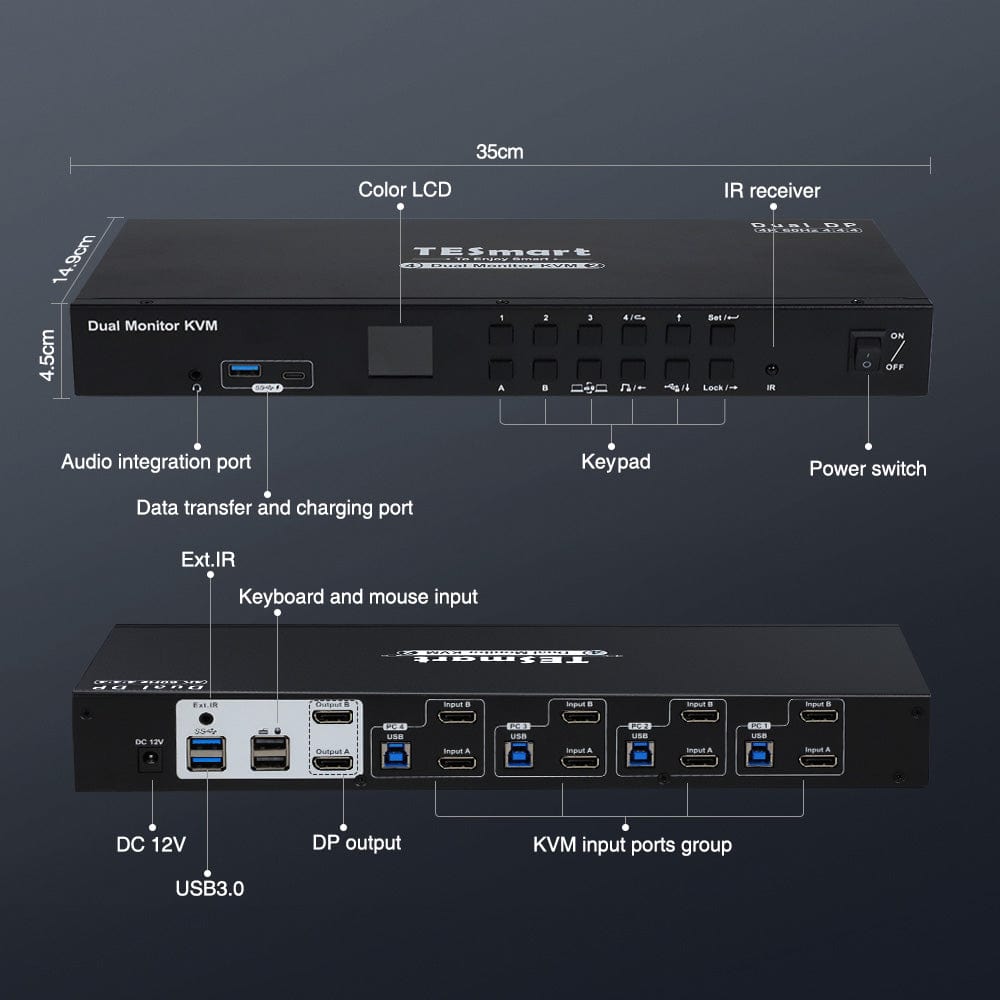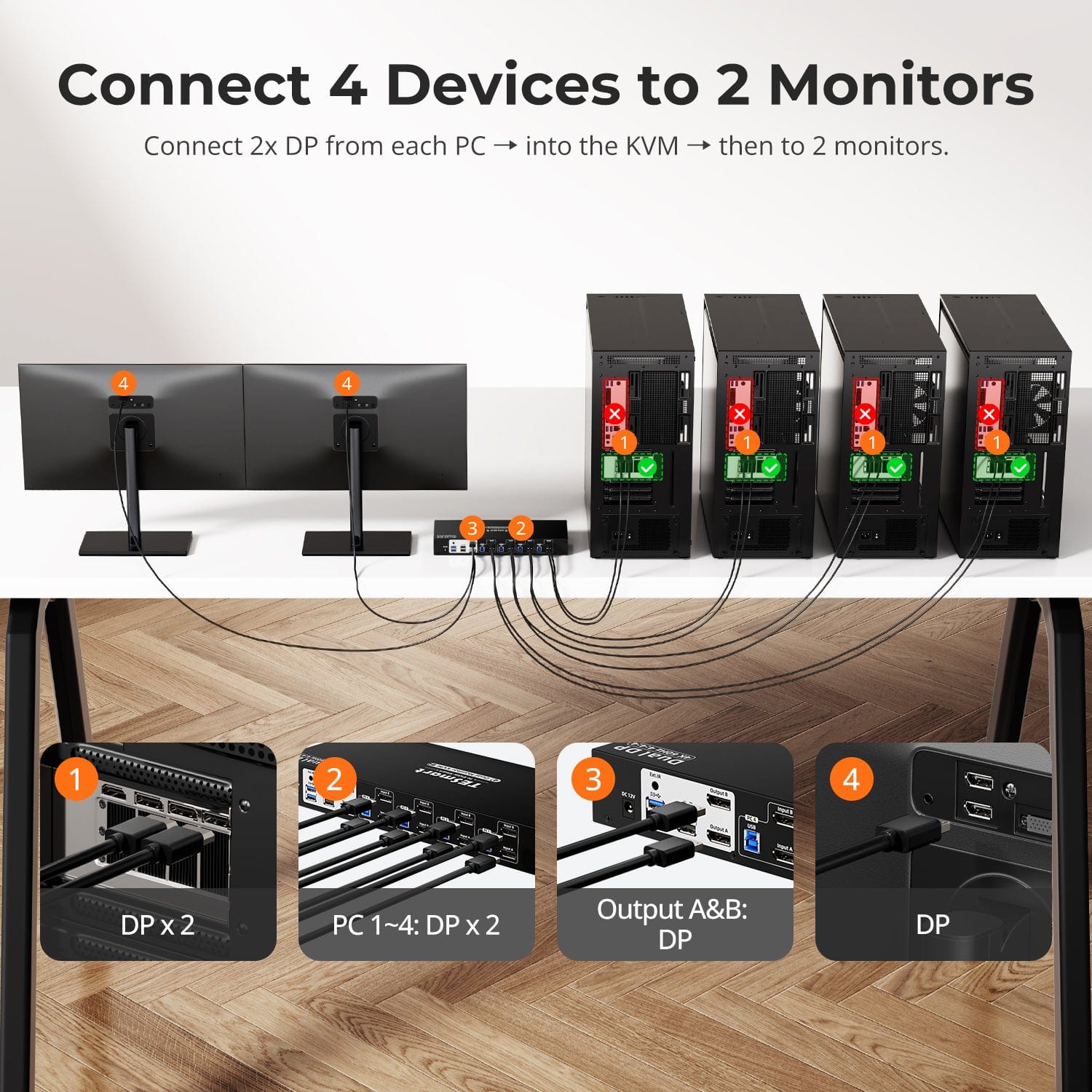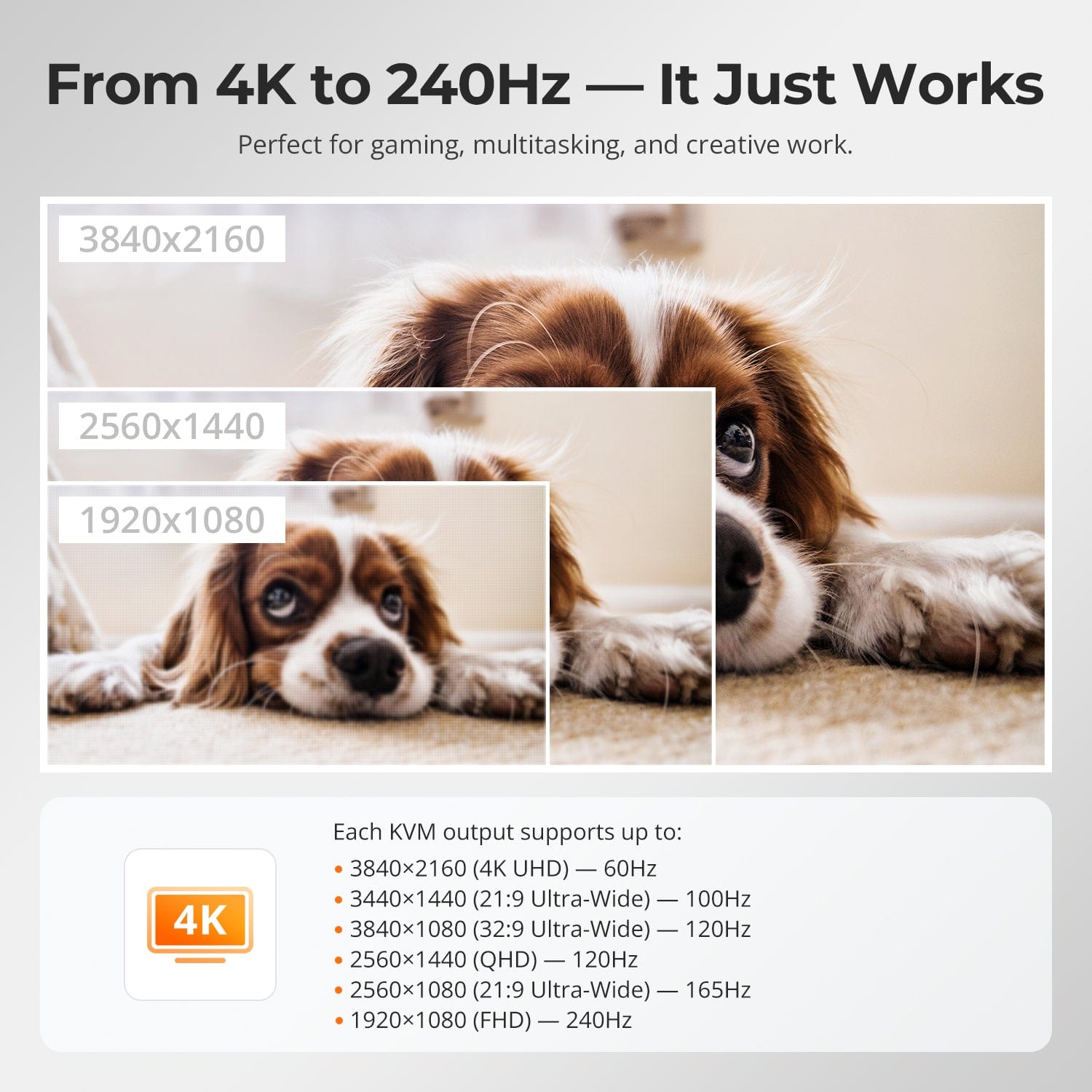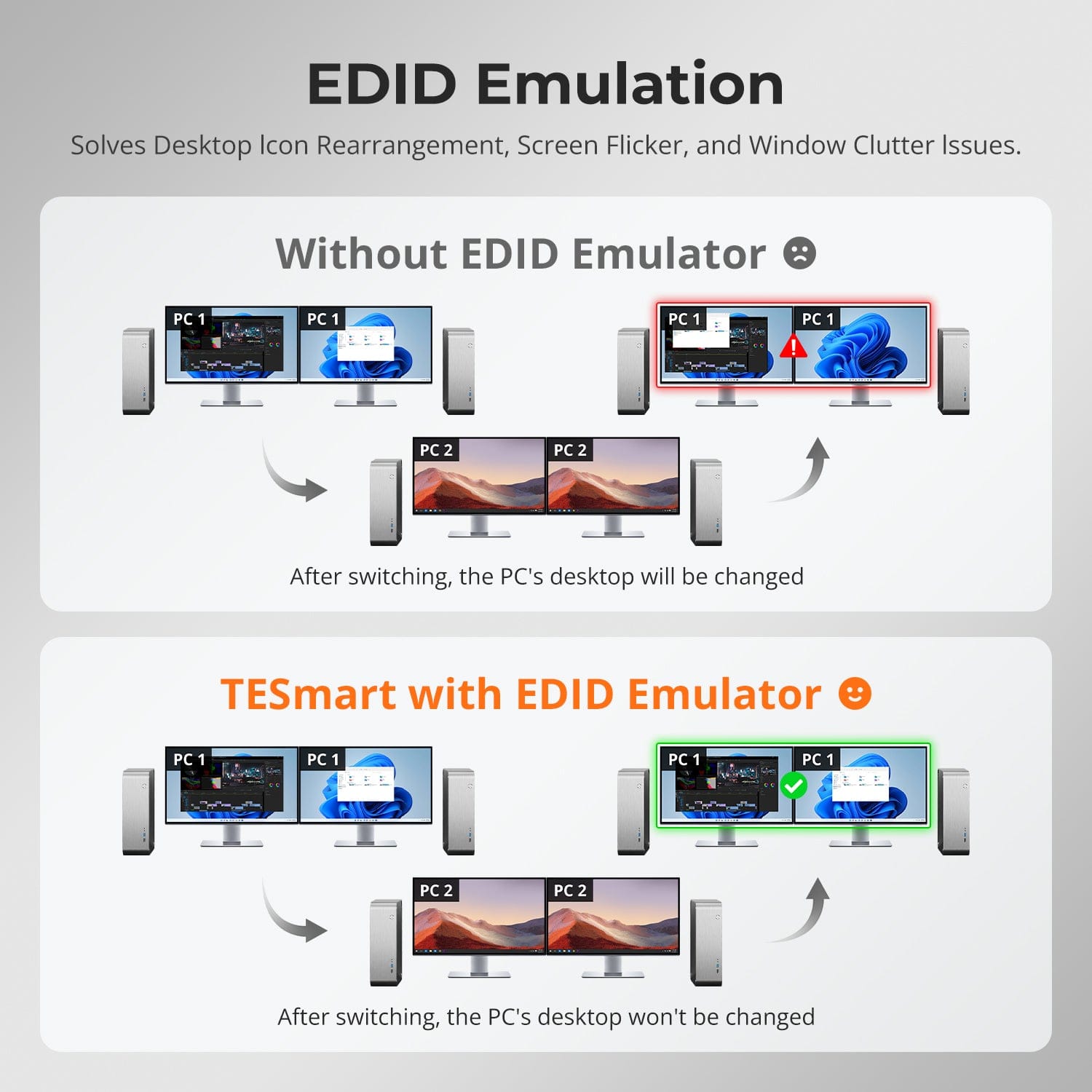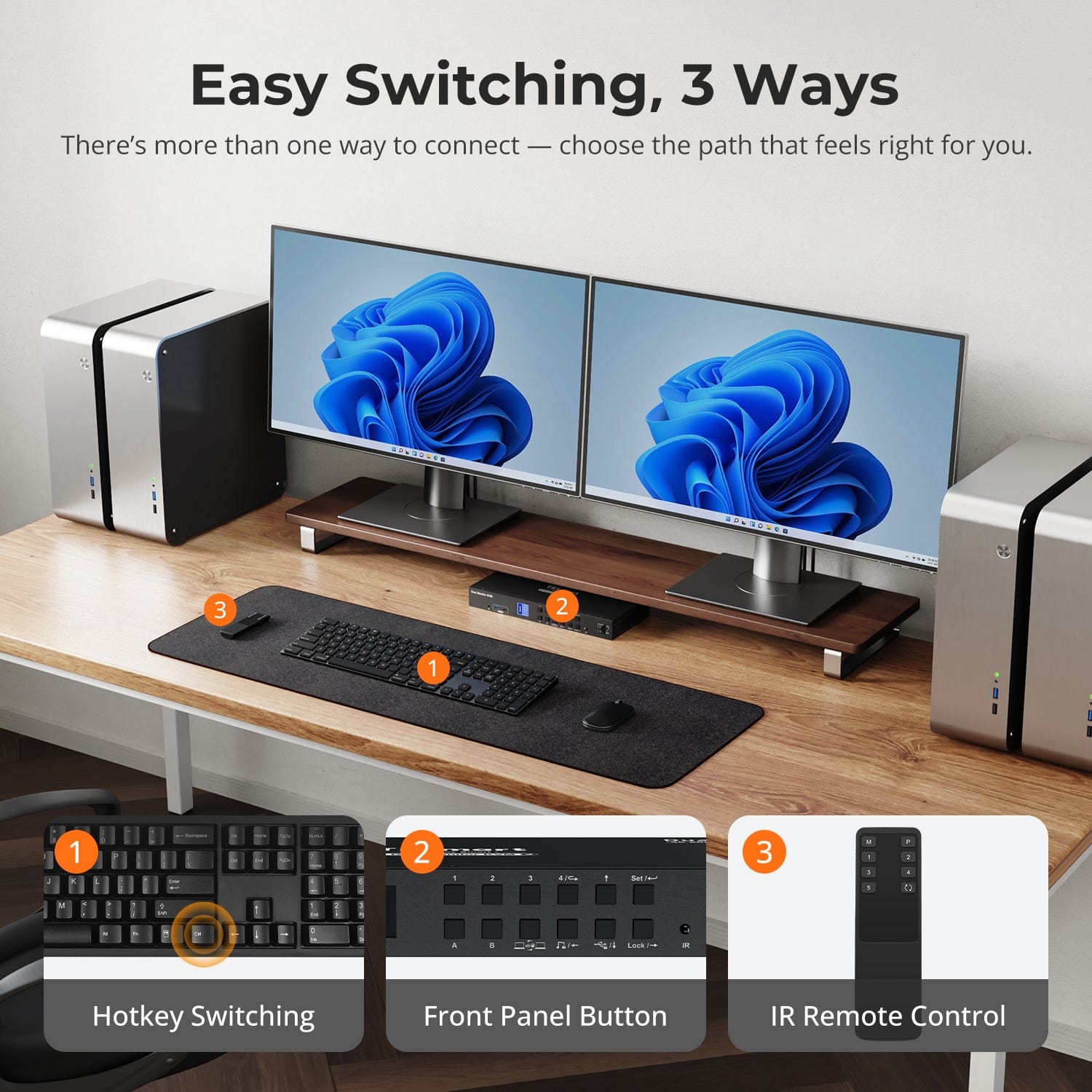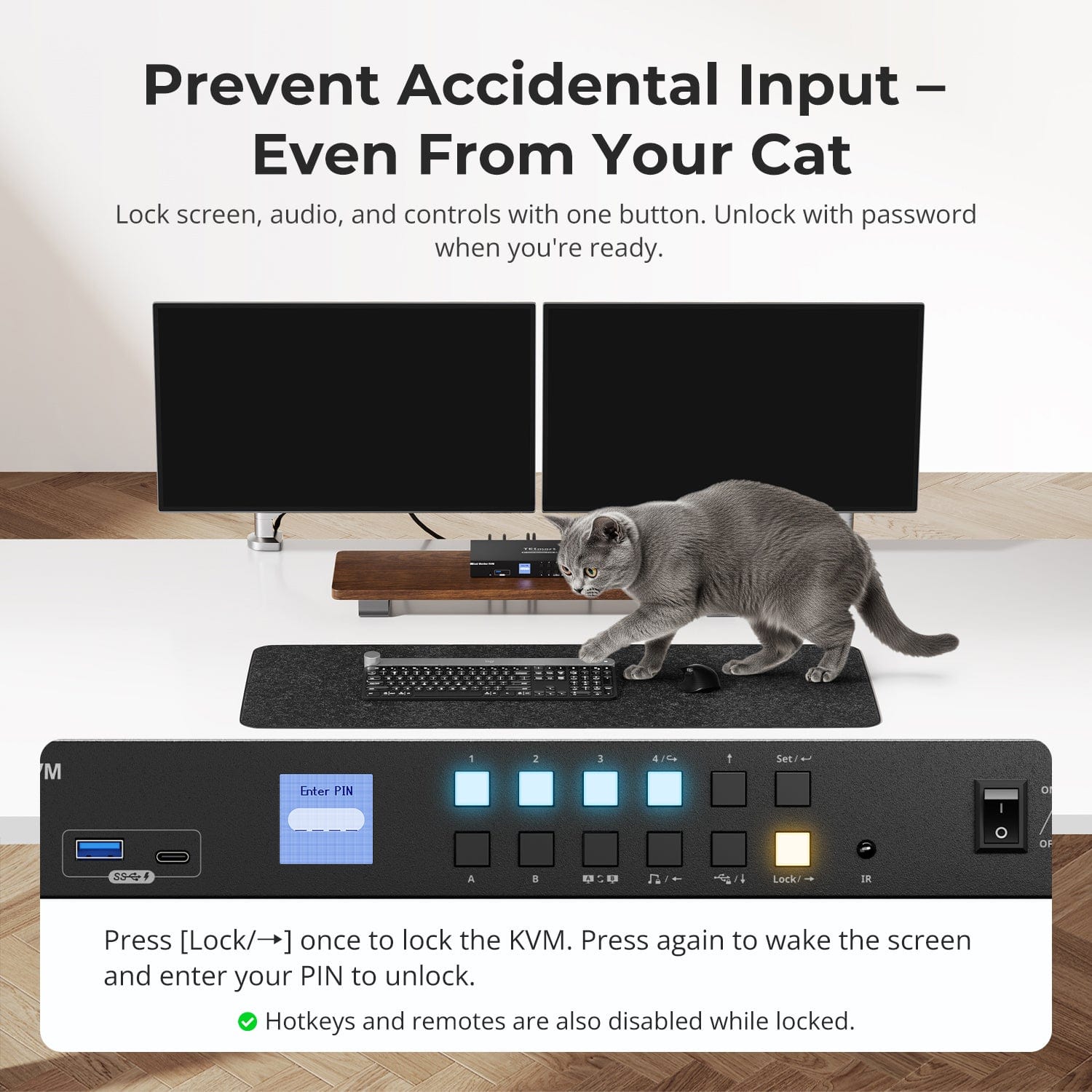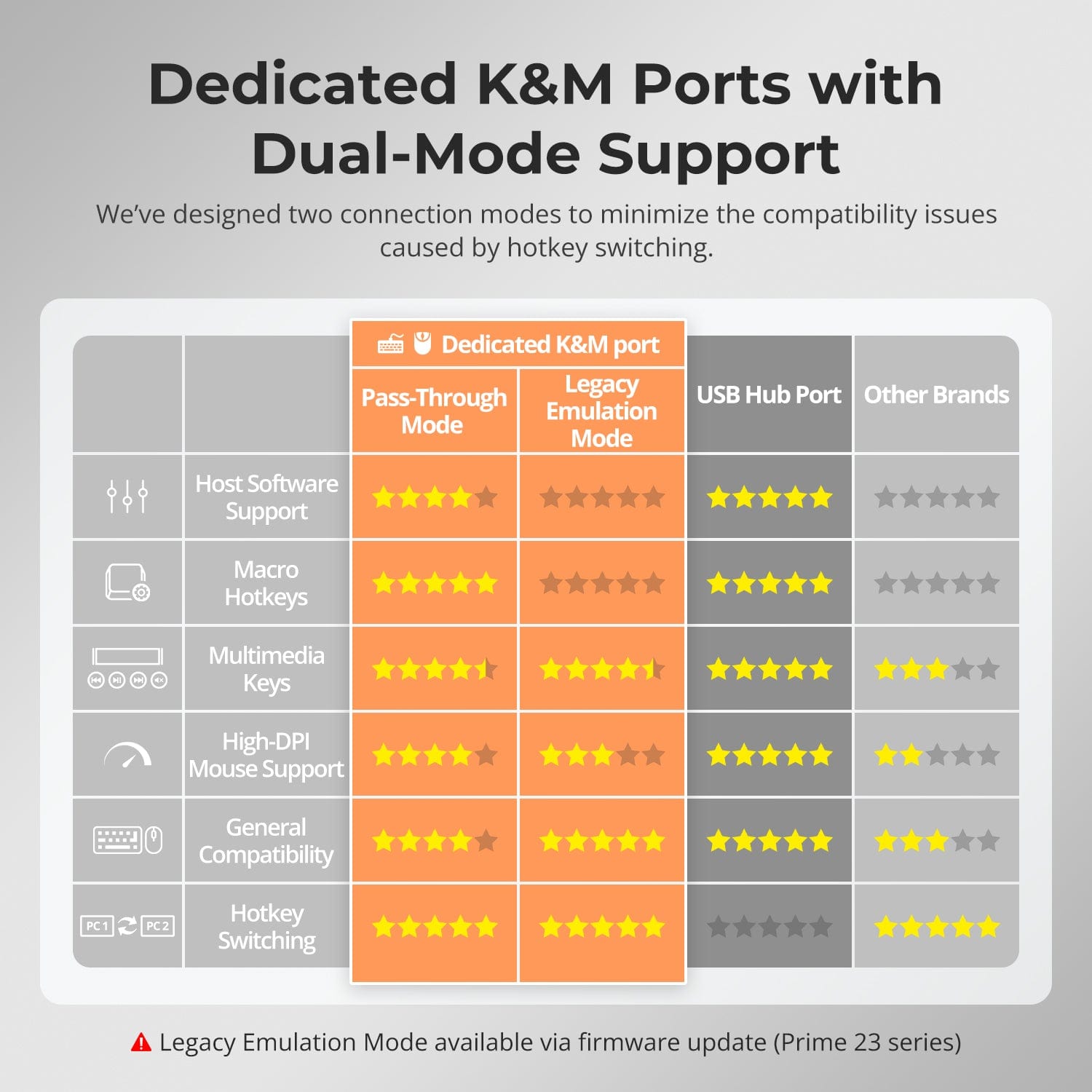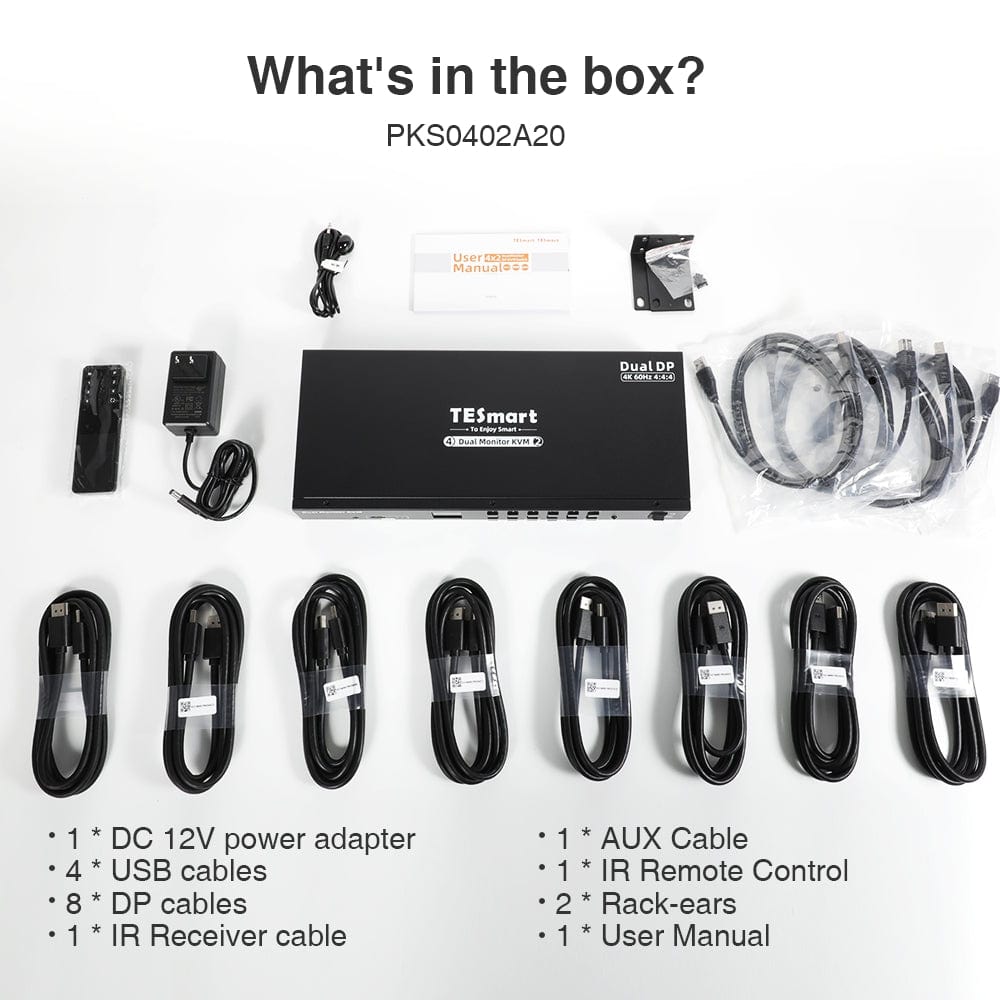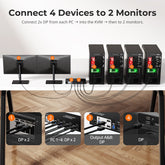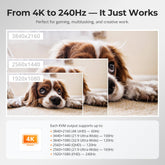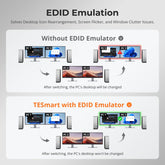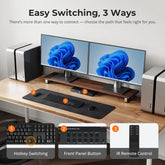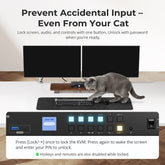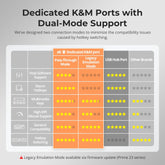4 Port Dual Monitor KVM Switch Kit DP 4K60Hz with USB 3.0 Docking Station, EDID
- Regular price
-
$50.00 - Regular price
-
$50.00 - Sale price
-
$50.00
Couldn't load pickup availability
Overview & Key Features
TESmart With You. Evolving For You!
The DKS402-P23 is a dual-monitor KVM switch that supports 4K@60Hz and lets you control 4 computers with one keyboard and mouse. Featuring advanced EDID emulation, it also includes auto-scan to switch displays between active inputs at set intervals.
Why You’ll Love It:
• Resolutions: 5120×1440@60Hz, 3840×2160@60Hz, 3440×1440@100Hz, 2560×1440@120Hz, 1920×1080@240Hz
• Built-in mic & L/R audio outputs
• New color LCD screen & front panel buttons for easier switching
• Audio lock & USB focus functions supported
• USB 3.0 for high-speed data transmission
• 4 fast switching modes: Hotkey, Front Panel, IR Remote, Mouse Wheel
What's in the box
1 * 4x2 DisplayPort KVM Switch
8 * DisplayPort Cables
4 * USB Type-A to Type-B Cables
1 * IR Extension Cable
1 * IR Remote Control
1 * DC 12V Power Adapter
1 * User Manual
2 * Rack-ears
Downloads & Manual

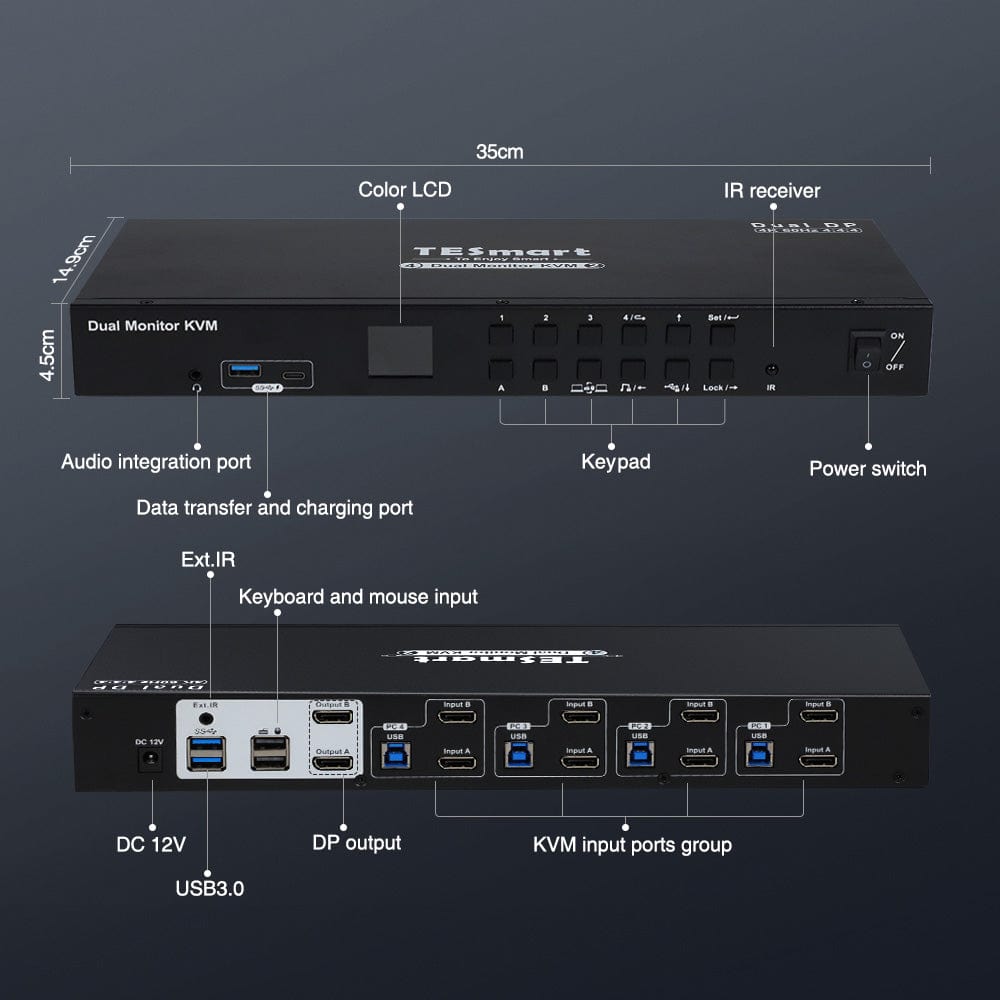
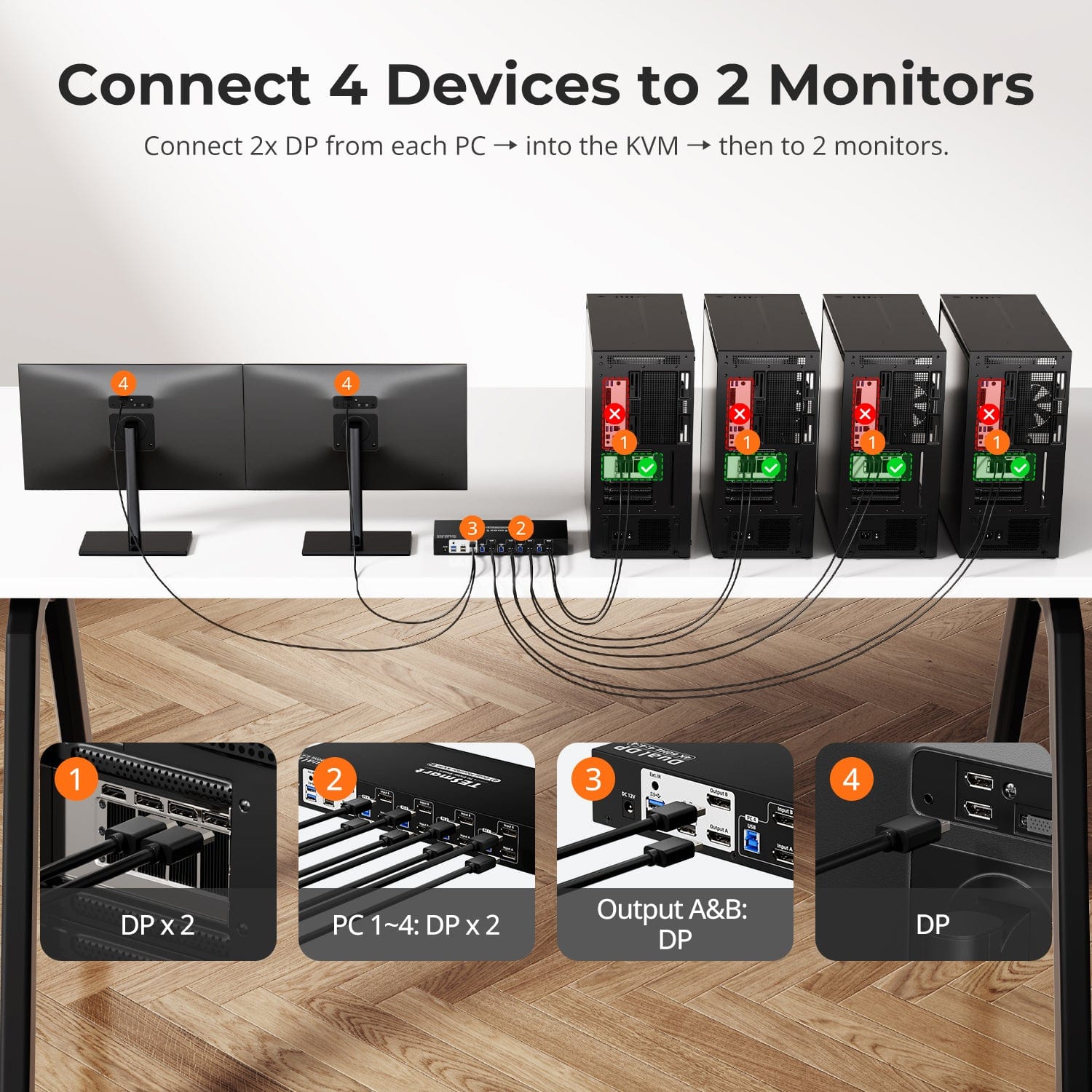
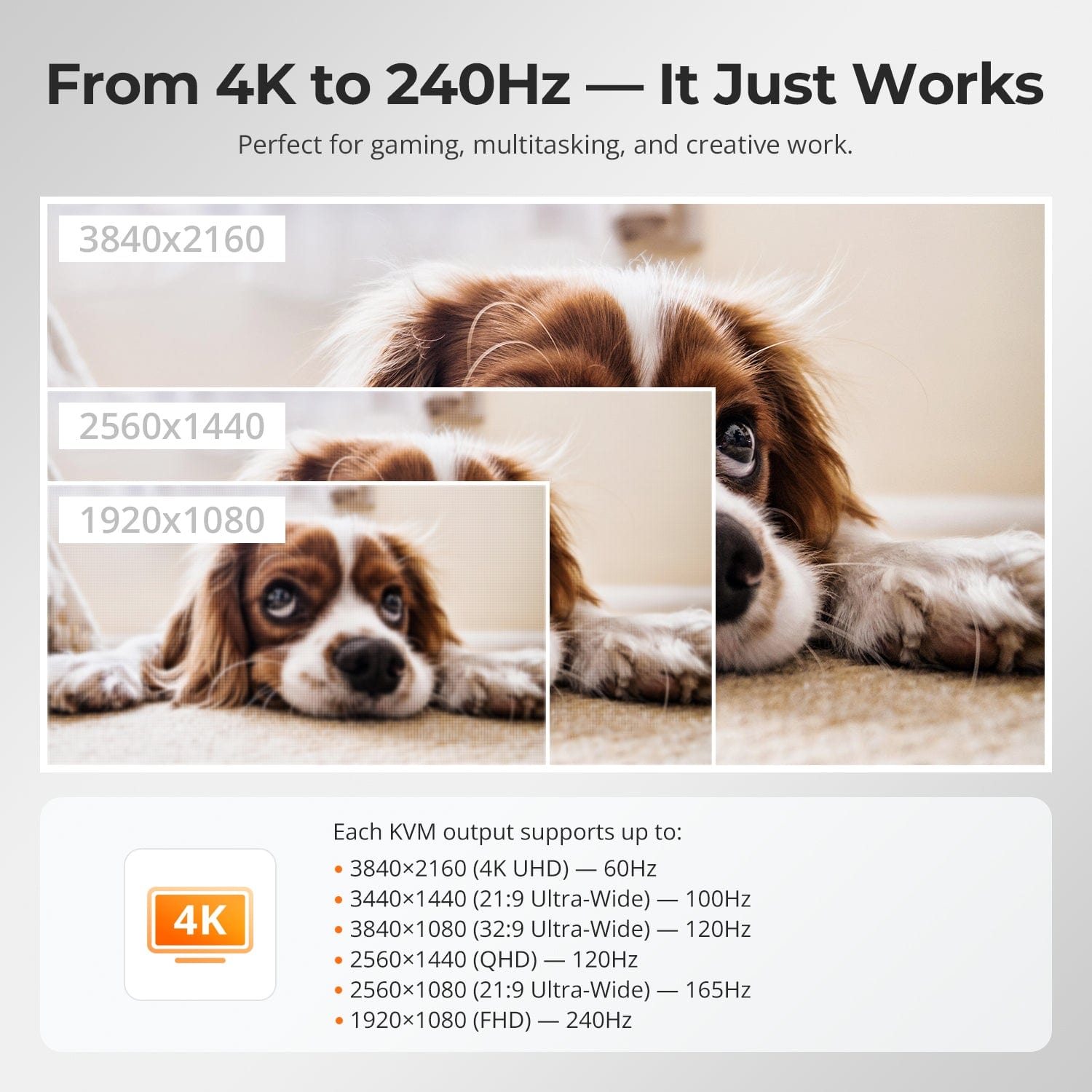

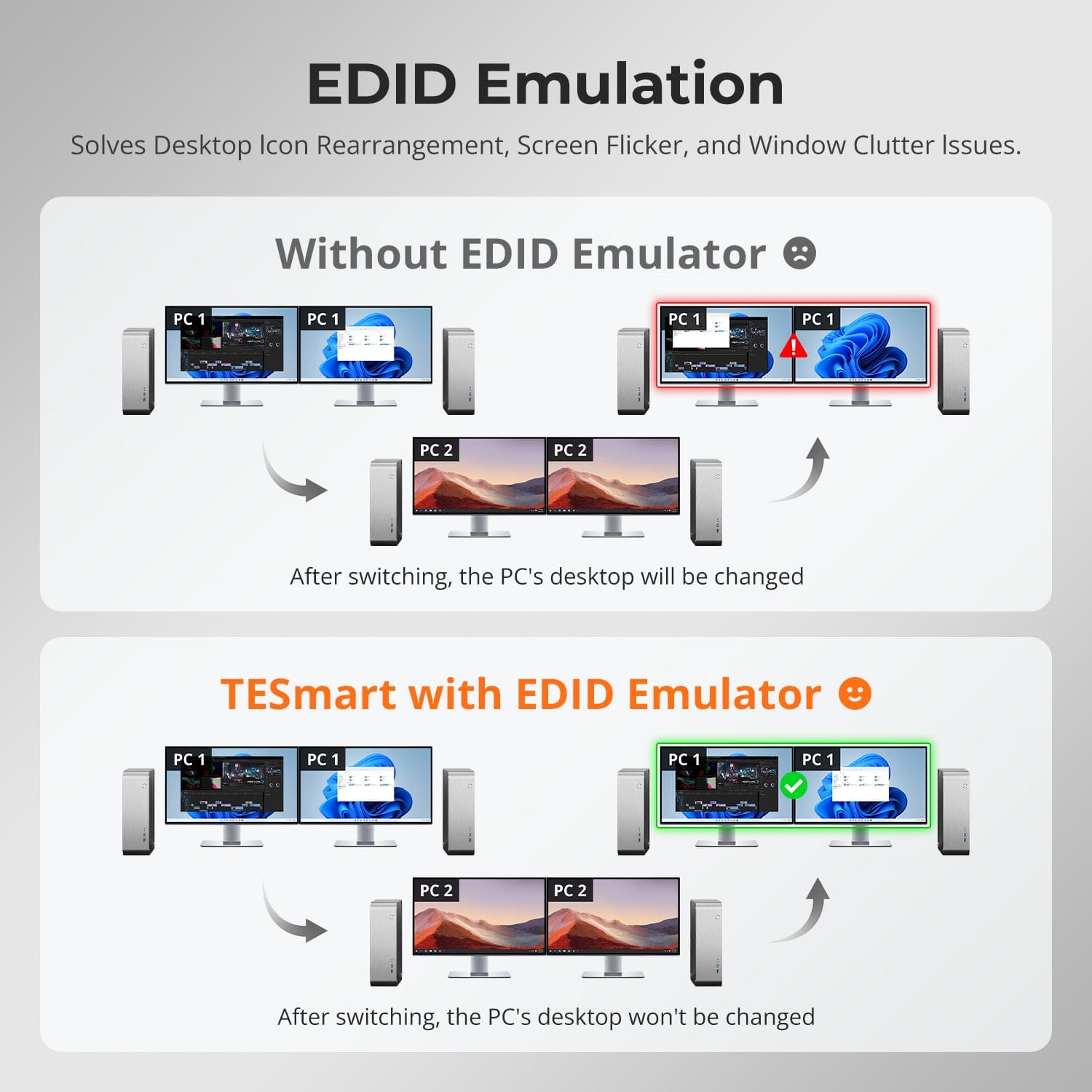
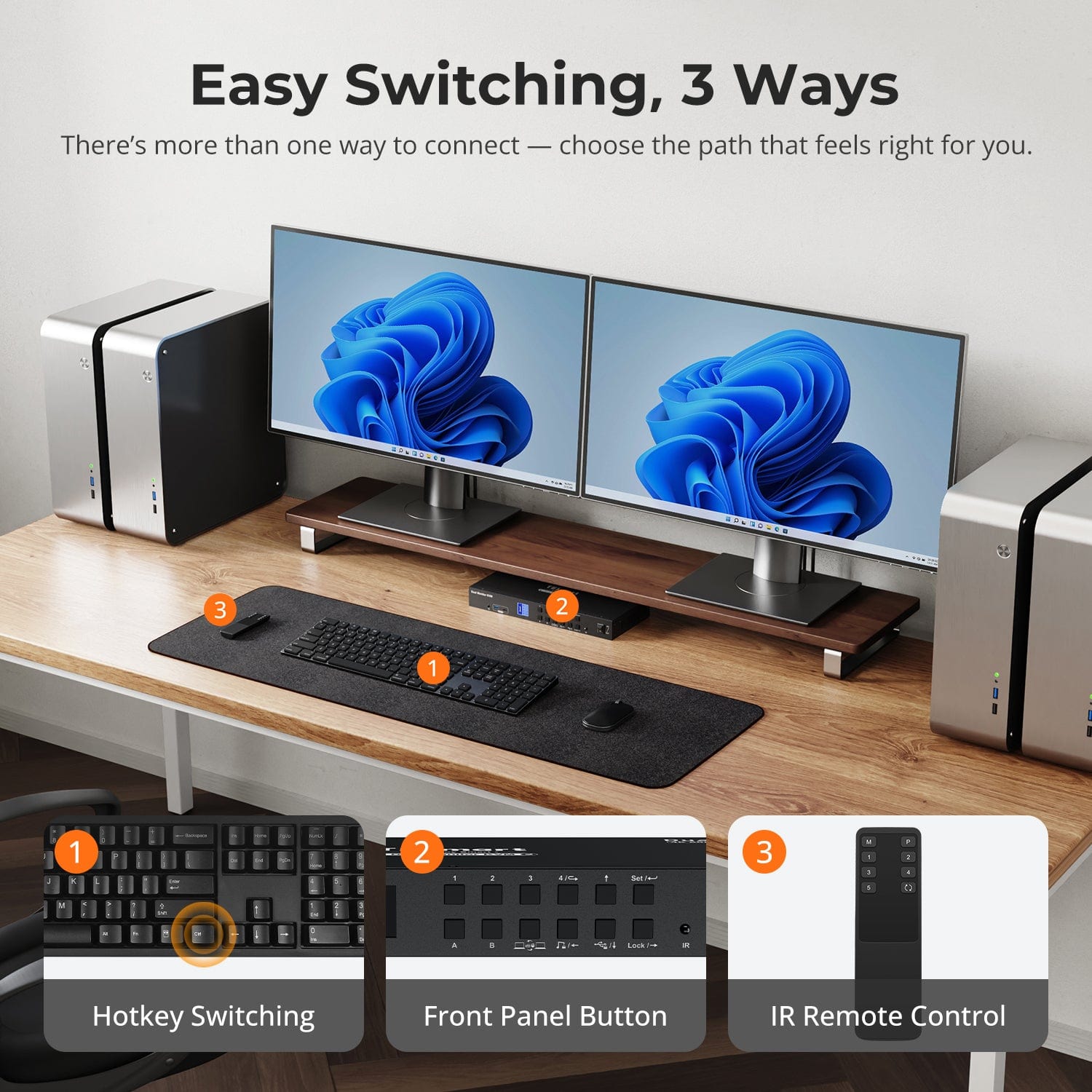

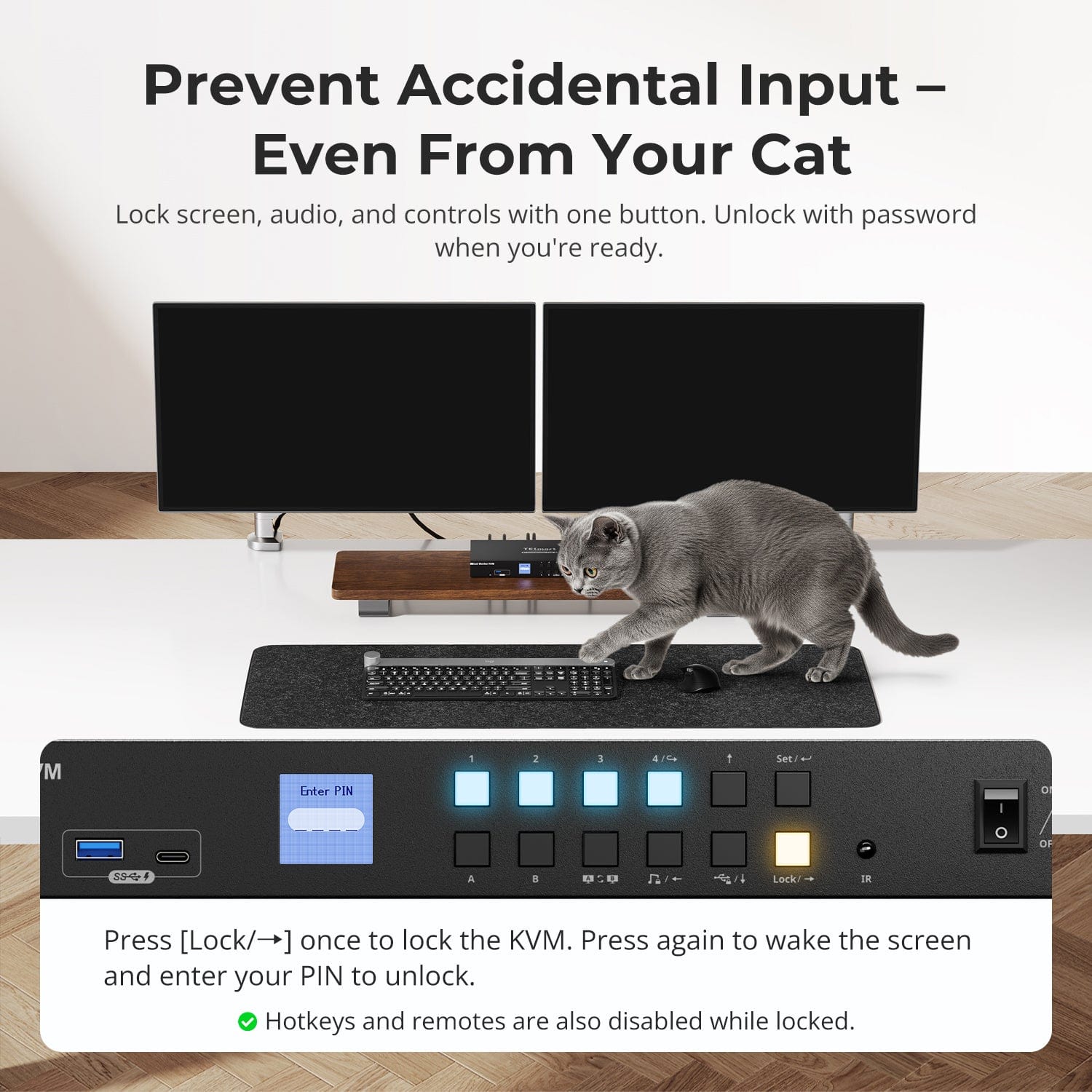
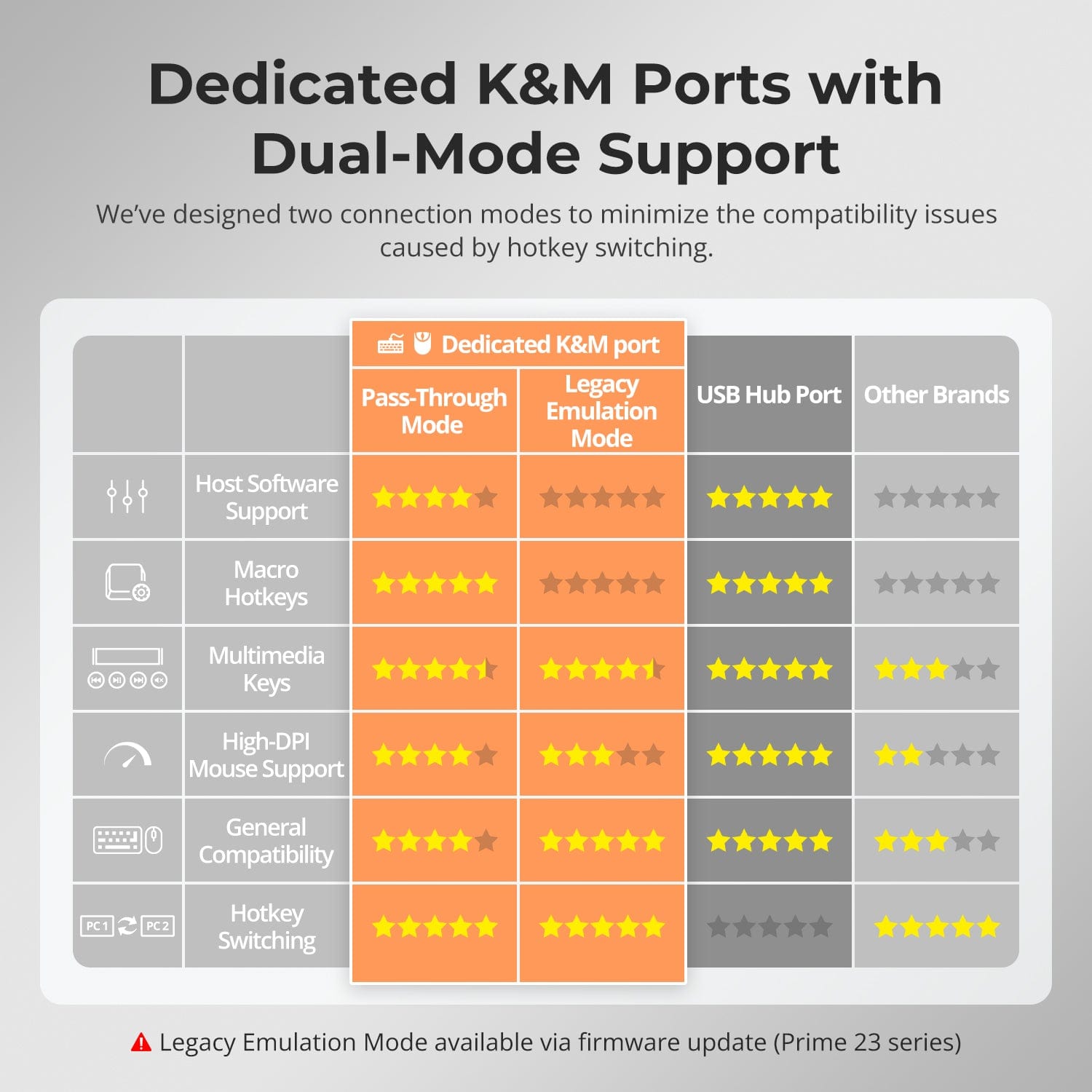
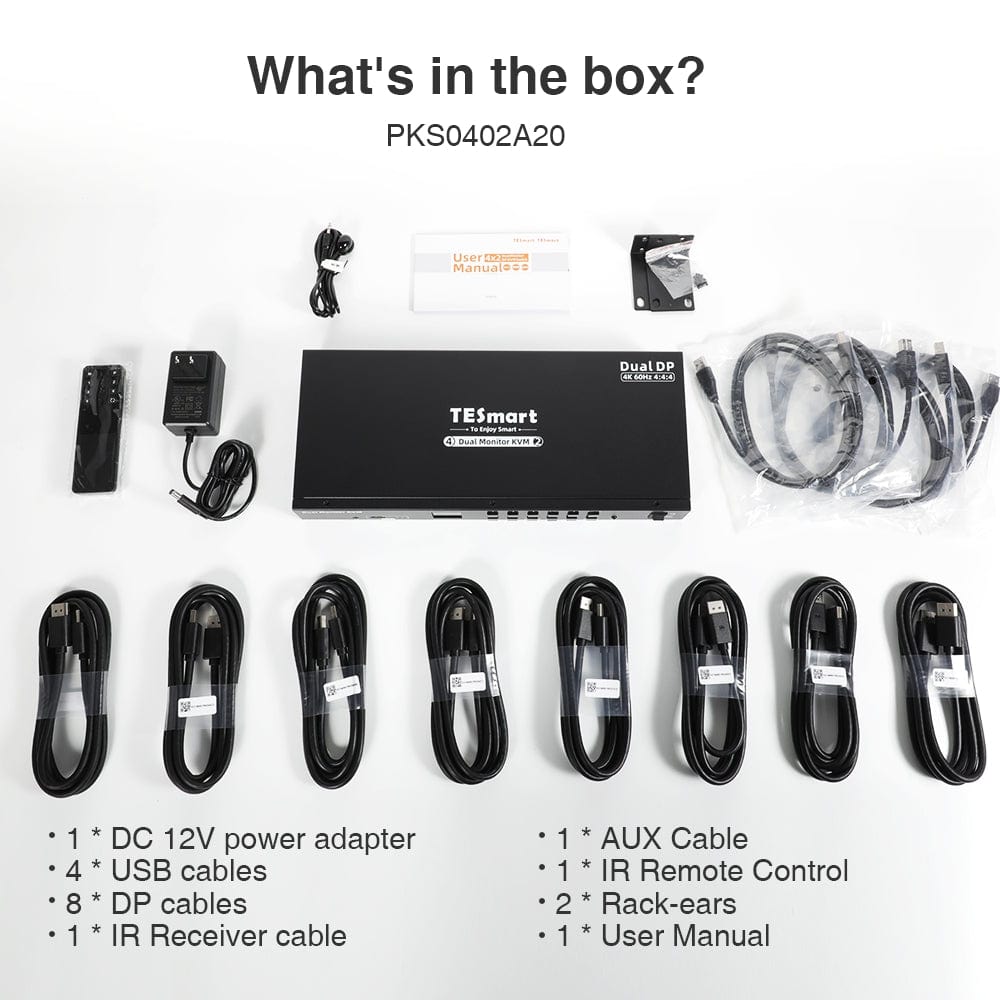

| Country or Region | Estimated delivery time | Freight | postman |
| United States (excluding Alaska and Hawaii) | 3-5 working days | Free Shipping | UPS/USPS/FedEx/uniuni |
| U.K. | 3 working days | UPS/DPD | |
| Canada | 3-5 working days | Purolator/UPS | |
| China (Macao SAR, Hong Kong SAR, Taiwan) | 1-3working days | Starting at $30 | SF Express |
| Australia, New Zealand, Saudi Arabia, United Arab Emirates, Israel, Alaska, Hawaii | 5-12 working days | Starting at $60 | DHL/FedEx/UPS |
| Singapore, Malaysia, Philippines, Thailand | 5-12 working days | Starting at $30 | DHL/FedEx/UPS |
-
Orders cannot be canceled or modified once placed due to automated processing.
-
If a return is needed, contact service@tesmart.com within 30 days of delivery. Items must be in original condition with all packaging and accessories.
-
Return shipping for non-quality issues is the customer’s responsibility.
-
Products from third-party retailers
-
Items damaged by misuse
-
Order number, proof of purchase
-
Photos/videos (if defective), full shipping address, and phone number
-
Within 30 days: Refunds/returns accepted for both quality and non-quality issues
-
30 days–1 year: No returns/refunds; repair or replacement may be offered
-
1–3 years: No returns/refunds; replacement or Upgrade /trade-in up to 50% discount after 3 months (members only)
-
Hand-picked gifts designed to enhance your KVM experience
-
Exclusive to official store customers
-
Choose the one that best fits your setup
- Select your KVM.
- Pick 1 free accessory in the section below (you can change it if you like).
- Add to cart and check out together.
The return and refund policy process overview is shown below. For the full policy, please refer to the Full Policy page below.

1.Order Cancellation & Modification
-
To ensure timely delivery for every customer, TESmart’s order and shipping system is fully automated. Most orders are processed and dispatched within a few hours, and always within 24 hours depending on warehouse workload. Customers may cancel an order at any time before it ships, including within our 30-day cancellation window. Once an order has shipped, it can no longer be canceled or modified.
-
Please kindly contact us within 30 days of delivery at service@tesmart.com, If you wish to return a product after receiving it, ensure the product and packaging are undamaged and in original condition.
-
⚠️ Return shipping costs for non-quality issues are the responsibility of the customer. For more details, please kindly see below.
2.Return Process
2.1 Return Conditions:
-
Products must be returned in original packaging, including all accessories, manuals, and documentation.
2.2 Items Not Eligible for Return:
-
Products purchased from third-party retailers.
-
Products damaged due to misuse or improper handling by the customer.
2.3 Return Request:
-
Order number
-
Proof of purchase
-
Photos or videos of the defective product (to speed up processing)
-
Full shipping address
-
Contact phone number
2.4 Processing Time:
-
Our support team will respond to your return request within 48 hours and provide the return warehouse address in your country/region.
-
For certain countries/regions (e.g., the U.S., Germany, and the EU), we may provide a prepaid return label after confirming your address to expedite the return/refund process.
2.5 Return Address:
- Please contact our customer service at service@tesmart.com before returning the product. Once confirmed, you may send the item to the designated TESmart return warehouse.
- Unit 108, 8333 Rochester Ave
STX-X166
Rancho Cucamonga, CA 91730
United States
2.6 Warehouse Inspection:
-
Upon receipt, TESmart will inspect the returned item(s).
3. Refund Process
3.1 Refund Trigger:
-
Once the returned product is received and inspected by our warehouse, the refund process will begin.
3.2 Refund Timeframe:
-
Refunds will be processed within 5 business days after the return is received.
3.3 After-Sales Categories:
3.3.1 Within 30 days of delivery:
-
The product is in its original packaging with all accessories.
-
Return photos are provided before shipping.
-
Non-quality issues: Return and refund supported within 30 days. Return shipping is the customer’s responsibility.
-
Quality issues: Return and refund supported within 30 days. Return shipping is covered by TESmart.
3.3.2 From 30 days to 1 year after delivery (warranty period):
-
Return/refund not supported. Please email service@tesmart.com to contact our after-sales support team.
-
After evaluation by our technical team, we may offer product repair or replacement with the same model.
-
To ensure timely service, we prioritize replacements.
3.3.3 From 1 to 3 years after purchase (for VIP Members) :
-
Return/refund not supported.
-
You may contact our after-sales support team for replacement of the same model.
-
If you wish to upgrade the product after 3 months from purchase, members may Upgrade & Trade-in up to 50% discount off the original order’s paid amount toward your new purchase.
For detailed terms and conditions, please visit: https://www.tesmart.com/pages/tesmart-id-trade-in
4. After-Sales Support & Issue Resolution
4.1 Contact Information:
-
For any questions or support requests, please contact TESmart Customer Service: 📧 service@tesmart.com
4.2 Delayed Refunds (if you haven’t received a refund after 5 business days):
-
Check your bank account (ensure it is the one used for the purchase).
-
Contact your card issuer (credit/debit card providers may experience processing delays).
-
Contact your bank to confirm the transaction status.
Tech Specs
| Product Attribut | |
|---|---|
Model (SKU) |
—
|
Compatible Setup |
|
Max Resolution |
|
Supported Resolutions |
|
VRR (Variable Refresh Rate) |
|
MST (Multi-Stream Transport) |
|
Laptop Charging |
|
Network Port |
|
Independent Audio Focus Switching |
|
Independent Audio Focus Locking |
|
Thunderbolt 4 Ports |
|
EDID Emulation |
|
Switching Methods |
|
Assignable Hotkeys |
|
Legacy Emulation Mode |
|
Input Ports |
|
Output Ports |
|
Docking Ports |
|
Display Modes |
|
Manual (PDF) |
|
From 4K to 240Hz — It Just Works
Two Display Modes, Two Ways to Work
EDID Emulation — Stable Screens, No Surprises
Easy Switching, 3 Ways
One switch, endless options. Whether for gaming, content creation, or multi-window workflows, our KVM handles a wide range of resolutions and refresh rates with ease.
Each KVM output supports up to:
- 3840×2160 (4K UHD) — 60Hz
- 3440×1440 (21:9 Ultra-Wide) — 100Hz
- 3840×1080 (32:9 Ultra-Wide) — 120Hz
- 2560×1440 (QHD) — 120Hz
- 2560×1080 (21:9 Ultra-Wide) — 165Hz
- 1920×1080 (FHD) — 240Hz
- Mode 1: One PC on Two Monitors (Extend or Mirror)
Extend your desktop across both monitors or mirror your display for presentations. Simply configure in your PC’s display settings — perfect for multitasking or dual-screen workflows. - Mode 2: Two PCs on Two Monitors
Display two computers side by side — one on each monitor. Use hotkeys to switch the KM focus between them. Ideal for hybrid setups (e.g. Mac + Windows), dev work, or live monitoring.
Switching displays shouldn’t scramble your desktop. Our built-in EDID emulator keeps your layout exactly how you left it.
- No More Icon Mess
Preserves icon positions and window sizes when switching inputs. - Flicker-Free Switching
Eliminates screen blackouts and flicker caused by display reinitialization. - Smoother Multitasking
Maintain visual consistency across workstations and monitor setups.
✅ With TESmart EDID emulation: your display stays stable and unchanged — even after switching.
⚠️ Without EDID emulation: icons shift, windows resize, and screen flicker occurs after every switch.
Switching shouldn’t slow you down — we offer three seamless methods to suit any setup or habit:
- Hotkey Switching — Use fixed key combos for quick source changes
- Front Panel Button — Simple, direct access anytime
- IR Remote — Stay in control from across the desk
Whether you're working, gaming, or presenting — choose the way that works best for you.
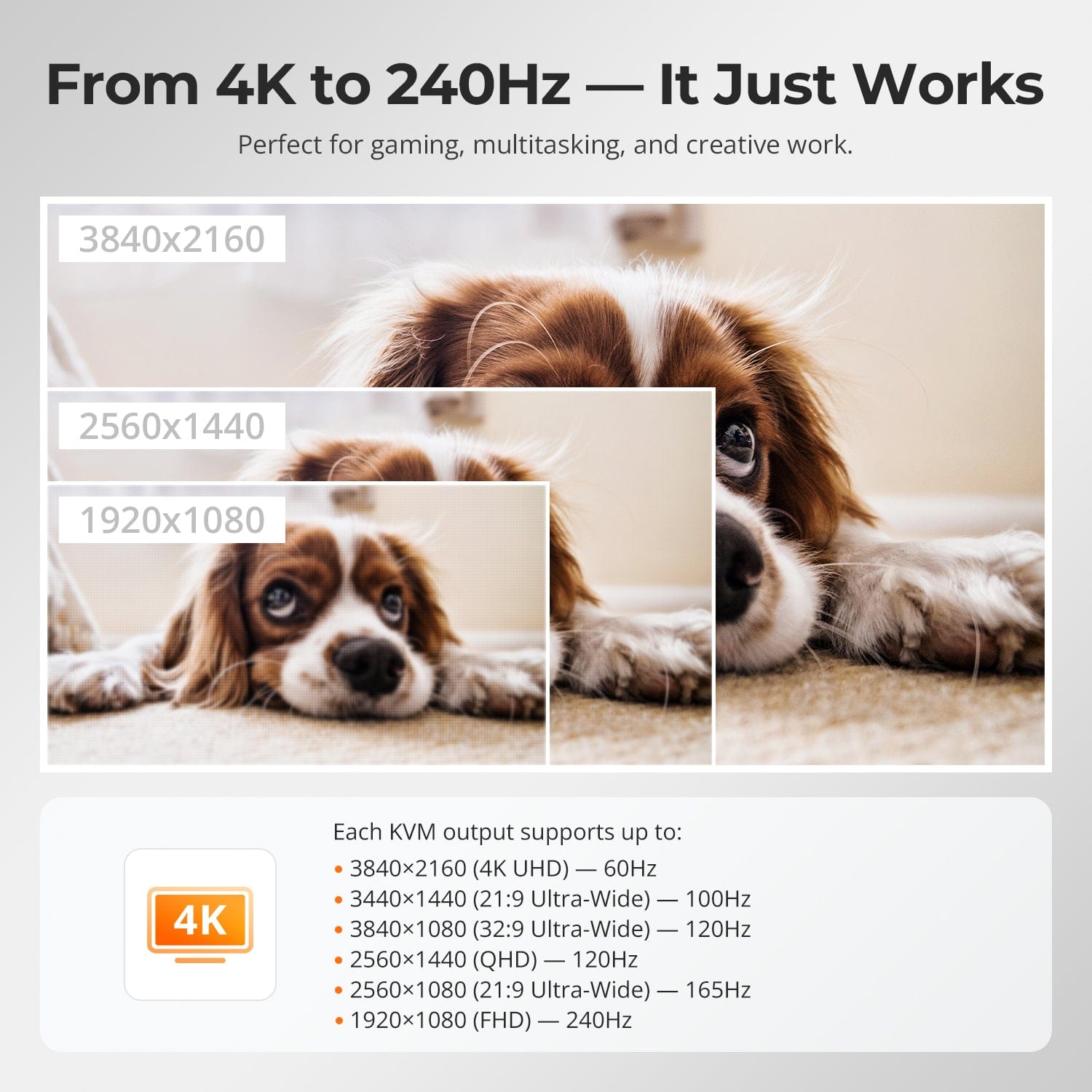

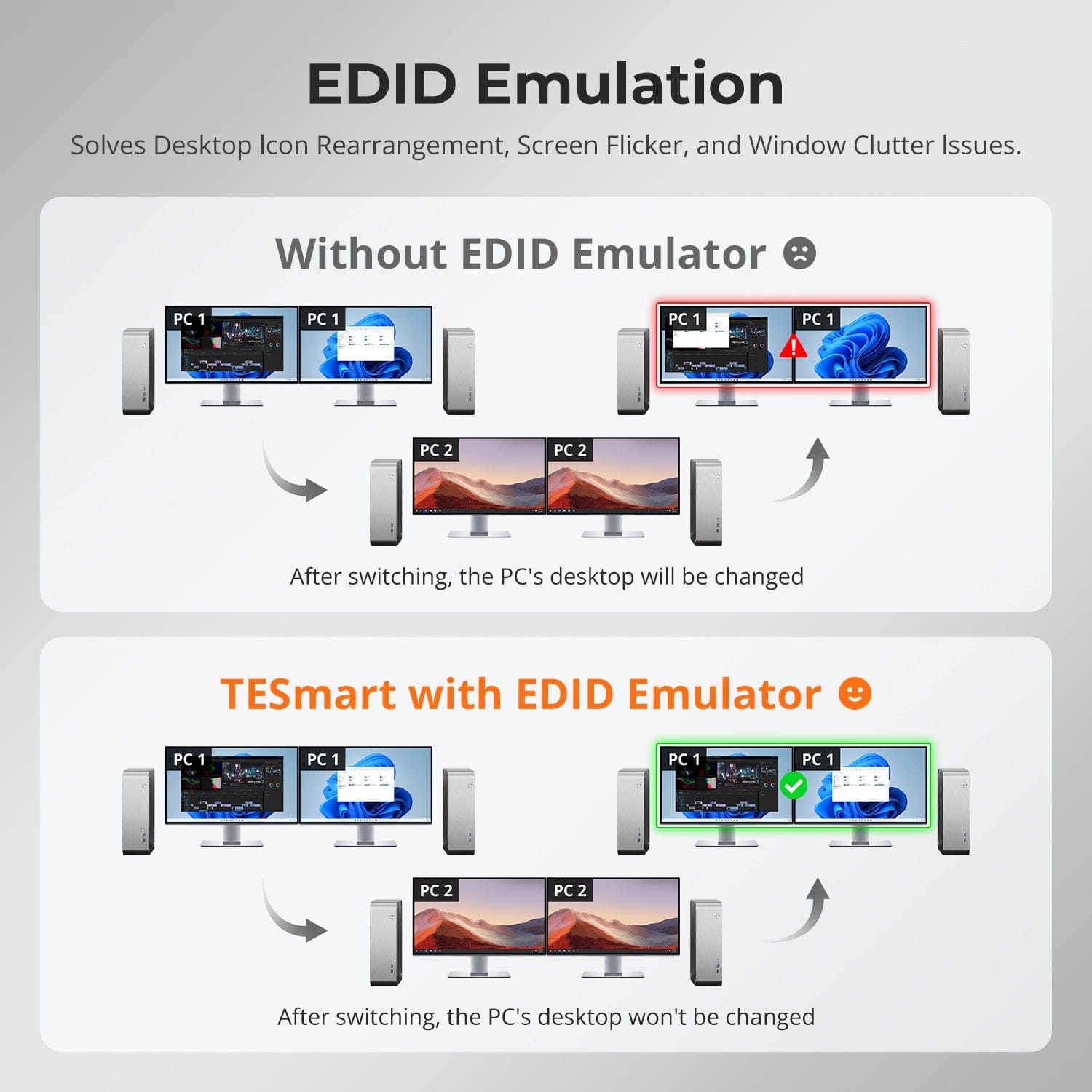
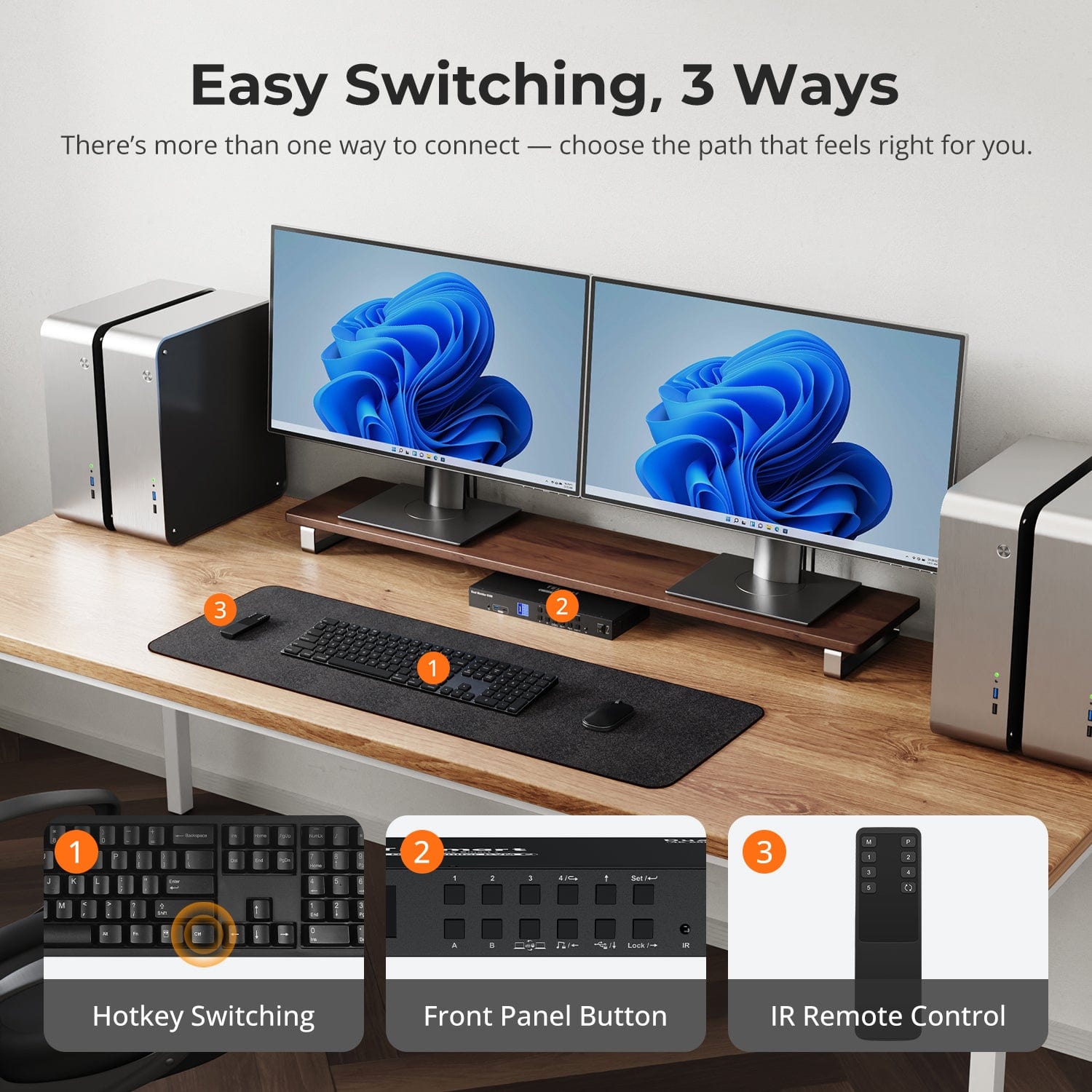
Independent USB & Audio Focus Lock
Prevent Accidental Input – Even From Your Cat
Dedicated K&M Ports with Dual-Mode Support
Switch displays without interrupting your USB devices or audio.
This KVM lets you lock USB 3.0 and L/R audio focus independently, so your headset, webcam, or external drives stay connected to the current PC — even while switching screens.
Highlights:
- Lock USB and audio separately
- Prevent call or device dropouts
- Lock state remains after reboot
✅ Ideal for meetings, streaming, and multitasking
⚠️ USB focus ≠ keyboard & mouse focus — they switch separately
Avoid unwanted inputs during meetings, presentations, or idle time. With one button, you can lock screen output, audio, and all control interfaces.
- One-Touch Lock
Freezes display, disables USB, audio, hotkeys, and IR control. - PIN Unlock
Resume exactly where you left off by entering your custom password. - Peace of Mind
Prevents accidental switching — ideal for homes with kids or pets.
✅ Hotkeys and remote controls are disabled while locked.
⚠️ To unlock, press the Lock button again and enter your PIN.
To improve keyboard and mouse compatibility — especially during hotkey switching — we designed two specialized connection modes:
- Pass-Through Mode (Recommended)
Direct passthrough to the PC. Supports advanced drivers, macros, high-DPI mice, and multifunction input devices. Ideal for gaming, design, and pro workflows. - Legacy Emulation Mode
Ensures universal compatibility and stable hotkey functionality across most systems. Best for office or when driver issues occur.
✅ Hotkey commands only work when your keyboard is connected to the dedicated K&M port.
⚠️ Emulation Mode disables driver-based software and advanced features.
⚠️ Bluetooth keyboards/mice are not supported.
⚠️ Legacy Emulation Mode available via firmware update (Prime 23 series)

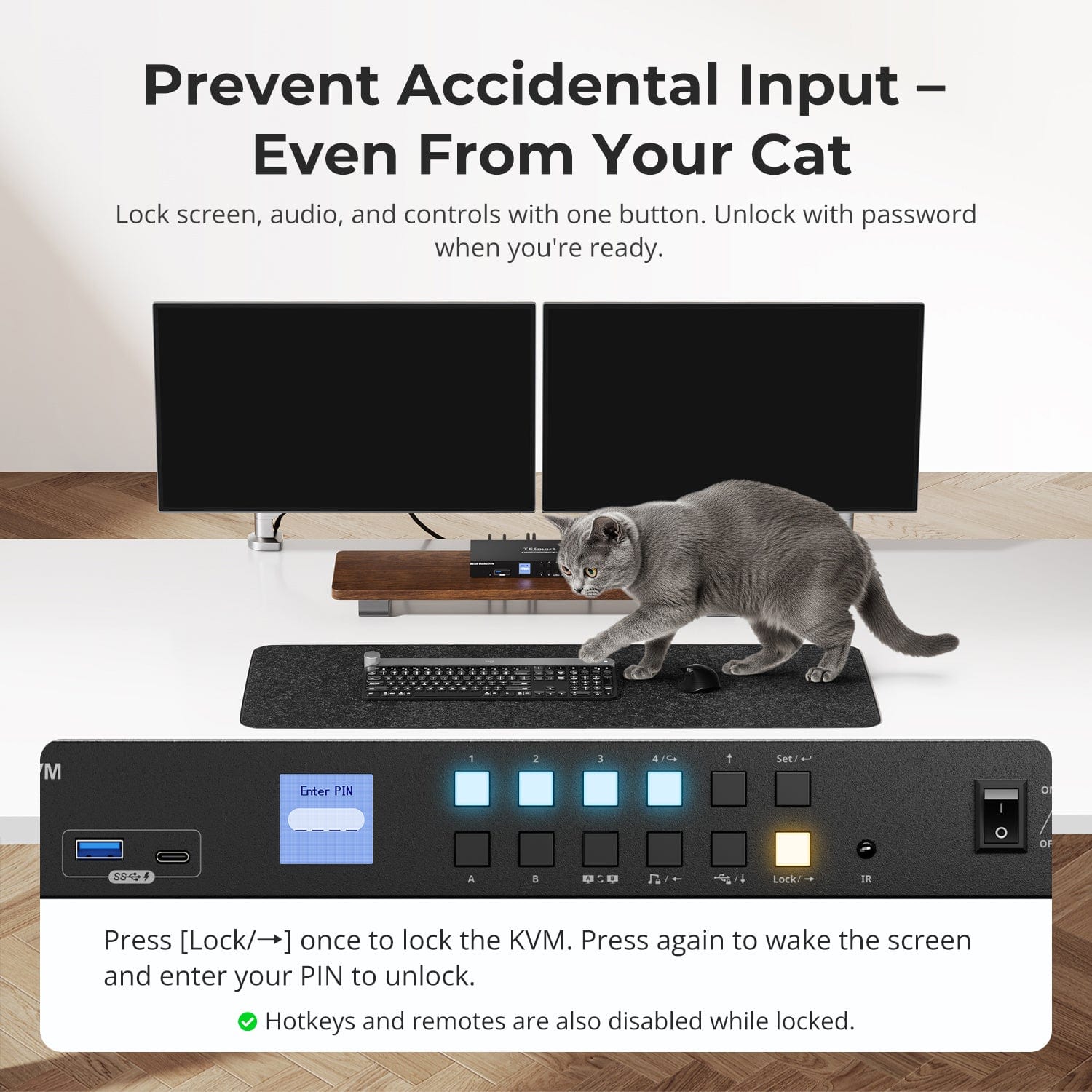
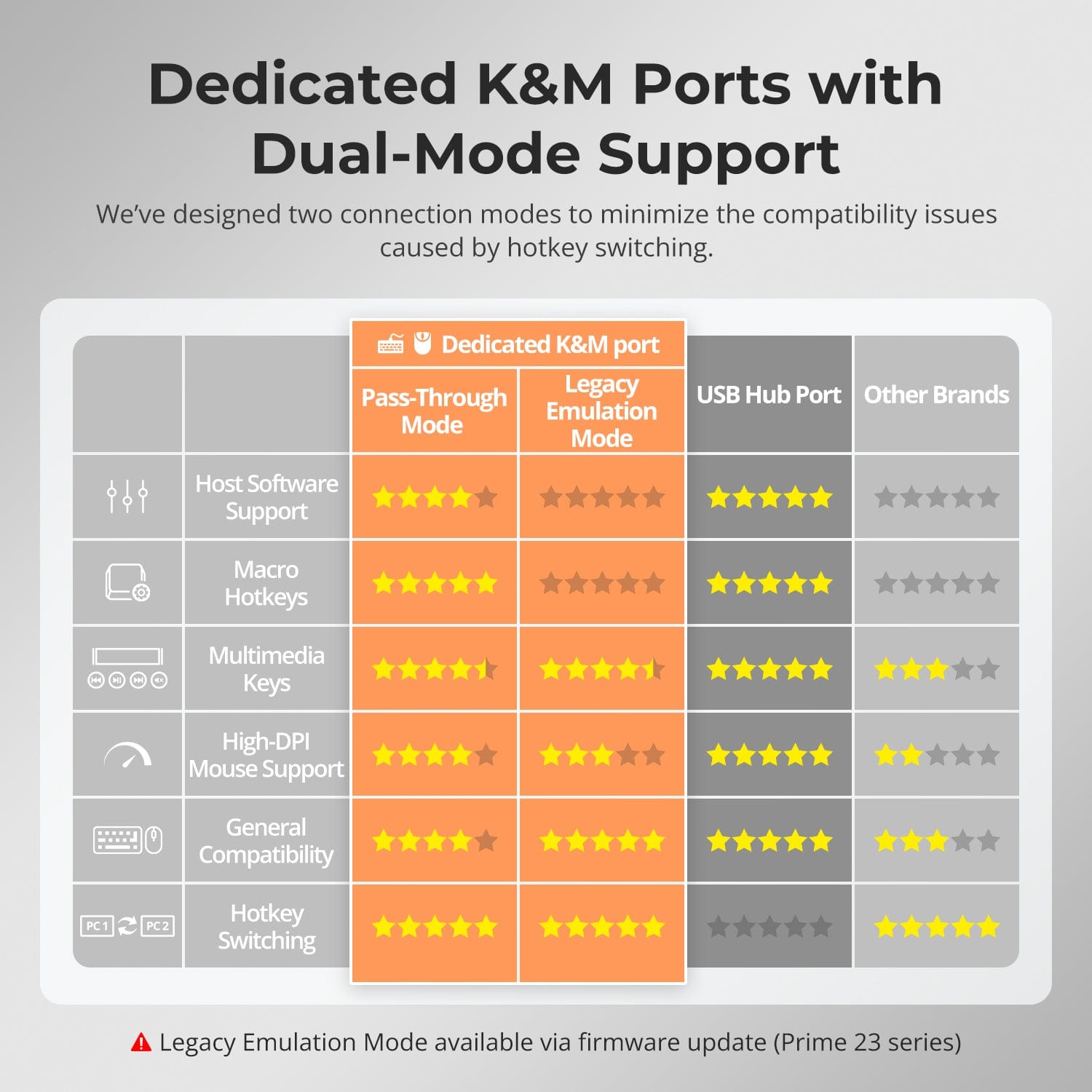
FAQs
What to do when the monitor displays a black screen after connecting all devices to the KVM?
- Make sure to use the included power adapter.
- Make sure to connect the thunderbolt 3 or thunderbolt 4 port on your computer, or a USB-C port that supports DP Alt mode.
- Try connect the computer directly to the monitor using the output HDMI cable, to check if it can display properly. If no, the issue could lie with the output HDMI cable or the monitor itself. In this case, please try to replace the output cable or the monitor to troubleshoot.
- If none of the above steps solve the problem, we may also consider the following technical compatibility reasons:
1) It might be the compatibility issue between the KVM and the converter devices/ dock stations/ computer itself in connection, resulting in video signals can not be smoothly transmitted to the monitor to be displayed.
2) The EDID data of certain monitors is quite unique, causing the KVM to read the EDID data abnormally, which in turn affects the display performance of the monitors.
3) Some monitor models fail to communicate with the KVM via Aux, leading to the inability to detect the monitor connection.
What refresh rate does the KVM support in 8K and 4K resolution?
CKS201-M23 supports DP 1.4 protocol and DisplayPort Alternate Mode (DP Alt Mode).
- 7680x4320@60Hz 8bit
- 3840x2160@60Hz 8bit
- 3840x2160@120Hz 8bit
- 3840x2160@144Hz 8bit
What to do if laptop indicates that the charging power is too low?
- Currently the Input A port on the CKS202-P23 supports charging at around 36W; the main reason for limiting the charging power to this standard is due to a combination of factors such as heating concerns that may affect its lifespan. If more charging power needed, you can consider another model as same series, the HDC202-P23, which will provide 60W charging power for the Input 1 port; in the future, we will also release the Plus version of CKS202-P23, which will upgrade to 60W charging power.
What to do if the hotkey switching is not working?
- Please make sure the keyboard is connected to the dedicated keyboard port on the rear panel (with keyboard and mouse marks).
- The default hotkey for CKS201-M23 is the [Right Ctrl]. If you need to use a different trigger key, please customize the hotkey settings accordingly.
- The CKS201-M23 model supports both pass-through mode and legacy emulation mode for keyboard and mouse control. For pass-through mode, it features good compatibility with the mainstream keyboards and mice on the market. However, with the iterative upgrading of the keyboards and mice, it is inevitable that there will be some special keyboards and mice which may have potential compatibility issues with our KVM, therefore, to get better compatibility experience, it is available to turn to legacy emulation mode.
- If you encounter some issues with the keyboard and mouse in pass-through mode, please connect a basic keyboard to the dedicated keyboard port on the rear panel of the KVM and switch to legacy emulation mode using the hotkey combination [Hotkey + Hotkey + F2]. This mode theoretically enhances the compatibility mode between the keyboard and mouse and our KVM. Once set successfully, you can reconnect your original keyboard and mouse instead and continue to use them.
What are the differences between the keyboard and mouse pass-through mode and legacy emulation mode, and how to switch between them?
- Legacy emulation mode provides the PC with preset basic keyboard and mouse data information, ensuring basic functionality while improving compatibility theoretically. This means that the computer connected will not be able to recognize the actual keyboard and mouse specification, and the control software of keyboard and mouse will not work. If the keyboard and mouse function properly in pass-through mode, it is recommended to maintain pass-through mode.
- The default keyboard and mouse control mode is pass-through mode. You can switch between them using the hotkey combination [Hotkey + Hotkey + F2]. After pressing the hotkey, two beeps is emitted to indicate entry into legacy emulation mode, while one beep is emitted to indicate entry into pass-through mode.
Can the USB 3.2 Gen 1 ports on the front panel charge the computer connected? If so, what’s the power output?
- The USB-A and USB-C ports on the front panel indeed feature a built-in charging module that supports charging your phone, tablet, and other mobile devices but not the computer connected, with a maximum output power of 7.5W.
- It is designed under the BC1.2 protocol and the voltage and current can be automatically adjusted to match the specification of the device to be charged, ensuring safe charging.
Can the input USB-C ports on the rear panel charge the computers connected? If so, what’s the power output?
Yes, it supports charging your laptops connected to Input 1 and Input 2 on the rear panel of the KVM with PD protocol with the charging power of 60W, which can meet the daily office requirements.
-
Free Shipping
US / CA / UK · 3–5 Business Days
-
30-Day Free Returns
Hassle-Free Return & Purchase Guarantee
-
Extended Warranty: 1+2 Years
Register to unlock 2 extra years of coverage
-
TESmart+ Members
Trade in for 30% off + Lifetime Tech Support